For various reasons, I've had to switch my 'stuff' from smartphone to smartphone over the last month, giving me a pretty good dose of 'virgin device' syndrome. In other words, seeing the smartphone as a brand new user would see it and then thinking of all the things I need to do to it (hence 'pimping') to bring it up to what I'd class as 'full functionality'.
I'm not talking about spending money here, either. I'm talking about tweaking each new device to make it work 'better'. Yes, every user will have his or her own preferences once they get up and running, but for the record, and for general interest (hopefully), here are my own tweaks for S60 smartphones* and the order in which I do them...
*I'm mainly talking about anything running 3rd Edition, though many of the items will apply to older S60 editions and also to other Symbian OS smartphones.
The 10 Steps to Pimping My Smartphone
- Basic profile tweaks. The single biggest irritant in a new device is the horrible, horrible key-click beeping sound, so I head for 'Tools | Profiles' and select 'General' and 'Offline' in turn, choosing 'Personalise' on the menu and then turning 'Keypad tones' off. Phew, no more beeping!
- Moving the menu around. Nokia, in their infinite wisdom, tend to decide on a particular grouping of application icons and folders on each device's menu, and annoyingly the result tends to be slightly different every single time. This will be a very personal choice for each user, of course, but I've found my own preferred order and grouping and tend to stick to it, to save my memory and for extra quick access using the keypad quick launch shortcuts (1 to #). Here's my tutorial on this that goes into more detail.
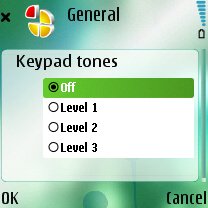
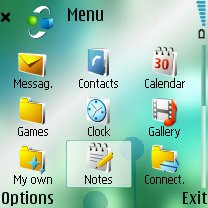
- Most modern smartphones, in the EU at least, have an artificial upper limit on their music playback volume, to comply with EU regulations. This sucks, to put it bluntly, and unless you do something you'll be stuck at the railway station or on the bus and won't be able to hear your music at all, even with the volume at 100%. The ideal solution is of course to spend lots of money on proper in-ear headphones, but a free and more immediate workaround is for me to go into Music player's 'Audio settings' on the menu and create myself a new EQ preset (e.g. "Louder") with much higher volumes for all frequencies. See here for full set-up instructions, by the way.
- Let's face it, noone really likes Nokia's fiddly Pop-port connectors. Having to find your Pop-port/USB cable and plug it in every single time I want to connect to my smartphone in any way is a real hassle. And that's without the various dust-and-dirt-related connection problems that seem fairly common. So I tend to use Bluetooth as my main means of connection to my desktop PC. Yes, it's a little fiddly getting it set up, USB Bluetooth adapters aren't 100% plug and play yet (though they're getting there, and in any case your PC may already have Bluetooth built-in) and I have to explicitly 'pair' the smartphone and PC, but once it's done the gain in simplicity is enormous. The PC Suite connection activates automatically simply by me walking within 'range' (a few metres) and every time I sit at my PC I know that within a few seconds my smartphone's also connected and ready for browsing, image transfer, syncing, etc.

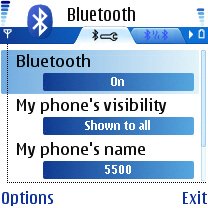
- In the next item I just know I'm going to be tapping a significant (100 characters+) amount of text, and both to save time with this and to set myself up with more options for future use, I install Nokia's Wireless Keyboard driver (download) and run it to recognise my Bluetooth keyboard. When I need to enter text of any length in future, it's simply a case of opening the keyboard and pressing one key...
- Until a smartphone is set up to show me my main POP3 mailbox it never feels like it's really complete. S60's auto-setup of GPRS means that getting a modern smartphone online is now trivial. Email setup is almost as easy, provided you happen to have an account with one of the 20 or so email providers/ISPs in 'Settings wizard's list for your country, but I use UKOnline who, despite their size, aren't listed for some reason. So I grit my teeth and dive into 'Messaging | Settings | Email | Mailboxes | New mailbox'. There's a different wizard here, in which I have to type in server names and reply addresses by hand, but it's only 10 minutes work and a one-time operation for any particular smartphone. I rarely bother putting in all my email accounts, but keeping on top of my main address while away is addictive and very useful.
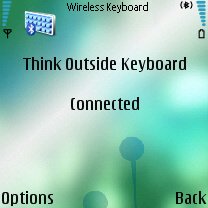
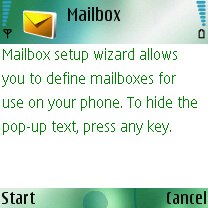
- Nokia's OSS Web browser has its fans and its detractors, while its Services browser only really has detractors, but both of them work by downloading the entire source code of any web pages you want to look at, javascript included. For many sites, this means over 100k of download for every single page, which takes a while to download and render and (more importantly) means my GPRS costs spiral. On a UK pay-as-you-go SIM account, I simply can't afford this behaviour and it also offends my sense of efficiency since the browser does very little with all the extra page bloat - it's simply a waste. So I always install the free Opera Mini Java-based browser (see our review). OK, running under Java means that there's a 10MB hit on your free RAM, but once I get past this hurdle I realise I'm getting huge bandwidth benefits. You see, Opera Mini uses a special 'proxy server' on a fast machine at Opera's HQ to grab each entire page and then rip out only the bits that are relevant to display on a phone, compress the result and then squirt the small resulting file down via GPRS, giving up to 50 to 1 bandwidth savings when compared to raw Web browsing. Hugely impressive and with real world savings to my wallet!
- Installing the freeware must-haves. Never mind buying extra software, there are a number of freeware utilities that I consider essential to any S60 3rd Edition device: Y-Browser (a file manager and viewer), Calcium (a Calculator replacement) and Search (Nokia's tool to search for text in any application or file).
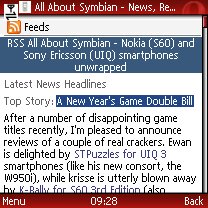
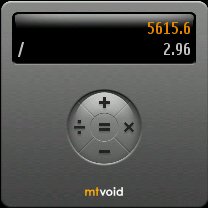
- Setting up a Bookmark to Bloglines Mobile in my web browser. Bloglines is the best known 'RSS aggregator' in the world, i.e. web site that checks all your favourite news sites and presents their latest stories all in one place. It's a great way to stay completely up to date with the rest of the world almost instantly and with very little GPRS bandwidth needed. A great use for an Internet-connected smartphone.
- Finally, the coup de grace, perhaps the pimp that makes the biggest effect of all - changing the theme. Now, I'm not talking about some wierd and wacky celebrity thing (though that would be more in the spirit of 'pimping'), I always go for a straightforward 'plain white' theme, in which information on screen stands out clearly and you don't have to squint against swirly background patterns. There are several to choose from, I use the superb igBase theme.
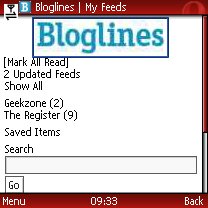
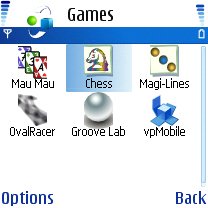
Of course, for each person, there will also be the third party software of choice. And I can guarantee that everyone will have a completely different selection that they rely on. In my case, it's TomTom Navigator, Handy Safe and Oval Racer. For more on these, just follow the links!
[FX: 'Xzibit' voice] Yo y'all.... And THAT'S how to Pimp a Smartphone!!
Steve Litchfield, 3 January 2007
