Click here for a complete list of All About Symbian's Nokia 5800 XpressMusic tutorials
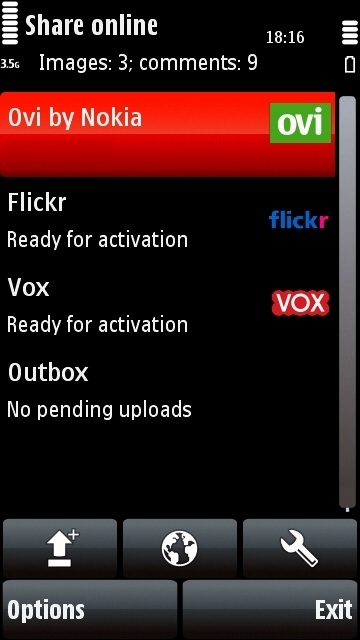
How to upload photos and videos to Ovi Share, Flickr and Vox from the Nokia 5800 XpressMusic
The Nokia 5800 is tightly integrated with a number of media-sharing sites including Ovi Share, Flickr and Vox. You can upload your photos and videos to these sites directly from the 5800's camera and gallery applications. You can also browse your accounts on these services using the 5800's Share Online application.
(You can also upload to other sharing sites through the web browser, but more about that later.)
Why would I want to upload my photos and videos to the internet?
Putting your photos or videos online has many advantages:
- They're relatively safe from physical harm (they'll still be on the site even if your phone gets lost or your computer breaks down).
- Online photos and videos can be very easily shared with other people all around the world.
- If you're filming or taking pictures of a public event you can use online media-sharing services to let people round the world see what the event was like.
- You can publish photos and videos instantly, so they provide a kind of live coverage of an event. For example if you're at a concert you could take a picture, upload it and then other people could immediately see what the concert is like.
But why would I want EVERYONE to see my photos or videos?
You don't have to show uploaded photos or videos to everyone. All media-sharing sites have private folders which only you can access. If you want to keep your photo and video collection private, you can upload it directly to a private folder.
What if I want just certain people to see my photos and videos?
You can give friends, relatives, colleagues etc a password to access your private folder, so that you can share photos with them but no one else.
Okay, I want to try it. How do I upload photos and vids from my 5800?
Read the rest of this tutorial and you'll find out... ;-)
First Step: Register for an account on Ovi, Flickr or Vox
Before you can upload photos or videos, you'll need an account on Ovi, Flickr or Vox.
You can get an Ovi account at ovi.com. Ovi accounts are also known as Nokia Accounts, and you can use your Ovi account to log in to most of Nokia's online services including Ovi Share, Ovi Maps, Ovi Mail and others.
You can get a Flickr account at flickr.com.
You can get a Vox account at vox.com.
When you've got an account on the service of your choice, remember to make a note of the account's username and password.
Second Step: Enter your account details into the 5800's Share Online application
Once you've got an Ovi, Flickr or Vox account, you should enter your username and password into the 5800's Share Online application so it can upload your photos and videos.
Here's how to do that:
1. From the phone's main standby screen, press the white menu button to open the main menu.
2. Select "Internet".
3. Select "Share Online".
4. Click twice on the service where you have the account (either Ovi, Flickr or Vox).
5. If a legal disclaimer appears, select "OK". (The disclaimer is basically saying that if you use a non-Nokia service, Nokia can't be held responsible for what happens on that service.)
6. Sign in with your username and password. This may mean filling in a standard form on the phone, or it may mean that the service's web-based sign-in page will be opened in the browser.
7. When you've finished signing in, the service should be added to Share Online, and you'll be able to use it to upload photos and videos.
How to upload a photo or video from the 5800's Camera application
If you've just used the 5800 to take a photo or shoot a bit of video, you can upload it directly to your Ovi Share, Flickr or Vox account:
1. Take the photo or video (see our 5800 photo tutorial or 5800 video tutorial if you need help with that)
2. When it's been taken, you'll see an envelope icon next to it. Click on this envelope.
3. Select "Upload".
4. Select the account you want to upload the photo or video to.
5. If necessary, select the folder you want to upload the photo or video to. If you're using Ovi Share, the "mymedia" folder is where to put private stuff so no one else can see it.
6. The Share Online app will launch, and then the photo or video will appear in a small preview window. If you want to, you can add a title, tags and a caption for the photo or video. You don't have to do this though.
7. When you're ready to upload the photo or video, select the upload icon (the line with an arrow pointing upwards above it).
8. The photo or video will start uploading in the background, and you'll be returned to the camera application.
Handy tip: You can upload your photos and videos without titles, tags or captions, and then add these later on your computer by going to the Ovi Share, Flickr or Vox website. It's a lot easier to type descriptions on a computer keyboard than a phone.
How to upload a photo or video from the Gallery application
You can also upload photos and videos from the 5800's Gallery.
1. From the phone's main standby screen press the white menu button to open the main menu.
2. Select "Gallery".
3. Select "Images & Videos".
4. Select the photo or video you want to upload.
5. Click on the envelope icon.
6. Select "Upload".
7. Select the account you want to upload the photo or video to.
8. If necessary, select the folder you want to upload the photo or video to. If you're using Ovi Share, the "mymedia" folder is where to put private stuff so no one else can see it.
9. After a short delay, the photo or video should now appear in a small preview window. If you want to, you can add a title, tags and a caption for the photo or video. You don't have to do this though.
10. When you're ready to upload the photo or video, select the upload icon (the line with an arrow pointing upwards above it).
11. The photo or video will start uploading in the background, and you'll be returned to the Gallery application.
How to browse your photo and video collection online
If you've uploaded photos or vids to Ovi Share, Flickr or Vox, you can view them by going to their websites on any computer or web-compatible phone.
Ovi Share's site is at http://share.ovi.com/
Flickr's site is at http://www.flickr.com/
Vox's site is at http://www.vox.com/
(You can also browse your uploaded photos and videos through the 5800's Share Online application, which is in the "Internet" section of the 5800's main menu. Just double-click on your account to browse its contents.)
Here's what a simple photo collection can look like on the Ovi Share website. All these photos were uploaded straight from the 5800. Note that the geotagged photo has its location shown on a map:
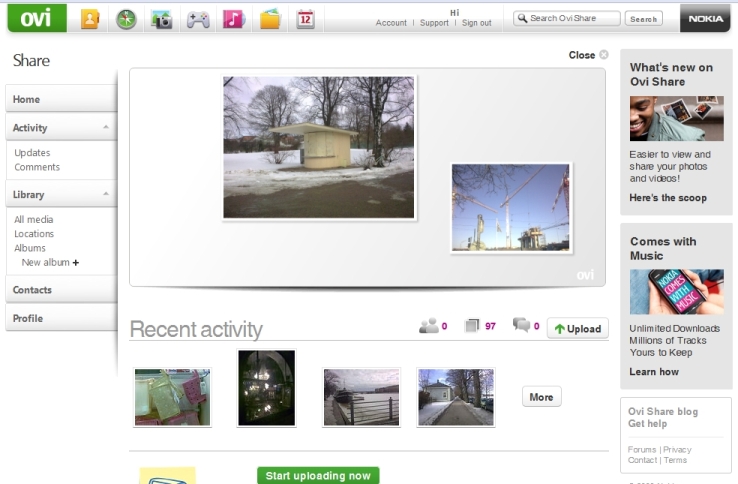

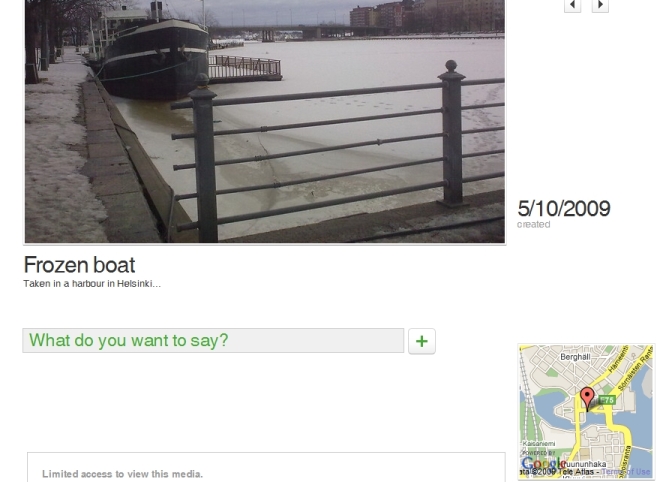
Can I "geotag" photos on the 5800 so I know where I took them?
Yes.
You can find out how to switch geotagging on in our 5800 photo tutorial. You can switch geotagging off using the same method as switching it on.
Geotagged photos and videos will display where they were taken on a map when you view them through a sharing service such as Ovi Share (see the example photo above).
A geotagged photo or video knows where it was taken because the 5800 has a built-in GPS sat nav receiver, so it can add your current location to the photo or video file's data. Note that because it uses the GPS receiver, geotagging will only work where GPS works. See our 5800 GPS sat nav tutorial for more info about this topic.
Privacy Warning: Be careful if you're uploading geotagged photos to a public folder, because it will tell people exactly where you were when you took the photo or video. If you took the picture at home, it will show the location of your home. The best way to avoid potential privacy problems is to only upload files to your private folder, so that only you can see them (on Ovi Share the "mymedia" folder is private). Items uploaded to a private folder can be moved to a public folder later by going to the sharing service's website and logging into your account. Only put stuff in a public folder if you're okay with anyone seeing those items.
How much does photo and video uploading cost?
There are two things to consider in the cost: the cost of membership in the site you're uploading to, and the cost of using the internet to do the actual uploading.
Media-sharing sites are generally free, though some charge for paid accounts which have extra features. For example, Ovi Share is totally free for everyone, while Flickr has a free basic account and a pay-for "Pro" account.
Uploading photos and videos through Wi-Fi / WLAN is totally free if you're using a home wireless router or a free public hotspot.
Uploading photos and videos through the phone network may cost a certain amount, or it may be included in your monthly fee. If you're at all unsure, ask your phone network operator how much they charge for data uploads through their network. If it sounds expensive, ask them if they have any special deals. Many phone networks nowadays offer unlimited internet use for a flat monthly fee.
I don't want to upload photos or videos through the phone network. Can I use Wi-Fi / WLAN instead? And can I make sure the phone only uploads through Wi-Fi / WLAN?
Yes, you can upload photos and videos through Wi-Fi / WLAN if you prefer, either at home or in a public hotspot.
And yes, you can also set the Share Online application to only upload files when a Wi-Fi / WLAN connection is available. If Wi-Fi / WLAN isn't available when you try to upload, it will keep the photos and videos in a queue until Wi-Fi / WLAN is available.
Here's how to do it:
1. From the phone's standby screen, press the white menu button to get the main menu.
2. Select "Internet".
3. Select "Share Online".
4. Select the Settings icon (the spanner).
5. Select "Advanced".
6. Select "Use Cellular", and set it to "Disabled" if you want to prevent it using the phone network.
How do I upload photos and videos when I'm on holiday in a foreign country?
Tehnically you can upload photos and videos abroad using the same method you use at home, but the cost of using a mobile internet connection can be EXTREMELY expensive when you're in a foreign country. There are many horror stories of people using their phone abroad (which is called "Roaming") and coming home to bills totalling tens of thousands of euros because they weren't aware of how much it would cost.
If you're going on holiday, you should first read our tutorial on using the 5800 while abroad. The tutorial will tell you many different ways to avoid running up a huge bill while using a phone in a foreign country. Roaming can be very very very expensive, it is very important that you know all the facts about roaming before you use your phone abroad. Even people who think they have unlimited calls or unlimited texts or unlimited mobile internet access will find that this doesn't apply if they're outside their home country.
Because roaming can be so expensive, by default the Share Online application will not allow any uploads while in roaming mode (i.e. when using your own country's SIM card in a foreign country). You can set it to allow uploads while roaming if you want, in the "advanced settings" section, but we do NOT recommend you do this because it will probably be very expensive.
The two best ways to avoid roaming charges are:
- Use an unlocked (aka unbranded or SIM-free) phone with a local SIM card while you're on holiday, which lets you totally avoid any roaming charges. You can then switch back to your usual SIM card when you get back home.
- If you're going to use the internet on your phone while roaming, only do so on local Wi-Fi / WLAN hotspots (many hotels nowadays offer free Wi-Fi / WLAN, ask at the reception desk if they offer this service).
Can I upload holiday photos and videos when I get back home?
Yes. In fact this is probably the safest way to upload holiday photos and videos.
Just take the photos and videos as normal, store them on your phone, and then when you get back home you can upload them without worrying about roaming charges or local Wi-Fi / WLAN laws.
Can I upload photos and videos from my computer instead of my phone?
Yes, you can transfer photo and video files onto your computer and then upload them to a sharing service from there.
For more details on how to transfer files to your computer, see our 5800 file transfer tutorial.
I tried uploading a video but it didn't work because it was too large! What do I do?
All video sharing services have a size limit on individual uploads, so if a video file is over that limit it either cannot be uploaded or it will not be displayed if it is uploaded.
The file size limits for a service will be visible on the service's website, probably in the site's "help" or "support" section.
You can find out the size of a video file by playing it, selecting "Options" and then "Clip Details".
There are several ways to avoid the problem of videos being too large to upload:
- Shoot lower quality videos. Lower quality video files have smaller file sizes. You can adjust the quality settings of the 5800's camcorder in the Camera application's settings section. See our 5800 video shooting tutorial for more details.
- Shoot shorter videos. Shorter videos have smaller file sizes.
- Edit the video on the phone so it's shorter. See our video shooting tutorial for more info about how to edit videos on the 5800.
- Transfer the video file to your computer and edit it there so that it's lower quality and/or shorter.
Can I upload photos and videos from my 5800 to other services? Can I upload videos to YouTube for example?
Yes.
You can upload files from the 5800 to pretty much any photo or video service that has a website. All you need to do is go to the service's website in the 5800's web browser, log in with your username and password, then select the service's upload link. This works with YouTube and most other media-sharing services.
The only reason this tutorial concentrates on Ovi Share, Flickr and Vox is because these three services are more tightly integrated into the 5800's interface so they're easiest to upload to. But they are not the only ones you can use.
Click here for a complete list of All About Symbian's Nokia 5800 XpressMusic tutorials
