Click here for a complete list of All About Symbian's Nokia 5800 XpressMusic tutorials

The Nokia 5800's web browser can display Flash-based websites such as homestarrunner.com
How to use the web browser on the Nokia 5800 XpressMusic
The Nokia 5800 comes with a built-in web browser, which is rather confusingly called the "S60 browser". It's a confusing name because the 5800's operating system is also called S60. Forget about that though, as from now on we're just going to refer to it as "the 5800's browser".
The 5800's browser is based on the WebKit open source browser engine. The same WebKit engine is also used to power Apple's Safari browser and Google's Chrome browser.
The 5800's browser also includes Flash support, which means it can display Flash-based sites, and can play Flash-based video within the browser.
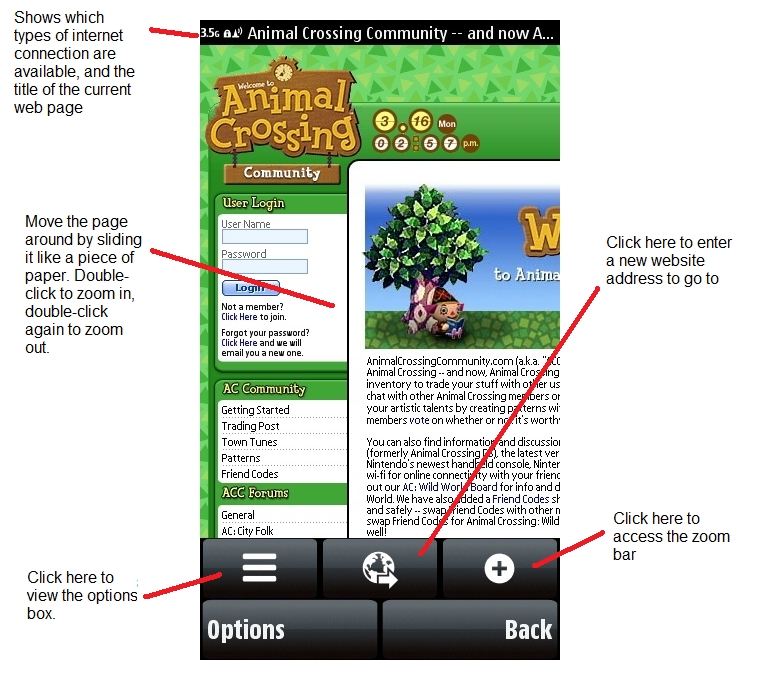
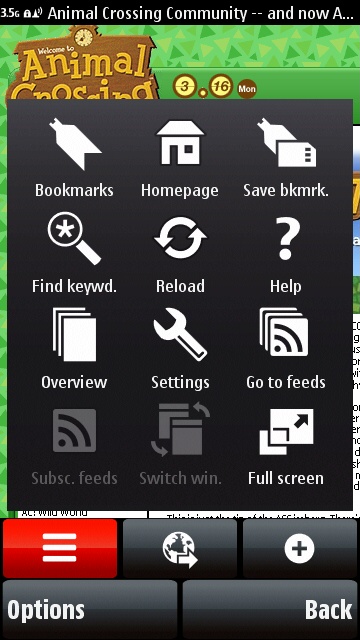
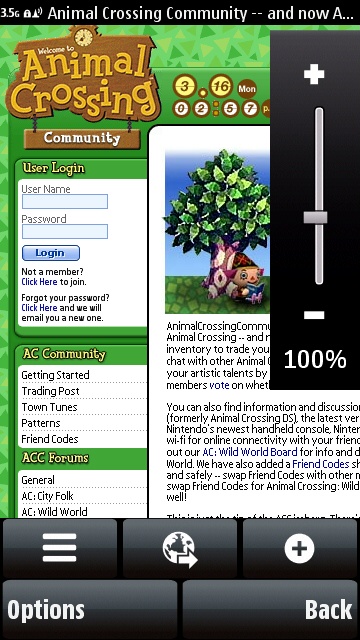
The Nokia 5800 web browser's options box on the left, and its zoom control on the right
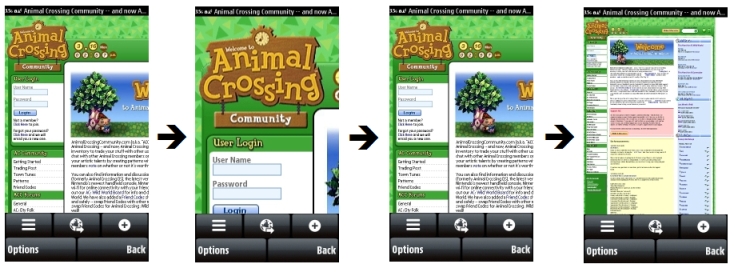
Double-tapping on a web page zooms in, doing it again zooms out, and doing it a third time in a row zooms far out
How to visit a website on the 5800
1. Press the media key (the white box above the screen next to the XpressMusic logo).
2. Select the globe icon (it should be at the bottom). This will start up the web browser.
3. Enter the address (URL) for the site you want to visit.
4. Select "Go To".
Alternatively, you can get to the browser through the main menu system by selecting the "Internet" icon and then the "Web" icon.
The page should load very quickly if you're using a WLAN / Wi-Fi connection or 3.5G connection. It will be somewhat slower on a 3G connection, and much slower on a 2G connection.
How to navigate a website on the 5800
Once you've got a website on the screen you'll want to move around it!
There are lots of ways of doing this:
- Slide the page around: Touch the web page, don't let go of the screen, and you can slide it around like a piece of paper on a table. When you've got the page in a good position let go of the screen.
- Change the page orientation: Just tilt the phone sideways to see the current page from another angle. If the screen orientation doesn't change, check to make sure you have automatic screen rotation switched on.
- View the page using the entire screen: Press the options box icon (three parallel lines), select "Full Screen". To get back to the toolbar mode click on the double-arrow icon in the bottom right corner of the screen.
- Select a link: Just touch a link to open it. If a link seems too small to touch easily, use one of the methods below to zoom in on it.
- Zoom in and out with your finger or stylus: By default the 5800 shows the current page at full size (100%). You can zoom in on any part of the page by touching it twice quickly. If you then touch it twice again the page will zoom back out. If you immediately touch it twice a third time, the page will zoom even more out to give you a more general view of the site.
- Zoom in and out with the zoom bar: If you select the icon with the + sign, the zoom bar will appear which lets you zoom in and out of the page by sliding the bar.
- Use the Overview: Press the options box icon (three parallel lines), then select Overview, which will display a fully zoomed-out version of the page. Select the part of the page you want to see at full size.
- Go back to previous pages: You can go back to a page you've already seen during your current browsing session by selecting "Back". This brings up the visual history, which lets you select a previous (or subsequent) page by pressing the two arrows at the bottom of the screen. When you find the page you want to jump to, tap on the page's picture or tap "Select".

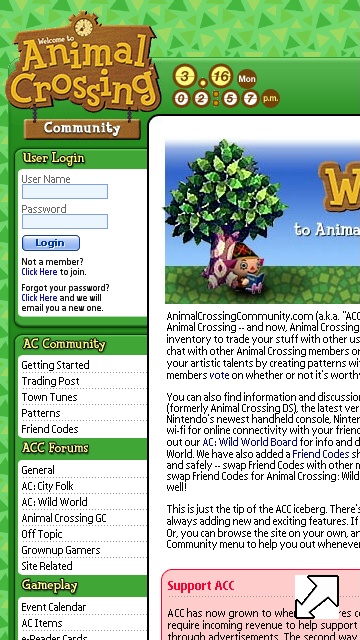
Full screen mode hides the toolbars and menus, which can be brought back by tapping the double-ended arrow
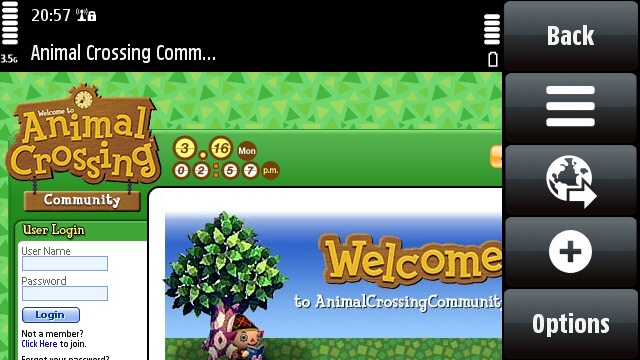
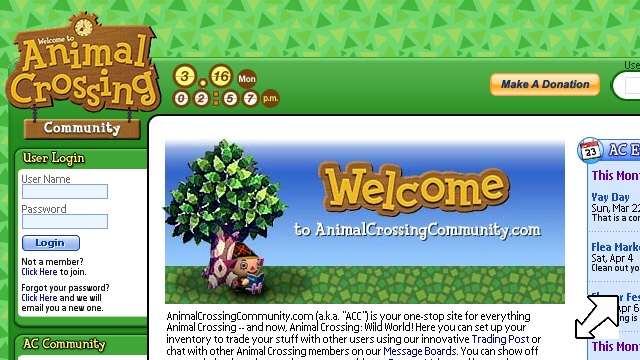
The 5800's web browser also works in horizontal mode by turning the phone sideways
How to set a website as your home page / start page
By default the 5800's web browser displays your bookmarks when it starts up. However, you can set it to display a particular web page (for example Google) instead. To find out how, see our mini-tutorial:
How to set the 5800 browser's home page / start page
How to view site feeds on the 5800
See our special tutorial dedicated to website feeds:
How to read and subscribe to website feeds (RSS) on the Nokia 5800
How to switch Flash and images off or on
If you're using a slow or expensive connection, you may want to reduce the amount of content that the web browser has to display. The best way to do this is to stop it displaying images and/or Flash-based pages.
1. Open the browser's options box.
2. Select "Settings".
3. Select "Page"
4. Select "Load Content", and choose an option to decide what kind of content the browser can display.
If Flash or images aren't working, use the above steps to check that they're switched on.
Dealing With Multiple Windows
The 5800's browser lets you view several pages at once in multiple windows. If a website link opens in a new window, you can switch between windows by selecting "Switch Windows" from the options box, then pressing an arrow at the top of the screen to select a window, then tapping the page below the arrows to view it.
You can't open a new window yourself though. Multiple windows only appear if you click on a link that opens in a new window.
Bookmarks
Just like all other browsers, the 5800's browser lets you keep links to favourite sites as bookmarks.
- How to add a bookmark really easily: Go to the page you want to bookmark, open the options box (by clicking on the button with three parallel lines) and select "Save Bookmark".
- How to browse your bookmarks: Open the options box, and select "Bookmarks". Double-click on the bookmark you want to visit.
- How to add a bookmark without visiting its page: Go to the bookmarks section, select "Options", select "Bookmark Options", select "Add Bookmark", fill in the name and address (don't worry about the other stuff!), select "Options", select "Save".
- How to delete a bookmark: Click once on the bookmark you want to delete, click on the rubbish bin icon, select "Yes".
- How to create a bookmark folder: Go to the bookmarks section, select "Options", select "Bookmark Manager", select "New Folder".
- How to move a bookmark to a folder: Click once on the bookmark you want to move, select "Options", select "Bookmark Manager", select "Move To Folder".
History, Recently Visited Pages and how to clear the Cache
The 5800's browser has two ways of recording your recent web activity:
The visual "History" section, which is an animated group of thumbnails that shows the pages you've visited during your current browsing session. This is reset every time you leave the browser. You can get to this by selecting "Back" while viewing a web page.
The "Recently Visited Pages" section, which is a more long term history of recently browsed web pages. This is basically a long list of links to all the pages you've visited over the last few days. You can get to this by going to the Bookmarks section and selecting "Recently Visited Pages" (it's right at the top of the page).
If you'd like to wipe both kinds of history, here's how to do it:
1. Select "Options".
2. Select "Clear Privacy Data".
3. Select "History" just to wipe the list of viewed websites, or "All" if you want to wipe everything in the browser's memory including the cache.
* * *
Alternatives to the 5800's official browser
The 5800 is a Symbian S60 smartphone, and is an open platform on which anyone can publish software, including web browsers. That means you can install and use an unofficial, third-party web browser if you want to.
Probably the best third-party browser is called Opera Mini, which you can download free of charge by going to mini.opera.com on your 5800's web browser. Opera Mini does some things better than the built-in browser, and some things worse. We would advise you to have both of them on the same phone and use whichever one suits you the most at any particular moment.
Click here for a complete list of All About Symbian's Nokia 5800 XpressMusic tutorials
