Click here for a complete list of All About Symbian's Nokia 5800 XpressMusic tutorials
How to subscribe to feeds on the Nokia 5800 XpressMusic
What are feeds, and why would I want to use them?
Website feeds, also known as RSS feeds, display a list of all the latest articles from their website, and usually also include brief summaries with links to the full versions of articles. Feeds can dramatically speed up the process of web browsing, because they help you quickly and easily locate articles you want to read on your favourite websites.
The process of adding a website's feed to your feed list is called "subscribing", but it costs nothing, there's no charge for using feeds.
Feeds can be viewed in a feed reader, and on the Nokia 5800 there's a feed reader is built into the phone's web browser, under the name "Web Feeds".
Some feeds lead to audio and video files instead of text articles. These audio or video feeds are often known as podcasts. However, we recommend that you use the Nokia 5800's Podcasting application to handle such files, and you can read our tutorial about it by clicking here.
Feeds are often called "RSS" because one method of creating feeds is called "Really Simple Syndication", and many websites carry an RSS logo to indicate that they have feeds available. Increasingly though, sites with feeds now carry a square orange logo with three curved lines within it, and the 5800 uses this logo to represent feeds. You can see the feed logo in the illustrations at the end of the article.
How to subscribe to web feeds on the Nokia 5800
The easiest way to subscribe to a site's feed is to go to that website in the phone's browser and add the feed to your list. Here's the full process:
1. Go to the website you want to subscribe to.
2. Select the options box icon (the three parallel lines).
3. If the website has a feed available, the "Subscribe Feeds" icon in the bottom left corner will be lit up. Press this button to subscribe. (If the icon is visible but dimmer than the others, that means the site does not have a feed.)
4. The phone will ask which of the site's feeds you want to subscribe to. Some sites have several feeds, others have just one.
5. You'll be taken to the Web Feeds section which should now show you your feed subscriptions.
How to browse your web feeds on the Nokia 5800
1. Open the web browser.
2. Select "Options".
3. Select "Go To".
4. Select "Web Feeds".
5. Double click on the feed you want to browse, and double-click on a headline to see the feed item.
Note that if you haven't subscribed to any feeds yet the feeds page will of course be blank!
How to unsubscribe to web feeds on the Nokia 5800
If you want to stop subscribing to a particular feed, here's how to do it:
1. Go to the Web Feeds section of the browser.
2. Click once on the feed you want to unsubscribe.
3. Select "Options".
4. Select "Edit".
5. Select "Delete".
How to add a feed address manually
You may have been given a feed's address or URL. You can add a feed's address to the Web Feeds section by doing the following:
1. Go to the Web Feeds section of the browser.
2. Select "Options".
3. Select "Web Feed Options".
4. Select "New Feed".
5. Give the feed a memorable name (it doesn't really matter what you call it!).
6. Enter the feed's address or URL exactly. Make sure you haven't made any mistakes, the address has to be exactly right for the feed to work.
7. Select "Options", then "Save".
How to import your feeds from a file
If you're an advanced feed user, you may have a list of favourite feeds stored in an OPML or XML file. You can import these feeds onto your phone using the following process:
1. Transfer your feed list file onto your phone's memory card. Click here to see our file transfer tutorial if you need help with that.
2. After you've got the file on the phone's memory card, go to the Web Feeds section of the phone's browser.
3. Select "Options".
4. Select "Web Feed Options".
5. Select "Import Web Feeds".
6. The phone will search for compatible feed import files, select the file you want to use.
How to arrange feeds into folders
If you have a lot of feeds, you may want to arrange them into folders and sub-folders so they're easier to browse:
1. Go to the Web Feeds section of the phone's browser.
2. Select "Options".
3. Select "Edit".
4. Select "New Folder".
5. Give the folder a suitable name.
6. Select "Options", then "Save".
To create a sub-folder, just go into a folder and repeat the above process.
To move a feed into a folder:
1. Click once to select the feed you want to move.
2. Select "Options".
3. Select "Edit".
4. Select "Move To Folder", then choose where you want the feed to go.
An illustrated guide...
Here are some screenshots to illustrate how to use feeds on the 5800:
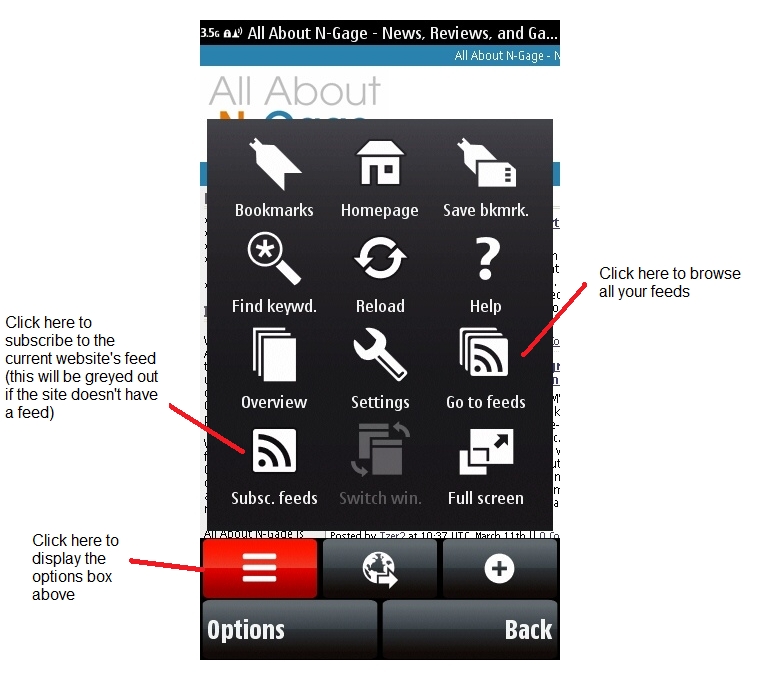
Accessing feeds through the phone's web browser
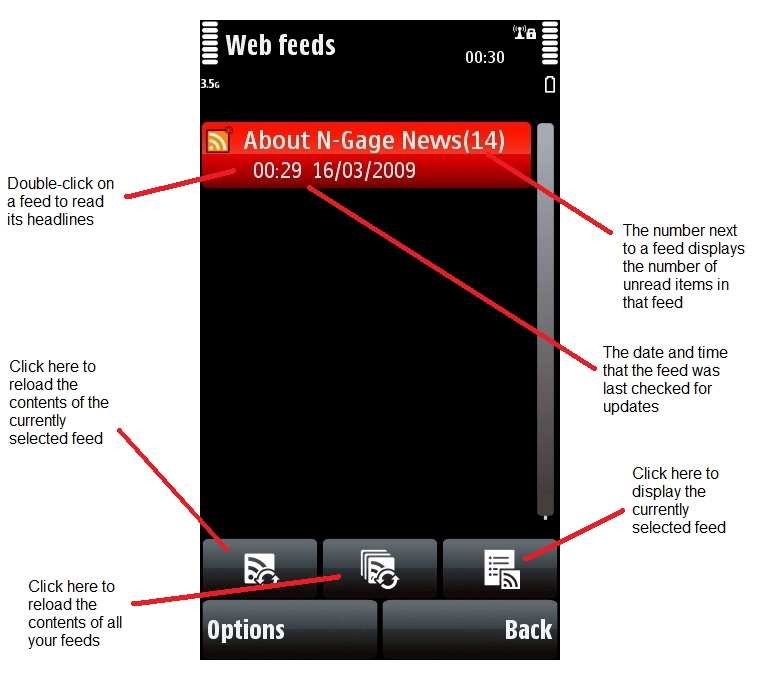
The Web Feeds section's main index, which displays all subscribed feeds
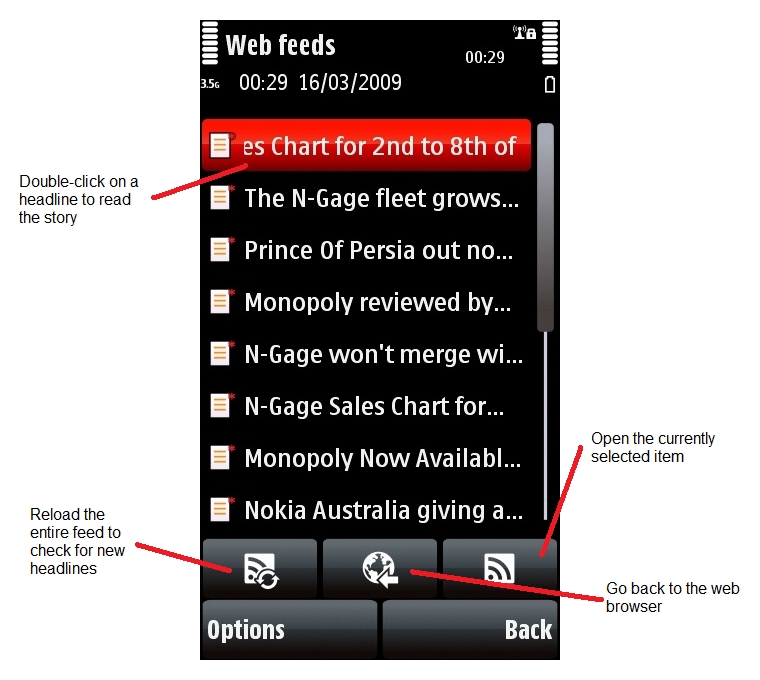
The headlines contained in a single feed
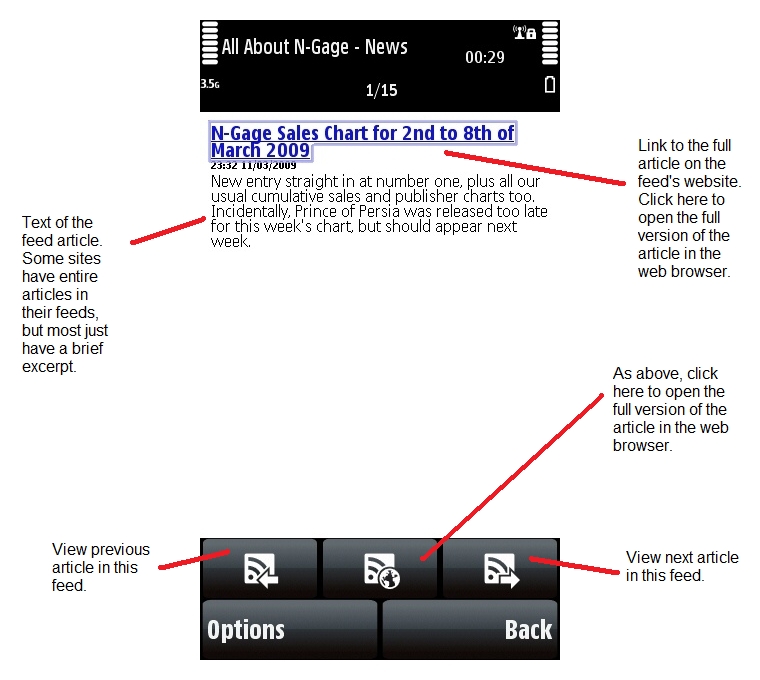
The article attached to a particular headline
Click here for a complete list of All About Symbian's Nokia 5800 XpressMusic tutorials
