Review: Nokia E6, part 2 - software
Score:
88%
In part 1 of our review of the Nokia E6, we looked at its hardware and positioning in the smartphone world, along with a flavour of its tweaked (VGA) touch interface. In this second review part, we look in more detail at the implementation of Symbian Anna on the E6, the third party software scene, and Nokia's Ovi services on this new 'slab qwerty' device.
Version Reviewed: 21.04
Sections
Introduction
The E6 ships with Symbian^3 with the Anna software update. As with the N8, C7, C6-01 and E7, Nokia is striving to maintain as much commonality between the software on the devices as possible. In general, this means the same software functionality is available on all the devices, even if the marketing materials and positioning of the device promote different features.
This means that what we said about the software in our reviews of the N8 (part 1, part 2, part 3, part 4, part 5) and E7 (part 1, part 2, part 3, part 4, part 5, part 6) can also be applied to the E6. However, the Nokia E6 is one of the first devices to ship with Symbian Anna, which brings some important changes to the Web, Calendar and Messaging applications. More importantly, the E6's unique screen resolution means there are some important UI layout differences, which has implications for both the built in software and third party games and applications.
Symbian^3 on the E6
In general, the UI layout you'll see on the E6 is a compressed version of the landscape mode on other Symbian^3 devices. The softkeys, the text of which is slightly enlarged, are always at the bottom of the screen, with additional areas (e.g. toolbar), where used, on the left or right hand side of the screen. All of these elements are increased in pixel size to take account of the high pixel density; the end result is still a decrease in physical size, especially when compared to the X7's 4" screen, but they remain finger-touch friendly. As an illustration of this, here's a series of screenshots comparing the view of the X7 with the E6:
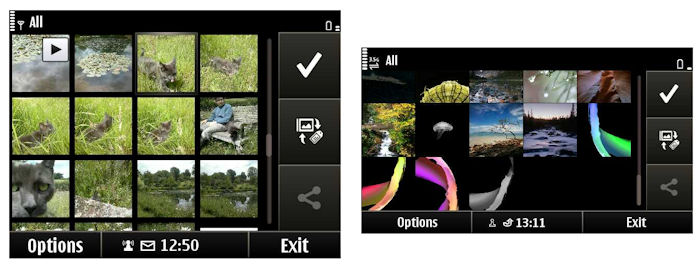
E6 UI layout compared to X7; pixel scale
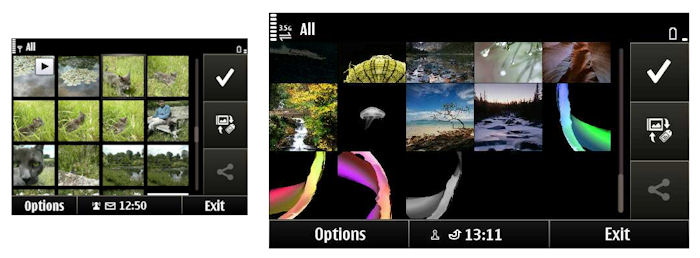
E6 UI layout compared to X7; approximation of physical scale
However, this compressed landscape view is not universal. The Messaging application, for example, places a thin toolbar along the top of the main mail list view, which maximises the space available for showing names and subject lines. This variation between applications is a good indicator of the amount of thought that's gone into optimising UI layout. It's not perfect, but it's a lot more polished than some devices that have made a similar transition.
Similarly, both the homescreen and app launcher have tweaked layouts. The E6 allows for up to five homescreens, with three widget slots on every page, for a theoretical maximum of 15 widgets (compared to 18 for other Symbian^3 phones). The reduced number of widgets per page means they remain readable and usable despite the E6's smaller screen. On the left hand side of every page of the homescreen there are status panels for clock, profiles and notifications (missed calls, SMSs and appointments). In a similar vein, the app launcher screen has three rows of four icons, rather than two rows of six.
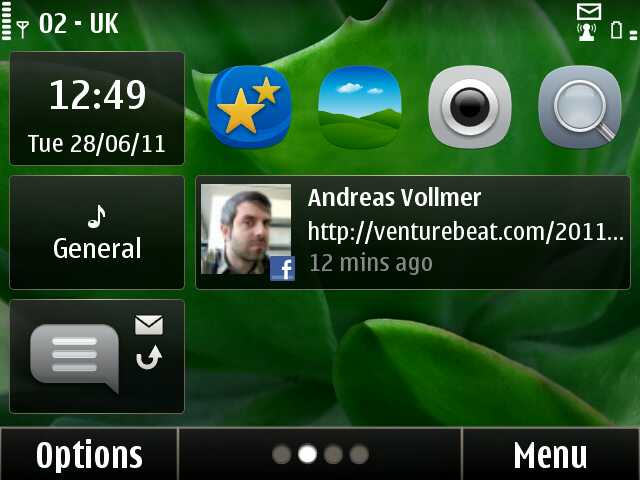
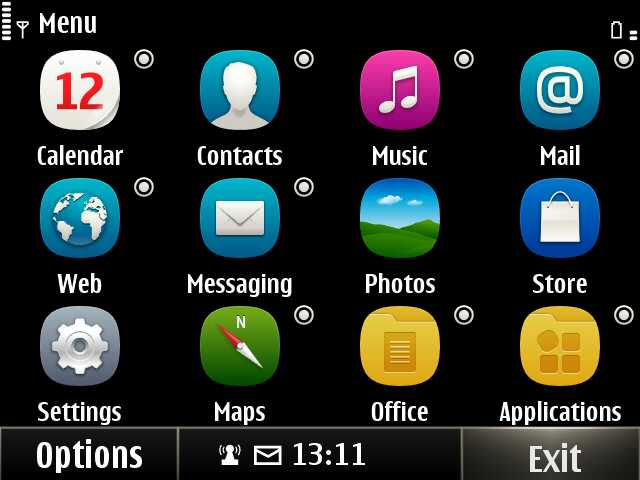
With the E6's relatively small physical screen size, on-screen text can get very small. There's clearly a balance between font size and how much is displayed on the screen at one time. In general, a good balance has been struck, but there are some occasions where fonts seem to be too small or are out of proportion with each other. Potentially, these could be fixed in a software update, but regardless there are still going to be occasions when those with poor visual acuity will struggle to read what's on the screen. Fortunately, there are a couple of options to help get around this issue. Symbian^3 includes settings to control the font size (Settings -> Phone -> Display -> Font size), but this only effects a limited number of UI elements, limiting its usefulness.
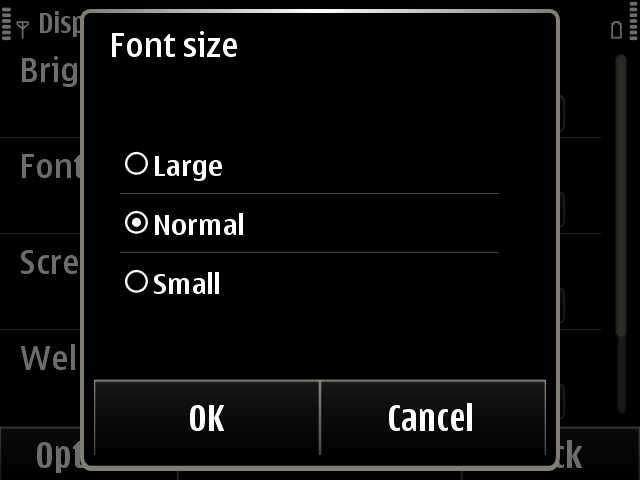
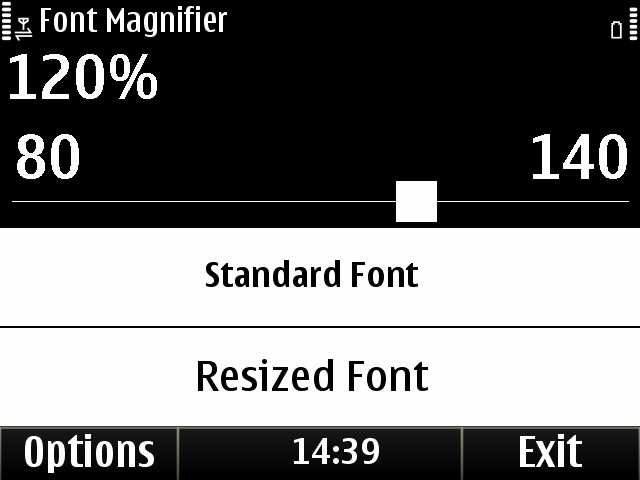
A better option is the bundled Font Magnifier application from PsiLoc. This allows you to adjust the font size from 80% to 140% (in 1% increments), offering both a finer degree of control and a larger maximum font size. More importantly, the application has a bigger effect than the built in settings. Some fonts, including some of those in HTML controls, remain unchanged, but all of the key areas seem to be covered. Font Magnifier is hidden away in the Applications->Tools folder and, despite initial appearances, is fully licensed for the lifetime of the device.
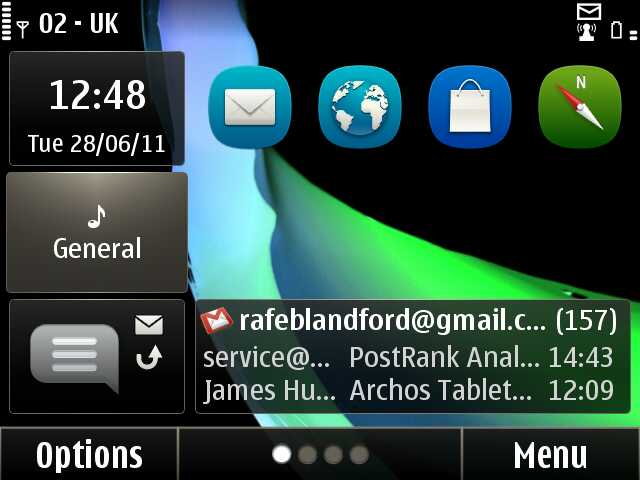
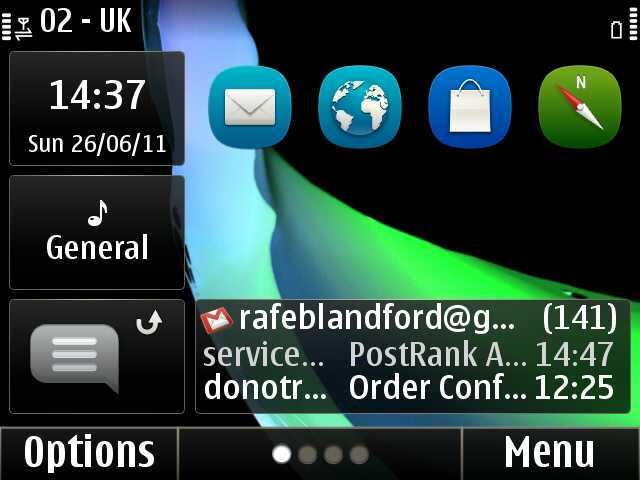
Font size set to 100% (left) and 120% (right).
Symbian Anna
The Symbian Anna software update that ships with the E6 offers a number of usability improvements. However, two of the most significant, the virtual portrait keyboard and split screen text input, are not applicable to the E6 due to the presence of a physical QWERTY keyboard. The updated iconography adds visual appeal and gives the device a more contemporary look, but more significant are updates to the Web and Calendar applications.
Web is updated from version 7.2 to version 7.3, but the improvements are larger that this numbering would suggest. Performance is much improved, especially on large web pages, with both page rendering and scrolling significantly faster. The biggest improvements come in the application's UI, which is now less clunky. The address/search bar sits at the top of every page, but is also available, at any time, by swiping down from the of the screen. At the bottom of the screen, two floating buttons, on either side of the screen, give access to navigation (back) and additional browser functions. This layout maximises the browsing area without relying on the full screen mode switch of earlier versions.
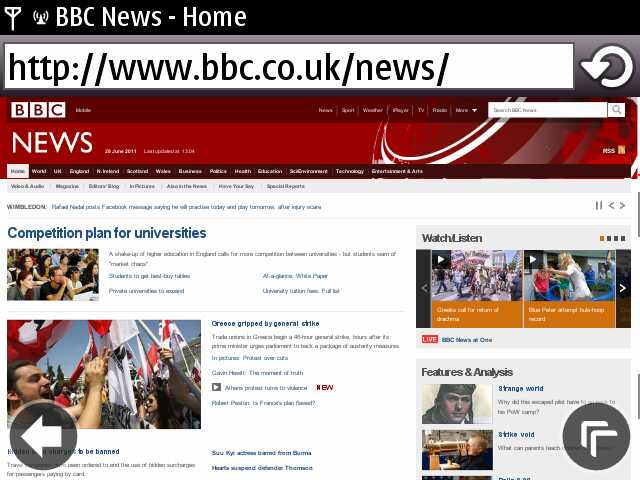
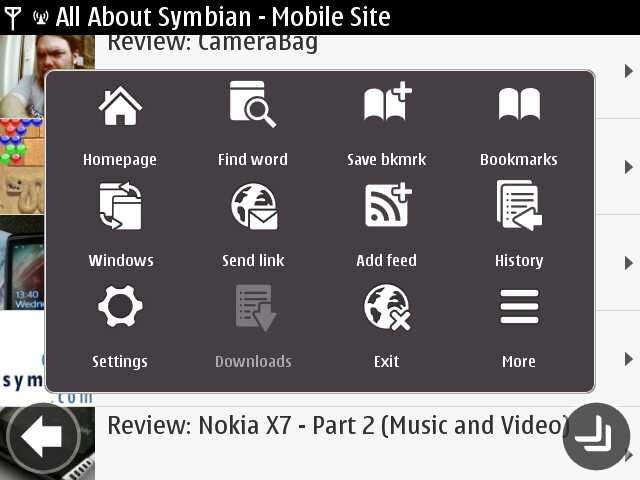
Web standards support has also been improved, though not to the same extent as the UI. For example, improved JavaScript support (1.8) now means the commenting system of All About Symbian is fully operational, the first parts of HTML 5 support have also been introduced, but more work is required here. As a whole, the new browser doesn't quite measure up to the latest releases of Android or iOS, but it is a lot closer than before and should be sufficient for most users.
It's worth pointing out here that web browsing on the E6 is somewhat inherently limited by the small size of the screen. While the browser can handle 'desktop' sites just fine and the high resolution screen helps pack a lot of information onto the screen, there's a point at which you start squinting to read text. The zoom in/out and/or pinch to zoom does help here, but there is a limit to what you can do with a 2.46 inch screen. This means it's worth seeking out the mobile version of websites, far more so than is true for the bigger touchscreen devices.
The Calendar application has been updated with an improved 'Month' view, split between a month grid and list of appointments for the currently highlighted day. A new 'Day' view has been added, showing appointments in a grid form, making it easier to see schedule conflicts and free time slots. The old 'Day' view has been renamed to 'Agenda' view, which shows the day's appointments in a list.
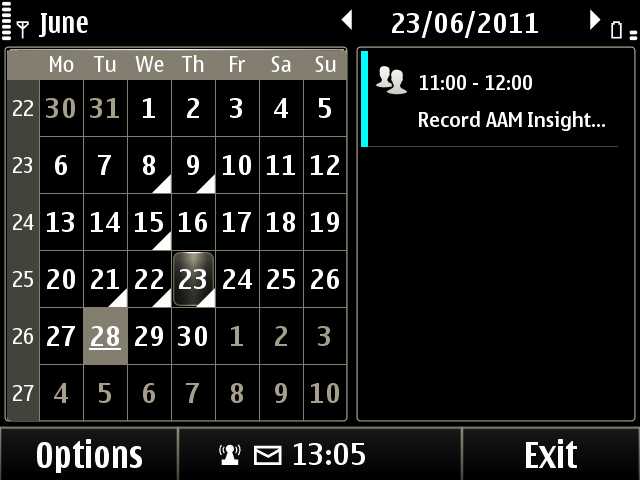
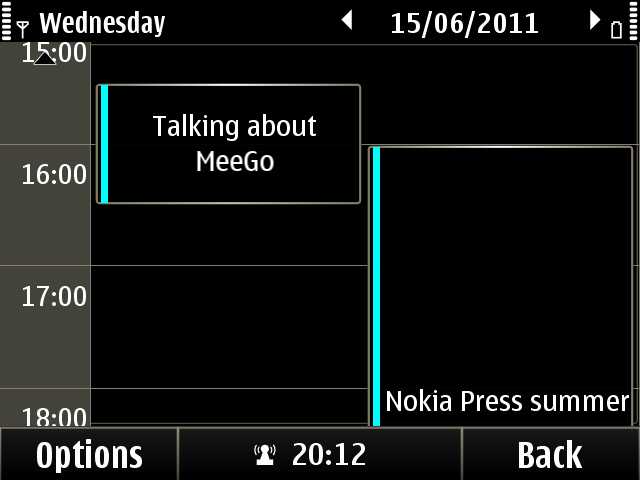
The iconography, Web and Calendar are the most obvious Anna updates, but there are others too. Of particular note for the E6 are a handful of enterprise updates, which we'll cover in more detail below. A number of other applications have small tweaks (e.g. Photos now opens up in the thumbnail view, rather than the album view) and there are behind the scenes performance and power management improvements. The impact of the latter is difficult to assess - the Symbian Anna devices do feel quicker, but some of that may come from factory fresh configuration (i.e. less loaded with data and applications). As you would expect, Symbian Anna ships with updated versions of the application libraries (Qt 4.7 etc.) and Ovi service applications (e.g. Ovi Maps 3.6). Even so, there still a few updates available (in 'Sw_update') as soon as you get the phone out of the box (Ovi Store, QtWebKit, Nokia Social, Videos update),
Third party software (apps)
Nokia's Ovi Store gives an easy way to get third party apps and games onto the device. The E6 ships with version 2.03, which means that the first time you open the client you will be offered an update to version 2.08. This version adds support for application updates, which is well worth having. This lack of alignment between device releases and Ovi Store client releases is a little frustrating, but it seems churlish to complain too much, given the steady rate of updates.
The E6's VGA resolution screen complicates the picture for third party software. Looking in Ovi Store, it's quite obvious that there's less content for the E6 than other Symbian^3 devices. While part of this can be attributed to the limited amount of time the E6 has been available, the X7, announced at the same time, does not suffer the problem to the same extent. So the non-standard (for Symbian) resolution is definitely a contributing factor in app availability.
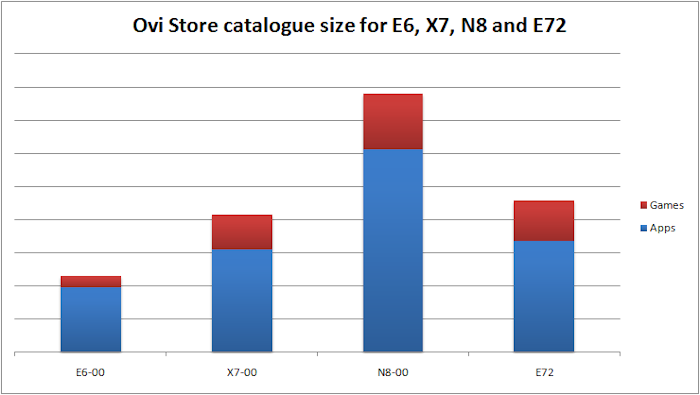
Comparison of catalogue size for E6-00, X7-00, N8-00 and E72; data from AAS tracking June 2011.
Whether an application works depends on how a developer has implemented the UI. In general, applications that stick to the style guide and are written in Symbian C++ should work correctly. For other applications, including many of those written in Qt, at least some effort will have been needed to be resolution independent or specifically support the E6. Applications using QML are a particular culprit here - the inherent nature of the declarative UI means that the majority of QML applications are resolution fixed. While it is relatively easy to add support for a second resolution (e.g. some do this for landscape versus portrait orientations), very few fully support the E6's VGA resolution. A few applications support the VGA resolution, but have font related glitches, presumably related to how text is being scaled; an example of this is the Guardian app (second line in headline below is partially obscured).
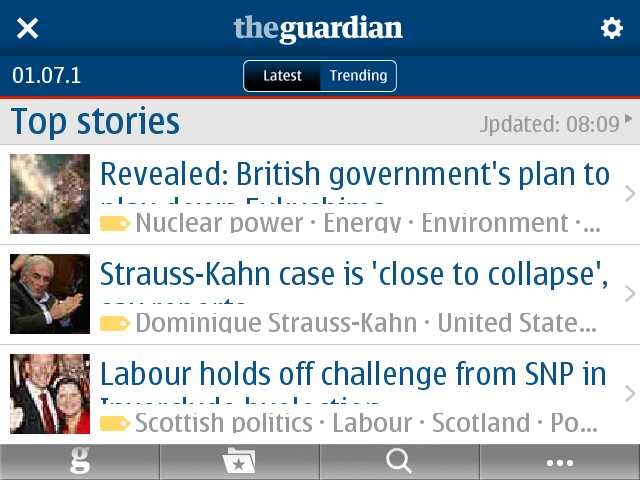
The situation is worse for games; this is because they are typically written to support a single resolution or aspect ratio. Adding support for the E6 shouldn't be difficult in most cases, but it does require game developers to create an additional variant and carry out more testing. This means that almost none of the higher graphics quality ('HD') games for the N8 are currently available, via the Ovi Store, for the E6 - no Angry Birds, for example. Given the business and messaging focus of the E6 this is, in my view, not a critical failing, but it is something that potential purchasers should be aware of.
The situation is not quite as simple as it may first seem. Because VGA (640 x 480) is a superset of nHD in landscape (640 x 380) a significant portion of applications and games will work, but with blank bars at the top or bottom of the screen. QML applications and games like Nokia Trailers and The Impossible Game fall into this category as do many games, as can be seen in the screenshots below. The small physical size of the screen can make it tricky to use the applications or play the games, but they do work. Understandably, such resolution-degraded applications are not being listed as available for the E6 in Ovi Store (presumably failing the content guidelines). It's easy to see why this decision has been made, but I do wonder whether it might be worthwhile listing such application anyway, but with a warning about screen resolution support?
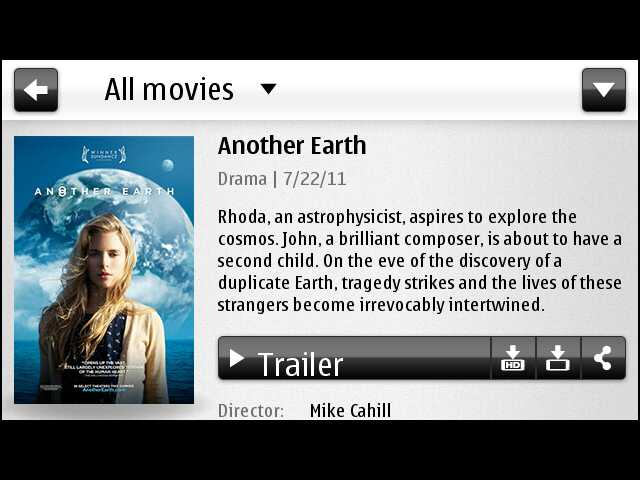
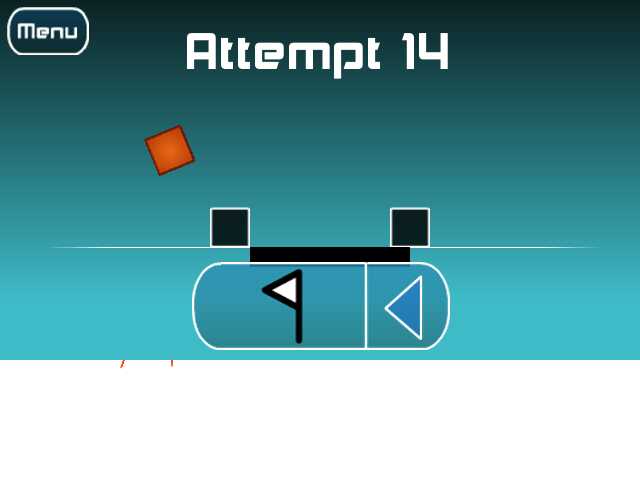
Another factor limiting current E6 content availability in Ovi Store is the way the submission process for Ovi Store works. Ovi Store content publishing procedures allow developers to mark an application as being compatible with a certain screen resolution. All devices using that resolution will be implied to work with that application. This means a device like the X7 will already have a significant amount of software available on launch day. However, because the E6 has a different resolution, this automatic assumption, quite sensibly, is not applicable. This means that developers need to explicitly list their software as being VGA (E6) compatible. Inevitably, some will fail to do so even if their application does work on the E6. It's impossible to know how many applications this might apply to. During testing, I installed the popular game Fruit Ninja, assuming it would have bands similar to those described above, only to find, to my surprise, that it was in fact fully operational. There's no reason I can see why it should not be listed in Ovi Store for the E6.

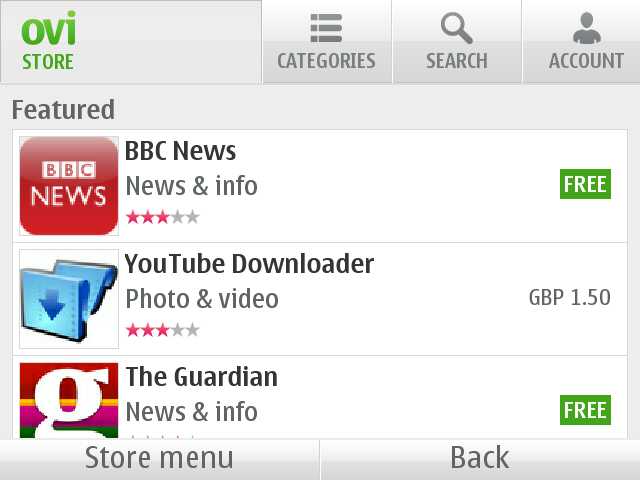
As things stand, with a large number of applications and games only available from Ovi Store (i.e. no developing on other ESD sites), the tighter gate-keeping on Ovi Store is essentially exacerbating the E6 third party software situation. In general, the move to app stores has made things a lot easier for consumers, but the E6 resolution issue is a good example of where their more controlled nature may frustrate some users. You can still side load applications, which helps get around some of the issues noted above, but that's not a real solution.
Fortunately, many of the most popular applications (Opera, Nimbuzz, Fring, Shazam, Mobile Documents, Podcatcher, Gravity) do support the E6's VGA screen resolution, work without any major problems, and are listed in Ovi Store. It's not possible to provide a full list of compatible content here, but you can browse the E6 section on the Ovi Store's website to get a better idea of what's available.
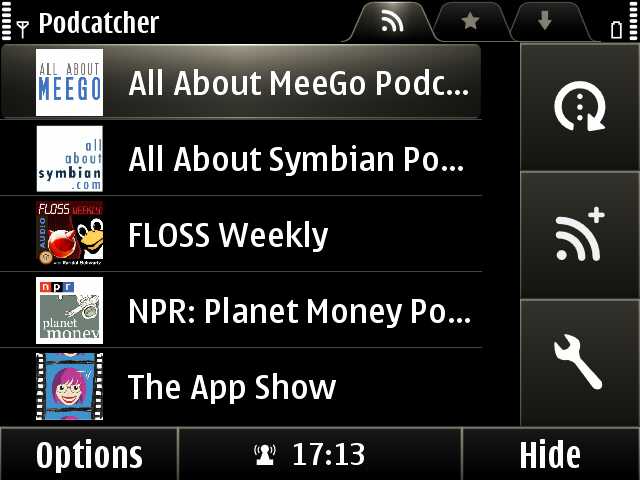
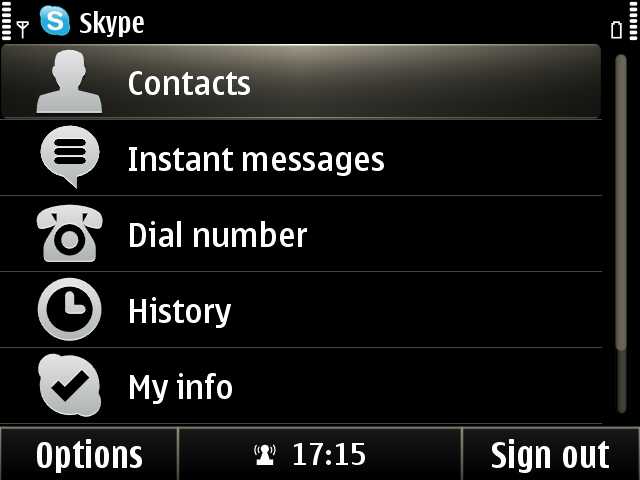
The third party application situation should improve over time as more E6's become available and developers take the steps necessary to prepare their content for the E6 and mark it as compatible in Ovi Store. However, it is reasonable to assume that it will always run behind the other Symbian^3 devices.
Ovi Services
As with all recent Nokia smartphones, Ovi services provide an important part of the experience. Nokia recently announced it would be retiring the Ovi brand and switching back to Nokia, which means the E6 is likely to be one of the last devices to ship with the Ovi brand.
Nokia's execution of Ovi service strategy rightly attracted plenty of criticism. There have been some obvious failings (N-Gage, Share, Files), but the remaining constituent components have now matured and offer a great deal of additional functionality. Ovi Maps, as the industry leader, is the strongest element, but Ovi Music (automatic sign on, carrier billing support, DRM free) and Ovi Store (increasing catalog size, improved client, application update support and improved installations) are better than they are often given credit for.
The limited physical screen size of the E6 means it is perhaps less suited for in-car use, but the QWERTY keyboard makes for very convenient text entry. The UI has been tweaked for the E6's screen. The main menu has icons arranged in a 4 x 3 grid (6 x 2 on other devices) and the pixel size of the touch elements (e.g. zoom bar) have been increased to ensure they remain touch friendly. The place pages are cramped, so there is room for improvement, but in general the E6 version is well optimised.
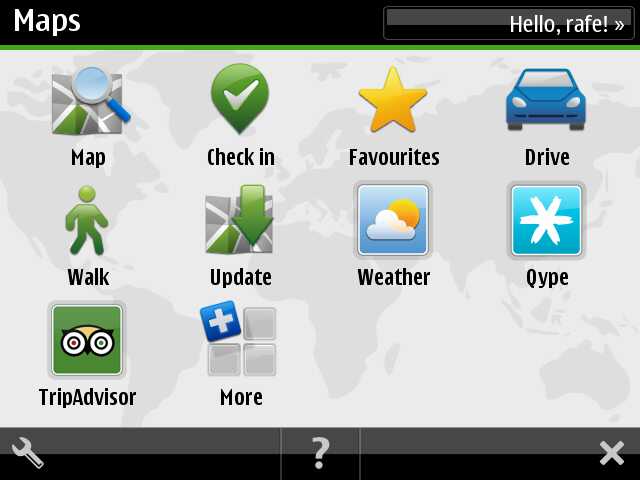
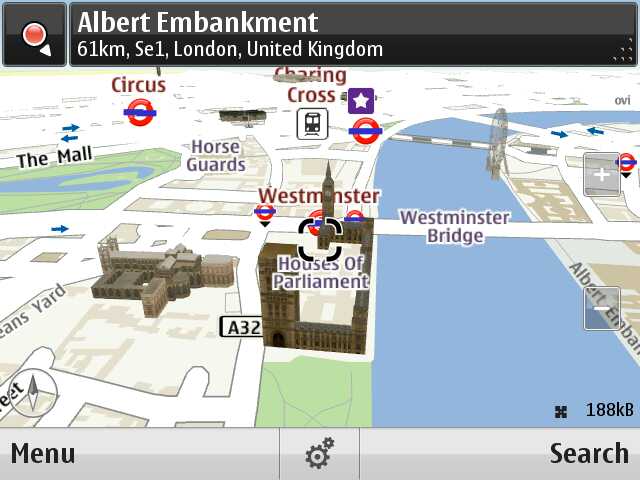
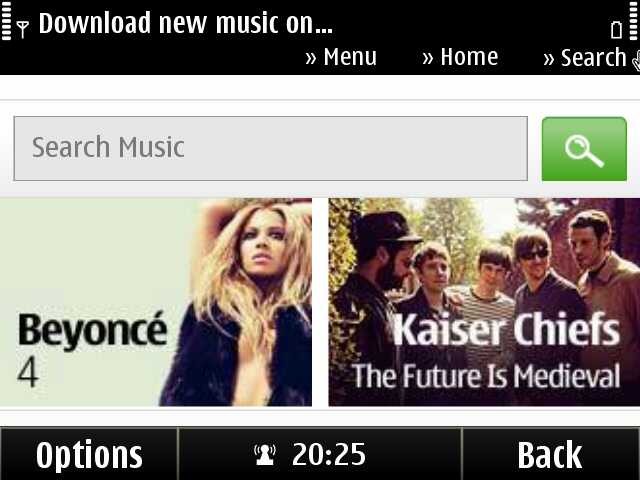
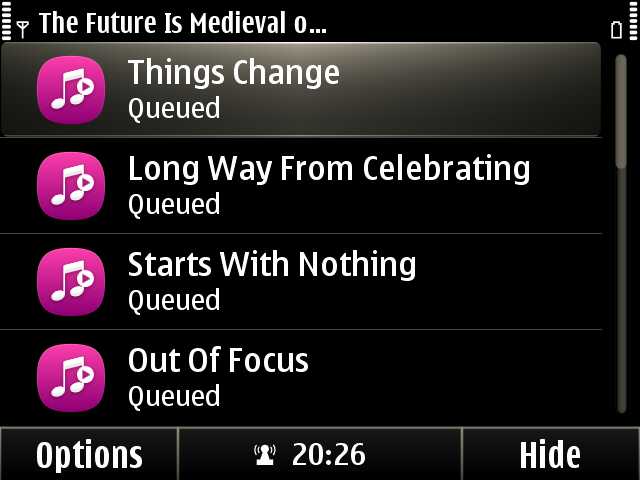
Also well implemented is the integration of Ovi services into the phone set up process. When you first switch on the E6, you'll be asked to log into or create a Nokia account. If you're already registered with Nokia you should be automatically recognised (this is done using the SIM card) and will be greeted by name.
Once you've logged in, the Ovi services on your device will be activated. When you first start Ovi Store, Ovi Music or Ovi Maps you will be automatically signed in. It is a useful time saving measure, although you will need to re-enter your password when making a purchase.
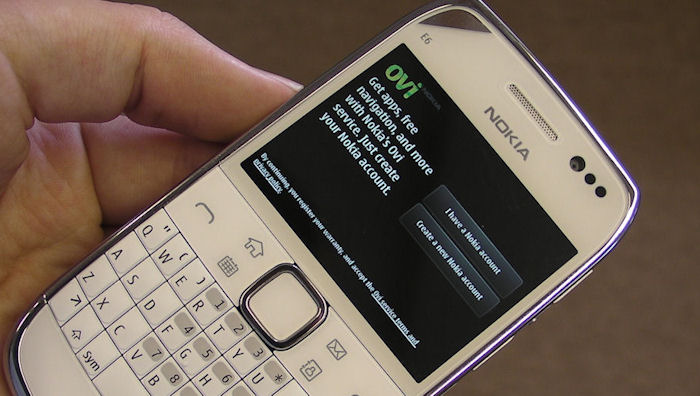
Once you've set up Ovi services on the phone, you'll be offered the opportunity to set up an email account, transfer data from an existing handset and customise the E6 (Bluetooth name, ringtone, wallpaper, and theme). If you follow all these steps, which should take around five minutes, you'll have a phone that's fully set up and personalised to you. In a world where post-PC is a buzz word it's all rather impressive!
Continued...
In part 3 of this Nokia E6 review we be look at the E6's enterprise credentials, before offering some initial conclusions based on our first fortnight of usage. Please do leave any questions you have in the comment thread and we'll do our best to answer them.
Related content:
Nokia E6 review, part 1 - hardware
Nokia E6 review, part 3 - enterprise credentials
Reviewed by Rafe Blandford at
