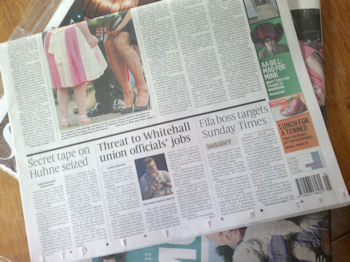Review: Nokia E6, part 3 - enterprise credentials
Score:
88%
Following on from part 1 (hardware) and part 2 (software), here is the third part of our Nokia E6 review. It covers the E6's enterprise credentials, including email, office and other business related applications and settings. I also provide my concluding thoughts on this hybrid touch and keyboard form factor device, unique in the Symbian^3 range. But don't switch off afterwards, because Steve's going to provide a multimedia-themed E6 part four, plus his own concluding thoughts, in a few days time.
Version Reviewed: 21.04
Sections
- Introduction
- Contacts and Calendar
- Other enterprise applications
- Enterprise settings and features
- Enterprise multimedia
- Enterprise conclusion
- Concluding thoughts on the Nokia E6
- More on the E6...
Introduction
Nokia, with its current Symbian^3 phones, is striving to maintain as much commonality between the software on the devices as possible. The E6, therefore, has the same enterprise software features as the other Symbian^3 phone. Symbian Anna does bring some important enterprise related updates and additions, which means there are some differences in the short term, but with the E7 and other Symbian^3 devices due to get the Symbian Anna update next month that's only a consideration for the next few weeks.
This approach contrasts with the earlier generation of devices where Eseries and Nseries device had different software features. Nonetheless the E6 is clearly positioned as an enterprise focused device; as such, the business dimensions become more important when assessing the device. With that in mind, this part of our E6 review considers the enterprise capabilities of the device in more detail.
The Mail application, which can be accessed via the email homescreen widget, via the dedicated hardware key, or direct from the top level of the app launcher, provides the hub for all email activity on the E6. There's support for the key email features, such as multiple accounts, HTML email (including pinch to zoom), folders and on-server contact search.
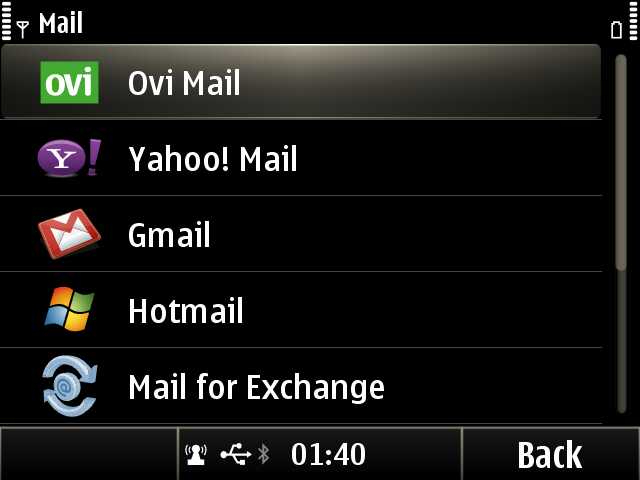
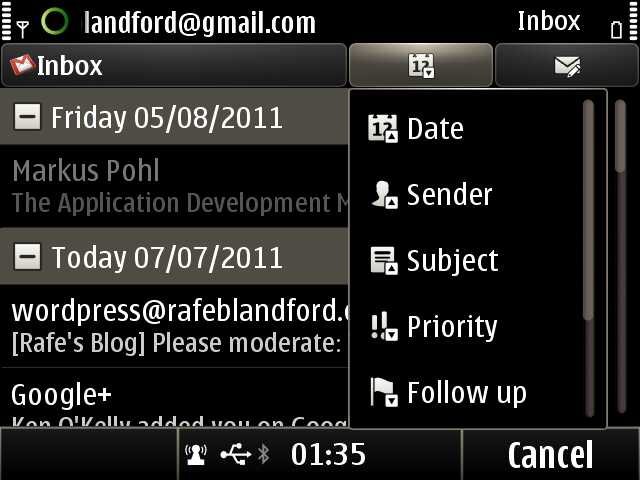
Email set up is easy, in most cases you'll only need to enter your email address and password. Once set up, you're dropped into a client that uses the standard conventions of collapsible lists, column headings, drop down menus, and so on, to display and sort email. The reading and composition views are similarly straightforward. Taken as a whole, it is a solid implementation that should serve the average user well. It also works with any email account, providing the same core feature set regardless of which email provider or technology you use.
Standard email (POP, IMAP), by default, is routed through Nokia's Mail service, which means your email passes through Nokia servers. This is done for two reasons, first it allows push functionality to be added to any email account, and secondly because it allows Nokia to optimise data transfer to and from the device, cutting energy requirements and thus giving longer battery life. This second factor becomes especially important if you've configured two or more email accounts. You can choose not to have your email routed via Nokia's gateway - when setting up the email account, decline the term and conditions screen and the direct settings will be used instead.
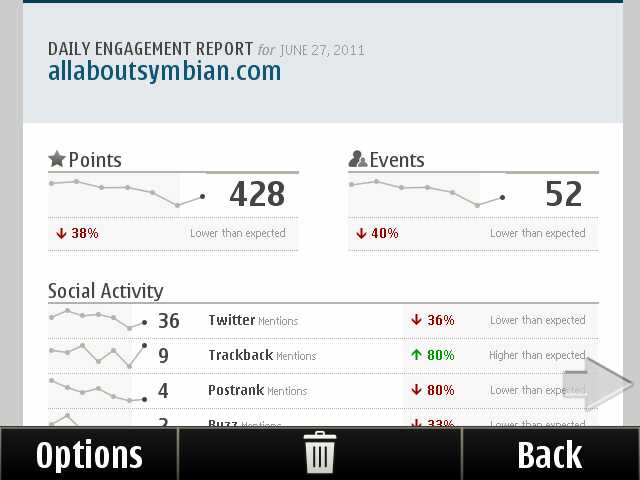
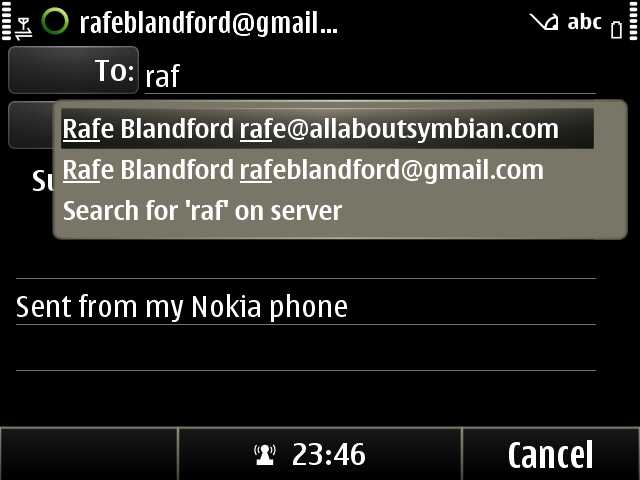
Reading an HTML email; composing an email. Note the auto-complete on the to: field.
Microsoft Exchange is also supported. Nokia's implementation, previously known as Mail for Exchange, is now fully integrated into the Mail application, appearing as one of the options when setting up a new email account. Exchange functionality has continued to evolve over the years, becoming increasingly feature rich and mature. The latest additions, which arrive with Symbian Anna, include full support for meeting requests and improved security policy support (including the capability to turn on encryption on the device remotely from the Exchange remote device management software). One notable limitation is that only one Exchange account can be configured at a time. In addition to email, an Exchange account can also be set to synchronise contacts, appointments and to dos.
Each email account can have its own homescreen widget, which shows the two most recent emails and the number of new emails in the top right hand corner. The widget acts as a shortcut, touching it drops you straight into the inbox for the appropriate email account. As with other Symbian devices, email notifications are a relatively weak area for the E6. There's no integration with the notification light (it'll only alert you to missed calls and text messages) or the notification widget (calls, messages, appointments). The email widget graphical flag, plus an audio and/or vibrate alert, set via the Profiles, are the only options available. On the plus side, the E6's dedicated email key makes it quick to jump into the Mail application from anywhere on the device. A short press takes you to the inbox, a long press takes you to the 'compose new email' screen. Both of these can be changed (including which email account they apply to) from the E6's Settings application.
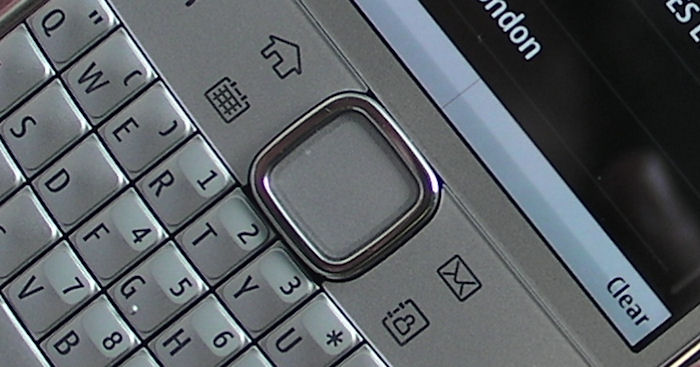
Nokia E6 shortcut keys
When comparing devices, it is important to realise that the email experience on any device depends a great deal on the underlying service provider and infrastructure. For example, Android devices provide an excellent Gmail implementation, but are arguably weaker if you do not use the Google powered service. Nokia, with its Nokia Mail service/gateway, takes a more generalist approach, delivering a similar email experience, regardless of the email service provider. Similarly, Blackberry devices coupled with BES, arguably continues to provide the best mobile messaging experience. However, for Blackberry devices coupled with BIS, things are, perhaps, more evenly matched.
Email was previously a relatively weak area for Nokia devices, but the latest incarnation of Nokia's Mail application is a good general email client and the Nokia Mail service provides an easy way to set up and get email onto the device. This means Nokia now, in general, matches the functionality available on competing smartphones. Overall speed, most notably when dealing with HTML email, is a little slower than on the latest iOS and Android devices, but this can be set against other quirks on the respective platforms.
Combining the E6's email software and associated services with its hardware gives a device that has very good messaging credentials. There is room for improvement on the software side, but for the majority of users, especially with the E6's excellent keyboard, it should be a happy experience.

Nokia E6's Mail application
Contacts and Calendar
The Contacts application remains as important as ever, but there's not a great deal that has changed here in recent years. As on the other Symbian^3 devices, Nokia Social and Ovi Maps are integrated into Contacts to a limited extent, for social networking information and location respectively, but these are both very much add-ons rather than core functionality changes.
Contacts can be searched from within the application or via the dedicated Search application, but with the E6 the easiest way is start typing a name from the homescreen. The smart dialer will kick in, switch to the Telephone application, and list the possible matches. Selecting a name will drop you into the appropriate contact card, but you can also press the green/send key to jump straight into a call.
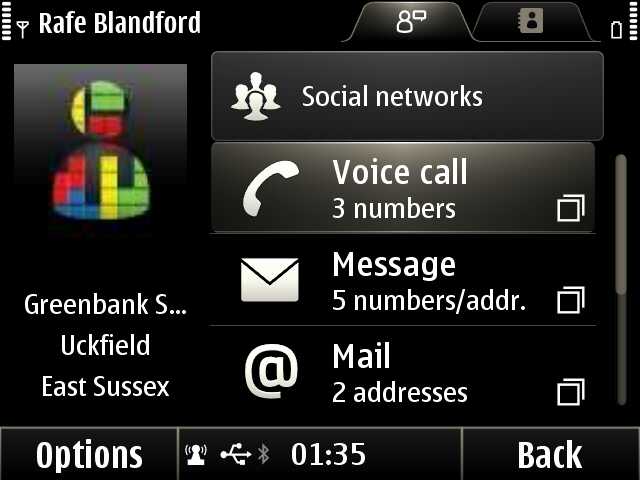
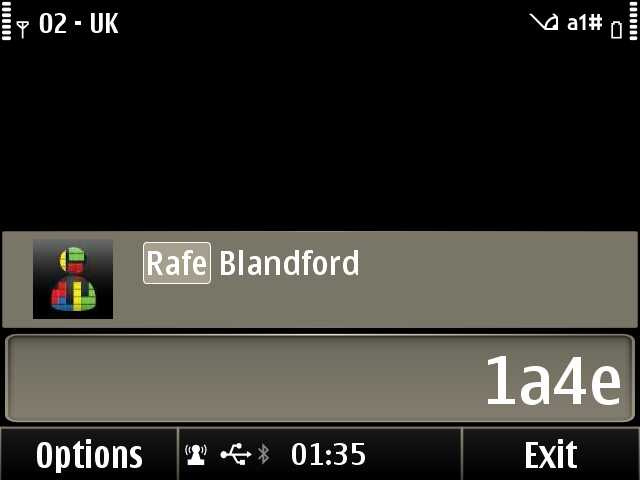
If you have a lot of entries in your address book then it's worth using the 'favourite contacts' feature. This places favourite contacts at the top of the list in the Contacts application, making them easier to find. Annoyingly, there's no connection to the Favourites homescreen widget, so you'll need to set these up twice.
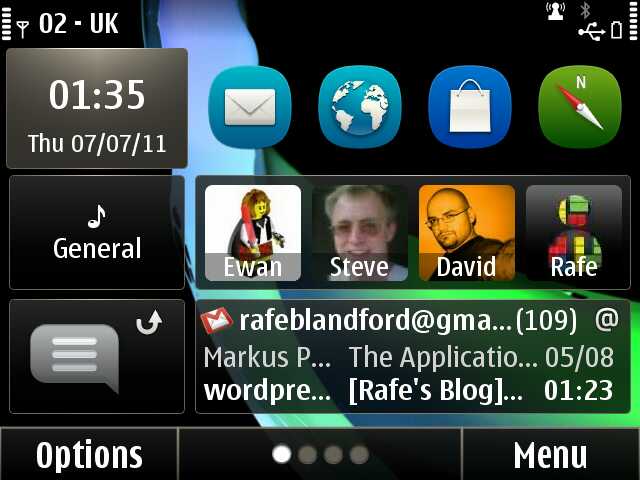
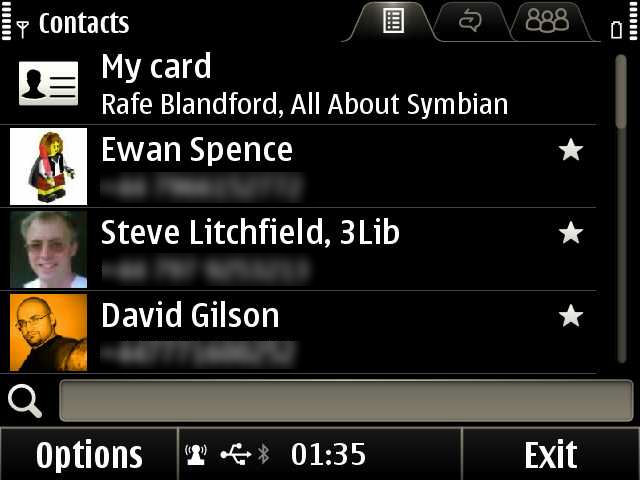
We mentioned the Calendar in the previous part of this review, in relation to Symbian Anna updates. There's not a great deal to add here; the remaining functionality will be familiar from previous Nokia smartphones. Those coming from the E72 will appreciate the addition of support for multiple calendars (colour coded throughout), which was added in Symbian^3. Other than that, the basic functionality remains unchanged, as should be clear from the screenshots below.
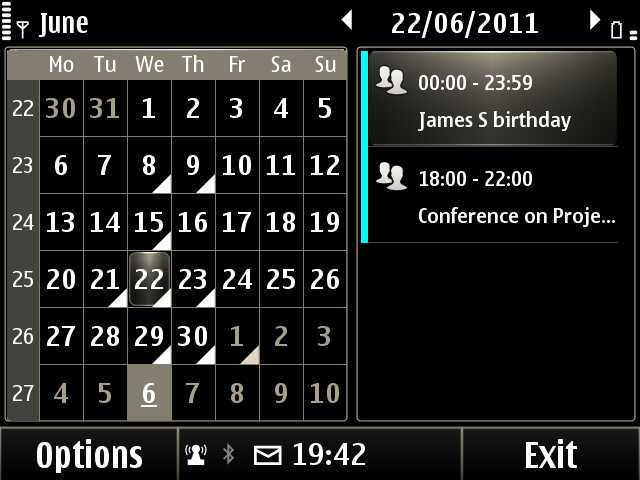

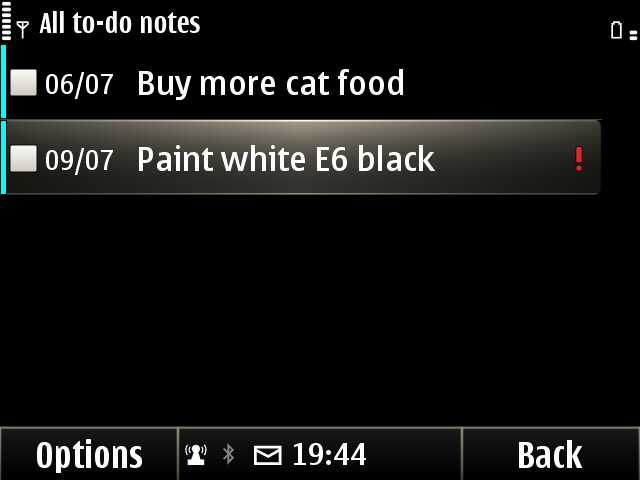
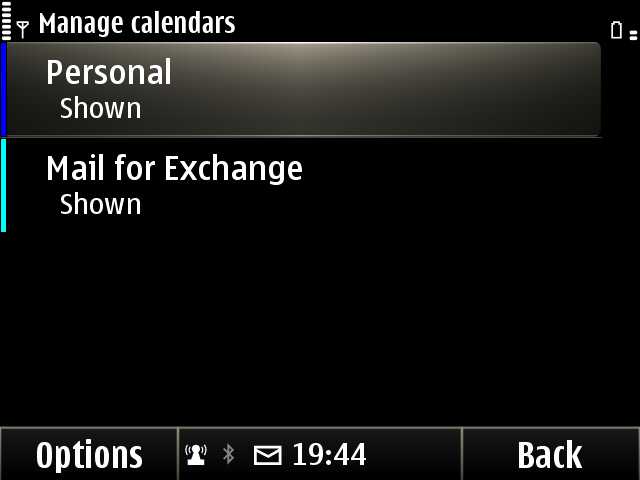
Both Contacts and Calendar have dedicated shortcut keys. A short press jumps into the respective application, while a long press takes you to the new contact or new appointment screen. Having these one touch shortcuts keys is a good use of space, but also reinforces the idea that this is a business focused device. It means you can jump into core application very quickly. It is possible to change these actions in the device's Settings application. For example, you could opt to have a long press of the Contacts key open the Web application.
Enterprise applications
Outside of Mail and PIM, the key enterprise applications are all found in the Office folder, which sits here in the top level of the application launcher; this an example of one of the ways Nokia rearranges the application and folder structure to suit the target market and positioning of each of its Symbian^3 phones.
The usual standard applications (File manager, Dictionary, Intranet, Notes, Zip, Calculator, Recorder, Message reader) are all present, along with a number of fully licensed third party applications (Quickoffice, Adobe Reader, Communicator, F-Secure and Joikuspot).
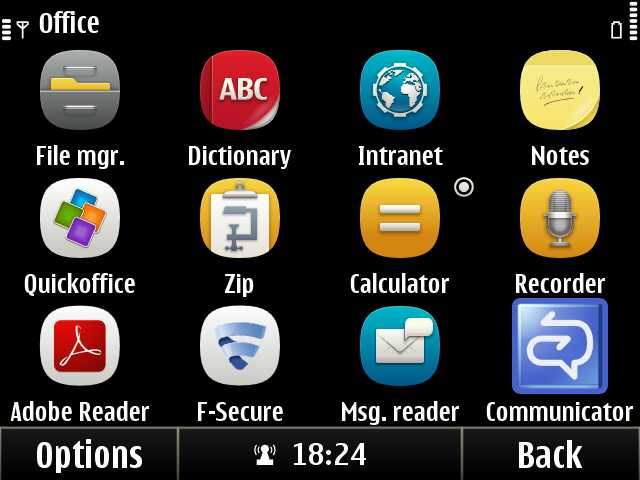
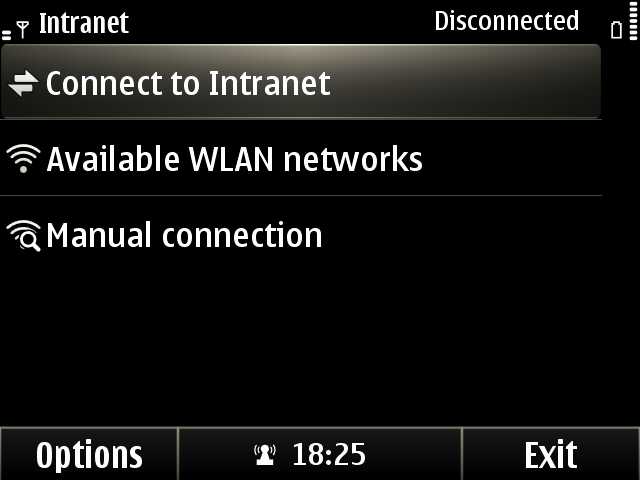
A new addition to the standard list, arriving with Symbian Anna, is the Intranet application, which aims to make it easier to access internal company networks (e.g. Intranet, VoIP, file servers) via VPN connections. For the most part, users will be reliant on their IT department for fulfillment, but if you know what you're doing then it is possible to enter the necessary settings yourself. VPN connections are configured in the Settings application (Connectivity->Settings->VPN). Although not directly tested during the review period, the VPN functionality appears to require a policy server to configure it and may only work with specific VPN gateways.
Quickoffice (version 6.4.413) provides full document viewing, editing and creation for Word, Excel and PowerPoint files. Quickoffice is excellent at maintaining document integrity (i.e. preserving layout and formatting) after editing on a mobile device. The word processing options cover the most common use cases but are relatively basic (fonts, formatting, bullets, tables). Similarly, the spreadsheet editing is sufficient for formula changes and data entry, but more advanced features such as charting are not available. Likewise, presentation editing just allows for quick text changes and some basic positioning.
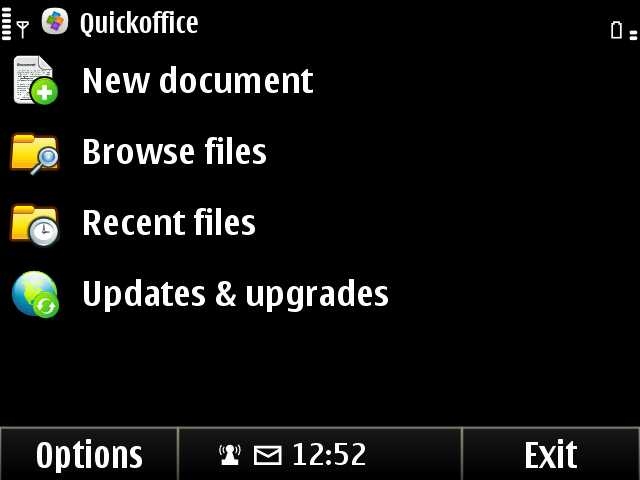
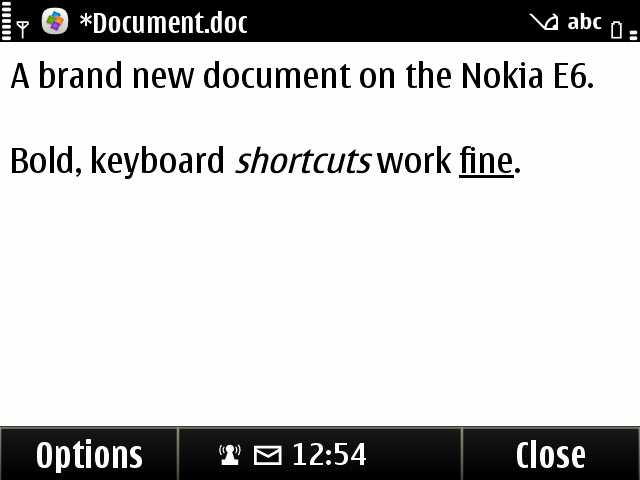
Quickoffice for Symbian hasn't really moved on much in the last 12 months. Understandably, following the Microsoft-Nokia partnership announcement (the first one), Quickoffice has chosen to focus their efforts on the Android and iOS platforms. The Symbian version has received maintenance releases, but no major updates. This is not as serious as it sounds, the current version is still more than sufficient to meet the majority of 'on the go' office document viewing and editing needs, but it is a good example of how Nokia's changing strategy can impact on third party applications.
Adobe Reader, in part developed by Quickoffice, provides a PDF viewer, completing the standard set of programs for handling email attachments. Communicator Mobile, a client for Microsoft's business-focused instant messaging service (recently rebranded to Lync), which is integrated into the Contacts application, completes the Microsoft-related enterprise tools.
F-Secure Mobile provides a range of security-related functionality. However, only the Anti-Theft element of the software is licensed, upgrading to the other components (Virus protection, Firewall and Browsing protection) requires an additional subscription payment (€36.90 for 12 months, €56.90 for 24 months). This seems pricey, and aside from giving IT managers peace of mind, isn't really unnecessary, given the current virus and malware situation on Symbian^3 (non-existent). In some markets, the Track and Protect application and service from Klomptek is bundled instead of F-Secure Mobile. It may not have the same brand recognition, but is a superior solution, so it's a shame it was not used worldwide.
Also bundled with the E6 (in the Applications folder) are World Traveler, which provides miscellaneous travel utilities, and JoikuSpot Premium, which turns your phone into a WiFi hotspot. This provides an alternative to tethering by USB cable or Bluetooth. The advantage of the hotspot option over tethering is greater device compatibility (e.g. tablet, eBook reader) and the ability to connect more than one device at a time (e.g. share a connection with colleagues); the disadvantage of the hotspot approach is that it uses a lot more power.
Enterprise settings and features
Tucked away in the Settings application are SIP and VoIP (Connectivity -> Admin settings). This will usually be set by via an automatic configuration (provisioning) file from your service provider, but you can enter the settings manually if you download and install the SIP VoIP Settings application, which means it is possible to set up the E6 with any standard SIP-based VoIP service. VoIP calling is integrated into the Telephone and Contacts applications and can be set as the default calling type, making integration almost completely seamless. Available via Ovi Store are the Nokia Call Connect applications for Cisco and Alcatel-Lucent, which make it easier to set up the E6 with PBX products from both companies.
Also in the Settings application are a number of security-related configuration options (Phone -> Phone Management -> Security Settings), which have the greatest relevance to enterprise users, but will also be of interest to consumers concerned about the security of data on their device. Phone and SIM card settings allow you to set a PIN code for the device and configure when you should be prompted to enter it. To protect your phone if it is stolen you can also specify a lock code and set the phone to lock if a different SIM card is used and/or on receipt of a specified 'secret' text message (remote locking).
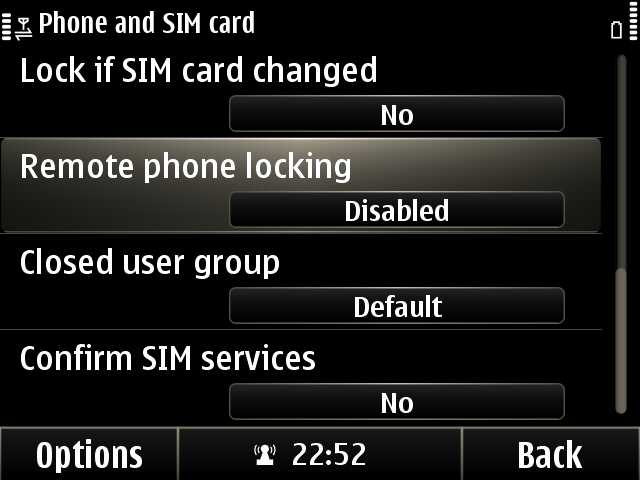
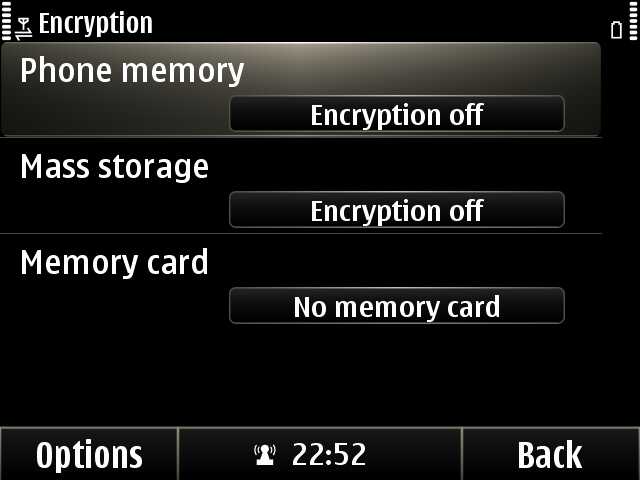
New in Symbian Anna are the encryption settings. Each drive (phone memory, mass storage, memory card) can optionally be encrypted, providing additional data protection. This does, theoretically, add an overhead to device operations, but encryption and decryption is hardware accelerated and we couldn't detect a noticeable difference during testing.
Enterprise multimedia
With the QWERTY form factor, the E6 is not, in design terms, a multimedia centric device, but there are some features that have a bearing on enterprise functions. Primary among these is the camera. On the E71 and E72, this was used for business card and document scanning via the Multiscanner application. However, this application and functionality is no longer present on the E6.
This is because the E6 has the same 8 megapixel EDoF camera unit as the E7, C6-01 and C7 (in contrast to the E71 and E72 which had 3.2 and 5.0 megapixel auto-focus cameras respectively). We've written extensively about the performance and limitations of EDoF. The short summary is that EDoF units work well for the average user, capable of capturing both high quality photos and excellent HD (720p) video, but have major limitations in macro performance (sub 40 cm). The poor performance in macro mode makes document and business card scanning difficult. It is theoretically still possible to do this (hold the camera more than 50 cm away from object), especially if you're just looking to create an aide memoire (rather than OCR), but the absence of the Multiscanner application (or a decent third party replacement) effectively means this functionality is not available on the E6.
EDoF camera, good for cat pictures, not so good for macro (click through for original size).
In more general terms, the E6 offers the same broad range of multimedia software capabilities as the other Symbian^3 devices (see multimedia sections of our reviews for the C7, C6-01, E7 and X7). It's worth considering these in more detail, so Steve, in part four of this review, which we will publish in the next few days, will be looking at multimedia consumption on the E6, plus real world camera usage and performance.
Enterprise conclusion
Fully integrating the E6 and other Nokia Eseries products into existing corporate infrastructure is relatively straightforward when using standard set ups. During our own tests we didn't come across any major issues when trying out Microsoft Exchange server configurations. However, text book set-ups do not always exist in reality and past experience with previous Nokia devices suggests that stability and compatibility issues can sometimes arise. For example, some users reported problems with set up on an Exchange account with security settings; this has now been fixed, but is a good example of what can happen. The same is true in a wider sense, when considering integration of VoIP, VPN and other services. This is somewhat inevitable given the myriad combination of possible set up and policy environments. It's not really fair to criticise Nokia too heavily here, as, for the most part, we're talking about levels of integration significantly beyond what the typical user will use. It is beyond the scope of this review to cover every possible combination in every enterprise environment. Instead, as for any device, we would recommend that companies carry out a full testing program before any wide-scale deployment.
Taken as a whole, the E6 has a wide breath of enterprise features, putting many of its competitors to shame in terms of functionality out of the box. Competing devices can address the majority of inbalances via third party software, but do not always enjoy the same level of integration, with VoIP being the best example of this. Both the Nokia E6 and RIM's Blackberry devices set the standard here and can both justifiably be said to have enterprise capabilities that are a cut above their closest competitors.
Part of the reason that some QWERTY slab form factor devices have lesser enterprise functionality is that they are becoming more popular amongst consumers. As a result, it is possible to see two classes for this type of device, one orientated towards consumers, the other towards enterprise. On the consumer side, there are devices like the HTC Cha Cha, on the enterprise side there are the Blackberry devices. Nokia, with the E71 and E72, looked to compete against RIM on the enterprise side of the line, but also had some consumer appeal too.
Of course, a strict divide between consumer and enterprise has always been artificial - after all, no one works 24/7. Nokia recognised this when it implemented the 'Switch mode' functionality of the E71 / E72, but that was only the start of the trend. Since then, the idea that, to be competitive, enterprise devices need to have a consumer side too has become much more prominent, as RIM knows only too well. The E6 is well placed to take advantage of this trend, it remains a business focused device, but it does have the capabilities to appeal to both enterprise and consumer users.
Concluding thoughts on the Nokia E6
With Nokia's decision to switch to Windows Phone as its primary smartphone platform, some may question the wisdom in purchasing a Symbian phone. Yes, the wider Nokia strategy is a factor to be aware of, but it is short sighted to write the phone off for this reason alone. It's worth seeing beyond the narrow vision of the tech aware elite and remembering that there is a very large pool of existing happy Symbian users. As with Nokia's other Symbian^3 devices, the E6 is less about gaining users from competing platforms than it is about retaining existing Nokia users, be they smartphone owners or Series 40 owners looking for an upgrade.
In the E6, a hybrid device, the characteristics that are most often criticised in Symbian, the legacy of option menus and selection lists, left over from its non-touch past, arguably provides something of an advantage. It means, as we noted in the first part of this review, that the vast majority of the E6's functionality can still be accessed using only the on-screen softkeys and the D-pad. In a more general sense, it is possible to see the implementation of Symbian on the E6 as emblematic of the platform's greatest strengths: fully operational with one hand, feature rich, communication centric and conservative in energy usage.

On the hardware side, once you understand the limitations of the form factor, there is, with the possible exception of the camera, little to criticise about the E6. It combines one-handed size, a great keyboard, outstanding battery and excellent connectivity options, with a robust and attractive design.
This does means that the E6 will appeal most to existing fans of the QWERTY candybar form factor. If you have or have had a Nokia E71 or E72, then the E6 is the ideal upgrade, offering a natural evolution into the touch world, while maintaining the best of the non-touch world. Similarly, it provides a possible alternative to RIM's Blackberry devices and would also be a good step up for users of the Nokia C3 and similar devices.
In a direct comparison with other smartphones, the E6 is not, with the exception of battery use times, going to be winning many specification races. However this belies the power that lurks within. It may not have the same zeitgeist as the full touch devices, but if you are looking to get stuff done, then the E6 will be a very able companion.
More on the E6...
In part four of this review, Steve will look in more detail at the E6's real world multimedia credentials, running the camera through its paces and offering his take on the device. We'll also be following up this review series with additional video and long term views in due course.
Related content:
Nokia E6 review, part 1 - hardware
Nokia E6 review, part 2 - software
Reviewed by Rafe Blandford at