Review: Nokia E7, part 5 - Internet, Security and Productivity
Score:
72%
In this, part five of our in-depth E7 review, I’ll continue to look at the productivity and enterprise features of the E7. Given that the E7 isn’t even available to buy in many areas yet, we are of course reviewing a product release (PR) 1.0 device. Readers should note that its software version is 13.016, which puts it equal in many ways with the PR 1.1 firmware of the N8, C7 and C6-01. Be sure to check Part 1, Part 2, Part 3, and Part 4 of our E7 review so far too.
Version Reviewed: 13.016
Social Networking
As Rafe recently reported, Nokia Social was recently updated to version 1.3, which is the version I reviewed with the E7. As we’ve already reported on Nokia Social (see Part 4 of our N8 review), here is a summary of the main features:
- Core Twitter functionality, i.e. reading and writing tweets, adding favourites, viewing mentions and DMs
- Native Twitter retweets are supported. There’s no option to perform the old style “RT @” format retweet.
- The core Facebook services are supported: Status updates, messages, events, profiles and photos.
- Status updates are now shown in the summary tab of the Contacts application. This is as opposed to the original ‘dumb’ social networking link that appeared in each contact’s summary.
- Image upload limits are now increased to 4MB. This addressed the problem of photo uploads being horribly scaled down in earlier versions of Social. However, in a somewhat bizarre oversight, the captioning feature is not available if you upload more than one photo at at time.
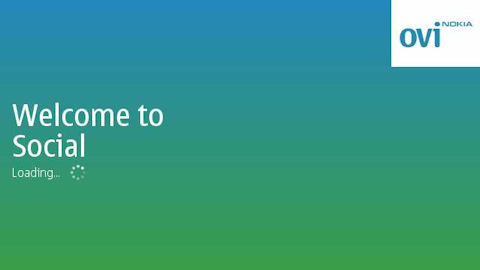
In my experience of Nokia Social, there are still quite a few areas where the performance isn’t good enough:
- Kinetic scrolling is noticeably jerky.
- It’s far too much work to manually link (potentially hundreds of) contacts to their social network identities. Even more so when one considers having to do it again with a new phone, or because of a hard reset.
- Text input feels laboured. Correction aids function, but there’s no settings menu. Furthermore, Social doesn’t retain what you were typing if you accidentally hit the ‘Back’ button while typing.
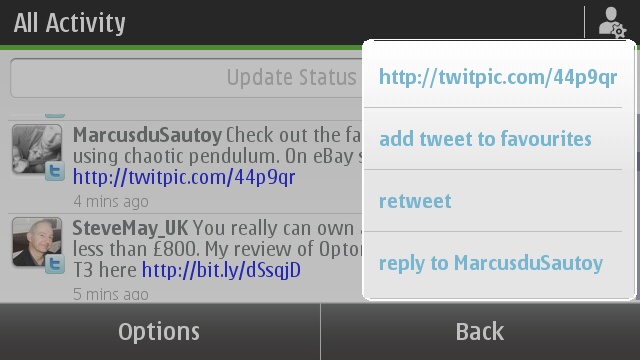
The Twitter functions menu
Surely the best thing about Social is its home screen widget. This gives a nicely presented snapshot of what people in your social networks are saying, alongside their profile pictures.
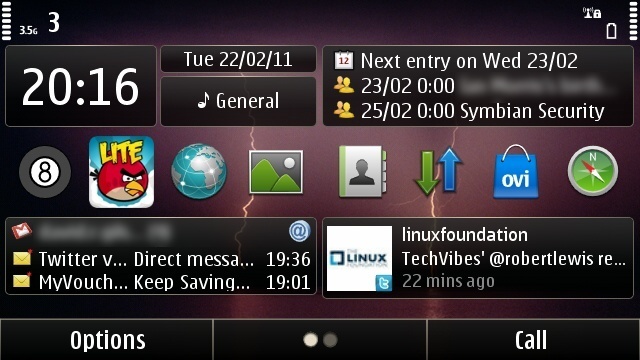
The Nokia Social widget in action
Please note - The E7 review unit I tested came with version 1.2 of Nokia Social and I upgraded it from the 1.3 download from earlier in the year. By the time readers can buy an E7, version 1.3, or better, should be shipping in the device. However, if you find yourself with an E7 which has version 1.2, an upgrade to 1.3 will be available via either Nokia Beta Labs or the Ovi Store.
Web
The current Nokia E7 firmware is shipping with version 7.2.8.10 of Web, which isn’t significantly different from the 7.2.7.2 version of Web we reviewed on the N8. Therefore, that review applies equally to the E7.
For those coming from S60 3rd or 5th Edition phones, the current generation of Web will offer vastly improved performance and usability. Which is largely due to the Webkit (v525) rendering engine. Pinch to zoom functionality makes things even better, courtesy of the capacitive screen, which is standard in Symbian^3.
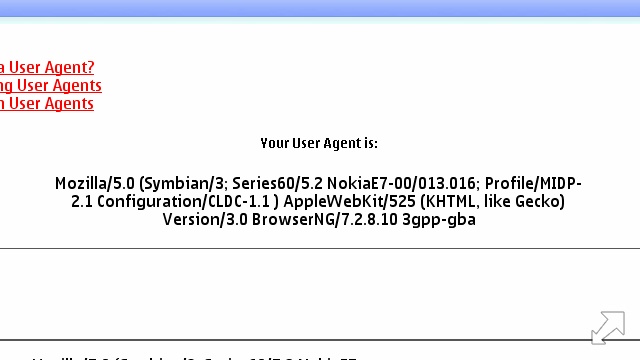
Displaying the E7 browser details
Also updated is Web’s main menu; offering a much less confusing set of tools than found in previous versions of Web. Still though, Web’s interface can easily wrong-foot a new Symbian user with its trinity of user interface types. That trinity includes: a traditional Symbian style menu, a toolbar, and the main graphical menu mentioned above.
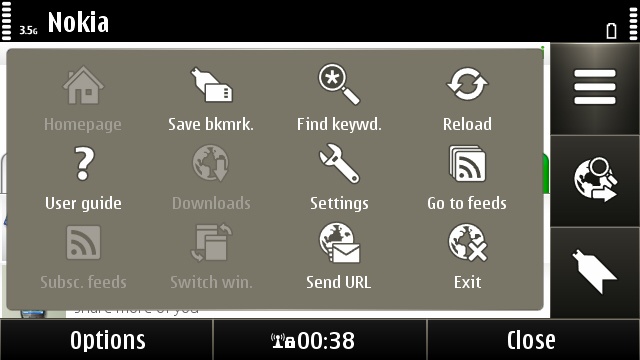
The main graphical menu of the Symbian web browser
Menus and icons aside, the direct touch interaction in Web is as good as any mobile browser. There is smooth kinetic scrolling and pinch to zoom; you can tap to zoom onto a given paragraph. However, Web lacks text re-flow ability. So zoom in too far and you’ll be kinetically scrolling sideways too!
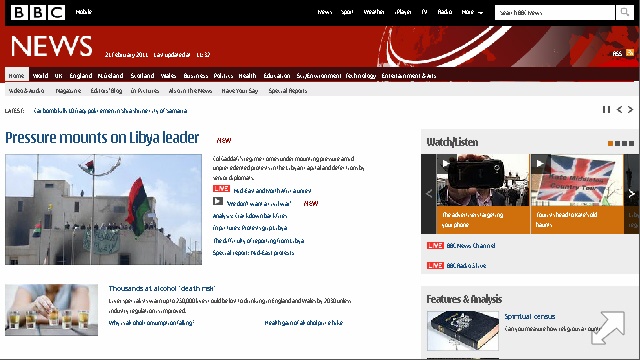
Rendering the desktop version of BBC news
A specific benefit of using Web on the E7 is the four inch “Clear Black Display” screen. Text is larger and contrast is at an all time high. If the E7 is the new CEO’s Smartphone, then this screen will certainly be friendly to the diminishing eyesight of the more mature executive!
As Steve pointed out, Web’s shortcomings are not likely to be an obstacle to finding content. Web can handle desktop class sites (including those with Flash video), even though it will struggle on sites with bloated byte count and bloated Javascript functionality (cough - full Engadget - Ed). In most cases, there is often a mobile friendly version of a given site or service anyway, which makes a moot point out of performance limitations.
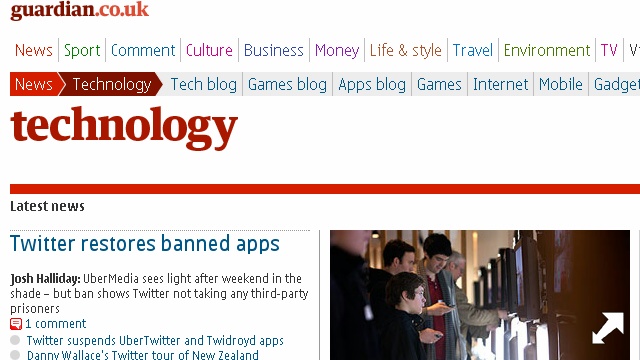
There's usually a mobile version of a website, in this case The Guardian
Web is an undeniably competent browser, and has good performance (depending on the complexity of the site). That said, there is still a sense of awkwardness in its everyday use. Especially when compared to the competition’s default browsers. Despite its declared shelf life, Symbian still has a great need for its prophesied next-generation browser!
Security
Settings -> Phone -> Phone Management -> Security Settings -> Phone and SIM card
Security is an area in which the E7 just about manages to differentiate itself from other Symbian^3 devices. In S60 3rd Edition Feature Pack 2 phones (e.g. E52, E55, E72), remote phone locking (via SMS) was introduced, along with a longstanding Eseries feature - drive encryption.
In the E7, we find the same SIM and phone locking options found in the older Eseries devices. This means that when the E7 is lost, the user can send a secret message to their phone, which will prevent further use. Presumably though, this doesn’t stop a potential attacker obtaining data via the USB port.
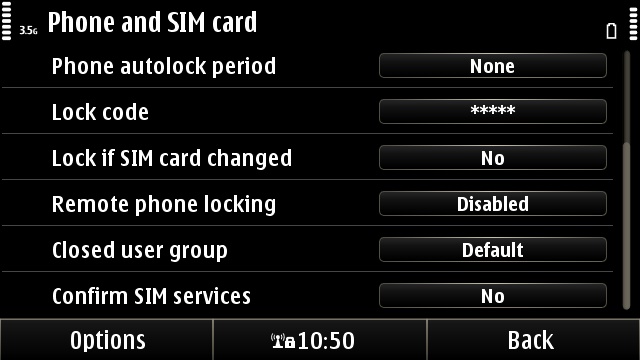
The native security settings on the E7
The latter attack vector also highlights that drive encryption is currently missing from the E7. When I talked to a member of the E7 team at Nokia World 2010, I was told that drive encryption would not be present in the PR 1.0 release. Instead, it is scheduled for the E7’s first major firmware update.
Instead, Nokia have tried to make up for the lack of native security features by adding third party security. On the review E7, this took the form of F-Secure Mobile (though Klomptek's Track and Protect is licensed for most markets). F-Secure Mobile is a premium application which has limited functionality without a subscription. When fully enabled, F-Secure provides Anti-Virus (not needed - Ed), Firewall (also not needed - Ed), Browser Protection and Anti-Theft measures. For your information, a 12 month subscription will set you back €36.90, and a 24 month subscription is €56.90.
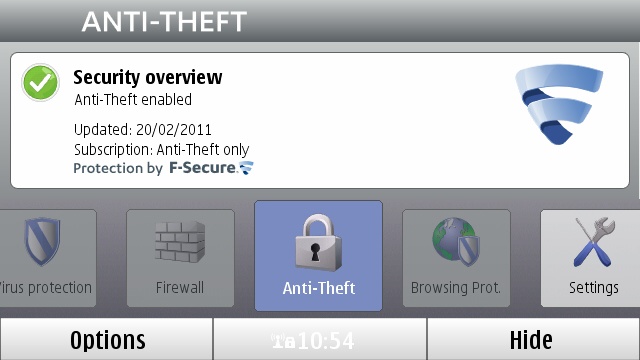
The F-Secure Mobile control panel
Without buying a subscription, only the Anti-Theft measures are available. Which is fine, since this is the bit that most users will actually need.
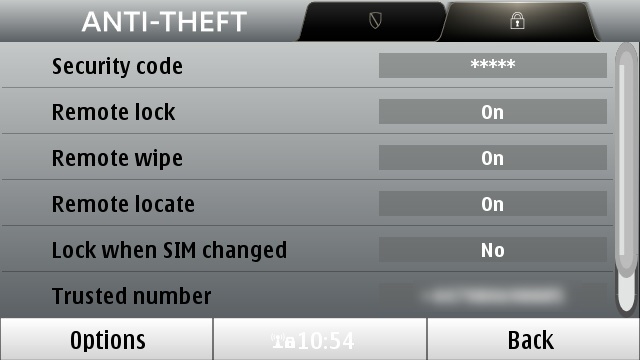
The free Anti-Theft settings available on F-Secure
Those measures can be considered an enhanced version of the settings the E7 has built-in.
- The application requires a security code to shut it down.
- Remote locking and wiping is possible.
- The phone can send an SMS reporting its GPS coordinates, when requested by SMS.
- A single trusted phone number can be defined to send anti-theft commands from.
- Notification of SIM card change.
Having this is certainly good added value. However, during my review period I found myself deactivating F-Secure, because there was a noticeable impact on the E7’s performance.*
* Track and Protect, on the E7 in other markets, should have no such performance impact.
Device Management
In this section, I want to highlight some significant and useful backroom areas of the E7. It’s by no means an exhaustive audit of the entire range of settings. I assume most AAS readers are already au fait with those!
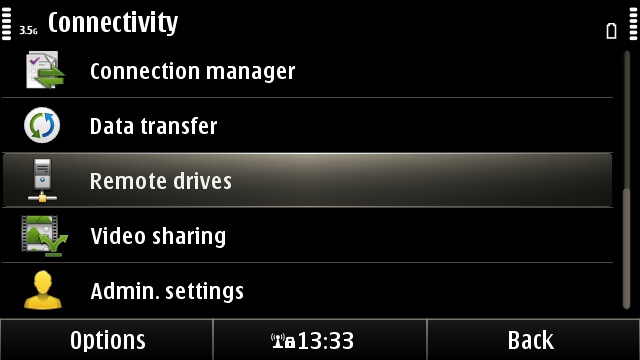
Connectivity options in Symbian^3
Sync options
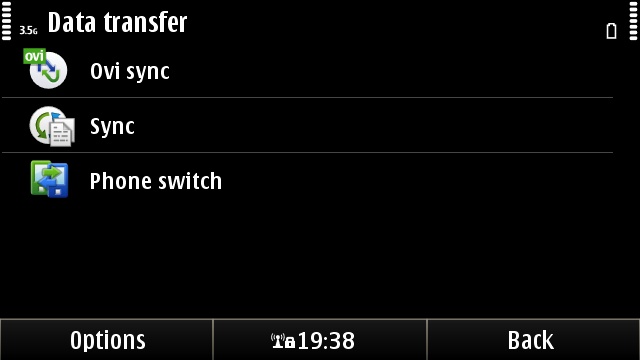
In the past, I have complained that the Ovi Sync application had scheduled synchronisation, seemingly to reward users for going to the Ovi cloud. Meanwhile, the basic Sync application sat unloved, requiring the user to manually trigger data synchronisation. I am glad to say that this is no longer the case with Symbian^3. Sync can now be assigned a synchronisation schedule, allowing the user’s data to be updated automatically. The available frequencies range from once a month to many times a day.
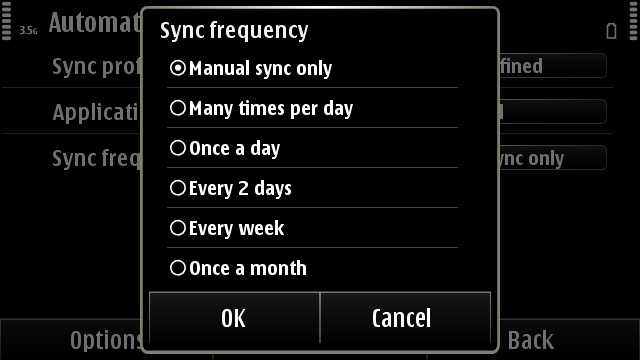
Options for automated SyncML updates
Therefore, the Data Transfer menu supplies three options for transferring one’s personal data from phone to phone, or between server and phone. A fourth option is, of course, synchronising PIM data via Mail for Exchange in the Mail application, as discussed in Part 4 of our E7 review.
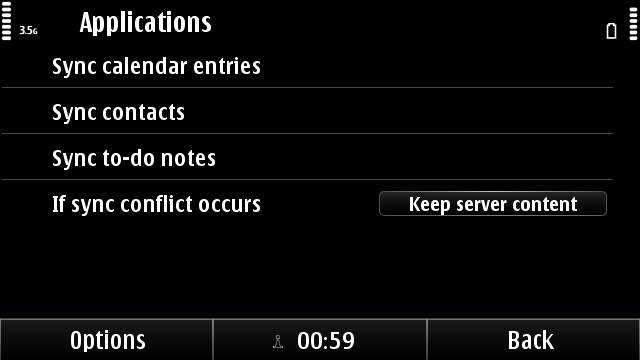
Setting up PIM sync options in Mail for Exchange
Settings -> Profiles
A new and differentiating feature I discovered on the E7 was that of “timed profiles”. Excluding the General and Silent profiles, when a profile is selected, the user can choose to have the profile expire at a specified time. This is somewhat similar functionality to the Nokia Situations app on Beta Labs, but with less functionality. However, it’s simple enough to possibly be more effective for some users.
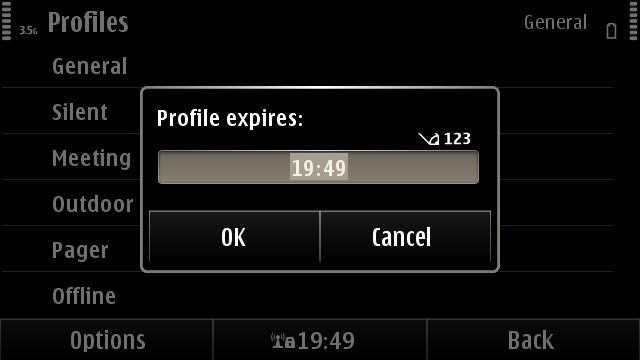
Setting profile expiry time, useful for meetings
Slide handling
Settings -> Phone -> Slide handling
This set of features controls the behaviour surrounding the E7’s sliding screen. This allows for a great deal of personalisation and for the E7 to react to the user’s usage patterns.
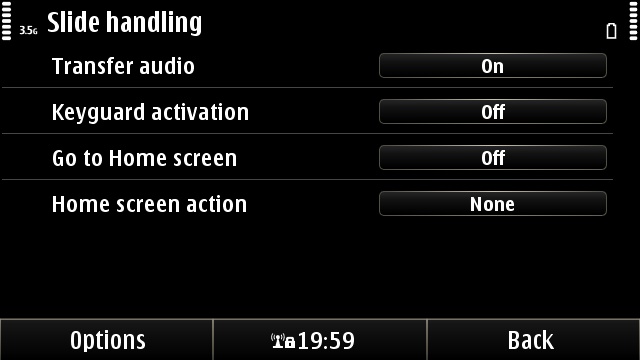
Comprehensive options for setting slide behaviour
- Transfer audio allows for phone calls to be transferred to the loudspeaker when the screen is opened, or not.
- Keyguard activation determines whether the E7 will lock the screen when the slider is closed, or not.
- Go to Home screen will set whether the E7 will return to the home screen whenever the screen is closed.
- Home screen action allows the user to set an action for when the E7’s screen is opened, while on the home screen. This can be anything from a new note or text message, to launching a specific application or website.
Being able to flip open the screen and launch straight into composing a text message or e-mail certainly wins cool points with this reviewer!
Networking
There are several networking features of the E7 worth mentioning. As with other Symbian phones, there is of course Bluetooth and the Destinations networking methods. For those new to Symbian, the latter is a way of grouping Internet connections (e.g. Wifi access points, 3G and GPRS APNs) in order of priority. For instance, having the home WiFi router ranked above the mobile data connections means that the phone will intelligently switch to 3G when it moves beyond WiFi range, and vice versa.
- Settings -> Connectivity -> Bluetooth
- Settings -> Connectivity -> Settings -> Destinations
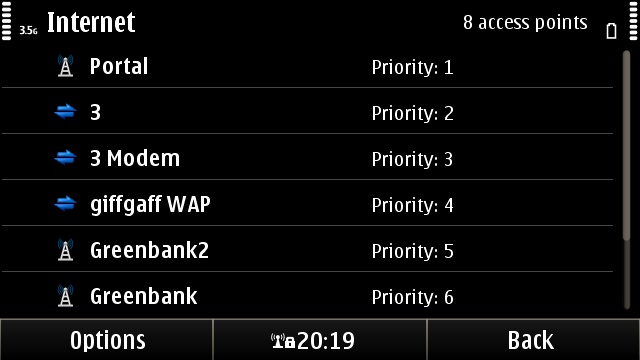
An example of the Symbian "Destinations", prioritised connection lists
Another feature that isn’t new to the E7 is mounting remote drives. This is a feature that has long been in Symbian, but hardly gets talked about. Symbian actually supports mounting WebDav shares. This means the File manager application could just as easily mount a shared directory on your home network, as it could a WebDav share anywhere else on the Internet. This even provides a means for users to mount their Dropbox account without an app.
- Settings -> Connectivity -> Remote drives
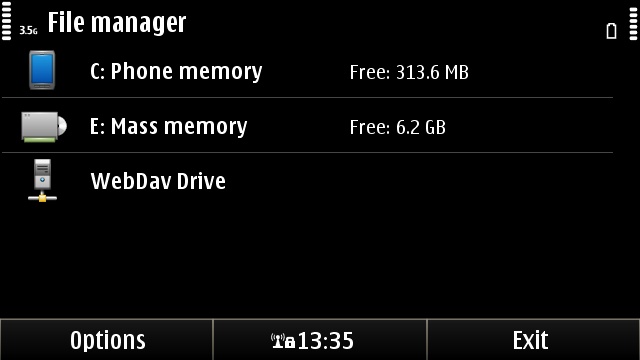
However, Nokia do provide a VPN client for Symbian^3 (see here), which adds the option to add the URL of a VPN policy server. Not having access to a VPN policy server, I was unable to test it for this review.
- Settings -> Connectivity -> Settings -> VPN
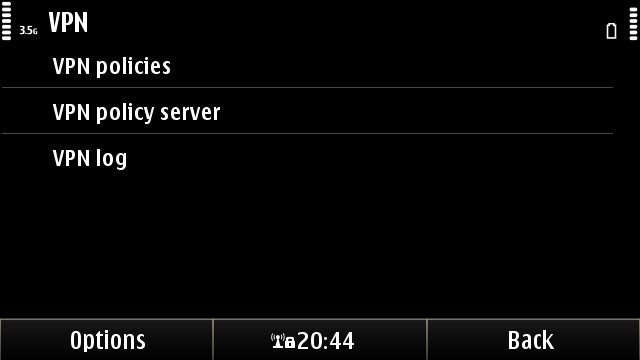
Setting up VPN policies on the E7
Office
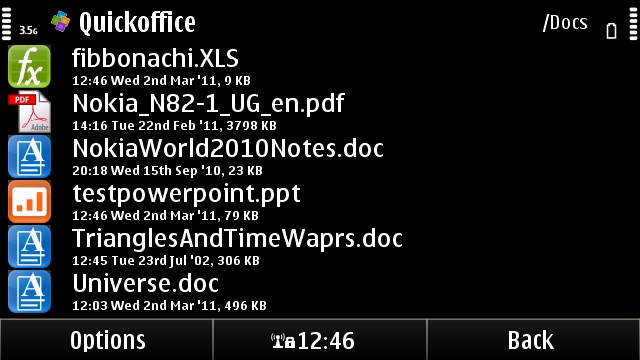
Word and PowerPoint
Quickoffice makes the claim, “Retain file formats with no data loss - 100% Microsoft Office compatibility”. In my round trip editing test, I loaded a Word file on the E7, and saved some changes. Then, opened the file on my laptop, not with Microsoft Word, but with the new LibreOffice, and the formatting was intact, including images.
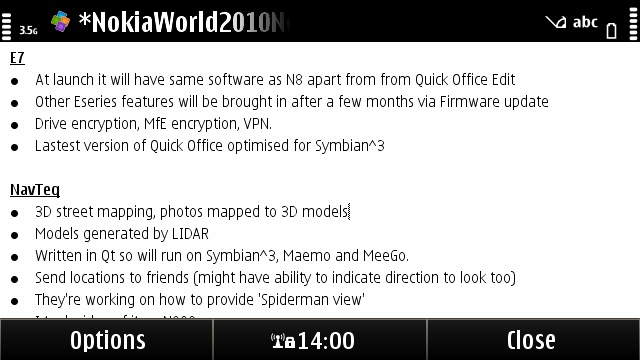
Bullet lists and other formatting in Quickoffice
Quickoffice is rather limited in what it can display; basic formatting, like font effects, paragraphs, bullet lists and tables, are shown correctly. However, embedded images are not shown (nor are things like equation objects), even though they are retained for desktop editing, as per the above test. Images can be embedded while editing on the phone, and these are then compatible with desktop editors.
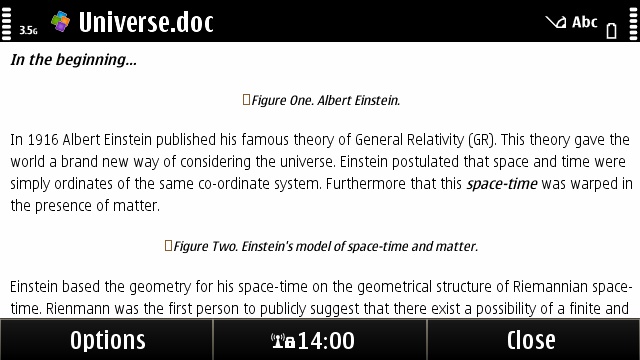
Loading a sample Word file, images are not loaded
It’s a pity that images (and/or images in legacy files) are not shown in the word processor. Especially given that PowerPoint files are rendered so completely with images and text. See the screen shot below of a .PPT file opened on the E7.
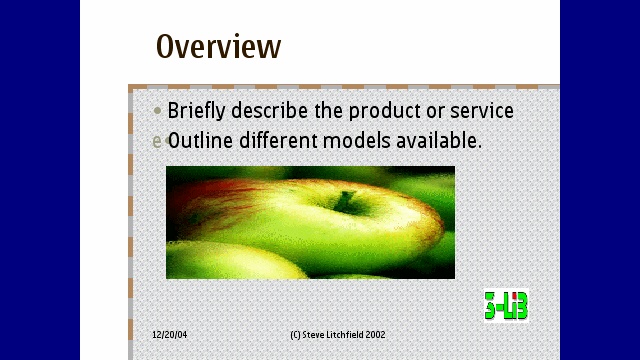
A PowerPoint file being viewed in Quickoffice
When editing Word documents, formatting text and paragraphs is achieved through highlighting text (where appropriate) and accessing options via menus. It’s a laboured way of doing things but does work. Talking of a laboured way of working, none of the (genuinely helpful) text input aids of Symbian^3 are present in the word processor. Yet, bizarrely, word auto-correction is present in the spreadsheet editor!
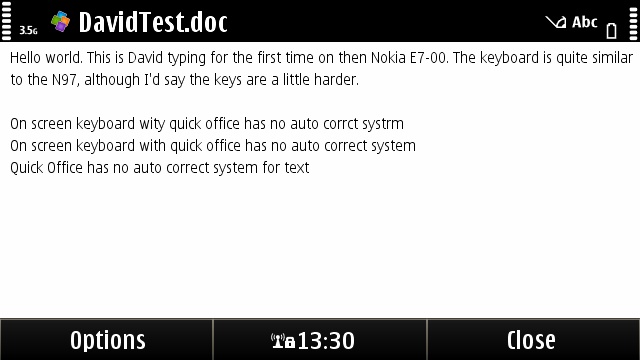
Entering text in the Quickoffice word processor
Quickoffice comes without spell check dictionaries, but these can be installed as needed. However, when I tried to install the English UK dictionary (from the Quickoffice website) I was given a warning that the dictionary was not compatible with my phone. Soldiering on, I successfully installed the dictionary anyway. Afterwards though, selecting “Check spelling” from the word processor menu landed me back at the file selection screen (potentially losing any unsaved work). A qualified fail here!
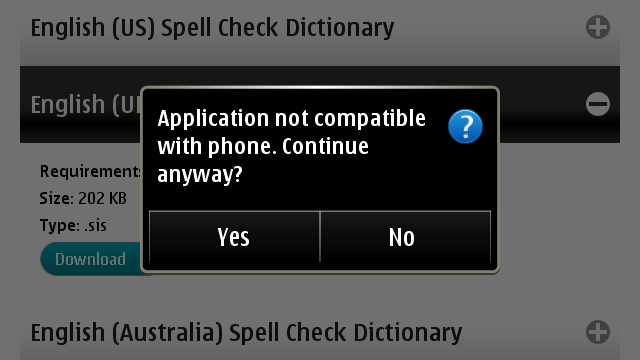
Error while installing spell check dictionary
Excel
Spreadsheet functionality is in much the same state as the word processor. Charts are not supported, and formatting is achieved via menus and dialogs. Fortunately, multiple worksheets are supported.
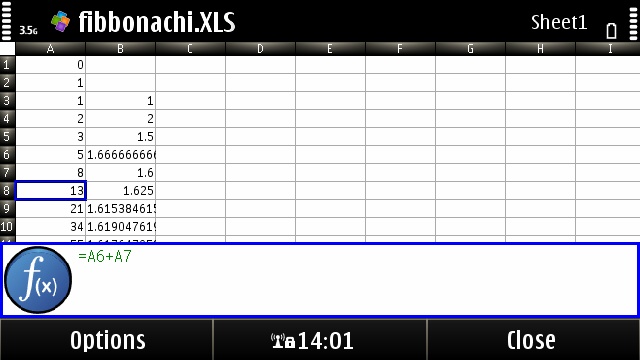
An example spreadsheet in Quickoffice
Formula entry is frustratingly fiddly. From desktop experience, one would select cells by navigating with the cursor keys, while entering a formula. However, this doesn’t work, cells can only be selected by touching the screen. Even worse, as soon as one places an arithmetical operator after a cell reference, the spreadsheet throws up an error because there hasn’t been another cell entered to operate on. Thus placing the user in a vicious circle of not being able to add the second cell to operate on, because the spreadsheet is complaining that they haven’t added a second cell to operate on! The only alternative is to enter formulae manually. To add insult to injury, mass pasting of formulae doesn’t seem to be possible. This leaves the user having to paste one cell at a time.
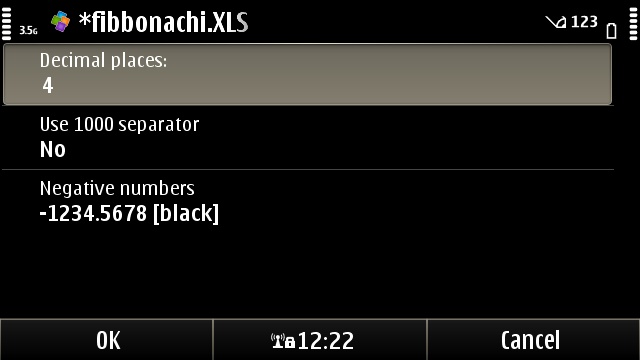
Number formatting in Quickoffice
Overall, the state of mobile document editing hasn’t advanced a lot in the last two years, which is very disappointing. The issues described here are much the same as issues I experienced with Quickoffice back in 2009.
Adobe PDF viewer
The E7 is supplied with Quickoffice’s licensed Adobe PDF 2.5 LE. However, this is not the full version of the application which currently costs over £6.00 to upgrade. While performance of document rendering is acceptable, the viewing options are severely limited. There is neither a text re-flow option, nor is there a full screen option. Which means the already limited 640 pixel width of the E7’s screen is even more limited for PDF viewing, as valuable real estate is taken up by a toolbar.
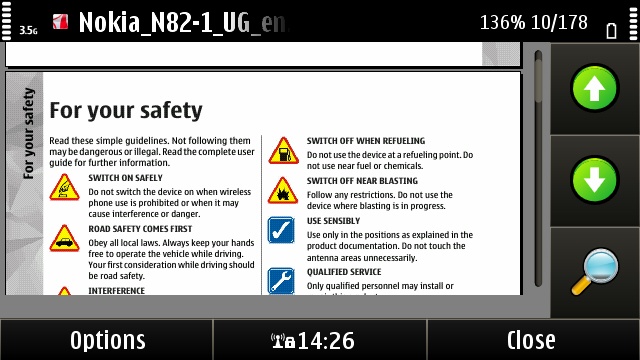
Reading a PDF can get cramped without a full screen mode
I have complained before that the PDF viewer, especially with Eseries devices, lacks the text re-flow capability, dearly needed with Symbian’s limited screen resolution. It seems that the message still hasn’t gotten through. Of course, for a fee, this functionality can be added, but there still isn’t a clear transfer path when it comes to upgrading to a new phone, which serves as a disincentive to buy.
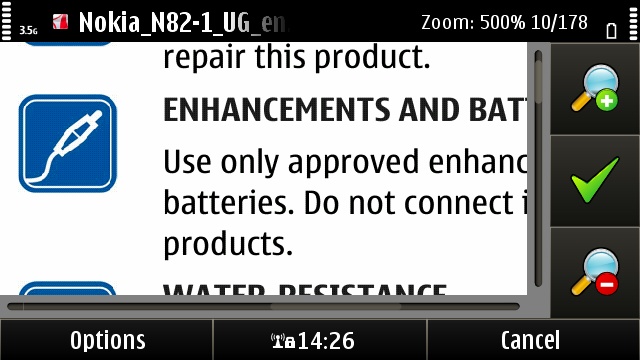
Without full screen mode or text re-flow, get ready for a lot of sideways scrolling!
Sundry productivity apps
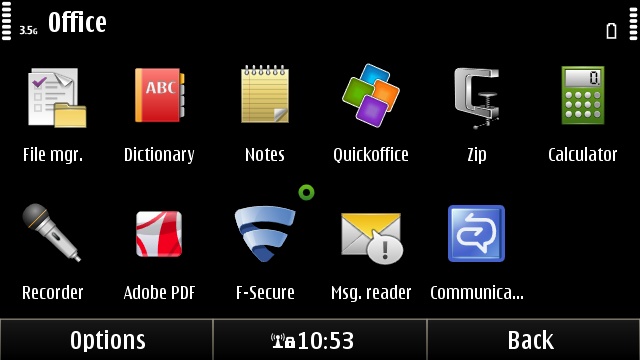
The E7's Office applications folder
- File Manager - Handles internal and remote drives
- Dictionary - Standalone reference
- Notes - De facto text editor
- Zip Manager - Handles unpacking ZIP file archives
- Calculator
- Recorder - Records dictation or phone calls
- Message Reader - SMS accessibility for visually impaired users
It should be noted that there is no built in instant messaging application. During the period of this review, Microsoft Communicator became available over the air via the E7’s Software Updater application. However, this requires a corporate server, and is therefore for internal communications only. In the (presumably temporary) absence of Ovi Chat, users can install Nimbuzz via the Ovi Store.
Closing thoughts
As much as I have complained about Quickoffice, it’s important to note that there’s any editing ability at all. Especially so when compared to alternative platforms which typically don’t come with a document editor out of the box.
The E7’s general software suite isn’t vastly differentiated from other Symbian^3 phones. Therefore, the choice of whether to buy may well come down to the hardware. Indeed, the tilting screen form factor makes the E7 into an impressive looking desktop PDA. While the enterprise functionality seems vague at the moment, it would be only fair to say that the situation will improve with future firmware updates.
David Gilson for All About Symbian, 3rd March 2011
Reviewed by David Gilson at
