Click here for a complete list of All About Symbian's Nokia 5800 XpressMusic tutorials
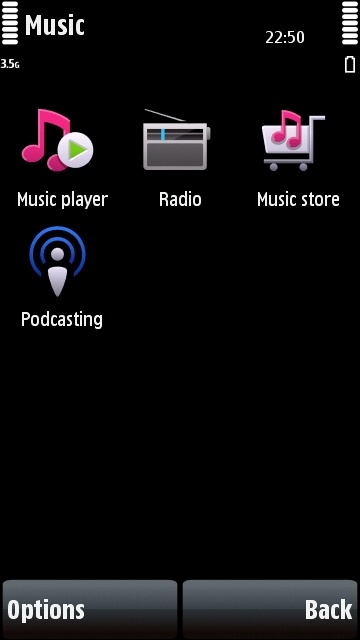
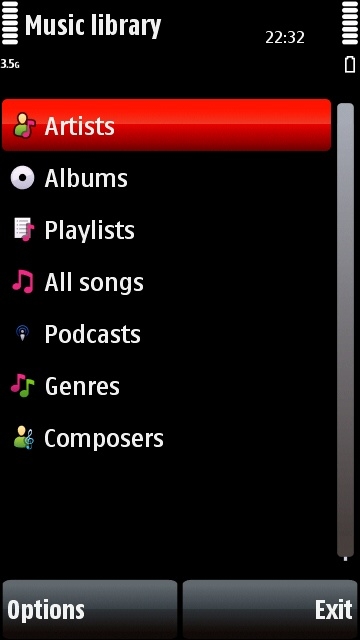
The Nokia 5800's music folder on the left, and its music player front page on the right
How to listen to music and transfer tracks and CDs on the Nokia 5800 XpressMusic
The Nokia 5800 XpressMusic is, as its name suggests, intended for music playback. It comes with a built-in music player which can play a wide range of audio formats including AAC, MP3, WMA, MP4, WAV and many others. You can also install a third party music player if you prefer, for example LCG's Jukebox application is very popular.
The 5800's headphone socket is 3.5mm, so it will work with practically any standard headphones, and you can use your favourite brand. You can also use any brand of wireless Bluetooth stereo headphones using the A2DP standard (click here to see our 5800 Bluetooth headphones tutorial).
The 5800 comes bundled with a PC music application called Nokia Music, which is Nokia's own equivalent of the iTunes music app. It lets you organise your computer's existing music collection, transfer music tracks onto your computer from CDs, create playlists of tracks, and buy new tracks from the Nokia Music Store. You can also purchase Nokia Music Store tracks directly onto your 5800 by selecting the Music Store icon in its Music folder.
(Incidentally, for those who are long time users of Nokia phones, the Nokia Music application is a totally new piece of software which has no relation to the more primitive Nokia Music Manager app. NMM is no longer in development, it has been completely replaced by Nokia Music. Those who didn't like NMM should try Nokia Music as it's a much better application in every way.)
You can also use the 5800 with many other brands of music software, you don't have to use Nokia Music if you don't want to.
Obviously there's a lot to talk about in this topic, so let's deal with one thing at a time.
How to listen to music on the 5800 with the built-in music player
The 5800's built-in music app can be accessed most quickly and easily using the 5800's media key, which works whatever you're doing on the main screen:
1. Press the Media key above the screen (the white triangle in a box next to the XpressMusic logo).
2. Press the musical note icon, it should be at the top of the list, and the music player will start up. (Alternatively, you can also activate the music player through the main menu system by selecting the "Music" icon and then the "Music Player" icon.)
3. You can now browse your music collection by Artist, Album, Playlist, Genre or Composer. Alternatively you can see every track in alphabetical order by selecting "All Songs".
4. When you've found a track you want, double-click on it to start playing it.
5. When the phone has finished playing the current app, it will go on to play the next app in whatever method you used to browse tracks. For example, if you browsed by album, the player will play through all the tracks in the album that the current track comes from. You can find out which tracks are in the queue to be played by pressing "Back" from the currently playing track.
6. You can press "Back" without interrupting the music playback, so that you can browse the rest of the music library while the current track is playing.
7. To go back to the currently playing track, for example if you want to pause or stop it, select "Options" and "Go To Now Playing".
Here's a brief overview of the music player's controls:
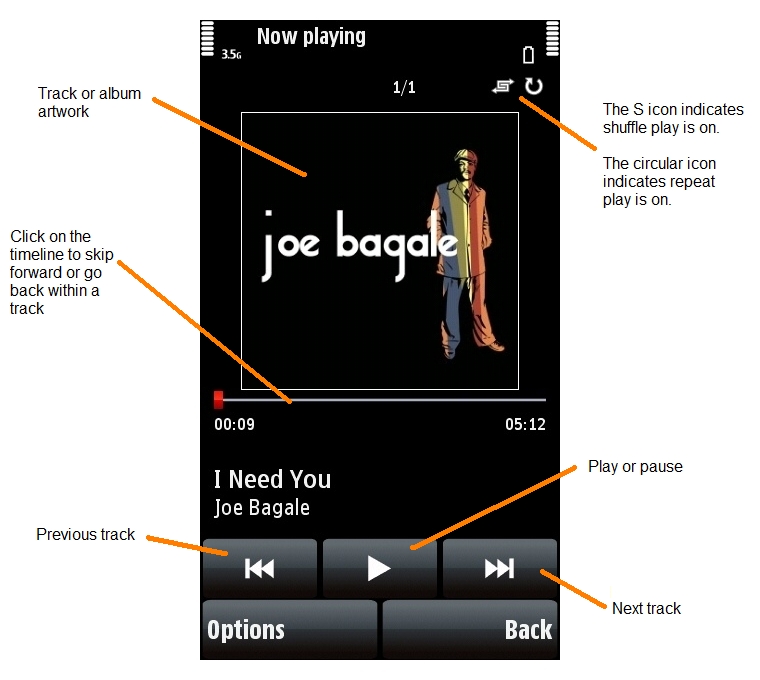
How to shuffle tracks on the music player
1. Go to the music player.
2. Start a track playing.
3. Select "Options".
4. Select "Shuffle Play" and then "On".
5. You will see a small right-angled S logo appear in the top right corner of the player when shuffle play is activated.
How to make tracks repeat on the music player
1. Go to the music player
2. Start a track playing
3. Select "Options".
4. Select "Repeat".
5. If you want all the tracks on the current list to play repeatedly, select "Repeat All". If you just want the current track to play repeatedly, select "Repeat Song".
6. You will see a small circular logo appear in the top right corner of the player when repeat play is activated. If it's for a single song, it will have a "1" next to it.
How to listen to your most played tracks, your recently played tracks, or your recently added tracks
1. Go to the music player
2. Select "Playlists"
3. Select "Most Played", "Recently Played" or "Recently Added"
How to listen to the music player while doing something else on the phone
The 5800 is a full multi-tasking device, which means you can use it to run lots of applications at once, including the music player. This means you can listen to music while you're using another application on the phone, for example while browsing the web or playing a game.
To listen to music while doing something else:
1. Start the music player as usual and start it playing the track or tracks you want to hear.
2. Press the white menu button to get back to the menu system.
3. Navigate through the menu system to do whatever you want to, and the music will play in the background.
4. You can go back to the music player by holding down the white menu button until the Open Applications menu appears. Select the music player icon to go back to it.
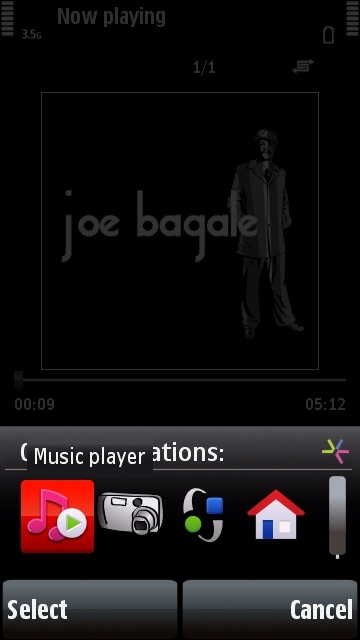
The 5800 lets you run many applications at once, so you can have tracks playing in the background while doing something else on the phone
How to set the graphic equaliser
The 5800 has a built-in graphic equaliser with several pre-set modes and the option of adding your own customised pre-sets.
To access the equaliser:
1. Go to the music player
2. Start a track playing
3. Select "Options"
4. Select "Equaliser"
5. If you want to use a preset, click on it twice.
6. If you want to edit a preset, click on it once, then select "Options", then "Edit". Move the sliders to your liking, then select "Back". If you want to restore the default settings, select "Options" and then "Reset To Defaults".
7. If you want to create a new preset, select "Options", then "New Preset".
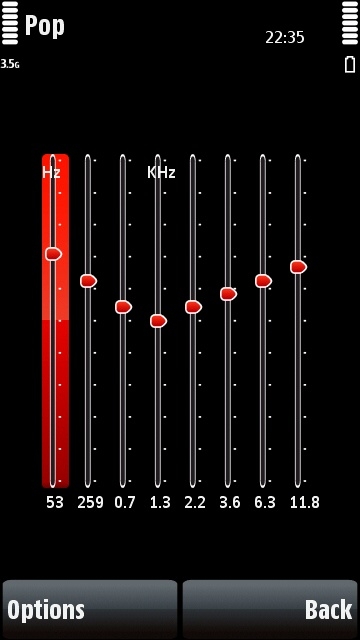
The Nokia 5800's equaliser lets you use presets, edit them, and create your own
There are some tracks on the phone which aren't visible in the phone's player, how do I get them to show up?
If new music has been recently added to the phone the music player app should automatically refresh its list of available tracks when you next start it up.
However, if there are tracks still missing which you are sure are on the phone, start the music player up, select "Options" and then "Refresh Library" to make the phone aware of all the music tracks stored on it.
Can I use the 5800 to play tracks I've bought from Nokia Music Store? Can I buy NMS tracks straight onto the phone?
Yes, the 5800 is totally compatible with the Nokia Music Store. Tracks bought in the store can be used on your phone, on your computer, and burnt onto CDs too.
There's a built-in application which lets you buy music straight onto the phone (it's called "Music Store" and it's in the "Music" folder), or alternatively you can buy tracks onto your PC using the "Store" tab of the Nokia Music application.
Here's how to access the built-in phone version of the Nokia Music Store:
1. From the main standby screen, press the white button.
2. Select "Music".
3. Select "Music Store".
You'll need to register as a user on the store before you can buy music.
You can buy particular tracks or particular albums for the prices indicated. There are also two special deals available:
Comes With Music: The CWM deal is only available when you buy a new phone. This is an all-you-can-eat deal where you can download as many tracks as you want onto your phone for a year, and you can keep them forever when the year is up. If your 5800 includes the "Comes With Music" service, you can download unlimited numbers of Nokia Music Store tracks onto your phone at no extra charge either through the phone's built-in Music Store app, or through your computer's Nokia Music app. You should find more information on how to activate Comes With Music bundled with your phone (if the instructions are missing, contact whoever you bought the phone from for more help).
Monthly Subscription: In some countries you can pay a flat monthly fee for unlimited access to Nokia Music Store. However, you can only play monthly fee tracks on your computer, you cannot download them onto your phone. Also, you lose access to the tracks when you stop paying the monthly fee.
Here's what the phone's built-in music shop looks like:
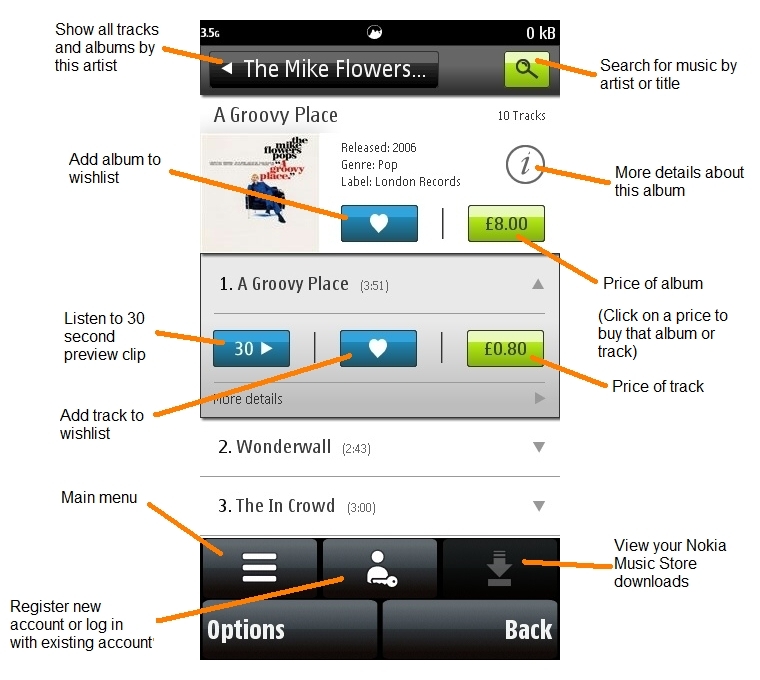
Can I use the 5800 to play tracks I've bought from other music shops, like Amazon.com or iTunes Music Store?
Yes, you can use music from any source as long as the files are DRM-free, i.e. as long as they don't have any copy-protection methods restricting their use.
All of Amazon's tracks are DRM-free, and a lot (but not all) of iTunes Music Store's tracks are DRM-free too. Some tracks may be available in a cheaper DRM version and more expensive DRM-free version.
If you're unsure whether a music shop's tracks are DRM-free, read the shop's help section or contact the shop's technical support people.
How to transfer tracks and rip CDs to the Nokia 5800 using Nokia Music
We're going to use the Nokia Music application as an example of a music-transfer app for home computers, but you can use other apps instead if you prefer. You do not have to use Nokia Music if you don't want to. The 5800 should work with practically any music application on any type of computer, as long as you select the right connection mode and use file types that are compatible with the 5800 (practically all of them are compatible).
You can download and install the latest version of Nokia Music on your computer by clicking here to visit the official Nokia Music website.
Once you've installed it, it will ask you a few questions about which file types you want to associate it with. This means which kind of files you want to open automatically in Nokia Music when you select them on your computer.
After installation, Nokia Music should look something like this:
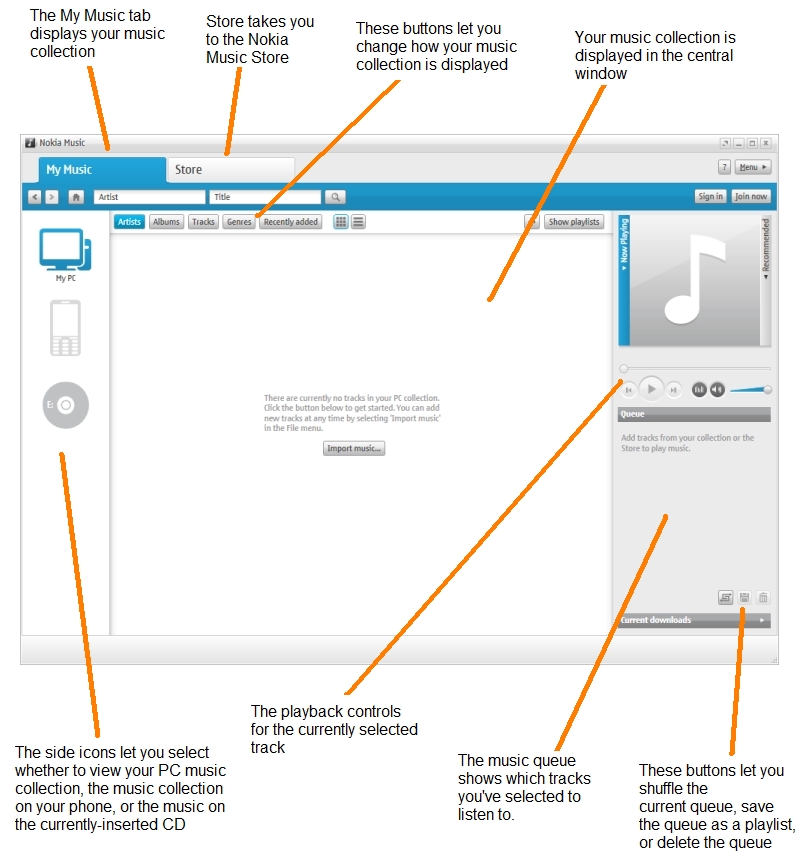
If you already have music tracks on your computer, you can add them to Nokia Music by clicking on the "Import Music" option in the middle of the screen and then selecting the folder where your music is stored. If you're not sure where the music is stored, or if it's stored in lots of places, try selecting the "Desktop" folder at the very top of the list. (You can also import music by clicking on the "Menu" button in the top right corner of the screen, then "File", then "Import Music".)
If you want to transfer tracks from your CDs onto your computer using Nokia Music, just load up Nokia Music and then insert the CD into your computer. Nokia Music should automatically start adding the CD's tracks to your computer, and it may also be able to add the CD's album artwork automatically (most popular CDs should have their artwork available).
After you've got all the music you want onto your computer and into Nokia Music, you can start transferring it onto your 5800:
1. Start up Nokia Music on your computer.
2. Attach your 5800 to your computer using the microUSB cable that came with the phone.
3. On the 5800, select "Media Transfer" mode. The very first time you do this it may take a while to connect to the computer, possibly up to several minutes. It will connect in just a few seconds when you connect the next time
4. When the phone has successfully connected to the computer, the phone icon on the left of the screen in Nokia Music should display the phone's name as "Nokia 5800 XpressMusic".
5. When the phone's name appears below the phone icon, you're ready to transfer tracks from your computer to your phone. There are several options for doing this:
-To transfer all tracks from a particular artist, album or genre from your computer onto your phone, select the relevant button ("Artists", "Albums" or "Genres") and drag the particular icon you want to transfer onto the phone icon. Nokia Music will show the transfer's progress at the bottom of the screen while the transfer is happening.
-To transfer a single track from your computer onto your phone, open the album and drag the track onto the phone icon.
-To transfer a playlist's tracks from your computer onto your phone, select the "Show Playlists" button at the top right corner of the Nokia Music app. (You can create a new playlist by clicking on the + sign next to this button.)
6. When you've finished transferring stuff and there are no more transfers in progress, you can unplug the phone from your computer.
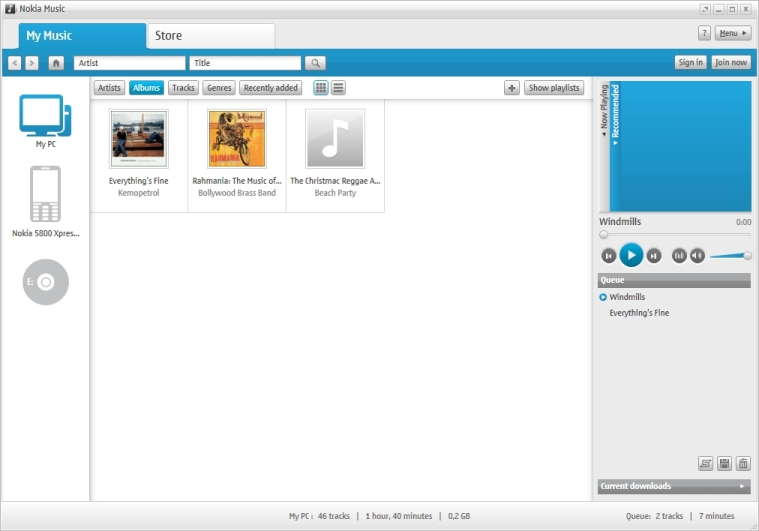
This is what Nokia Music looks like when you've added a few albums and connected the 5800
How to transfer tracks from the Nokia 5800 onto your computer using Nokia Music
You can also transfer music from your phone onto your computer.
Just launch Nokia Music on your computer, and attach the 5800 with the microUSB cable as described above (in "Media Transfer" mode).
When the phone's name shows up in Nokia Music on your computer, click on the phone's icon to see the tracks currently on the phone. You can transfer particular tracks, albums, artists and genres onto your computer by just dragging them from the phone's contents screen onto the computer's icon. It's exactly the same process as transferring from computer to phone, but the icons are the other way round.
How to adjust the settings on Nokia Music
You can access the Nokia Music application's various settings and options by clicking on the "Menu" button in the top right corner of the screen.
You'll find the main settings section by clicking on "Menu", then "Edit", then "Options".
Nokia Music's equaliser can be found by clicking on "Menu", then "View", then "Equaliser".
How to transfer tracks to the Nokia 5800 using iTunes
We've got a separate tutorial on how to transfer music to your 5800 using Apple iTunes.
How do I play OGG files on the 5800?
The 5800's own default music player doesn't support OGG files, however you can install third party music players which do have OGG support. For example, LCG Jukebox supports OGG as well as MP3 and AAC.
Click here for a complete list of All About Symbian's Nokia 5800 XpressMusic tutorials
