The internet has clearly changed my reading habits. I’m reading more and more sites, with more and more articles to read, every day. Thankfully, the invention of RSS (Really Simple Syndication) has provided me with a much easier way of getting to these articles – I dread to think how keeping up could be done with old fashioned web browser bookmarks.
RSS packages up the text and headlines of most news sites, blogs or other frequently updated sites, into a standard format – and that standard format means that a computer program can process and present them in such a way as to make it fast and easy to go through – when layout remains static, but content changes, it’s very easy on the eye.
And of course the smartphone can get in on the action as well – why buy a newspaper when your mobile screen can call up the latest news and information from sites and people which are important to you? So I’m going to take a look at a number of solutions to let you read RSS on your smartphone and see how they compare.
Your first choice is to go either online or offline. There are advantages to both. The online RSS readers are generally web-based, with a ‘mobile’ version of the main site to log into, that allows you to switch effortlessly between using your smartphone and looking at the same list of sites on your desktop PC. Of course, this means you have to make a data connection and in most cases stay in coverage and maintain it while you read.
Offline readers generally hold the list of RSS feeds of sites on the smartphone, then go online to get the latest articles and download them, usually a setting for the user, from either the latest article, the last five or ten articles, etc. Often there is an option to download just the headlines of an article, and you can mark the article to be retrieved at the next connection.
Both methods are equally valid, and the chances are in the best circumstances both will give the same amount of data usage and time taken to read articles. Personally I prefer the online readers, firstly because the majority of my working time I am in wi-fi coverage, so staying online is not a cost issue, and secondly because it also allows me to read articles via the PC and know I’m not reading them twice.
But there are lots of options and none of them are fundamentally wrong. There are a number of Symbian RSS readers out there for your device, and I’m going to take a long look at some of the options now – to all the pet projects and favourites that are missed off the list, feel free to add them in the comments.
Nokia Web Browser
The "Web Feeds" Bookmark Folder
But let’s start with the hybrid option, the RSS built into Nokia’s S60 web browser. This is probably the RSS reader that has the least amount of functionality, yet strangely is going to be used by the most people.
Found under the “web feeds” tab in the Bookmarks section of the web browser, you can build up a device-specific list of RSS feeds – there’s no option to import your feeds from another service (commonly an 'OPML' file - Outline Processor Markup Language, which is a text list of RSS feeds). It’s the typical stepped view that you’ll see time and time again in this article, of a list of sites, you click these to get the article index, and then click through to get the article’s content. A further click opens up the actual page in the web browser.
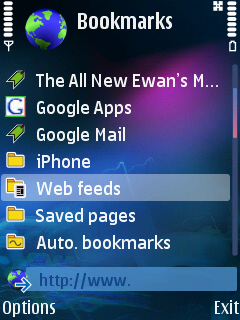
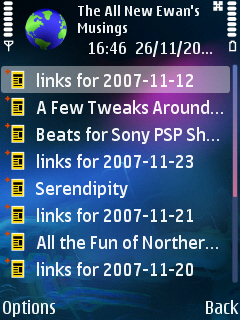
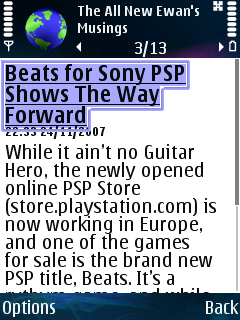
And that’s about it – it’s a bare bones RSS reader and to be honest it’s a great place to get started, but it is hidden away, and there's no pre-populating the list with popular sites (such as the BBC, the Nokia blogs, and maybe some relevant sports news) to help the new user. Not everyone is familiar with RSS, and to be hit with "web feeds" as an empty folder needs a bit more explaining. What the built-in RSS reader has over other clients is the ease with which feeds can be added – just click on an RSS feed in the web browser and it gets added automatically.
Of course, Nokia have another RSS reader on S60, and that’s the Podcasting application – podcasts being delivered through the ‘enclosure’ file tag in an RSS file – but this article is concerned with textual RSS to web sites – it’s just a shame that not every RSS reader takes into account the fact that files (such as music, video, sound or even demo applications) can be added to RSS.
BLOGLINES
One of the first web-based RSS readers to gain a lot of traction was Bloglines. Now owned by Ask.com (formerly Ask Jeeves), it’s been my RSS reader for over three years now, so I’m pretty familiar with it. Right from the start I knew I needed one list that I could read anywhere, and when they switched on their mobile version I was more than happy to load it up on the my early Symbian devices.
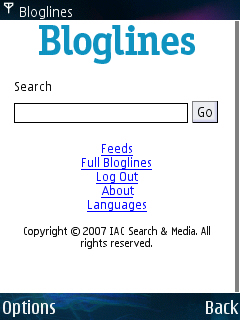
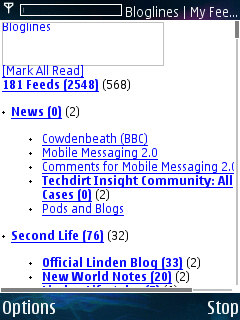
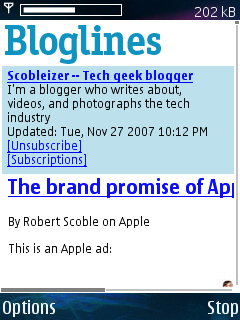
The mobile formatted version of the site (http://www.bloglines.com/mobile/) works wonderfully, although it goes through a lot of data when delivering pages as you don’t get just the headlines of a site. You go from site name to all new articles in one click. And that’s a lot of text. Any story can be marked as 'kept new' so it will show up on subsequent reading of that feed on a desktop computer – although it is unwieldy as you need to tick a check box on each and then hit an update button at the end of the page.
You can also easily import and export the full list of all your feeds (OPML) to move to or from another RSS application.
GOOGLE READER
In much the same way as Bloglines, Google Reader is a web based RSS reader, which also has a dedicated mobile site, and has probably the largest userbase of any online RSS service. The mobile client isn’t fully developed, and the insistence of the use of Tags alongside the folder structure you may have put together means that you might have a bit of a headache if you have a large number of feeds. News is presented either in the alphabetical order of the sites, or all the stories in a 'river of news' where every item is sorted by date and time.
What is clear though is that there are a lot more options in the mobile version of Google Reader than in Bloglines Mobile. In fact, the interface generally does have more options (on both the phone and on the desktop browsers) but the core function, to get to the content you want, is actually slower using Reader.
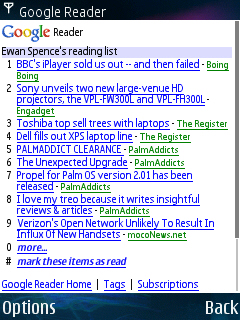
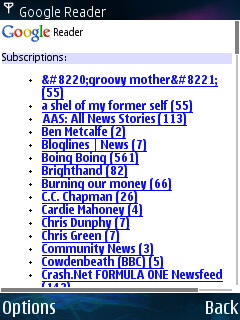
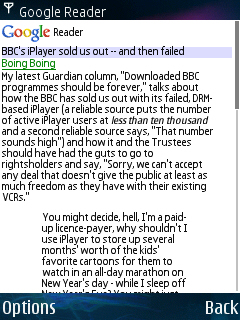
When you get a site with new stories posted, one click on the RSS feed will load up all the stories from that feed in a single web page for you to read. Google Reader places an intermediate page between the list of sites and the content – these extra pages give you the headlines of each available article. It’s a nice thought, but it slows down the viewer and can lead to a lot of going back and forwards in navigating via this extra mode.
While I prefer Bloglines over Google on the smartphone, it’s the other way around for the desktop versions – Google Reader has more features, is updated more frequently, and is generally better suited to going through thousands of sites. So if you want a synced service over all your platforms, you’re going to have to choose which screen gets priority.
WILDPALM’S HEADLINE
As mentioned earlier, there are a number of standalone applications for Symbian OS that help you read RSS, and Wildpalm’s Headline application is one of the most sophisticated and mature that I’ve tested. Available for both S60 and UIQ, it’s an offline reader – which pulls down all the information and then allows you to browse at leisure. One of its strengths is that you can edit your list of feeds in the application via the Wildpalm web site and your desktop computer, and it also has the vital (to me) import option to bring in my ‘master’ OPML list of feeds.
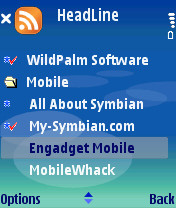
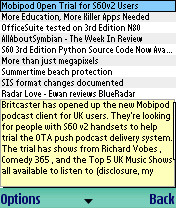
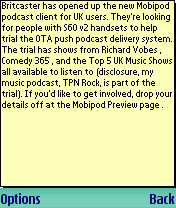
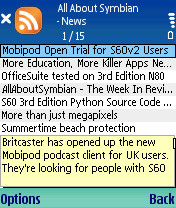
I also think the split screen approach is pretty useful too. Rather than separate pages for articles headlines and then clicking through to read it, because everything is already loaded, you get a short preview of the article (the first few lines) in the bottom half of the screen. Clicking through opens up the whole article to read. It’s a very fast way to scan through and get the story you want, but to do this effectively you have to download all the stories beforehand.
If I was going to go for an offline solution the I would probably use Headline, and a big reason for this is that it uses a nice small font so a lot of information is shown on the screen at one time.
FREERANGE
Right at the other end of the programming scale is FreeRange, a nice Java-implemented reader that’s available for any J2ME enabled handset. Interestingly, you need to create an account on the web site and then use your phone's web browser to download the client. All rather painless, but that’s an awful lot of personal data just to use a mere application!
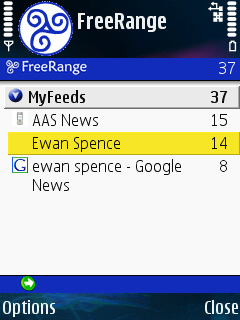
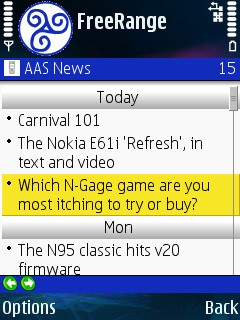
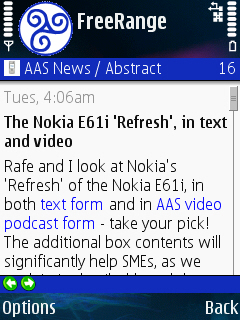
On running the application, you get the note that you can have up to 10 RSS feeds for free – any more than that and you’ll be buying a ‘full’ version at $39.95. It’s a good way of doing a demo/shareware version (Headline goes down a time limited route). Freerange can be used as a full offline reader, but the hybrid mode, where it grabs the article titles and the first 50 words or so, is much more useful if you know you’ll have either Wi-Fi or data coverage.
Freerange is small, lightweight and I’m tempted to keep it on my N95 just to have a few of the more popular feeds, such as the BBC News and Politics RSS within easy reach on short journeys around Edinburgh.
WIDSETS
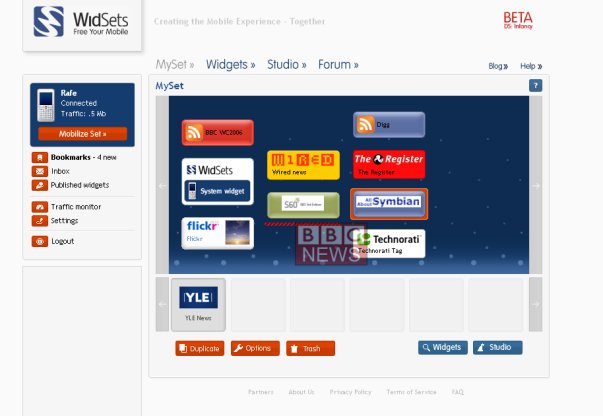
And sometimes there is just way too much eye candy and complexity. Widsets is Nokia's cute 'widget' way to get the mobile web onto your handset. It does many things right - there's an internet based component that any full desktop browser can access that lets you set up your widgets, control which RSS feeds power them, and how they are laid out. There's an online catalogue allowing you to choose popular sites... But it's just too involved, too geeky, and too much hassle to set up. And when I did get it all running - it was just so incredibly slow compared to every other available option, that I was pleased that it deleted faster than it installed.
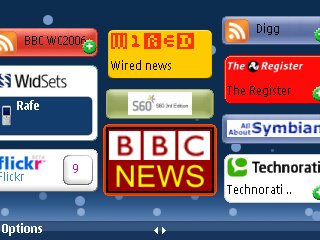
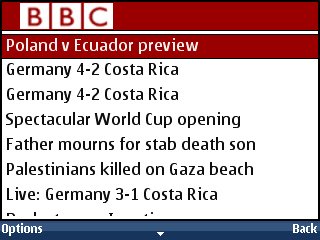
RSS NEWS
One of many Java-based RSS readers, RSS News comes pre-loaded with a wide range of RSS feeds, mostly concentrating on sport and current affairs, but the app does come with a little sting in the tail. On browsing feeds, you get the article headline and a summary, but on clicking through for the full story, it simply kicks in the web browser. Which might be fine in some cases, but when browsing BBC news, even though the RSS has the full article, it still opens up the Nokia Browser and goes to the regular BBC News page of that story - not even the mobile optimized one.
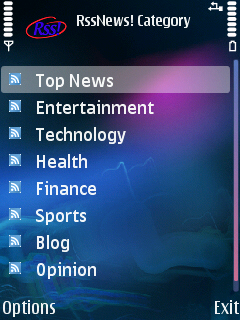
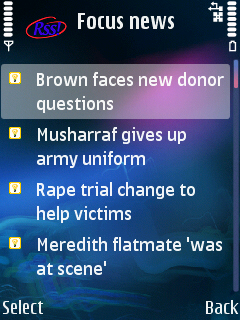
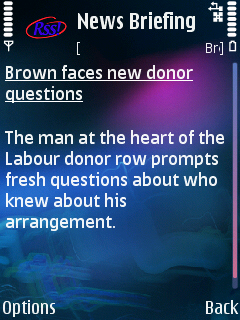
So a good implementation right up until I actually want to read something. Next!
RSS READER (GPL)
http://code.google.com/p/mobile-rss-reader/
And if you fancy having a go at creating an RSS reader yourself, you wouldn’t go far wrong starting with Tommi Laukkanen’s open source RSS Reader. For the regular end user, you can happily just grab the binary from the site, but with the full source code available you can not only get in and see how everything works, but if you’re competent enough make your own changes.
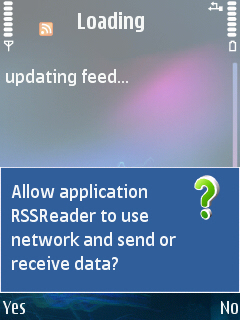
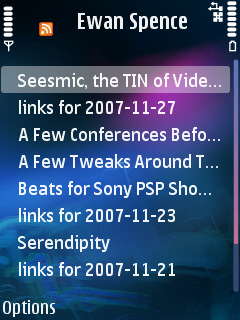
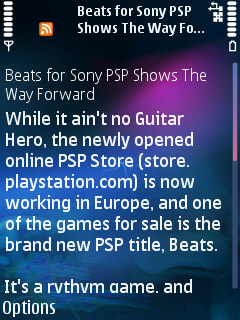
Out of all the RSS applications I’ve looked at here, RSS Reader is the only one to stay completely within the standard S60 UI that’s familiar from the core applications (even though the Web Browser is a built-in app, I’m not sure that hiding the RSS reader in a Bookmarks folder is the way forward). Because of this, I’d recommend this app as the ‘beginners’ RSS client on an S60 smartphone. There’s very little added features, the best you get is a “Copy or Open Link” menu option when reading an article, it keeps it very clean and simple, and after all the complexity and options I’ve trudged through in the other apps, it’s nice to see that sometimes streamlined is best.
FINAL THOUGHT
There are more solutions to RSS reading appearing as smartphones and the Web 2.0 revolution in general continue apace – witness hybrid services such as Mippin, which uses RSS to power a mobile portal, as one innovative example (here's our review), and you can see that the future of RSS is as diverse as the people using it. With constantly changing goalposts, it’s good to see applications continue to develop and grow alongside the web world. RSS is a rich field in mobile just as it is on the desktop.
The majority of people are going to want to use RSS to read a lot of web sites on the move, as quickly as possible. I really do think it comes down heavily to personal preferences - in which case Bloglines Mobile for my full feeds, and a handful of alerts in Freerange, would be my picks. But there is nothing to stop you looking through all of the options here and choosing what works for you!
Ewan Spence, AllAboutSymbian, 28 Nov 2007
PS. Other solutions looked at: Newstouch and MobileBlogReader have not updated since Sept 2006, no downloads available currently; Rss Reader, which is very similarto RSS Reader, but without the GPL, so skipping this, there's no point to this at all!
Editor's note: (Steve) It's Bloglines Mobile for me as well, I honestly couldn't survive without it. It's the pick of the solutions here for me and means that I can catch up and dismiss stories from all my feeds in odd moments (e.g. waiting for a bus, at the school gates) and know that I won't have to wade through the same stories all over again on my desktop PC.
