Click here for a complete list of All About Symbian's Nokia 5800 XpressMusic tutorials
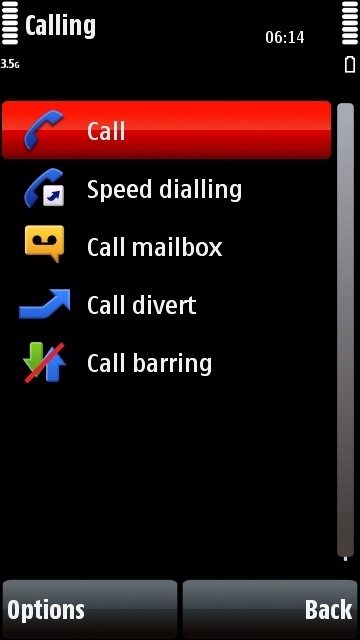
The Nokia 5800's call settings menu, which lets you adjust all kinds of stuff to do with making and receiving phone calls.
Making and receiving phone calls on the Nokia 5800 XpressMusic
The 5800 is of course above all a telephone. Here are a few hints and tips on how to make calls as quickly and easily as possible:
How to call someone who you've called recently
On the main standby screen, press the phone's green button. This will bring up a list of recently dialled numbers. Click once on the number you want to use and then select the phone icon (or the green button if you prefer).
How to call someone who has recently called you
On the main standby screen, press the phone's green button. When the list of recent outgoing calls appears, click on the tab at the top of the screen with an arrow pointing downwards, and you will see a list of recently received calls. Click once on the number you wish to call back, then select the phone icon.
How to call back a missed call
If you've just missed a call or calls, you can see a list of recent missed calls by just touching the "missed call(s)" message which appears on the phone's standby screen.
If you missed the call some time ago and there's no message on the standby screen, try pressing the phone's green button. When the list of recent outgoing calls appears, click on the tab at the top of the screen with a curved arrow pointing upwards. You should now see a list of missed calls. Click once on the number you wish to call back, then select the phone icon.
How to change the phone's ringtone
Click here to read our tutorial on customising the 5800's ringtones.
The quickest way to call one of your favourite contacts
If a contact is one of the four preset favourites on the phone's standby screen, you can call them in two clicks:
1. From the main standby screen, select the photo icon of the contact you want to call.
2. A box appears linked to their photo, select the phone icon to call them.
The quickest way to call one of your non-favourite contacts
1. From the main standby screen, select the "Contacts" icon (the address book with a person on the cover).
2. Click once on the person you want to call.
3. Click on the phone button.
How to call a normal number
On the phone's main standby screen, press the keypad icon at the bottom of the screen, then dial just like on a real phone keypad. Press the phone icon to call the entered number.
How to access your voicemail / answerphone
If your phone network operator has a voicemail (aka answerphone) service, you can check it on the 5800 using the following method:
1. On the main standby screen, select the keypad icon.
2. On the keypad, hold down the "1" key (the one with the tape logo in it).
3. The phone should now dial your voicemail number. If the number isn't already stored in the phone it will ask you for it. Contact your phone network operator if you don't know your voicemail number.
How to divert calls (also known as forwarding calls)
1. On the phone's main standby screen, press the white menu button.
2. Select "Settings".
3. Select "Calling".
4. Select "Call Divert", then "Voice Calls".
5. Choose whichever diversion option you want to use, and set a number to divert to if necessary. (Check with your network operator if you want to divert to a voicemail number, they should be able to tell you what your voicemail number is.)
6. If you want to check the status of your call diversion, choose "Options" and then "Check Status".
How to see how long a call lasted afterwards
1. On the phone's main standby screen, press the white menu button.
2. Select "Settings".
3. Select "Calling".
4. Select "Call".
5. Select "Summary After Call" and switch it to "Yes". It will now tell you how long each call lasted as soon as it finishes.
How to see how long a call is lasting during the call
Do the above process but set "Show Call Duration" to "Yes".
Can I use the 5800 as a speakerphone?
Yes, just select the on-screen speaker button during a call.
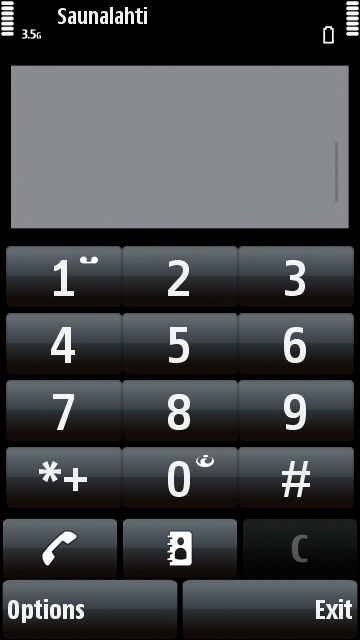
The Nokia 5800's virtual keypad.
Click here for a complete list of All About Symbian's Nokia 5800 XpressMusic tutorials
