Click here for a complete list of All About Symbian's Nokia 5800 XpressMusic tutorials
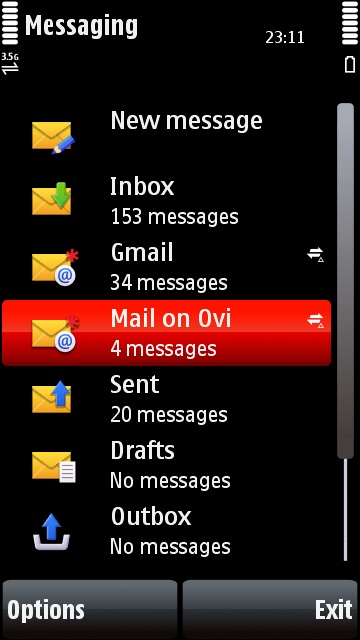
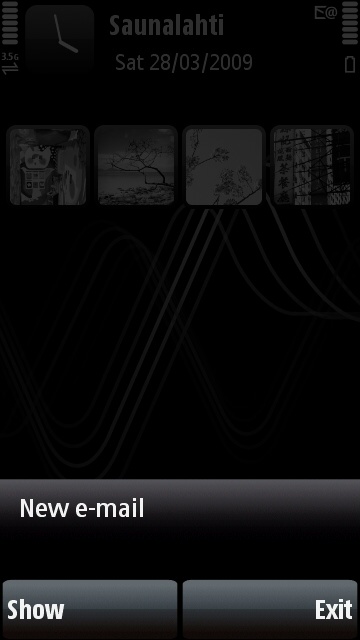
Two e-mail accounts in the Nokia 5800's Messaging application, and a new e-mail arrives on the standby screen.
How to send and receive e-mail on the Nokia 5800 XpressMusic
There are currently two main ways to send and receive e-mail on the 5800: using the built-in Messaging application, or using web-based e-mail sites such as gmail.com. The first part of this tutorial will concentrate on using Messaging, and the second part will have a quick look at using webmail.
How much does e-mail cost on the 5800?
E-mail on the 5800 is free, but if you send or receive e-mail through a phone network internet connection you may have to pay data transfer charges. Contact your phone network operator for more details of how much you have to pay for data, and ask them about flat rate plans which could make data use (such as e-mail, web browsing etc) a lot cheaper.
E-mail on the 5800 through Messaging
The Nokia 5800 XpressMusic's Messaging application handles text messages, but it can also be used to handle e-mail accounts too. It's very VERY easy to set up an e-mail account in Messaging, all you need to know is your mailbox's address and password.
Here's a guide to the main elements of Messaging's mailbox interface:
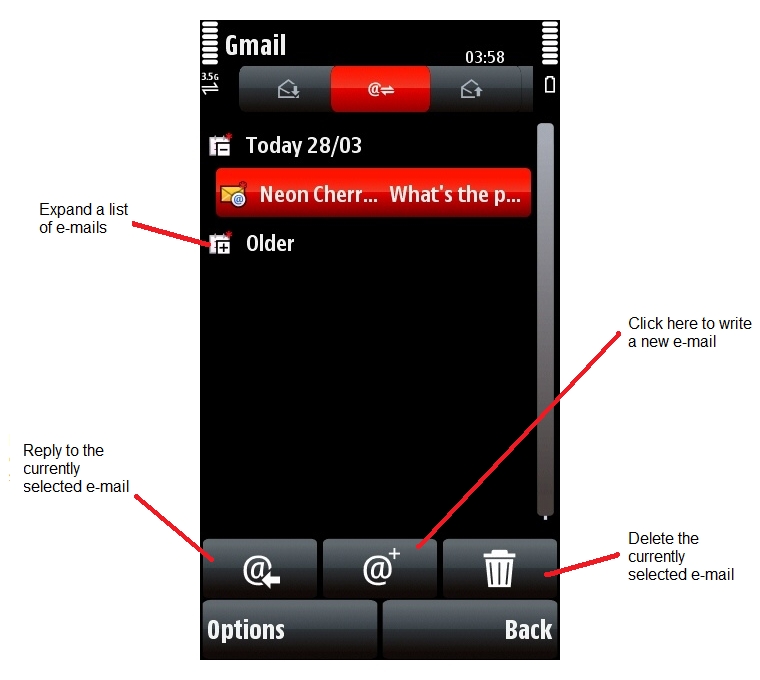
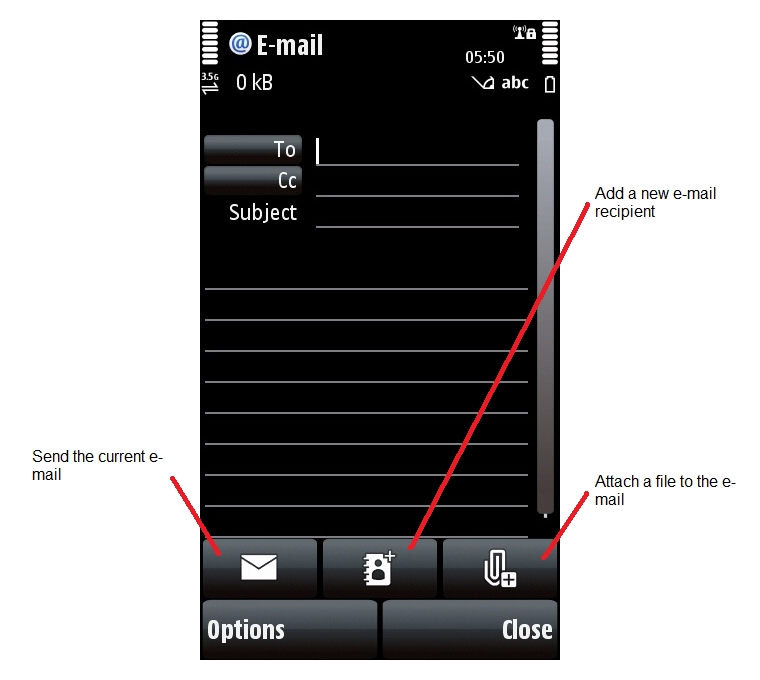
- How to set up your first e-mail account
1. From the main standby screen, press the white menu button.
2. Select "Messaging".
3. Select "Mailbox - Create New".
4. It asks if you want to define a mailbox, select "Yes".
5. Select "Start".
6. Enter your e-mail address, then select "OK".
7. Enter your password, then select "OK".
8. A message will tell you the setup is complete, select "OK".
The phone will ask if you want to connect to the mailbox, do this to test that the mailbox works.
If you want to check your e-mail manually, just go to Messaging and select your mailbox, the phone will automatically ask if you want to check for new mail. If you want the phone to check your e-mail automatically, see the instructions below.
- Very important note for Gmail users
If you use Gmail as your e-mail account and you want to use the same account on your 5800's Messaging application, you will have to activate the "POP3" or "IMAP4" option from Gmail's settings page. This also applies to anyone who uses webmail services where POP3 or IMAP4 are switched off by default.
You can get to Gmail's settings page by clicking on the "Settings" link in the top right corner of the screen. Select the POP or IMAP option you prefer, then select the "Save Changes" button at the bottom of the screen.
- How to make the phone check your e-mail automatically
You can set the phone to regularly check your mailbox and let you know when there's new mail, just like a text message.
Here's how to do it:
1. Go to the Messaging application.
2. Select "Options".
3. Select "Settings".
4. Select "E-mail".
5. Select "Mailboxes".
6. Select the mailbox you want the phone to check automatically (if necessary allow the phone to close the e-mail connection).
7. Select "Automatic Retrieval".
8. Select "E-Mail Retrieval".
9. Select "Enabled" if you want it to check through all internet connections including the phone network and Wi-Fi/WLAN. Choose "Only In Home Netw." if you want it to only check e-mail while connected through Wi-Fi/WLAN.
10. Select "Yes".
11. Set how often you want your e-mail to be checked (the maximum is every day, all day, every five minutes).
12. When you're happy with the settings, press the red button to leave Messaging.
IMPORTANT NOTE: Do NOT enable the "E-Mail Notifications" section. Make sure it is disabled. You will not receive e-mail automatically if you enable it.
- How to add another e-mail account
Messaging can handle multiple e-mail accounts simultaneously. If you already have one mailbox, you can add more using the following method:
1. Go to the Messaging application.
2. Select "Options".
3. Select "Settings".
4. Select "E-Mail".
5. Select "Mailboxes".
6. Select "Options".
7. Select "New Mailbox".
You can then set up the new mailbox using exactly the same procedure as the first mailbox.
- How to remove an e-mail account
If you want to remove a mailbox from your 5800, here's how to do it:
1. Go to the Messaging application.
2. Select "Options".
3. Select "Settings".
4. Select "E-Mail".
5. Select "Mailboxes".
6. Select the mailbox you want to delete.
7. Select "Options".
8. Select "Delete", then "Yes".
9. When the mailbox has been deleted, press the red button to leave Messaging.
- How to choose your phone's main e-mail account
Lots of applications on the phone have options to send e-mail. By default they will use the phone's main e-mail account, so if you have several mailboxes you may want to choose which is the main one. Here's how to do it:
1. Go to the Messaging application.
2. Select "Options".
3. Select "Settings".
4. Select "E-Mail".
5. Select "Mailbox In Use".
6. Select which e-mail account you want as the main phone mailbox.
7. When you've finished, press the red button to leave Messaging
- Help! It's trying to download all my old emails onto my phone! There are thousands of them! What do I do?
If you're using Gmail, try deleting the mailbox (using the instructions above), then set up a new mailbox for the same account using POP (not IMAP).
The Gmail.com settings page includes an option where only new mails are sent to your POP mailbox, which means your phone won't try to download all your old e-mails. Use this option so that the new mailbox isn't filled with old e-mails.
If you're not using Gmail, try to find an option similar to the one described, where only new mails are sent to your POP mailbox.
E-mail on the 5800 through webmail
It's very easy to use webmail, just go to the website of your webmail provider using the phone's web browser. Enter your username and password as usual, and your e-mail account will be accessible through the browser. It may look a bit different to how it looks on your computer, as many webmail providers automatically show a special mobile version of their website when accessed through phones.
You do not need to activate POP or IMAP to use webmail through the browser, because the browser is accessing exactly the same e-mail website that you would access on a computer.
If you want to find out more about using the browser, click here to read our 5800 browser tutorial.
Important note for Gmail users: The first time you visit Gmail.com on the 5800's browser, it will offer to install a special Gmail java application. Do not install this because it isn't properly optimised for the 5800 yet. We would recommend that you just use the Gmail.com website instead.
Click here for a complete list of All About Symbian's Nokia 5800 XpressMusic tutorials
