Click here for a complete list of All About Symbian's Nokia 5800 XpressMusic tutorials
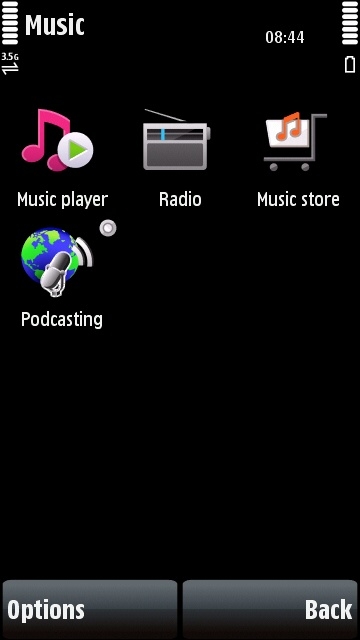
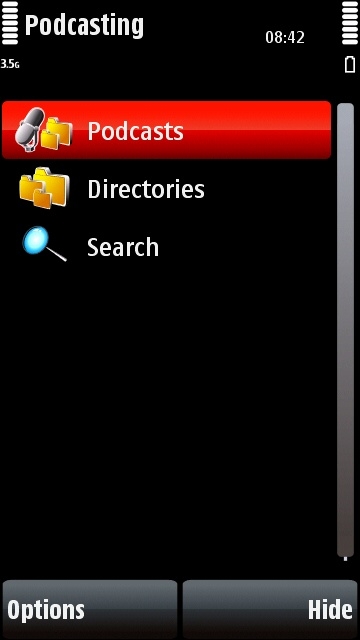
How to download and subscribe to podcasts on the Nokia 5800 XpressMusic (and you don't even need a computer)
Podcasts are generally audio recordings distributed over the internet, often taken from radio programmes, but increasingly made specially for the internet. Some podcasts also contain video or pictures, though this is relatively rare and most podcasts are audio-only. Whatever the case, they can be great fun to listen to and there are podcasts about practically every topic in existence.
You can download podcasts straight onto the Nokia 5800 either through your phone network, or through a Wi-Fi/WLAN connection at home, or at a public hotspot. You don't need a computer to do this, the 5800 handles everything.
If there's a podcast you enjoy, it's a good idea to subscribe to it, so that the latest podcast episode is downloaded automatically onto your phone, ready for you to listen to it whenever you want to. Many people subscribe to podcasts so they have something to listen to on their way to work, and in many ways podcasts are taking the place of morning newspapers (but podcasts are free!).
How to use podcasts on the Nokia 5800 XpressMusic
The 5800 comes with a built-in application called simply "Podcasting", which you'll find in the Music folder of the main menu page. This app lets you subscribe, download and listen to all your podcasts on the phone, without any need to use a computer. To access it:
1. On the standby screen of the phone press the white menu button.
2. Select the Music folder
3. Select the Podcasting application
The Podcasting application has two built-in methods for discovering podcasts you might enjoy. One of them is the directory system, and the other is a search function. The directories let you browse through categorised lists of podcasts from all over the world, covering all kinds of subjects. The search function lets you search for podcasts based on keywords (for example searching for "dog" will bring up a list of pocasts about dogs). Note that the two systems are independent, and some podcasts are only listed in one or the other.
You can also subscribe to podcasts that aren't listed in the search or directory systems, but more about that later.
Before anything else though, there are a couple of VERY important things you have to do in the settings menu:
- First of all, choose how you wish to receive your podcasts
1. Open the Podcasting application
2. Select "Options"
3. Select "Settings"
4. Select "Connection"
5. Select "Default Access Point"
6. Choose which access point you want the phone to use when updating episode lists and downloading podcasts. You'll probably be choosing between your phone network or your home Wi-Fi/WLAN network, or possibly a public hotspot.
7. When you've clicked on the access point you want, select "Back"
IMPORTANT NOTE: Most people choose their home Wi-Fi/WLAN network, because it costs nothing to use and has the highest download speeds, but it also means that the downloads can only happen when you're at home. Alternatively you can use your phone's mobile network internet connection, but this may be rather expensive as many phone networks charge very expensive prices for data download. However, some people have flat-rate phone data plans so they can use the phone network for updating podcasts at no extra charge.
If you're unsure about which access point to use, stick to the home wi-fi/WLAN option as that definitely won't cost you anything extra. If you want to know more about your phone data charges, contact your phone network operator.
- Secondly, make sure the podcasts are being saved to your phone's memory card
The 5800's internal memory is too small to store many podcasts, so it's important that you make sure the Podcasting app is storing the podcasts on your phone's memory card instead. Here's how to do that:
1. Open the Podcasting application
2. Select "Options"
3. Select "Settings"
4. Select "Download"
5. Select "Save To" and choose the memory card.
Right, now that the podcast settings have been dealt with, you can get on with actually finding, downloading and listening to podcasts. There are lots of ways to do this, let's go through them one by one...
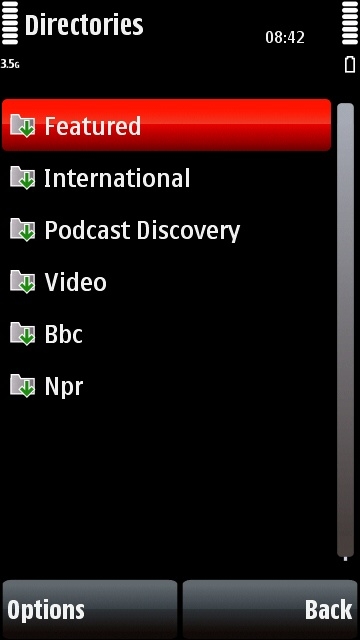
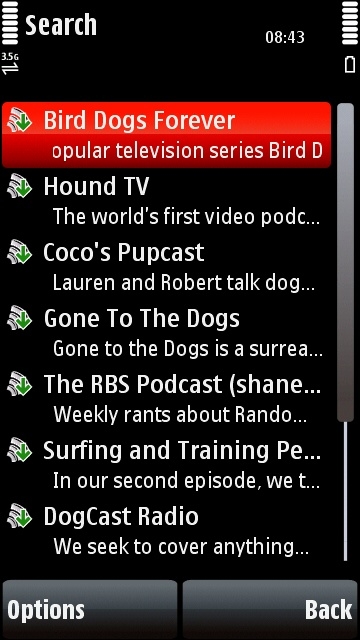
Two ways of discovering new podcasts in Podcasting: Directories and Search
Directories: How to browse through thousands of podcasts sorted by category
1. Open the Podcasting application
2. Click on Directories
3. Click on a directory (for example "International"), wait for its icon to turn yellow and then click again. (The icon turning yellow means the directory has been updated with the latest information.)
4. You should now see either podcasts, folders, or a mixture of the two. Selecting a folder shows all the podcasts that belong in that category. Selecting a podcast lets you subscribe to that podcast.
5. When you've finished choosing podcasts you want to subscribe to, select "Back" until you get back to the front page of Podcasting.
6. Click on "Podcasts" and you should see all your subscribed podcasts listed. You can find out more about a podcast by selecting it from the list, then "Options", and then "Details" or "Open Web Page".
Search: How to search for podcasts by keyword
1. Open the Podcasting application
2. Click on Search
3. Type in your keyword or keywords, then select "OK"
4. You should now see a list of podcasts which match your search. To find out more about a podcast, select it from the list, select "Options", and then "Description" or "Open Web Page".
5. To subscribe to a podcast, double-click on it and select "Yes".
6. To do a new search, select "Back" and then "Search" again.
7. When you've finished selecting podcasts to subscribe to, go back to the front page of Podcasting and select "Podcasts". You should see all your current subscriptions listed there.
How to subscribe to podcasts that aren't listed in the directories or search service
1. Open the Podcasting application
2. Click on "Podcasts"
3. Select "Options"
4. Select "New Podcast"
5. Enter the subscription address for the podcast you want to listen to. Note that this does NOT mean their website address, it means something a bit different. Subscription addresses, also known as "feed URLs", usually end in .xml or .rss (for example the BBC's Chris Moyles show has the subscription address http://downloads.bbc.co.uk/podcasts/radio1/moyles/rss.xml so if you enter this address you will subscribe to this podcast).
6. Check to make sure you've entered the address absolutely correctly! Then select "OK".
7. If you've entered the podcast address correctly, and if the podcast is still available, it should start automatically updating its episode list. However, if you see a "!" and "Update Required", there is either a mistake in the address or the podcast is no longer available.
...and that's it, the podcast is now added to your list of subscriptions.
If you're unsure about a podcast's address, contact the owner of the podcast and ask them for advice. Their podcast's feed address is usually listed somewhere on their podcast's website, possibly under a button or banner saying "XML" or "RSS". Be careful though as these abbreviations are also sometimes used for things that have nothing to do with podcasts.
How to subscribe to podcasts when they aren't listed and you don't want to write down their address
See this special tutorial which lets you cut-and-paste your way to a subscription.
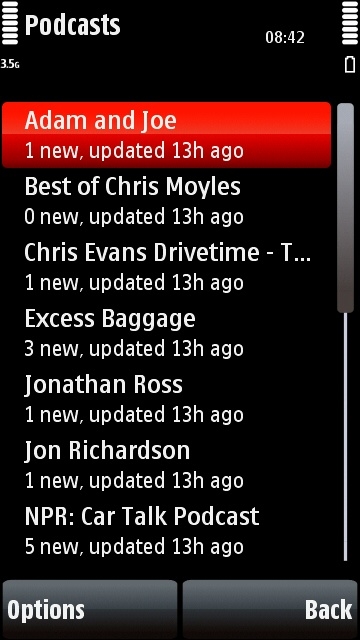
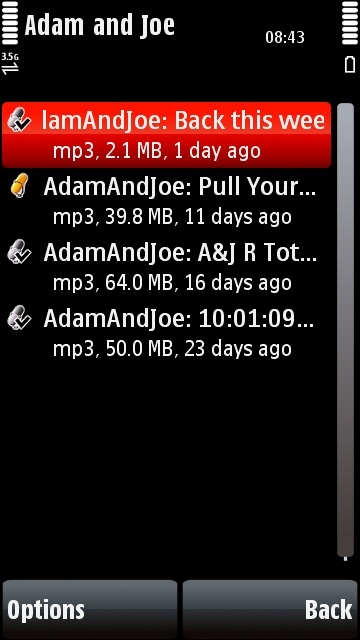
On the left is the subscriptions list, on the right is a list of episodes for a particular podcast
Podcasts: How to download and listen to podcasts that you've subscribed to
1. Open the Podcasting application
2. Click on "Podcasts"
3. Click on the podcast you want to listen to (if it's a brand new podcast it may take a while to update its episode list first, click on it again when it's finished)
4. You should now see a list of all the podcast's episodes that are either available for download or already on your phone. Episodes with a green arrow facing down are available for download, and can be downloaded by clicking on them. Episodes with a black tick mark are already on your phone and you've already listened to them, but you can listen again by double-clicking on them. Episodes with a golden microphone are on your phone and you've never listened to them, but you can do so by double-clicking on them.
5. When you've finished listening to a podcast episode, click on "Back" to get back to the episode list.
6. To delete an episode from your phone: select it from the episode list, select "Options", select "Delete Download".
7. To stop subscribing to a podcast, select it from the list of podcasts, select "Options", select "Delete". Note that this also deletes all of the downloaded episodes for that podcast.
Keeping your podcasts up-to-date automatically
If you've become addicted to podcasts, you may want the latest episodes to automatically download onto your phone. This can be potentially very very handy, for example your phone can download episodes during the night and then be ready-loaded with something to listen to when you travel to work or school.
You can make the Podcasting application automatically update your podcast subscriptions by doing the following:
1. Open the Podcasting application
2. Select "Options"
3. Select "Settings"
4. Select "Download"
5. Select "Update Interval" and choose how often you want the phone to check for new podcast episodes.
6. Select "Back" until you get back to the Podcasting main menu.
7. If you want the podcasting app to automatically download podcasts, select "Hide" and it will carry on running in the background.
If you want to close Podcasting completely select "Options" and then "Exit", but that means the updates won't happen automatically.
How to add more podcast directories
If you want to explore even more podcasts on your 5800, you might want to try adding some more directories. Here's how to add the BBC's own podcast directory, but you can add other podcast directories if you can find their address (podcast directory addresses usually end in .opml):
1. Start up the Podcasting application.
2. Select "Directories".
3. Select "Options".
4. Select "New" and then "Web Directory".
5. Select "Title" and give it a memorable name (for example "BBC"), then select "OK".
6. Select "URL" and enter the following address (it's slightly long and complicated, but you only have to do it once):
http://www.bbc.co.uk/radio/opml/bbc_podcast_opml.opml
7. When you've entered the address, make sure it's correct and then select "OK".
8. Select "Done".
...and there you are, BBC has been added to the list of directories. You can now browse it just like any other directory, and it contains all of the BBC's currently-available podcasts. (Some BBC regions don't have any podcast in which case they won't have a folder icon next to them.)
Other directories you might want to add with the above method:
National Public Radio, the US equivalent of the BBC:
http://www.npr.org/podcasts.opml
The Canadian Broadcasting Corporation, CBC:
http://www.cbc.ca/podcasts.opml
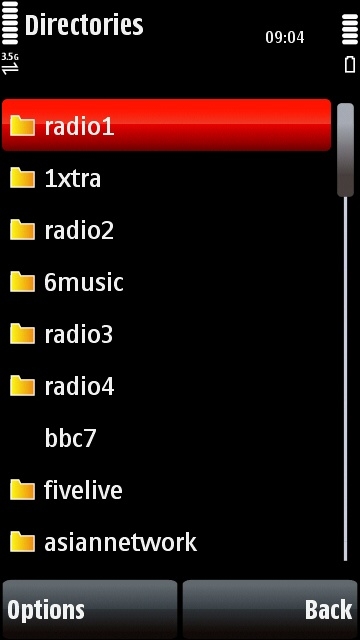
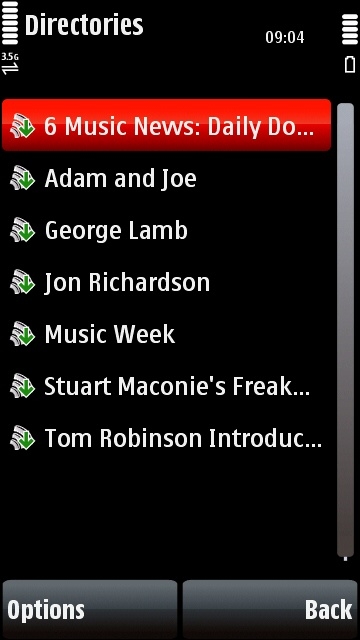
Click here for a complete list of All About Symbian's Nokia 5800 XpressMusic tutorials
