I often want to subscribe to a podcast that's not in the official directory. At the moment, I have to bring up the RSS feed's address on the screen (e.g. http://rss.allaboutsymbian.com/media/podcastfeed.xml, write it out by hand on a piece of paper and then type it all in again into the Podcasting application. However, there's a quicker way, involving copy and paste.
What would have been ideal, of course, would be for Nokia to have integrated their Web and Podcasting applications, but until they do this it's down to you and I and the good old S60 clipboard. Here's what to do. I'm demonstrating on the Nokia 5800 XpressMusic, but the same technique works in identical manner on older S60 3rd Edition smartphones.
- So you're on a web site and find their podcast page/link.
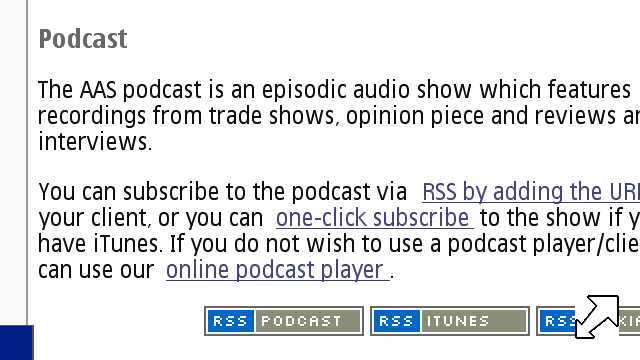
99% of such pages will be picked up automatically by Web as having a RSS feed, so use 'Options - Subscribe to web feeds'.
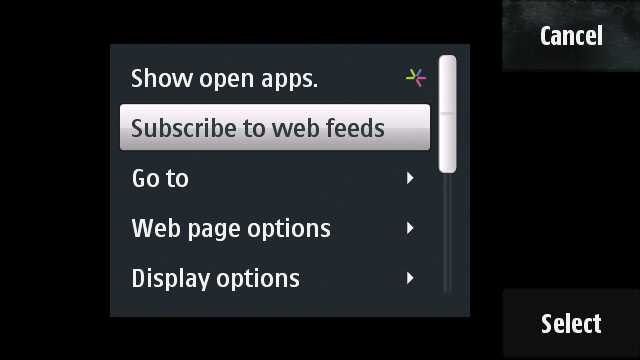
If there's more than one (as here), then pick the one you want (usually the audio podcast).
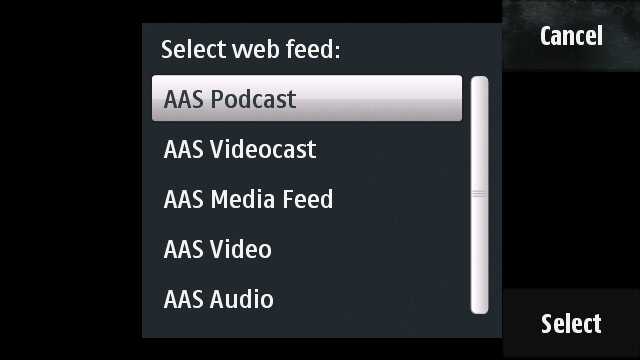
- 'Web feeds' will show the new feed in place inside Web.
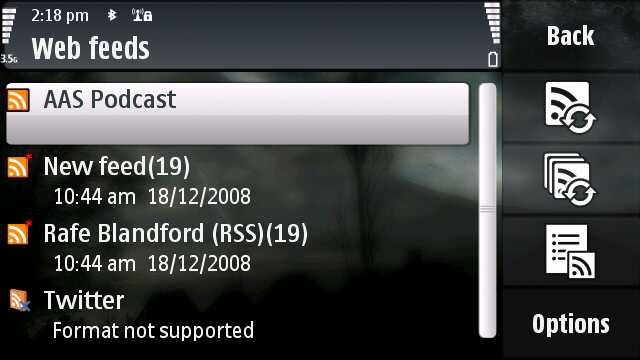
However, this is not where you want the feed to be! Use 'Options - Edit/[manage feed] - Edit' to bring up the Web feed editing dialog.

- Move down to the 'Address' field and select the feed URL text, if it's not already selected. On a non-touch device, press and hold the 'Edit'/pencil/hash key and choose 'Copy'. On a touch device like the 5800, tap in the text field, to bring up the full screen qwerty keyboard, then tap the editing menu icon (the three lines, next to the green tick mark, usually), then pick 'Copy' from the pop-up menu.
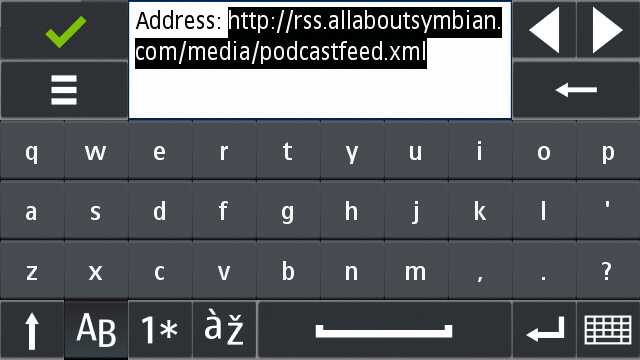
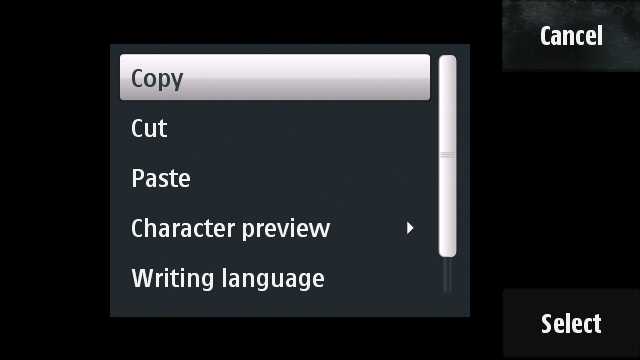
- Back out of the editing dialogs and close Web down, it's done its job.
- Find the Podcasting application (usually in a 'Music' folder or similar).
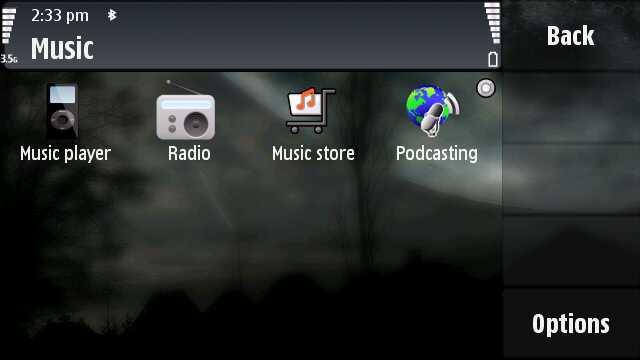
Start it and then go into 'Podcasts'.

- Use 'Options - New podcast' and you'll be presented with a URL field with just the http:// bit highlighted.
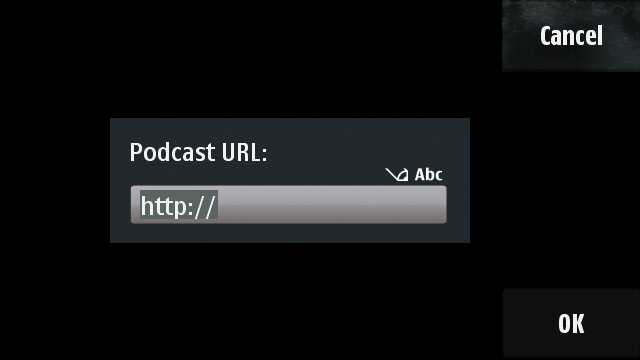
On a non-touch device, press 'Edit'/pencil or press and hold the hash key, and then use 'Paste'.
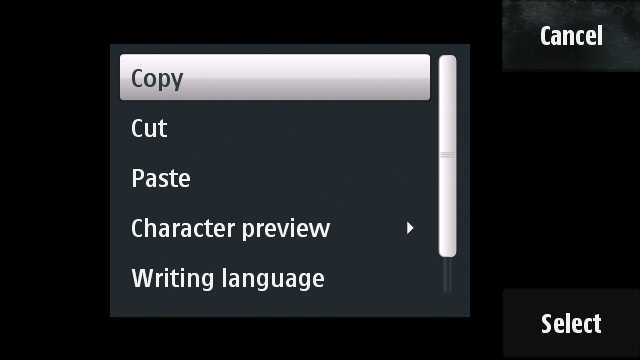
On a touch device like the 5800, tap in the field to bring up the qwerty keyboard again, then tap the menu icon, choose 'Paste' and then tap the tick icon to return to the dialog.
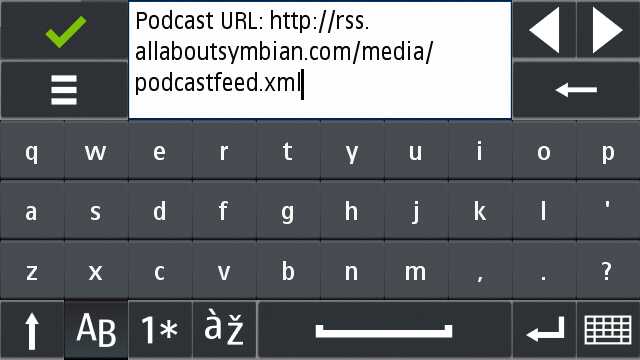
- You should now see the full RSS feed URL in the Podcast URL dialog and you can press 'OK' to save it.

