Why Should I Use Twitter... Isn't It Silly?
That's the view of a lot of people, but it's also the view that has been taken of many new technologies in their time. Yes, some of them disappear, never to be heard of again (except in an all About Symbian Insight podcast), some are simply outgrown (Gopher) and others establish themselves (email). Twitter lies somewhere in the last two, but the phenomenon of “microblogging”, i.e. short updates is here to stay.

Twittering at the SXSW Interactive Conference.
I think the key to this is the interaction. It is fair to say that simply posting what you are doing at a certain moment is not a big attraction, but once you add in the interaction with your online friends, and have conversations, the usefulness of Twitter becomes clearer. It's a strange mix of condensed blogging, relatively slow IM-style conversations and discussions. And it's well suited to the mobile environment. Things happen not at your desk, but out in the streets, while travelling, and what do you have with you during those moments? Your phone.
Speak The Language
Over the years, people using Twitter have built up their own shorthand of phrases and symbols, and you'll want to be familiar with these:
@<username> <message>
This means you are replying to a user, or want to make someone aware that the Twitter message (a 'tweet') is something they will want to see.
RT <@username><their message>
Sometimes you'll see a tweet you want your friends to see. Just send it again, but put RT for re-tweet at the start of it, and the @<username> of the person who originally wrote it.
D <username>
Not used directly in the Twitter web interface, but third party programs that use Twitter, and SMS, will see the D as a direct message and send the message to a private inbox that only an individual user can read.
#<word>
The hashtag represents a tag, so popular topics will get a hashtag and people will add this to their message so their thoughts can be searched for by everyone. These are usually quite short, and made up on the fly, so there is no central index. UK readers might want to look at #bb10 for the latest series of Big Brother, or #bbcqt on Thursday nights for political discussion around the BBC show Question Time.
Who Should I Follow?
Put simply, your friends, people you are interested in, and the occasional web site. Twitter is what you make it, so have a look around at what people are already writing on Twitter, and see who they are talking to (via the @ replies and RT's mentioned above). As a small starting point, the All About Symbian headlines are relayed into Twitter at www.twitter.com/aas, and Rafe, Steve and I can all be found there as well. (twitter.com/rafeblandford, twitter.com/stevelitchfield and twitter.com/ewanspence) .
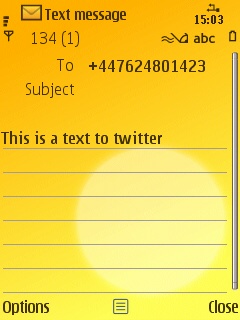 Use SMS to Post Updates To Twitter
Use SMS to Post Updates To Twitter
Assuming you've joined Twitter (if not, try here) then it's time to post some updates while you are away from your desk-bound computer. The easiest way is to send an SMS to Twitter using the built in messaging software from your handset. The number you send to will depend which country you are based in, and sometimes what network you are on. Head into the Devices section (twitter.com/devices) of your Twitter settings to add your mobile phone, and you'll also be given the number to send your SMSs to.
Do remember that Twitter is limited to 140 character long messages, and SMS is 160 characters, so leave 20 characters free when you send an SMS or your message will get truncated.
Use SMS to receive Twitter Updates
You can also receive updates from Twitter into your SMS box, but again this is very dependent on your network. In the US, where you pay to receive text messages, this can be switched on and off at will. Other countries, such as the UK, allow SMS to be received for free. However, Twitter won't pay the bill, so if that's the case you won't be able to receive SMS updates unless Twitter negotiates with your carrier – Vodafone UK has an agreement so users of the big red V can get their updates... everyone else will have to use one of many alternative (and to be honest, better) methods.
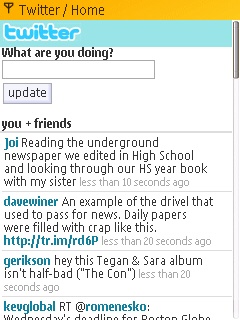 Read Twitter On The Web
Read Twitter On The Web
The next easiest solution is also already installed on your handset, the web browser. Twitter has a mobile version of their web site, optimised for the smaller screen and low bandwidth required by a smartphone. Just head to Twitter and your phone's browser should be recognised as a mobile one and the lo-fi version presented to you (if not, scroll to the bottom of the page and you'll see a choice to use the mobile version or the standard version).
From the mobile site, you'll be able to post your own updates in the dialog box at the top of the page, see the timestream of all your friends tweets, and click through to read tweets from a single person, or a list of tweets that have @<yourname> in them.
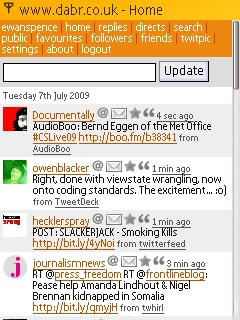 Alternative Web Sites For Reading Twitter
Alternative Web Sites For Reading Twitter
Once you start really using Twitter, you may find you want to do more with the messages coming in, and have a view that is more detailed and flexible than the main Twitter site. This is where Dabr comes in. Point your browser to dabr.co.uk and log in with your Twitter details. The site will then grab the same data from Twitter but the site on your mobile screen will have many more options, will have a little bit more of a visual impact, and will allow you to tweak settings on your Dabr views.
Uploading Pictures to Twitter via Email
As well as posting textual tweets to Twitter, a number of third party services will allow you to post a picture. They do this by storing the picture on their servers and posting a short tweet to your Twitter account with the URL of the picture. One of the most popular services doing this is Twitpic (twitpic.com). The easiest way to get pictures into Twitter is of course to have a camera connected to the internet – perfect ground for your smartphone.
When you log into Twitpic and click on the settings, you'll be given an email address to send your pictures to, which will see them posted automatically to Twitter via Twitpic. And with 'send picture to email' one of the options in the S60 Gallery and Camera application, it's a simple matter to click and send your pictures.
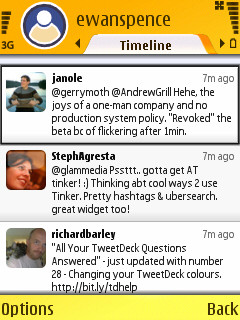 Twitter Applications on Your Smartphone
Twitter Applications on Your Smartphone
As well as the built in software on your handset, Twitter can also be accessed using custom applications. The last few months have seen a number of Symbian dedicated clients become available, alongside platform independent java versions. These have the advantage of gathering a lot of functions in one space, and having much better control over screen layout than a web page. They can also store and cache data on your phone, and of course there is more control over inputting your tweets and keeping track of conversations on Twitter.
The two leading contenders for Symbian/S60 are Gravity (reviewed here) and Twittix (reviewed here). Both have demo versions and if you are seriously using Twitter they should both be considered.
Summing Up
Twitter may be a huge service but it is a very personal one. With an open programming interface, there are likely to be more hints and tips from the users than the initial ones here, so why not let us all know in the comments how you use Twitter on your mobile?
-- Ewan Spence, July 2009.
