Use as a music device
From the dedicated player controls on the front of the slide, the 4GB hard disk inside and the standard 3.5mm audio jack on the top of the device it is clear that the N91 is a strongly music-orientated smartphone. In the last few years we have heard a lot about converged devices, about how smartphones are absorbing the functionality of other electronic devices, be it PDAs, cameras, digital audio players or GPS. What is interesting about the N91 is it's the first S60 smartphone that I think gets very close to promoting one of these absorbed functionalities over the phone functionality itself and, crucially, this is principally achieved through hardware rather than software features. While the software for music playback and getting music to the phone have been improved, it is the actual hardware refinements that are most noticeable in day to day usage.
On the front face of the device on the slide are the standard music control buttons (pause/play, stop, forward and backward) and an additional 'music button'. This button will take you straight to the Music application, pressing it again will take you back to where you were when you pressed it. The music buttons work from any location so you can hit the play button within an application, on the Idle screen or on the Menu screen and music will, after a short pause, start playing. A small notification window pops up at the top of the screen for a few seconds with a symbol of the button pressed and the current track name. Similarly the forward, stop and back buttons can be used to move through songs or track lists. On the left hand side of the device there are volume up and volume down buttons. These can also be used at any time and show a similar on screen notification to the music control buttons. All the buttons had good tactile feedback, and the main audio controls in particular had a good feel to them and they work in slide up or slide down mode.
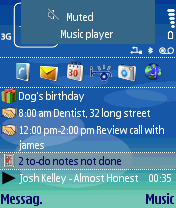
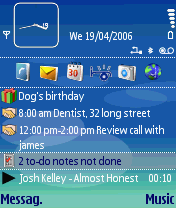
On the top of the device you find the power button, the headset jack (with accompanying remote control slot), and a lock button. The lock button locks the keypad (the equivalent of left softkey + * in the Idle screen) and will work at any time. This is obviously a necessity for a device that will spend a lot of time in the pocket and prevents mistaken key presses. Nokia have rightly received plaudits for using a standard audio jack, it makes a big difference being able to use your own headset rather than the one size fits all (and generally lower quality) included headset. Something that has received less attention, but is perhaps more important for user experience is the included remote. The supplied headset comes in two parts, the headset itself and the remote unit. The headset plugs into the remote and the remote plugs into the audio jack and accompanying flat socket. The advantage of this is that you can use the remote with your own headset. The remote has the standard audio controls and an extra button for accepting/ending calls. Having a remote is a real boon, because it means you can leave the device itself tucked away in a pocket or bag, but still pause/play music and skip forwards and backwards through tracks. Personally I think this one single, relatively simple element makes the biggest difference in day to day use. Included remotes are relatively rare among digital audio players and the presence in the box of the HS-28 headset and remote gives the N91 an extra advantage in the out of the box experience.
On the left hand side of the device you have a grill that covers the loudspeaker. Music will be played through this when no headphones are plugged in. The output is surprisingly good given the inherent limitations. I would rate it as among the best loudspeaker output of any phone. I found it perfectly acceptable for playing music on the desk to me. It is not going to fill a room, and you need to point the speaker at you for the best results, but it is another point in the N91's favour when compared to many other digital audio players. The N91 comes with a desk stand in the box which makes for a good desk holder in loudspeaker mode. You can charge the phone and connect it to a PC while it is sitting in the desk stand.
Hardware is only part of the music experience, software has a key role to play. Apple's iPod success is partly down to looks/style and iTunes integration. but also to a large extent the ease of use of the software (user interface). On the N91, the Music application controls all the music functionality. The home music view is a menu from where you can choose to browse music in different ways - All Songs, Playlists, Albums, Artists, etc. You navigate through the hierarchy using the directional joystick and the softkeys, once you get to the track, album or artist you want to listen to you simple press in the joystick and away you go. This works very well and is easy to use, I'm not sure it is quite as satisfying as the click wheel of iPod fame, but it is close. The joystick and softkeys, despite appearances, are rather good. The joystick in particular is a lot more forgiving of prolonged use than many other smartphone directional keys. In music mode there is no need to open the slide to access the numeric keypad during normal use. However there are some advantages in doing so, for example in long lists of music you can use the 2-9 keys to jump up and down an alphabetical list quickly - a big improvement over stand alone digital audio players, and you can use the cancel key to delete music after a suitable conformation dialog.
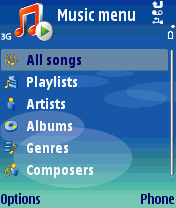
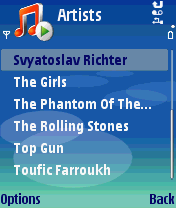
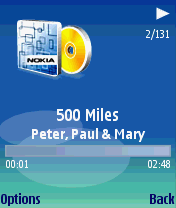
Music browsing and playback is easy to use and there is no need to use the menus available via the left softkey. However, because the N91 uses a software platform, unlike many digital audio players, additional functionality is readily available (and changes based on the context) via the left softkey menu. This very much follows the ethos of S60 of intuitive functionality for frequently used actions with lesser used, but additional, functionality being 'hidden' from the main user interface pathways. Some of the functions available via the left softkey menu include activating shuffle and repeat modes, accessing more information about a song and editing the ID3 or similar tags, advanced playlist management (creation of playlists, adding/removing songs), changing the equaliser presets (and creating your own), setting the current song as a ringtone, updating the music library (PC Sync), and accessing the 'Music Shop'. The equaliser presets do make a difference - I found Bass booster to be especially beneficial for some songs. Being able to edit the tags associated with a music file is very handy, changing the genre or correcting a name is easy to do. For me the playlist management in particular stands out - it really is very easy to create a new play list on the device from your existing song library. As you would expect, there are also several automatic playlists, such as recently added and recently played. The Music Shop menu option opens up a browser and will attempt to take you to a store compatible with your market area, if there is no shop available (as was the case for me), it will take you to a Nokia page where some royalty free music is available for download.
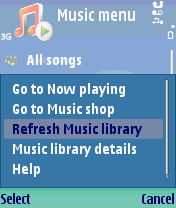
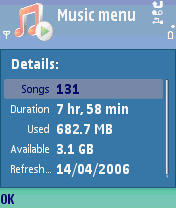
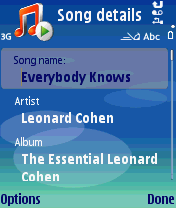
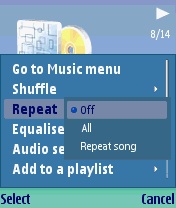
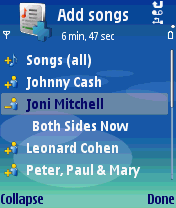
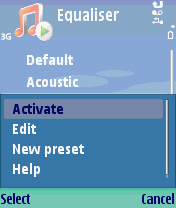
However good the device hardware and the onboard software it would be irrelevant if there was no easy way to get music to your device. Fortunately, the N91 does well in this area too. The N91 offers music Sync with Windows Media Player on Windows XP and with iTunes on Mac OSX and both of these work very well. You connect the device via the supplied USB cable, activate Media Sync mode using the on screen prompt and sync away. In both cases you can choose to sync your entire music collection or (more realistically, given the 4GB limit) a chosen set of playlists and/or random songs. With a bit of experimentation, playlists can give a good mix of songs and offer a great deal of flexibility, Ewan has written a good summary of the Windows Media Player sync here. If you do not want to use Windows Media Player or iTunes or are on an unsupported platform you can use the USB Mass Storage Mode to get music onto your device (also handy for pod catcher used in retrieving podcasts). In this mode, the N91 will appear as an extra disk drive on your PC enabling you to easily copy music onto the device; it supports USB 2.0 and is thus fairly speedy. Inevitably, filling up the device for the first time does take some time (it is 4GB after all) but, depending on your set up, subsequent syncs are speedier. 4GB does mean you can store quite a number of songs, and the phone does comfortably reach the sweet spot of 1,000 songs (up to 3,000 in optimum circumstances). In reality, this means you will get around 80-120 hours of music, which should give enough choice for most people in most circumstances. A little extra memory would have been welcome, but then that's true in most cases.
One final factor to consider in the music player stakes is that the N91, thank to Symbian OS, is a sophisticated multi-tasking device. This means your music will happily play in the background while you check your email, browse the web or check your appointments. Thanks to the dedicated music buttons it is easy to control music (such as skipping a track) without leaving your current task.
Looks and feel
The N91 has an attractive metallic finish which may start to show usage after some time. It seems reasonably robust and, like most Nokia products, the build quality is good. It's nicely weighted in the hand, although it may be a little top heavy for those who grip their phone low down. It feels reassuringly solid and expensive, which is of course subjective, but it does feel like you are getting something for your money, especially compared to the horrible bits of plastic electronics you can spend hundreds of £'s on.
Sliding down the music keys reveals the numeric keypad. This has to be done manually, but the slide does click reassuringly into place and seems built to last. The numeric keypad is deceptive, the keys, as with all slides, are somewhat recessed and appear small and fiddly. However in use they have excellent tactile feedback and my input speed was higher on the N91 that it is on the N70 because there is more travel (space) between the keys. Those with larger hands may have more problems, and it is probably something you will want to check out before buying the device.
On the right hand side of the device you find the standard S60 application/menu key and my biggest complaint about the hardware. This key is not well positioned, it is difficult to find, and worse, if you have small hands, it makes the device difficult to use one-handed in smartphone / S60 mode. [2nd opinion from Steve, editing: I love the positioning, it falls very naturally to hand for pressing with my thumb.] I would have considered making the aforementioned music key and the application key one and the same. Alternatively, the application key could have be fitted opposite to the music key on the slide. The only downside would be to a combined the music/application key a three way switch - between idle screen, music and menu screen, and thus impact on instant music access. This key position is, in my opinion, the biggest black mark against the device. How much it effects you will depend on how much you use the smartphone functions versus how much you use the music functions.

The phone is a little larger than the average modern smartphone, which is noticeable when comparing devices, but is less so in use. It is about 50g (almost 50%) heavier than the lightest smartphones, which may be an issue for some. The extra size and weight is probably mostly down to the inclusion of the 4GB hard drive. What it means is that the N91 is larger and heavier than some of the devices it will be competing against. Put it next to an iPod Nano and the N91 looks bulky, put it next to an N70 and it looks a little over sized, but put it next to a N70 and an iPod Nano rubber-banded together and it looks small! While I think the size will put some people off, I found the device perfectly comfortable to carry around in day to day use.
The out of the box experience
One thing Nokia, especially with its S60 devices, is starting to get really good at is the out of the box experience for the new user. Smartphones are not always the easiest devices to set up and there can be a steep initial learning curve. Nokia have sought to address this with a number of programs and new user resources. When you switch on the phone for the first time you'll be prompted to set the time, date and location and then you will be asked if you would like to see a tutorial. Accepting this invitation runs the Tutorial application which walks you though some of the basics of using the phone.
The device also auto-detects the network it is running on and automatically creates the appropriate access points for use with data services such as email, web browsing and MMS messaging. Also included is a Settings Wizard application which helps you set up email accounts and can also recreate operator specific access point settings. This has been improved over the previous version I have used, for example the Settings Wizard application is now automatically called when you try and create a new email account from the Messaging application. Finally, and perhaps most usefully of all, is the Data Transfer application which enables you to move your data over from your previous phone to your new phone. What gets transferred depends is partly dictated by support for your old phone. The Data Transfer application has been considerably improved since the first version (two way transfer, more transferable item types and wider phone support); you can read more about it here on the S60 Applications Blog.
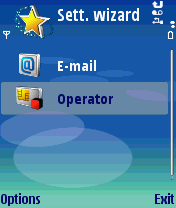
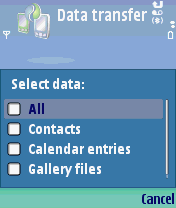
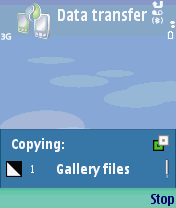
The result of all these helper applications is that it is much easier to get your new phone set up and transfer your important data across to it. For the average user, this solves one of the biggest headaches involved in upgrading your phone. These tools have received incremental improvement over the last year or so and I would now rate them as excellent. There may be scope for adding a few more transferable item types to Data Transfer and supporting a wider range of phones, but I think the emphasis should now be on building awareness of these tools. For the Data Transfer application it is especially important since it should be one of the first thing a new user takes advantage of. Perhaps a similar message to the Tutorial application could be shown the first time the device starts?
It is also worth mention that Nokia have made great strides with their support web sites for the newer phones. The Nokia N91 support page offers all the necessary software to get the phone connected to a PC (although this also comes on a CD with the device), but also offers an easy to follow interactive demo, a downloadable user guide, how to's and a list of frequently asked questions.
Use as a Phone
Aside from the Nokia logo it is not obvious, at first glance, that the N91 is also a phone. While the S60 Platform software means the N91 is a very capable phone, and supports all the features you might need, the hardware does prioritise the music playing functionality over that of a phone. Sliding down the music controls to get access to the keypad does take extra time, although this may only a concern to those who currently own a monoblock style phone. The majority of the voice usage can be carried out with the slide up (answering/ending calls/accessing contacts), it is only when entering characters (number dialing, text messages) that the slide has to be down. Furthermore, thanks to a combination of the size and weight, holding the phone to your ear for long conversations is not as comfortable as when using smaller phones.The N91 performs very well as a phone, but if you are looking for a phone with a music player, rather than a music player with a phone, you might want to look elsewhere (at devices like the Nokia N80 or Nokia 3250).
Other converged functions and use as a smartphone
The camera on the N91 is very good for a phone, but only average for a modern smartphone. In good conditions the results are excellent and can happily be printed out as 6 x 4 (standard size) pictures (directly from the phone if you wish). In poorer lighting condition the absence of an LED flash is noticeable for close up subjects, although there is an excellent night mode that goes some way to mitigating this. The disadvantage with night mode is both you and your subjects need to remain still to avoid blurry pictures. The absence of a flash LED does seem a bit strange - I do not think it would have added appreciably to the weight of the device.
The N91 has a 20x digital zoom (resulting in very smooth zooms), but since the zoom is done in software you are better off not using it most of the time. As with the other Nseries phones, the N91 has strong video camcorder features. Like the camera functionality it is not as good as standalone video camera, but for most people it should be good enough. Overall, the results from camera is very similar in quality to the Nokia N70 - improved over the earlier single megapixel cameras, but not as good as the camera focused N90 device.
Thanks to S60 3rd Edition, the N91 has a number of improvements over its S60 predecessors. To do functionality is now integrated into the Calendar application, which means it is easier to keep track of appointments and tasks from one location. More crucially, the notes field in Outlook is now synced over as the description field in appointment entries in the Calendar application and vice versa. Calendar entries and the phone itself are now more time-zone aware and will change appropriately when you change time zones. A further good example of this is what happens when you try to change the time of the phone (in the Clock application) - the phone asks if you would like to change time zones rather than the time itself. There's a specific entry in the time settings which allows you to change the time zone. These minor tweaks really improve the PIM experience, especially for frequent time zone travellers and Outlook syncers.
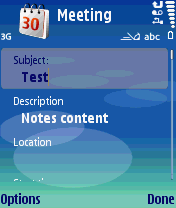
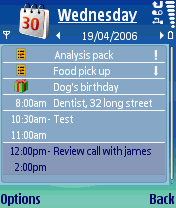
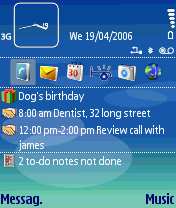
Active Idle is present in the N91. The currently playing music will appear on the Active Idle screen (something first seen in later versions of N70 firmware), along with appointments, tasks and other information. The Active Idle screen is starting to look a bit busy, and while a higher resolution screen would help, I think a more fundamental change may be needed in the future.
Along with the budget-focused 3250, the N91 is the only S60 3rd Edition device not to have a high resolution screen. It uses the same 176 x 208 resolution as earlier S60 devices. In most circumstances this is not a big issue. However S60 3rd Edition does seem designed more for higher resolution devices, and web browsing in particular is hit by the low resolution screen. While those upgrading from the N70 and earlier devices may not notice the screen resolution problem, anyone who has used one of the higher resolution devices for any time will. It seems a shame that in such a high end device Nokia could not have opted to change the original, year old specification and used a higher resolution screen.
With S60 3rd Edition there are some new companion (or Extra) applications. Landmarks and Location are new applications which add support for location information via either the Network or a Bluetooth GPS. Location lets you set which location source should be used (GPS or Network) while Landmarks lets you store locations (effectively a bookmark type functionality for geographic places). You can later call these up and look at the location information associated with them. Unfortunately the Navigation application (an optional S60 3rd Edition application, it seems) which allows limited GPS navigation on the phone and uses data from Landmarks, was not included on my N91 sample.
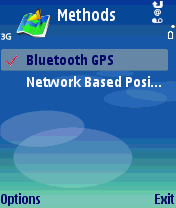
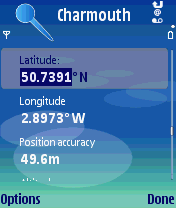
Voice Command is one of the unheralded applications that is now a standard part of the S60 platform. You can use it to control many of the basic aspects of the N91. These include all your contacts (just speak the name), Profiles, Bluetooth, Voicemail, and Voice Recorder. There is no set up involved, although you can train certain actions to improve accuracy. You can also add any of the built in applications to the list of voice activated programs. Unfortunately it may not be immediately obvious to the user that the easiest way to activate voice command mode is to hold down the right soft key for a few seconds in the Idle screen. Voice Command has good accuracy in quiet conditions, but it is not as good in noisier conditions. There is also the embarrassment factor - it feels a bit strange to talk to your phone in public!
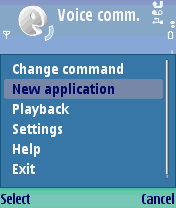
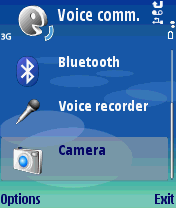
The new S60 browser is also present on the N91. You can read more about the browser and its functionality in Ewan's review. My feelings on the browser on the N91 is that it is handicapped by the screen resolution, especially in the overview (or minimap) modes. If you compare the browser experience between the N91 and the E61 you will find the N91 requires significantly more scrolling, even in overview modes. The browser ignores mobile style sheets if they are specified using the media attribute of the style tag, something which I personally think is a very bad thing, as it breaks the mobile web and it discourages the creation of mobile optimised sites. Nokia says this has been done because you can experience the whole web using the new browser. However I think if a mobile style sheet has been specified then a mobile device should use it regardless of the browser's aims and objectives. The old browser, Services, is still present on the N91, and has to be used when accessing WAP sites (including many operator portals) as the new browser does not support WML. The new browser is an impressive achievement, but much remains to be done. Opera, with its emphasis on speed and ease of use, are due to release a S60 3rd Edition of their browser very shortly and it will probably remain my mobile browser of choice.
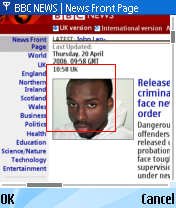
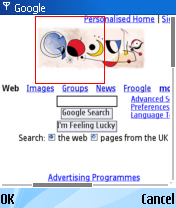
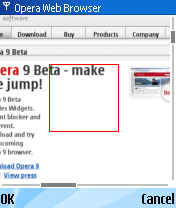
At this stage, 3rd party applications compatible with S60 3rd Edition are still relatively limited. However, it is obviously only a matter of time before a wide range of commercial applications will become available. The picture for freeware is less clear because the extra steps (even if they cost nothing) required to get freeware signed and operational on S60 3rd Edition devices may deter some hobbyists.
Real World: WiFi, Hard Disk and Battery Life
WiFi on the N91 is treated like any other data connection. You can use it instead of GPRS or a 3G WCDMA connection to carry out any data connection related activity such as checking email and browsing the web. A WiFi hotspot can be made into a specific access point (typically you will do this for your home network), but most of the time you will use WiFi in EasyWLAN mode. When you start a data connection you will be asked what access point you would like to use, although in most cases you can also specify a default access point in the relevant settings. You can choose your standard network access point or EasyWLAN. EasyWLAN will scan for available WiFi networks and present you with a list. If it is an open network you can start using it straight away, if it is a secured network then you are asked to enter the relevant details. The N91 supports a wide range of WiFi standards and you should be able to get connected to most public WiFi hot spots.I found that using WiFi to browse the web on the phone was a mixed experience. There is, at times, a lag between initialising a connection (e.g. clicking on a link) and the page appearing. Complex or multi-element pages took a disproportionately long time to appear and thus browsing on the phone is not as quick as using a PC over the same WiFi connection. General browsing over WiFi does not seem to be that much quicker than over a 3G connection. On the other hand downloading large files (e.g. mp3 files) or checking email over WiFi is quicker than over cellular connections. I was impressed by the ability of the N91 to lock onto WiFi signals, I found it was able to pick up a signal at a similar range to my laptop. It seemed better able to get on to and stay on a busy network (at the CTIA conference) than my laptop.
One of the best things about having WiFi in the phone is the potential cost savings. WiFi is either free or a known cost and in comparison to a cellular (3G or GPRS) data connection is cheaper. This is especially true when you are roaming in another country. On a recent trip I used about 20MB of data - this would have cost me £200 in roaming GPRS charges (40% of the cost of the phone), although this probably says more about the scandalous rates for data roaming than anything else.
Aside from WiFi, the addition of the hard disk is the biggest change compared to previous S60 phones. It does means that there is a lot of memory available out of the box, but the lack of a memory card slot means there are no expansion options. A 4GB hard disk is also starting to look a bit small, especially when you consider the 4GB of flash memory in the forthcoming W950. On the plus side, I never noticed any sound from the hard disk and it seemed robust. I accidentally dropped the phone once (after tripping over the cat) and there was no discernible impact. Nokia have gone to a lot of trouble to make sure the hard disk does not cause any trouble - one of their tests (after which the device still functioned) involved dropping the N91 300 times.
Completely against my expectations, the addition of WiFi and a hard disk does not seem to have seriously impacted battery life. As with other S60 phones you can expect 2 or 3 days between charges with normal (light) usage, while heavier usage, and prolonged talk time will necessitate more frequent charging. From a full charge you can play music for an impressive 9-10 hours. The important point to realise is that since the N91 will likely replace two of your existing devices you will therefore use it more and consequently the time between charges may be less than with your old phone. This is one of the flaws of converged devices, you do not want to run the music player until the battery runs out because you might need to make a phone call later. However, I found that even after a day with several phone calls, some browsing and email collection, an hour or so of general smartphone use and about three hours of listening to music the N91 still had some battery life left and I think this should be sufficient for most people.
Conclusion
The N91 is a very impressive smartphone and is the best converged smartphone music device available today. It integrates WiFi, 3G, GPRS, stereo music playback, easy to use sync for data and music and the full power of the S60 platform into a shiny box that will be the envy of your friends (and it is also a phone). However, having your cake and eating it does come at a price - the N91 is not only larger and heavier than your average smartphone but it is also more expensive, and this is something all potential owners should carefully consider.The N91 is ideal for the music lover because it promotes the music functionality to the primary usage mode of the device. You also get a very powerful and easy to use smartphone with an excellent range of software out of the box. The low resolution screen, the camera perfomance, and the positioning of the application key are the main negatives, but then there always seems to be room for improvement in every device.
