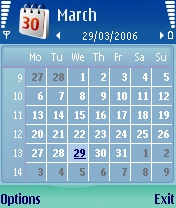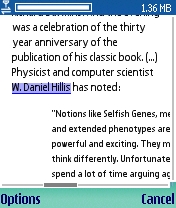Review: Nokia N91 Review - Mobile Music for the Masses
 Announced back in 2005, at the time the Nokia N91 appeared to be the geek phone of choice. And that wasn’t down to the fact that it was one of the first Symbian OS 9 and S60 v3 phones. Nor was it the stylish metal casing. Nope, it was the simple fact that this phone has a massive amount of storage. A 4 Gigabyte ‘internal hard drive’ to be precise - most likely along the lines of the Compact Flash based micro drives that were powering the iPod Mini’s of the time. It became an instant object of lust. The Wi-Fi connectivity may have helped as well...
Announced back in 2005, at the time the Nokia N91 appeared to be the geek phone of choice. And that wasn’t down to the fact that it was one of the first Symbian OS 9 and S60 v3 phones. Nor was it the stylish metal casing. Nope, it was the simple fact that this phone has a massive amount of storage. A 4 Gigabyte ‘internal hard drive’ to be precise - most likely along the lines of the Compact Flash based micro drives that were powering the iPod Mini’s of the time. It became an instant object of lust. The Wi-Fi connectivity may have helped as well... Fast forward to today and, with the N91 ready to hit the retail channels, most people are now attracted to the N80, which has a similar feature set but just looks a lot cooler. Which is a shame because the N91 is a cracking little phone and could easily be “the phone to recommend” to the consumer if it weren't for a few worrying little niggles.
Okay, first up to bat is the new version of S60. Now there’s nothing fundamentally new to the end-user, we’re still in standard 176x208 screen resolution here, so if you’ve been using previous S60 phones there's no learning curve to get over (apart from the two applications that make the N91 currently stand out, the music player and the web browser). With the update of the underlying Symbian OS (to 9.1) the plethora of third party C++ applications out there will not be able to run at all on the N91 – this is vitally important if you rely on an application you’ve installed. My biggest problem when reviewing the N91 is that I lost my ability to read eBooks – and it will stay lost until a programmer either tweaks a S60v2 version or someone else writes one from scratch to fill a gap in the marketplace. It'll happen, though the question is when?
Built into the N91, there’s also not the huge range of extra applications found in the upcoming Enterprise devices that have been leading the recent S60 charge. The standard PDA applications are here (Contacts, Calendar, Notes and To-Do– but watch out, as the To-Do application is no longer a separate icon, but part of the Calendar suite. Add in a couple of ancillary applications (Flash Lite player, tutorial application, units converter and calculator), the email client and the aforementioned music player and web browser and you have a rather lean looking smartphone ready for action.
The N91 is designed for one task, and that’s to be a damm fine music phone. This means stuff like Office compatible word processors and Over The Air synchronisation are being left, quite rightly, to the business-focussed devices. Strangely, Push To Talk and Nokia’s Instant Messaging client are still onboard, which indicates that these must now be considered as part of the base package of S60.
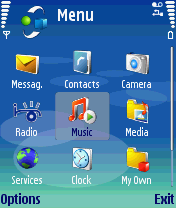
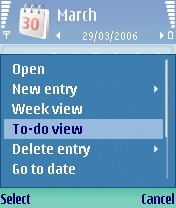
Connectivity
With Wi-Fi now on board, a number of small changes have been made in terms of the Connectivity menu. When the N91 attempts a 'net connection, you get the familiar dialog to choose which route you want. Previously this was either GSM or GPRS, but at the top of the list you now have an option to scan for WLAN (Wireless Local Area Network – the posh name for Wi-Fi). Choosing this brings up everything in range, plus an icon shows if they are open or require a password key. Given the fun entering that key, you’d be best choosing an open network. And that’s it, it puts you online.
In terms of user practicality, this goes hand in hand with some changes in the Messaging application. Previously you had to choose which Internet connection an email box used in the set-up, now you choose how you want to connect when you say “Open mailbox” and not before. This is much more user friendly. There are lots of small touches like this, and I bet I’ve missed a few of them because S60 is doing the common sense thing when asked.
The Web Browser
There are two ways of looking at how a mobile web browser should work. The first is that it should give the user every bit of information on the page, make it easy to navigate, and the layout (which is probably designed at least for an 800 pixel wide monitor) should be mangled, squashed, spun and stretched so the user gets one column of information that’s the same width as the screen. This is the approach the Opera browser took. As did Access’ NetFront browser. As did the Java based Reqwireless browser.
Unfortunately Nokia are no longer shipping smartphones with Opera installed, they’ve now got their own web browser, which in part is based on the same core as Apples Safari browser. And while the browser does format columns of text to fit the width of the screen, the ethos of the browser has been to “make it as close to the desktop as possible”. What this means in practice is that you’re going to be scrolling from side to side more than you’ve ever done before, and for me this is a massive step backwards in usability. I don’t care if it now looks like the webmaster wanted it to look like, I’d rather have it easily readable, thank you.
Let’s take (arguably) the number one blog on the planet, Boing-Boing. Now I know the web browser team in Nokia are aware of this site as it’s in the RSS Reader view (more on that in a moment). Here’s what the site looks like on your PC – a central column of text, surrounded by two sidebars of adverts.
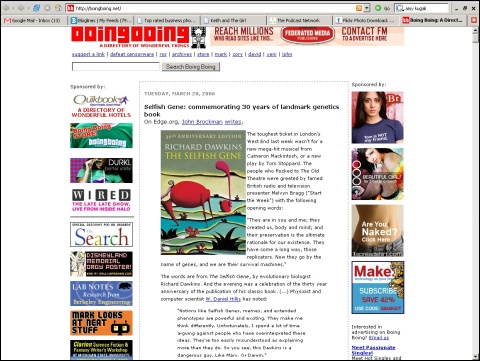
Here’s Boing-Boing in the new Web browser. The page overview shows the screen window in red and how much you’ll see on the screen. Or not as the case may be. There’s no resizing of graphics, and the formatting of the text is just wrong. Each block of text is formatted to be the width of the screen – which is great on a per paragraph basis, but look at that <blockquote> indentation. Rather than staying flush to the right hand edge, it’s indented and still the width of the screen. So I need to nudge the mouse pointer over to drag the screen over, read the quote, and then nudge the screen back again to carry on reading the rest of the article. It’s not comfortable, it’s not user friendly, and it’s something repeated over many sites. This is not what I come to expect in a mobile web browser from a third party software company, let alone Nokia.
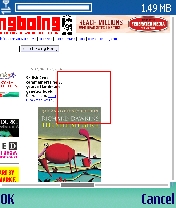
Before, I was able to browse the full web and be confident I could read pages no matter the site. This confidence is lost in the the new browser, under which I’m back to restricting myself to “low bandwidth” sites that are generally text only with no layout problems.
Other Browser Features
And the above is a shame, because the rest of the browser is solidly put together, but there are quirks all over the interface and the feeling that I earlier had of S60 working with me was lost. You move around the screen, choosing links, by directing an on-screen arrow using the joystick. To scroll a page you move the joystick to the edge of the screen and keep going in that direction. You’ll jump half a screen’s worth of distance and, if you keep holding it down, after a slight pause, there’s a massive speed increase and you’re scrolling incredibly quickly. Even after weeks of use I can’t get the hang of scrolling and stopping, and invariably have to scroll back up half a page or so to get to where I want.
It’s nice to have multiple windows, and the ability to switch between them. The “history” list of links isn’t a menu option, but it is still here. It’s under the Bookmarks feature as “Auto Bookmarks” – a strange change in terminology that may catch some users out. The bookmarks all work as advertised and it’s easy to edit any links. What is missing is cookie support – every time I log into Bloglines through the web browser I have to re-enter my password and username. This never happened before on other browsers, heck, even my PSP can remember my gmail password. Why doesn’t the new Web application, even when cookies are turned on in the options?
To sum up the new Web browser, it looks good until you start using it. I feel it’s a case of “get it in the box and we’ll update it when we can with a download or firmware upgrade”. If Opera are porting their Symbian browser to S60v3, then they have a guaranteed registration from me.
Web Feeds
Of course you may ask why I still use Bloglines when the browser has a built in RSS reader (look for Web Feeds)… which is also hiding in the bookmarks view. As with everything else, it’s not quite up to scratch. There’s a preset list of feeds (the aforementioned Boing Boing is there, as is Slashdot, but no All About Symbian… I guess we weren’t sufficiently entertaining enough) and you can add your own. Opening each article takes you to a simple text view of the article and, with no cursor to speak of, a touch down on the cursor pages you down a full page – I’d have hoped for some consistency in the user interface between this way of reading a page and reading it in the browser.
But (almost criminally) it doesn’t support any sort of file enclosures. I’ve got a Wi-Fi enabled music phone in my pocket, and with the massive number of music podcasts out there I thought that I could just log onto the RSS stream of a number of top podcasts (including my own) and be downloading those tracks. Nope, there’s no support for that in the RSS reader – it won’t even show the link to the file so I can download it manually. There is an option under the menu to open an rss article in the browser (full article) and you can find the link in the text, but there really should be an option to ‘download enclosure.’
Music
And so we come to the main feature – the N91 as a music player. There are three things to consider in a good music player… how to get the tracks on to the machine, navigating and playing back the tracks, and how they sound. I’m glad to say the N91 is one of the easiest music playback devices to navigate through.
 This is partly because you’re able to enter search strings with the keypad to narrow down your choice of music. With just under 4GB to play with (roughly 1000 tracks at 4MB each), you can’t rely on scrolling up and down to find what you want. First of all you choose criteria to list the tracks (you can view by Album, Artist, Genre, Composer, or no filtering at all), and from there onto the separate tracks. It’s here that the keypad scores, as you can put in a search string like ‘MC Hammer’ and have it filtered as you type each character. Much easier than scrolling, and fast enough to not cause a problem, even when the hard drive is full. Is it better than the scroll wheel on an iPod? Let’s just say it’s comparable and both get the job done in roughly the same amount of time.
This is partly because you’re able to enter search strings with the keypad to narrow down your choice of music. With just under 4GB to play with (roughly 1000 tracks at 4MB each), you can’t rely on scrolling up and down to find what you want. First of all you choose criteria to list the tracks (you can view by Album, Artist, Genre, Composer, or no filtering at all), and from there onto the separate tracks. It’s here that the keypad scores, as you can put in a search string like ‘MC Hammer’ and have it filtered as you type each character. Much easier than scrolling, and fast enough to not cause a problem, even when the hard drive is full. Is it better than the scroll wheel on an iPod? Let’s just say it’s comparable and both get the job done in roughly the same amount of time.
It’s when you switch away to do some other task on the N91 that the value of the music player becomes apparent, because it’s still playing, in the background. Not only that, but the playback controls for the music player will continue to work, even if you have slid them down to work with the keypad. So you’re happily working away on an email, and feel the need to change the music? Just hit skip forward (or back) and a little status bar pops up to tell you what is going on. The same happens on changing the volume (which is done from two dedicated volume buttons on the left hand spine of the phone).
From a technical point of view, this isn’t that amazing – it doesn’t need that much processing power to do MP3, and Symbian is a true multitasking operating system with lots of threads running in the background. As a result, I’ve not had playback stutter due to the N91 doing too much. Even with Wi-Fi running, the web browser working on some layout and a number of background applications working away, John Le Hooker was still coming out clear and smooth.
The only complaint about music playback is that the N91 (in the same way as the Apple iPod) does not do gapless playback. For a lot of music, this isn’t going to make much of a difference. When a music track ends, there is a slight pause of about half a second while the next track gets ready to play. As I said, not a problem to most, but try listening to ‘Dark Side of the Moon’ or ‘American Edit’ and it gets annoying.
The top of the N91 has a standard 3.5mm stereo headphones jack, so you can ditch the supplied ear buds and proceed with your own favourite headphones – and this is a great step forward. Previously you were restricted to either the supplied headsets or messing around with adapters such as Nokia's AD-15 or a stereo Bluetooth headset. Now you can crack open the Bose noise-reducing headphones and plug them straight into the N91, or into the ‘remote control’ HS-28 unit (which then plugs into the phone). Being able to use your own headphones is a great emotional step, and congratulations to Nokia for finally working this one out.
There are a couple of sound settings you can play with, but to be honest the default choices on the graphics equaliser will suffice for most people.
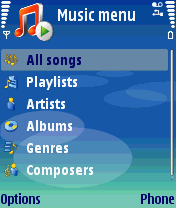
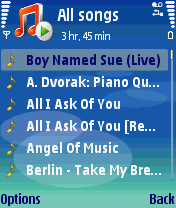
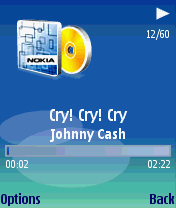
Let’s Get It On
We’ve already discussed Nokia’s Media Player software on All About Symbian, but to summarise, there are three ways that the N91 can be connected to your PC. The first is the (by now) expected Nokia PC Suite (which, for all the nay-saying in early versions, can now handle syncing to Outlook pretty solidly). Part of the PC Suite is the Nokia Audio Manager, and when we were talking about a few hundred MB of MMC card, or even the 80MB internal storage on the Communicators, it was barely up to the job. So rather than use this, you could go down the hacker route and switch your N91 into USB Mass Storage mode, effectively turning it into a 4GB USB memory stick. For the non Windows users, this is their only option to get music to the N91 (Update: Nokia have now released a plug-in for Mac users to allow iTunes sync). Just drop all your music files into the /Music/ directory, and then update the Music Player from its menu option.
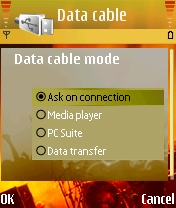
It’s hard to put into words just how useful this one step is – in the same way that the success of the iPod is down more to the ease of ripping and copying that iTunes provided, the N91 with Windows Media Player (and also the recently reviewed Nokia 3250) actually takes a music smartphone out of the hands of command line loving geeks and hands it to the real world as a useable package. The phone is targeted and sold as a music phone in the shops, and leaving everything else aside, it’s almost perfect.
One other part of the audio package that shouldn’t go unrewarded is the FM Radio. Similar in operation to the radio application in the original N-Gage, you can auto scan for stations and have up to 20 preset frequencies. It can also interface with the Visual Radio system. We’ll have more on Visual Radio in a future article.
The Package
The Nokia N91 feels like a man’s phone. It’s sturdily constructed, and with a metal casing it feels like it can take a fair bit of punishment day to day. It’s also quite a big phone, with no rounded corners or diagonal lines of plastic to break up the shape. This phone means business. The bulge towards the top of the unit, presumably for the microdrive, also carries the camera unit, which seems to be ever so slightly better than the N70 in regular circumstances, but lacking the LED Flash. I was surprised to find the unit had a vibrating alarm, given that a number of larger Nokia devices do not have them due to ‘vibration issues’. Given there’s a hard drive in the N91, wouldn’t that be a vibration issue as well? Apparently not.
Probably the only thing missing from the package is space for a memory card, be it MMC, SD, DV RS-MMC, MiniSD, Transmeta Flash, Chromium Dioxide Tape Drives, or whatever flavour Nokia prefer this week. As far as the Operating System is concerned, the hard drive is the external drive. For a first generation product this definitely reduces the engineering, and while people may have an initial reaction of a spinning hard drive getting damaged, it’s worth pointing out this is the same style of drive that sits in the iPod Mini. Of course, they reached 6GB before being discontinued… I wonder how long it will take for someone to strip one of those 6GB drives and hack it into the N91 to see what happens…
The keys on the unit are my only slight gripe. For such a large unit, sliding down the Music Player controls reveals a number of keys that would better grace a calculator from the early eighties. While they do have a positive action, the bottom row is too close to the edge of the slider – your only option is to hit the key directly from above. Because of the spacing, I had to use the side of my thumb to hit the keys, and it’s relatively easy to hit more than one key at a time. Having the application key far up the right hand side of the phone means you don’t have an easy way to reach it in a one handed hold, although this is slightly tempered by the good positioning and styling on the call and soft keys, and by the 'launch music player' button on the media controls – when you press this while in the Music Player you get taken to the last application you were in.
Summary
So there we have the N91. While it’s no longer our Nokia “Object of Lust” (TM Ewan Spence, 2006), it’s still an incredibly impressive smartphone. A quick straw poll around the pub shows people like the standard candy-bar shape, think it’s a touch heavy, but all proclaim that ‘I have to have that phone’ when you call up the dialog that shows “Music 3.6GB”. 2006 was to be the year that Nokia moved away from the high end into the consumer space, and while the uber-geeks might have moved on to the likes of the N80 and E61, the general public are taking one look at the N91 and deciding that this is the future of their mobile phone contract. So, if it was delayed to make sure it was behaving itself – that’s a good sign from Finland The market is maturing and, so far, Nokia are the big cheese, by a huge margin. The N91 deserves every accolade it’s going to pick up.
Looking for Nokia N91 Software? Check out our Nokia N91 Software Directory / Listing.
Looking for answers to your N91 questions? Check out our Nokia N91 Forum.
Reviewed by Ewan Spence at