Click here for a complete list of All About Symbian's Nokia 5800 XpressMusic tutorials
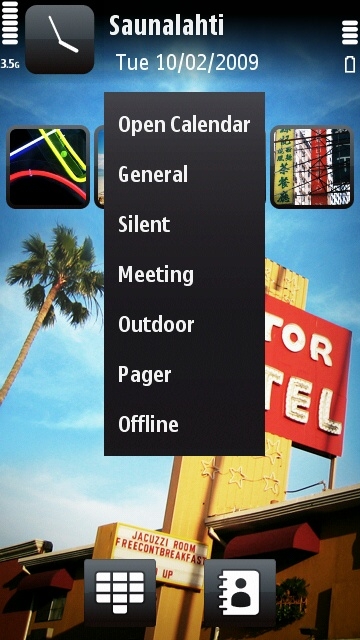
Just tap the date to bring up the Profiles menu on the 5800
How to put the Nokia 5800 into silent mode, flight mode and lots of other modes using Profiles
One of the main features of all Nokia phones is a thing called "Profiles". This lets you put the phone into one of many different modes, and customise each mode to suit a particular situation.
Profiles can have totally different settings for things like ringtones, message tones, vibrating alerts etc. A profile controls all the ways the phone alerts you to new messages, calls and other events. It also controls keypad sounds and touchscreen vibration feedback.
By default Nokia phones use the "General" profile. The next most commonly used profile is "Silent", which stops the phone ringing when a call or text comes through, which is handy for meetings, theatres, sleeping etc. Another popular profile is "Offline", also known as "flight mode", which stops all radio transmissions from the phone, and is useful on aeroplanes and in hospitals. There are other profiles, and you can also create your own or customise the existing ones.
How to select a profile, including silent mode and flight mode
It's extremely easy to change profiles on the 5800, just go to the main standby screen and tap the date, it should bring up a list of profiles. Tap the profile you want and it activates.
When you want to change profiles again, just tap the same part of the screen to bring up the Profiles menu again (note that silent mode shows "Silent" instead of the date).
The "Silent" profile puts the 5800 into silent mode, and the "Offline" profile puts the 5800 into flight mode. You can see what the other modes do by going to their editing screens, which is explained in the "how to edit profiles" section below.
An alternative way of selecting a profile is by briefly pressing the power switch on top of the phone, which brings up a list of profiles as well as a few other options. This power switch method works on almost all Nokia phones.
How to edit profiles
1. On the main standby screen press the white menu button.
2. Select "Settings".
3. Select "Personal".
4. Select "Profiles".
5. Select the profile you want to edit, then select "Personalise".
6. Tap on the functions you want to alter for that profile and change them to your liking.
7. When you've finished editing the profile, press the red button to get back to the main standby screen.
How to create and delete a new profile
If you want to add a totally new profile, just go to the Profiles settings page as described above, then select "Options", then "Create New".
To delete the profile, tap once to select it from the settings menu, then select "Options", then select "Delete Profile".
How to make a profile active for a certain amount of time
Go to the Profiles settings page as described above, then double-click on one of the profiles (but not General). Select "Timed" and enter the time when the profile will expire. The phone will then switch to the profile you selected, and go back to the General profile when the entered time is reached.
For example, if you're in the cinema and you know the film finishes at a certain time, you could use the "Timed" option with the "Silent" profile and enter the time when the film will finish. The phone would then go into silent mode, but automatically switch back to General mode after the film is over. You wouldn't annoy anyone during the film, and you wouldn't miss any calls afterwards.
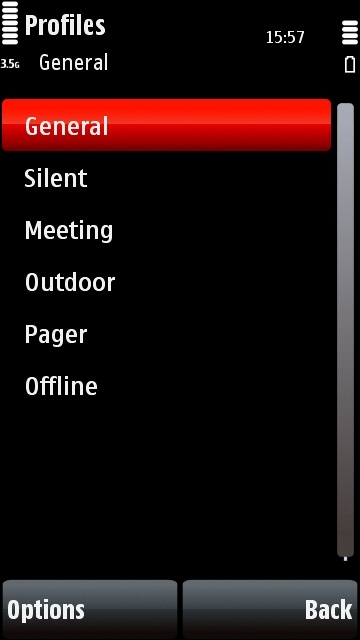
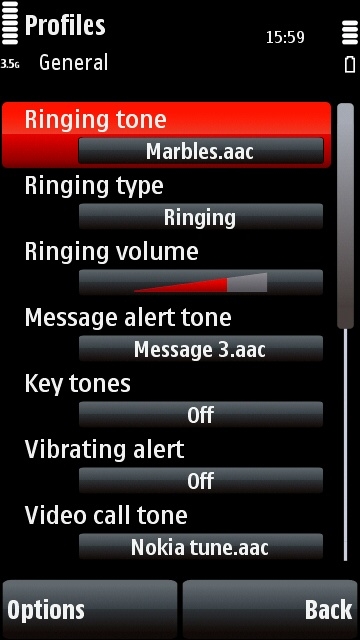
On the left is the Profiles Settings menu, on the right is the editing screen for the General profile.
Click here for a complete list of All About Symbian's Nokia 5800 XpressMusic tutorials
