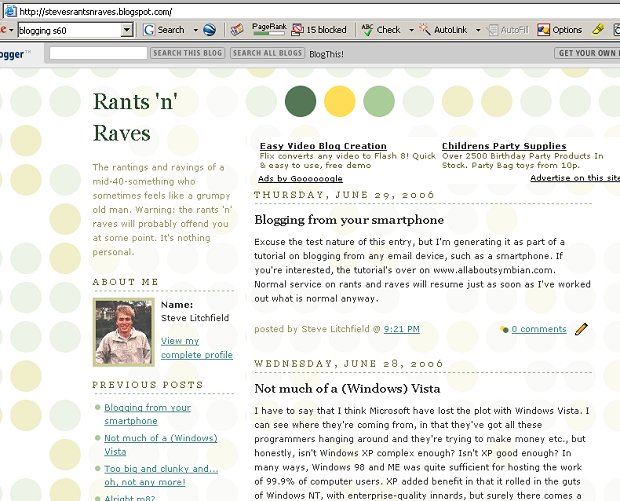It's true, the world's gone blog mad. And, it has to be said, they've got a lot going for them. In the old days, if you wanted to 'say' anything to the world via a web site, you had to know enough HTML to compose a valid page, then learn enough about FTP to be able to upload it to your own web page on your ISP's free space. With the advent of blogs (or 'weB LOGS'), all the tricky HTML formatting and uploading is handled for you, meaning that anyone can fire off new blog entries, from anywhere, on any subject at all, and the world will see them instantly.
Most text-based blogs are operated using a simple form on the blog host's web site, but it's almost always just as easy to fire off entries by email, to a special address known only to you. Blogging by email sounds a tiny bit less direct than simply typing text into a form, but it has one huge advantage in that it's extremely smartphone-friendly. Assuming you've set up your smartphone for email, creating a new blog entry can be done totally offline, using Messaging, and then sent in using a lightning quick GPRS Internet connection costing only a couple of pennies or cents. So you could be on a beach in Jamaica, or striding across the Pennines, or stuck on the number 56 bus, thinking of a good topic for a blog entry and then creating it and sending it on the spot from your Symbian-based smartphone.
If you're new to all this, don't worry, here's the detail of exactly what to do. By the way, although I'm using the free blog service Blogger and a S60 smartphone (the N70), don't get too hung up on these details because most of what follows will apply equally to other blog services and other smartphone platforms.
- If you haven't already done so, get yourself a blog account somewhere. Don't worry, this is usually free. The actual one-time set up of your new account is best done on a desktop, as there's all sorts of forms and preferences to fill out (not least, the visual style of your new blog). If you're not sure which blog service to use, try Blogger, which is owned by Google. Once set up, do a test post using the web-based form, just so that you know it's all working and so that you can start telling people your blog address (e.g. http://stevesrantsnraves.blogspot.com/)
- Still in your desktop's browser, within your blog service 'Settings' will be an 'email' tab, as shown here, and listed here will be a special email address to which you can send new entries:
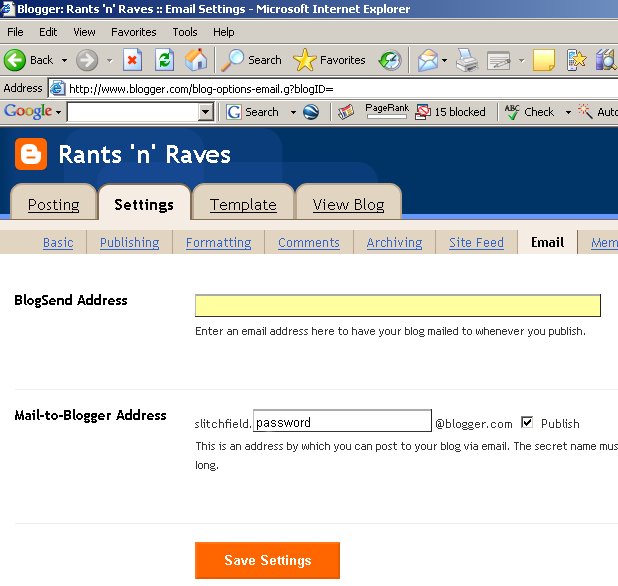
- In Outlook on your PC or in Contacts on your smartphone, add this new email address within a Contacts entry. For example, call the entry 'Blogger', with just an email address of (for example) slitchfield.password@blogger.com
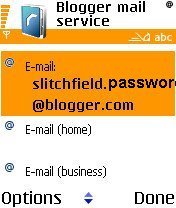
- Now, within Messaging, use 'New message', then 'Email', and select the 'To:' field. From your pop-up Contacts list, you can type in 'Blog' to quick match your new Contacts entry, or simply scroll down and pick it.
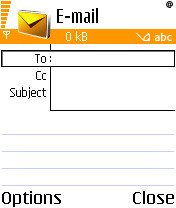
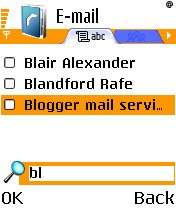
- Finally, type in your new blog post. The 'Subject' of your email will become the title of the post, the body of the email will become the main text of your post, of course.
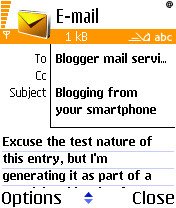
- Use 'Send' and the new blog post email will be in your Outbox. Assuming you don't want to wait until you next send and receive regular emails, simply scroll to your Oubox and use 'Send' again, to fire it off immediately.
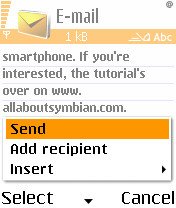
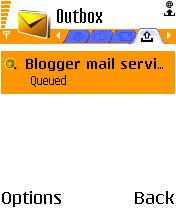
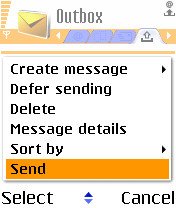
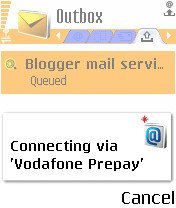
You're done! Your new blog entry is now online, for the world to see: