Click here for a complete list of All About Symbian's Nokia 5800 XpressMusic tutorials
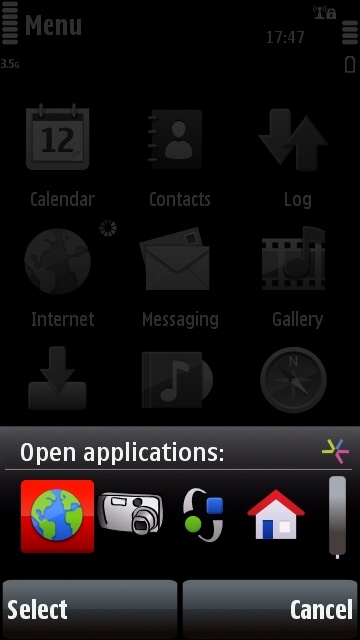
You can run lots of apps simultaneously on the 5800, and switch between them at any time.
Applications and games on the Nokia 5800 XpressMusic
The Nokia 5800 is a pocket computer combined with a mobile phone, which means it's a "smartphone". It runs on the Symbian operating system, using the S60 5th Edition platform (sometimes written as "S60v5").
The 5800 can run apps and games written for Symbian S60 5th Edition devices, which are known as "native applications" because they match the operating system and platform of the phone itself. Native apps can access the phone's hardware in a very direct way, and this allows them to be as fast and smooth as possible.
The 5800 can also run apps and games written for Java J2ME and Flash Lite, though these may run a bit more slowly than native applications because they don't access the phone's hardware as directly.
How do I tell what kind of app a file is?
Native S60 apps and games have filenames that end in .SIS or .SISX
Java apps and games have filenames that end in .JAR or .JAD
Flash Lite apps and games have filenames that end in .SWF
How to install apps and games using the phone's web browser
You can get the app files onto the 5800 directly, by visiting a website using the phone's own web browser and clicking on the download link for the app, or by receiving the app file as an e-mail attachment.
Tap the app file's name when it's finished downloading, then follow the on-screen instructions.
When the app has finished installing, it may start automatically or it may send you back to the menu screen. Either way, you can access the app again by selecting its icon from the Applications folder. The icons for the newest installations appear at the bottom of the screen.
How to install apps and games using Download!
Another way to get apps directly onto the 5800 is to try using Nokia's "Download!" service, by clicking on the Download! icon on the main menu screen. However, Download!'s choice of software is very limited, and the vast majority of compatible apps aren't available there.
Just browse the folders within Download! and tap an app's icon to find out more about it. If you want to get the app, select "Get" and follow the on-screen instructions.
How to install apps and games using a computer
You can also transfer app files onto the 5800's memory card from a computer. Click here to see our USB cable transfer tutorial for more details on how to do that.
Note that some app download sites compress their app files into .zip files, which need to be unpacked before they can be installed with the phone's app manager. You can either unpack them on your computer and transfer them to your phone, or you can download an unzipping application called "Zip Manager" onto your phone from the Download! service.
Once you've transferred an application file onto the 5800's memory card and safely disconnected the USB cable, do the following:
1. From the main standby screen press the white menu button.
2. Select "Applications".
3. Select "File Manager".
4. Select "E: Memory Card".
5. Find the application file where you put it on the memory card, and then double-click on the app file's name when you see it.
After the app has finished installing, it may activate the app automatically, or it may return you back to the menu screen.
How to start an application or game that's already been installed
If you want to access an app you will find its icon in the phone menu's "Applications" folder, with the newest apps appearing at the bottom of the screen. To run an application double-click on its icon.
(Some applications may install themselves elsewhere in the phone's menu system, for example in a new folder. This is pretty rare though.)
How to remove an application or game
1. From the main standby screen press the white menu button.
2. Select "Settings".
3. Select "Application Manager".
4. Select "Installed Applications".
5. Click once on the app you want to remove.
6. Select "Options", then "Uninstall", then "Yes".
Note that this removal also deletes the app's installation file.
How to run several applications at once
The 5800 is a multitasking smartphone, which means you can run several applications at the same time, and switch between them whenever you want.
To start an application, press the white menu button and select the app's icon from the 5800's menu system (usually in the "Applications" folder).
To start another application, just press the white menu button again, and select another app.
To switch between apps, hold down the white menu button for a few seconds and you will see all the currently running applications. Select the icon for the app you wish to go to.
(Note that running several apps at once uses up the phone's battery more quickly, so if you don't need an app it's a good idea to exit it completely.)
How many apps can I run at once?
Like all computers, smartphones have a special memory called "free RAM", which is what they use to run applications. There is only a limited amount of free RAM, and if the smartphone runs out of free RAM it crashes and stops working. To stop the crashes, smartphones will not run an application unless it has enough free RAM to do so.
What this means is that you can run lots of simple apps, or a few complex apps, because the simple apps tend to use a lot less RAM than the complex ones.
There's no specific limit on how many apps you can run, just see what happens. If you're running too many, the phone will let you know and stop you launching any more.
What do the circles mean next to certain icons?
A circle next to an icon in the menu system mean that the app represented by that icon is running.
If the circle is next to a folder, it means that an app within that folder is running.
The point of the circles is to remind you that an app is still running, so you can shut it down if you don't need it to run any more. It's best to shut down apps that aren't needed in order to save battery life and free RAM.
The phone said that an application was untrusted and possibly harmful! What do I do? Is it dangerous?
Don't worry! :-)
The short answer is that if you got the app from a website that you trust, then the app isn't dangerous. Just ignore the warning and carry on with the installation.
The long answer is slightly more complicated: Symbian, the company that makes the 5800's operating system, runs a scheme called "Symbian Signed", where they check applications to make sure they run correctly. If an app isn't Symbian Signed, it automatically triggers the warning that you've just seen.
However, the warning is a bit deceptive, because if an app is unsigned it cannot access the most sensitive parts of the phone, so it cannot pose much danger. In other words unsigned apps are unlikely to cause harm, while signed apps have been checked to make sure they do not cause harm.
I tried to install a Symbian S60 app and the phone said it wasn't compatible!
The 5800 uses Symbian S60 5th Edition (also known as S60v5), and all S60 5th Edition applications should install without any problems.
However, apps written for older versions of Symbian S60 may not work.
I tried to install a Java J2ME app and the phone said it wasn't compatible!
There are usually many versions of the same Java app written for different models. Make sure you've got the right version of the Java app for your phone.
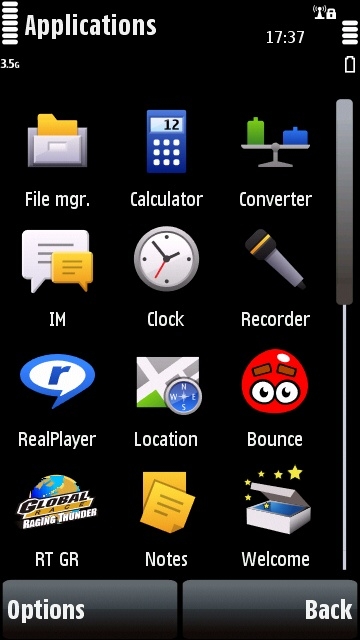
The Nokia 5800's Applications folder, where user-installed apps can be accessed.
Click here for a complete list of All About Symbian's Nokia 5800 XpressMusic tutorials
