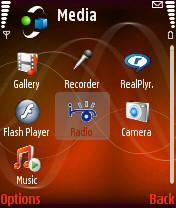 Flash... Ah-ha!
Flash... Ah-ha!
For a long time, if you wanted to program an application for a Symbian OS device, your main choices were the Symbian flavour of C++, or Java midlets (yes there were other options outside of the mainstream, such as AppForge, Python and OPL - but those are, for whatever reason, not regarded as main choices). In the last 9 months, another option is pushing itself to try and get noticed. Macromedia's Flash Lite.
Flash, of course, is either the bane of good web design, or a superb tool to do some really interesting things with browsers. It is a multimedia and application system, which has grown over many years to include such useful tools as vector graphics and action script. It is similar in a sense to OPL in that you have an authoring tool (Adobe Flex being one of many) that will compile .swf files. These files can be played in Flash Players (runtime) - this is the bit you download into your web browser.
Things To Note
The big thing to note is that the Symbian version of Flash cannot play or understand everything that you could write. That's why it is called Flash Lite - it is a mobile optimised subset of the Flash and as such it understands many, but not all, the commands a typical Flash author could use. You will need to look specifically for Flash Lite content to get files that will work on your device.
The Flash Lite player is a commercial product from Macromedia, and initially the player was only available if you purchased it. For S60 2nd Edition, UIQ 2.1 and earlier phones you can purchase the player seperately directly from Adobe for $8. However Mobizines bundles the Flash Lite player with their free download of Mobizone so it is possible to obtain the Flash Player for free. S60 3rd Edition devices (N71, N73, N80, E60, E61, E70, N91, N92, N93, 3250, 5500) ship with a Flash Player application (Flash Lite 1.1; the next revision of S60, S60 3rd Edition Feature Pack 1 will use Flash Lite 2.0) included out of the box.
It's very important to note is that there are two versions of Flash Lite available - 1.1 and 2.0. Backwards compatibility allows the 2.0 player to open and run older .swf files, but 1.1 cannot run a 2.0 file, so it's worth double checking any application is compatible with your installed Flash player.
It's worth pointing out though that Flash Lite 2.0 is in its infancy, and currently every Symbian phone shipping carries v1.1, and most Flash games are for 1.1. Macromedia carry a comprehensive list of which phones support 1.1 and/or 2.0. However, if you buy a Flash Player consider buying the Flash Lite 2.0 version, which is based on a more recent version of Flash (7 as opposed to 4) and supports a variety of new features including a more sophisticated scripting engine, and better data storage.
Installing Flash Apps
Currently, installing Flash applications does not use the automatic SIS installation system, although there is no reason why it could not be used. Most developers are simply shipping their application as a .swf file, and this needs to be copied over to your phone. I'll demonstrate this with Nokia's PC Suite.
Hook up your smartphone in the normal way, and open up Windows Explorer. Navigate to your Nokia Phone Browser. Now you can put your .swf file anywhere, but I go into the internal drive, then into the data folder, and have created a folder called FLASH here, for all the flash apps I 'install' onto my phone.
Running Flash Apps
Flash applications are not integrated with the system screen, so you'll need to open the Flash Lite browser. This is very similar to how Java midlets were handled in early Series 60 devices. The Flash Lite application on the phone is, in effect, a small file browser that will only show directories and .swf files. The first time you open it, navigate to wherever you have kept your Flash files. On subsequent openings, it will start at the last folder viewed (one reason I keep everything in the FLASH folder).
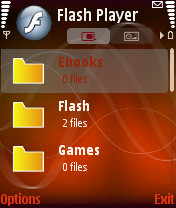
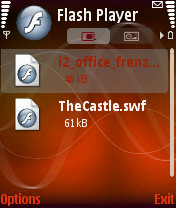
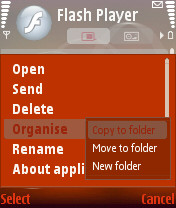
Once there, simply scroll to find the Flash file you want and then open it by pressing the navigator key.
Now What?
Well, it's now a matter of finding a Flash Lite application to try out. One of the first stops should be the All About Symbian Software Listing, but we'll have a look at some of the best picks in the next week or so. If you want to get started now you can download this archive which contains a collection of .swf files. You can also visit Adobe's Flash Lite Exchange (registration required).
More Information
If you are looking for information on Flash Lite, or are interested in developing in Flash Lite, one of the best places to start is the Adobe web site, a Nokia specific section is available here which is run in conjunction with Forum Nokia. There is a very strong Flash Lite developer web community with multiple blogs discussing Flash Lite and related topics. The best place to start exploring the Flash Lite blogosphere is Alessandro's Biskero.org which has a comprehensive listing of Flash Lite blogs and resources in its side bar and regular posts on new Flash Lite programs, Flash Lite developers and information.
