Piece tweaked to fix some broken links, Nov 2012

The E72 hardware in 2011
This 'pimping' series is looking at hardware which is one or two steps from the cutting edge, yet with a little loving care can be brought well and truly into the 2011 smartphone world. In this case, it's the turn of the phenomenal Nokia E72, which offers a fixed, traditional QWERTY physical keyboard in a one piece, robust form factor, plus a realistic battery life (with the 1500mAh BP-4L) of three days of normal use, something which most 2011 units could only dream of.
In addition, there's full compatibility with the free-forever version of the Ovi Maps voice-guided satnav solution, plus a standard 3.5mm audio out jack, with media control via a borrowed (or bought!) Nseries multimedia headset, a decently loud mono speaker for listening to Internet Radio or podcasts while working around the house or garage, and a really rather good 5 megapixel autofocus camera - it may not be Carl Zeiss branded but it still knocks spots off the 5mp cameras in (for example) HTC's smartphones of the same era.

Also evident in the form factor are the (love it or hate it) optical d-pad and hardware (configurable) shortcut keys to (by default) Messaging, to Calendar and to Contacts.
The only real downside for the E72 is that the screen's only 2.4", a size dictated by the overall 'phone' form factor, but it's almost a given that you're not going to want to do much heavy duty web browsing or video watching on this device - the E72's form is perfectly suited to being a messaging, navigation, telephony and photography-centric device - an entirely different direction for a 'smartphone' from the current blogosphere wisdom, but a valid one in my opinion.
Techies will also point to the relatively limited RAM - about 44MB free after booting - but unless you leave really big pages open in Web, you won't be affected by this.

Optical d-pad: a pain in the neck? Yep!
It's worth talking briefly about the optical d-pad, since it's actually quite controversial in the way Nokia has integrated it. In all applications, you can simply swipe up, down, left and right and the appropriate d-pad directional nudges are made for you. Some people love this, especially when navigating short lists or around web pages. Others hate it, especially when trying to use the d-pad mechanically and finding that the optical side adds an extra, unwanted d-pad input.
You can turn the optical d-pad functionality off (Control panel>Settings>General>Personalisation>Optical Navi key), but you then seemingly lose the ability to control the auto-focus manually, since contact on the optical d-pad is what triggers the focussing. However, you can focus and frame photos without the optical navi key - you just have to know the trick.
Press and hold the d-pad in and the E72's Camera will focus. Then re-frame as needed and release the d-pad to actually take the shot, when you're ready. A very handy alternative to optical key shenanigans.

One touch keys and Accessibility
A vital part of making the most of a button-centric design like the Nokia E72 is assigning just the right apps and functions to the 'one touch keys', giving instant switching to the running applications of your choice. In addition to the obvious defaults (Calendar, Contacts, Messaging), it's important to note that you can assign a 'long press' action to each as well. For example, I give myself instant access to Gravity, Podcatcher and Gmail by assigning them long keypresses, a scenario in which a physical keyboard or set of buttons is so much faster than messing around swiping through touchscreen icons.
Also allocated to buttons, though with rather smaller legends(!) are Bluetooth on/off, Silent mode on/off and, most usefully of all, LED torch mode on/off. It's a seemingly trivial function, but one that's very important to me. Yes, it's possible to simply use the screen display on maximum brightness, but that just gives a general glow - I've loved phones and phone apps that let me use the camera LED as a real torch. Starting with the likes of the Nokia 5500 Sport and N93, we now have new generations of Nokia smartphones with LED torch light only a (long) keypress away. Although the E72 only has the one LED, it still makes a half decent emergency torch on a dark night.

Another vital step for someone of my advanced age (49!) to use the E72's display was to make the fonts used by S60 just that little bit larger. Luckily, Psiloc's Font Magnifier utility is baked into the E72's firmware and it's much appreciated. Just set the size increase you want and restart the phone and you're done. The new, larger fonts work in the vast majority of screens and make a big difference - to me, at least. I keep Font Magnifier set to 115% or so - if you go much above this then the fonts are large enough that they start to interfere with the graphical layout of screen elements.
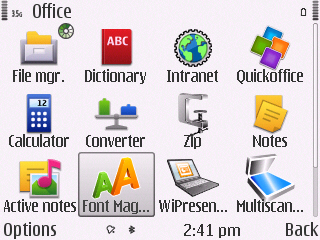
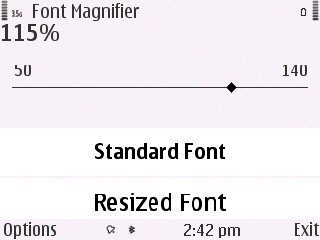
Software Pimping
Here are some of the steps I took to get the E72 ready for my use in Spring 2011. I'll absolutely admit that some of the settings and tweaks aren't for Mr Average who's new to S60, but for me, at least, the following got me up and running fully.
Pick a theme - the Nokia Eseries have always shipped with the absolute most boring and generally unusable themes in the world - it's part of their 'charm'(!) - you'll probably have your own favourite, of course, but in these screenshots I've been using 'Just Light' and 'Just Black' (note that, as with several older downloads, you might have to set your phone's data back a year or two in order for the install to work, then reset the date afterwards).
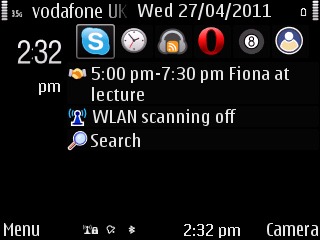
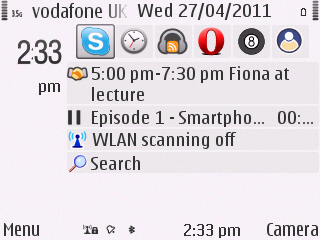
It's worth noting that the E72, like the E52, E63, E71 and E55, has a 'business'/'personal' homescreen 'mode' system. Personally, I find this a complete waste of time, since it's all very well having two distinct layouts and setups, but I either keep forgetting to switch the mode and so always end up looking at the 'wrong' layout or I switch successfully and then have to re-acquaint myself with where everything is. Better, for me at least, to have one single layout that does everything I need.
As shown below, the Eseries phones always come with an extensive selection of homescreen plug-ins - it's worth going into 'Control panel>Settings>General>Personalisation>Standby mode>Mode settings>Homescreen applications' to pick out just the ones you really want:
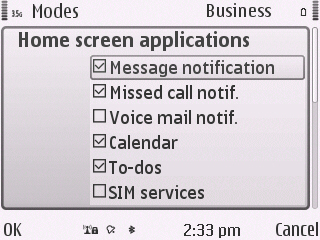
Set max brightness - the E72's display is transflective LCD, meaning decent contrast outdoors and, because of the humungous battery, no worries over power drain - so crank the brightness up to maximum in 'Control panel>Settings>General>Personalise>Display' and enjoy bright, vivid colours.
Adding podcasts – the number one thing I use my smartphone for. Rather inexplicably, Nokia Podcasting was missing in action on the E52, E55 and E72. My solution is to use the S60 3rd Edition build of the open source Podcatcher, which has a decent podcast directory and also, importantly, has full import and export of OPML feeds, so it's not too strenuous to move all your subscriptions from one phone to another.
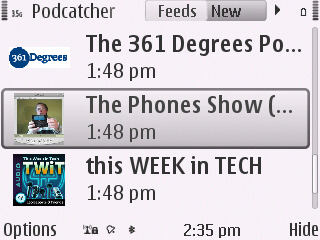
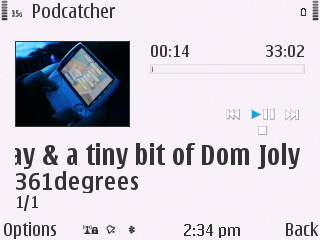
Podcast playback can be using the hardware d-pad or a multimedia hands-free control in a headset, both better control methods than having to stab at a touchscreen, in my opinion.
Syncing PIM data - we all do this, seemingly, in a different way. One way which often causes problems is to try and sync with Nokia's own Ovi. A more popular way is to use the built-in Mail for Exchange support (part of the email system) to plug in the right settings here for Google's Gmail or your company email, in which case Contacts and Calendar come along for the ride.
Gmail – the biggie for many professionals these days, this is close to being the perfect email solution – no worries over backups, viruses or spam, and access from any computer, phone or fridge set top box anywhere in the world. And the document sharing features make it ideal for integrating into an online, mobile office. Gmail's ubiquity means that there are several ways of accessing it on a Symbian-powered smartphone, but in truth none are perfect.
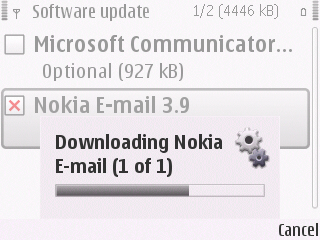
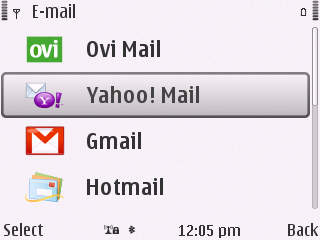
Using Mail for Exchange route (again, use m.google.com as the Exchange server/domain), the mobile web version of Gmail (which actually works surprisingly well, in terms of having full functionality and attachment support) and the Java-based dedicated Gmail client, shown here and downloadable from here. The latter's not perfect and you're thrown to a full-screen text editor for composing messages, but it has about 90% of the full Gmail functions with 90% of the convenience of a built-in application - and that's good enough for our purposes here. Note that all the Gmail client's numeric shortcuts still work on the E72, but you do need to use the 'Fn' key to get the digits.
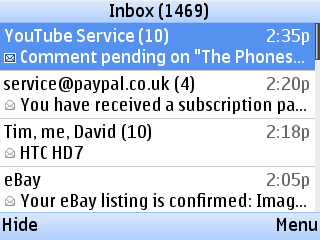
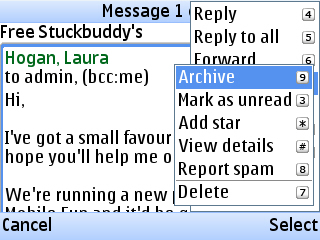
Mapping and Navigation – like the E52 and E55, the E72 benefitted from its inclusion in Nokia's recent raft of 'free sat nav' updates to Ovi Maps - previous devices meant that users had to stump up a yearly admin charge - not a huge amount anymore, but a slight hassle. Sat nav and GPS on the E72 works well and the phone's diminutive size means that you can even just leave it in your jacket top pocket and it'll still work well for reception and voice guidance purposes. The decent speaker means that instructions are clear. And the E72's massive internal C: disk means that you can simply install any Ovi Maps updates that get offered - no worries about filling up your disk here.
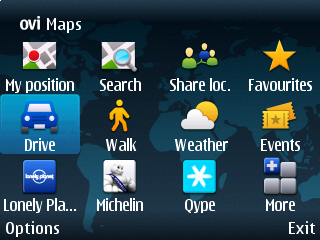
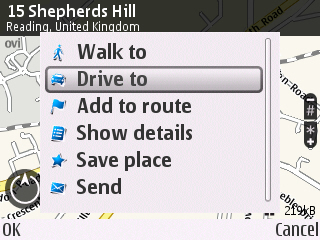
Web browsing - the built-in browser was cutting edge in 2007 but is looking a bit dated when faced with bloated 2011 web sites. Luckily, Opera Mini's on hand to help, doing a better job than ever (especially as it's now a native Symbian app) of tackling and compressing down heavy duty sites, with the usual multiple tabs, downloads and favourites-syncing. Run, don't walk to m.opera.com and make this your preferred way of browsing the web. The exact install file you want is currently labelled 'Opera Mini 6 for Symbian/S60'... If you have good 3.5G where you are then you may want to try Opera Mobile 11 instead, which doesn't have the same degree of proxy-browsing but does give slightly greater interactivity with the sites being explored.
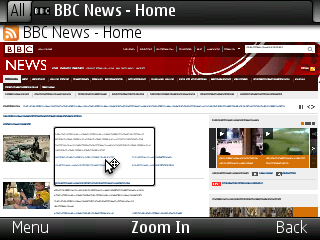
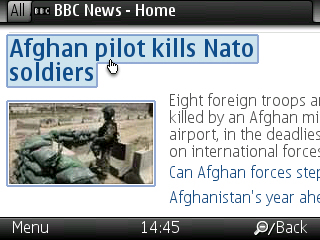
Twitter – this is the first place I pick up on breaking news and on the thoughts of the tech experts in my field of view. On Symbian, there's the usual Gravity client, which works well once you've set 'Full-screen' and 'Large fonts' on. It's still no substitute for a large touchscreen Twitter client, but the raw functionality (including Facebook, Google Reader, image sharing and much more) is as impressive as ever.
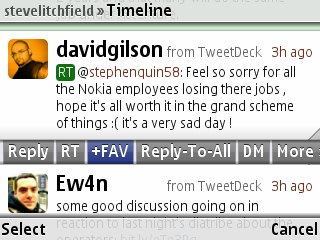
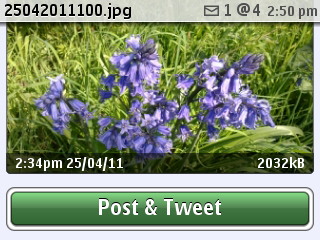
Secure database - having a password-encrypted store of passwords, PINs and ID numbers is an essential part of modern life for anyone who cares about ID fraud and security. You can't just use the same password on every service. And what about all those software activation and registration keys? In the Symbian world, I've always sworn by Epocware's Handy Safe Pro, mainly because they offered a PC client that did faultless, two way sync to all my phones. Do note that they switched from a device-specific reg code system to a Store-based model a while back. Don't worry too much though, it's only £1.50 and worth every single penny - that covers up to ten re-downloads, after all.
YouTube - being able to bring up most popular events in modern history, or virtually any music video, or archive clips of old bands, at a moment's notice, is something I've got very, very used to. There's Google's dedicated YouTube client (downloadable from the Ovi Store or from m.google.com, including logging in to access favourites, etc.), whose development does seem to have stalled but which is still worth grabbing - or you can use the mobile site - or even desktop site, with embedded Flash video, if you really like. Plenty of options, though I usually go with the client. This runs acceptably on the E72, at about 15 frames per second (enough on a QVGA display) but you're too limited by screen real estate for any meaningful watching, of course. Still, fine for down the pub argument closers.... It's not worth worrying about higher quality streaming, since your E72 screen is the bottleneck here!
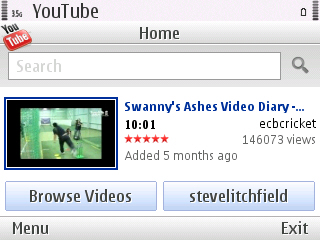
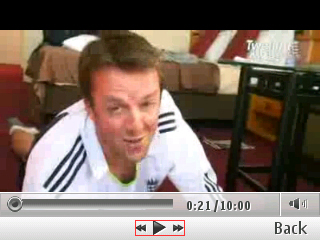
Music playback - having my phone as my primary mobile music device has been part of my life for the last 7 years and the experience (gapless playback apart) on Nokia smartphones is usually very good. As mentioned above, in the context of podcast playback, I use the E72 with a multimedia headset with its own playback controls, borrowed from an Nseries device! You can also buy these headsets separately, e.g. here on Amazon, with really nice in-ear buds for just a few pounds - they transform the humble E72 as a personal music device.
Movies - like most people, I keep a quantity of video on my phone's memory card - favourite rock music live clips, that sort of thing. The E72 is a little limited in terms of codec support (relative to the new Symbian^3 phones), but it still does surprisingly well here, with smooth playback of videos encoded for VGA or similar, and in a variety of MPG and WMV formats. So don't be afraid to try samples from your movie collection on the small screen - the limitation will be your eyes on the 2.4" display as much as the processor or video playback software!
Google Maps - also seemingly not under active development, the latest v4.1.1, complete with Google Buzz, voice searching, Street View and Latitude, works very well on the E72, it's a no-brainer to install from m.google.com. Even if you end up using Ovi Maps most of the time, Google Maps makes a great backup, for looking up businesses and obscurities that Ovi Maps might not have heard of.
Radio, radio - in the mass of applications that come bundled with S60, it's easy to overlook Internet Radio, but it's there, built-in. Start up the generic 'Radio' application and you get the choice of FM or Internet as the source. As ever, Nokia Internet Radio has tens of thousands of Internet-hosted radio stations - if you're within range of Wi-Fi then you have all the radio you'll ever need. And if your data tariff is up to it, you can stream this radio anywhere you like.
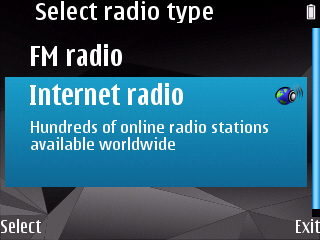
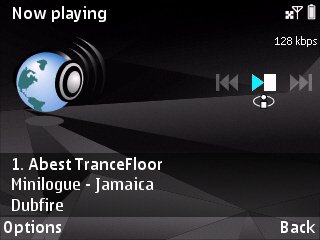
Take 10 minutes to re-order things
It's also well worth noting that the default layout and organisation of application icons on the E72 is very skewed towards business use. Take 10 minutes and put the application shortcuts you use most in the places where you'll find them the easiest. For your most popular apps, put their shortcuts in the 'standby' screen app bar. For others, consider putting them in the main S60 menu 'root' - or at least in a prominent position in the appropriate folder (e.g. 'Media' or 'Internet'). Yes, there's a lot to move around, but you'll make yourself much more productive and will easily recoup that 'lost' 10 minutes.
__________
Job done. With its one piece design, always accessible QWERTY, great battery life and decent camera, the Nokia E72 has just been pimped with enough software to keep you and I going through 2011!
Steve Litchfield, All About Symbian, 27th April 2011

