Review: Nokia 5800 XpressMusic Preview - Part 1
Score:
n/a%
Rafe has been spending some quality time with the Nokia 5800 in the last fortnight, including a gruelling few days at the Smartphone Show. In this in-depth preview he delivers his initial verdict of Nokia's first S60 touch phone: the Nokia 5800 XpressMusic. Part 1 covers the hardware and general design of the phone together with a detailed look at its touch implementation. Part 2 covers the multimedia capabilities of the phone, software, availability and the conclusion.
Version Reviewed: PR
Please bear in mind that these impressions, observations and pictures come from pre-release hardware and software. As such they may be subject to change, we will have to wait for production hardware and software before drawing any final conclusions. Nokia 5800 XpressMusic announced Nokia 5800 XpressMusic Preview Part 2 - Multimedia Capabilities Nokia 5800 XpressMusic Preview Part 3 - PIM Applications, Application Compatibility and Conclusions Nokia 5800 XpressMusic - Steve Litchfield's Review Announced at Nokia's Remix event in London, at the beginning of October, the Nokia 5800 XpressMusic is a mid-range, music focused phone, running S60 5th Edition on Symbian OS 9.4, with a 3.2 megapixel camera, integrated GPS, WiFi and HSDPA connectivity, and a 3.2 inch touch screen. It's the last item on this feature list which draws attention to what would otherwise be a fairly standard mid range phone. For the Nokia 5800 XpressMusic is one of Nokia's most widely talked about (and leaked) phones of recent memory. There's no doubt that it is going to garner attention, coming in the wake of the recent spate of touch phones, including, of course, the Apple iPhone. While it's not Nokia's first touch phone (Nokia 7700/7110) or its first recent touch device (Nokia N810), it is the first S60 touch enabled phone and is a significant landmark in Nokia's mobile device story. However, it is worth noting from the start that it is not "Nokia's touch phone", instead it is the first in a portfolio of touch enabled phones from Nokia. This is an important distinction because, while the 5800 can tell us much about Nokia's touch platform generally, it can only be fairly assessed in the context of its own market positioning (music focused, cost of 279 Euro before taxes and subsidies). The 5800, at 111 x 51.7 x 15.5 mm, is a reasonably small package. It is similar in size to the N78 (113 x 49 x 15.1 mm), but slightly heavier at 109g versus 102g. Volume wise, the 5800 is bigger at 83 cc compared to the N78 at 76.5 cc; it does feel bigger in the hand, mainly due to the greater taper on its edges. While the 5800 is significantly bigger than the typical mid-range phone and would do well to be thinner, it compares favourably to other smartphones and does not feel over sized. Thanks to its relatively narrow width it is, proportionally, closer to the traditional candy bar shape (long rectangle) than most touch screen based phones (short rectangle). If you think of your typical candybar smartphone, remove the keypad and lengthen the screen and you'll get pretty close to the feel of the 5800. The key advantage of this shape is that, for most people, it will be possible to use the device with just one hand; even those with smaller fingers should be able to reach all points on the screen. The overall design of the device, screen apart, is in line with typical mid range candy bar phones from Nokia. The materials are dominated by light plastics, chiefly black, but with a coloured highlight running around the sides of the phone. Build quality is good, with no rattles or unwelcome squeaks, and it should have good long term durability. It certainly gives the feeling of being able to stand up to quite a lot of abuse. The front of the device is dominated by the 3.2 inch resistive touch screen, which has a resolution of 360 x 640 pixels (Nokia refer to this as nHD). This is much higher than most previous S60 devices (QVGA: 240 x 320) and has a wider aspect ratio (16:9 compared to 4:3). Touchscreens typically use resistive or capacitive technology; capacitive touchscreens (as used on the iPhone) are generally regarded as more sensitive and work better in sunlight, but only work with finger touch, whereas resistive touchscreens can work with any object (finger, stylus, when wearing gloves etc.). The 5800's screen is set behind the resistive layer and is therefore well protected. Resistive touchscreens work by having two thin layers of conductive and resistive material which detect a 'touch' when they are pressed together; this means a physical push is required for a touch to be registered. The main concern with such screens, from a usability viewpoint, is how much of push is needed. If you're using the stylus (easily the most accurate way to interact with any touchscreen) with the 5800 then there are no problems at all. Even with the less accurate/controllable finger touch, I was pleasantly surprised about the performance; I've only had one or two instances where a touch did not register. That's extremely good compared to other resitive touch screens I have used. Incidentally, the pre-production model I've been using is much improved over some of the models that were being used for demos at the launch. The other typical problem with such touch screens is that the resistive layer can dull screen clarity and brightness; but again this isn't an issue with the 5800. Indeed I think the 5800's screen is one of the device's high points; Nokia were quite serious when said it was industry leading at the launch event. Colour range and accuracy is excellent for an LCD based screen and its high resolution gives it impressive detail and sharpness. Outdoor performance, in bright sunshine, is OK, although it doesn't quite measure up to the N95 8GB's transflective screen or the iPhone's capacitive touch screen in terms of visibility. At the bottom of the screen there are three keys: a send key (green), a home key and an end key (red). The home key (the equivalent of the swirly S60 key) switches between the home screen and the application screen (or with a long press pops up the multi-tasking switcher). The inclusion of the send and end keys is a sensible addition - it allows you to quickly answer or end phone calls without looking at the screen, and, as with other S60 phones, they can also used for shortcuts in numerous places (e.g. activating the call log from the home screen, initiate calls in contacts and so on). At the top of the screen, next to the usual VGA video calling camera, is a proximity sensor which locks the screen (deactivates touch) when you hold the phone to your ear, which should prevent your cheek inadvertently ending calls or sending naughty text messages. On the left hand side of the device are two plastic doors hiding the slots for the SIM card and microSD memory card respectively. The microSD card, which is hot-swappable, can be taken in and out easily enough (it’s on a spring), but removing the SIM card requires you to remove the back of the device, remove the battery and use the stylus to push the SIM card out. It's not a major problem, but it is a bit fiddly if you regularly swap SIM cards. The device's twin stereo speakers are housed towards the back of the left hand side at either end of the device. This positioning is intentional, the result of which is, when the device is held in landscape orientation, the speakers face towards you and your hands form part of the auditory channel improving the perceived sound quality. The top of the device has, from left to right, the microUSB port, the standard 3.5mm audio/TV-out port, a standard Nokia 2mm power port and the power button. It is a neat arrangement, and while the audio and USB ports are best placed here, the power port is inconveniently positioned for use with in car chargers. The right hand side, has from top to bottom, volume controls keys, a screen lock slider, and a camera capture key. The back of the device has a 3.2 megapixel autofocus camera with Carl Zeiss optics and an accompanying dual LED flash. The LED flash has the traditional 'concentric-circle' windows rather than the enhanced 'diamond-square' windows found in the N85. The back of the device, which is removable as one piece, is made of a rubbery-plastic material which gives better grip than the shiny plastics used elsewhere on the device; it contains the device's stylus which is accessed from the lower right hand corner. The 5800-1 is quad-band GSM and dual band WCDMA (900/2100MHz) with HSDPA. There will be a number of regional variants (5800-2 and 5800-3) with different WCDMA bands (850/1900) as well as a version for China without any WCDMA radio. All variants also have WiFi (802.11b/g), Bluetooth and USB for local connectivity. TV-out support is provided through the in-box cable which plugs into the 3.5mm audio port. In software, the 5800 uses the same 'Destinations' (grouped access points) as were first seen in S60 3.2 devices. This means the phone will automatically use the most appropriate access point (e.g. WiFi hotspots, once set up, can be used in preference to the standard cellular access point). Destinations are fully implemented in S60 5th Edition; more of the in-built applications take advantage of destinations and as a result the annoying 'choose access points' dialogs are much less common. It's still not perfect, for example, it can not hand over between access points, but it does address one of the main bug bears of S60 users. Connectivity settings, Destinations and a list of access point in the Internet grouping. The device ships with a 1320 mAh battery and has a quoted talk time of 9 hours (WCDMA). In use, I found the device would comfortably last 2 days with typical usage, and even with heavy usage it should have no problem getting through a day. Web browsing, video playback, GPS navigation and other activities that involve leave the screen switched on and constant processor activity obviously drain the battery more quickly, but even with constant, non-stop use you should get between 3 and 5 hours, depending on what you're doing. For activities that leave the screen off, the figures are even more impressive, the 5800 is quoted as managing 35 hours of music playback and my tests would certainly support a figure fairly close to that. It is a testament to the skill of Nokia's hardware engineers and the power management capabilities of Symbian OS 9.4 that such figures are possible. Forum Nokia specifications reveal that the 5800 has an ARM 11 processor running at 369 MHz (presumably the Freescale model as used in other recent S60 devices). The processor speed is, as ever, fairly meaningless; the overall performance of the device is very good. The 5800 has around 80 MB of internal memory available to the end user, enough for a decent number of applications and important user data. There's an 8GB microSD card in the box, adding to the feeling of value for money, which gives a generous amount of room for maps, music, applications, videos and photos. In some markets, there will be music and videos preloaded on to the card and you can also expect to find Maps for your local country preloaded. The phone worked fine with a 16 GB card and should also be compatible with the forthcoming 32 GB cards. There's 128 MB of RAM on board, of which around 72 MB is free after switching on the device, which should be more than sufficient for even strenuous multi taskers. The most visible addition to S60 5th Edition is touch, and it clearly has a huge impact in the way you interact with the device. It enables both finger touch and stylus touch and supports several device configurations: those with D-pads and keypads, those which are purely touch driven (e.g. the 5800) and those which mix elements of both. The Nokia 5800 can either be used two handed (stylus or finger touch) or one handed (with finger touch). In pure speed terms, two handed use will generally be quicker and a stylus is more accurate than a finger, but this is set against the convenience of one handed usage (finger). Having this flexibility is a real boon. After all, many short phone interactions (making a call, writing and sending a text message) are done while on the move or in parallel with another activity generally one-handed). Equally, there are times when you'll be able to use two hands and certain activities, mainly centred around multimedia creation and consumption, definitely benefit from this mode of usage. It is important to realise that S60 5th Edition really is the enabling of touch interaction for the existing S60 UI. If you look at screenshots side by side you see obvious commonalities; those that have used S60 devices before will find a marked feeling of familiarity as they use the new platform. I think it is fair to say the focus has been around enabling and optimising current UI elements for touch usage, although there are also some brand new UI components. The basic elements are straight forward: applications launch when you touch their icon, menus are accessed via on screen softkeys and items are selected by a simple touch. But the implementation goes much deeper: touch the status icons and a status window opens with summary information, touch the clock and the Clock application opens, touch the profile and a profile switcher menu appears. UI components are redesigned to optimise for finger touch: icons are bigger, the softkeys and menus are fatter, lists are more widely spaced and on screen buttons are larger. There are new UI components too: in portrait orientation a toolbar appears above the softkeys to giver quicker access to commonly used functionality, in landscape these are combined into a single toolbar/softkey, made up of five components. Web and Camera both use dialogs which pop out from the toolbar to offer multiple shortcuts to key functions. There are also the multiple new text entry options, which are discussed in more detail below. Scrolling is harder to explain concisely. S60's scrollbars were previously visual indicators, but with a touch screen (and in the absence of a D-pad) they too become an interactive component. You can either drag the scrollbar’s thumb (box) up and down to move quickly to a specific place or you can touch the scrollbar above or below the thumb to move up or down one screen at a time - and to make them easier to use, they've been made wider. It is also possible to scroll using drag methods. For lists it is drag and hold: touch centre of the screen, hold and drag up/down and hold; this scrolls, slowly, through the list. For canvases (e.g. those instances where you can scroll in both directions, such as Web, Nokia Maps and zoomed in images) it is drag and release: touch screen, hold drag to move entire canvas. For longer lists, scrolling can be cumbersome and, as with earlier versions of S60, such lists (e.g. contacts list) have an adaptive search box towards the bottom of screen. When you start inputting text, the list shrinks to show only those items that match the search term. When you touch the search box an on screen a-z keyboard is shown, but this keyboard is also adaptive, so as you enter a letter, the number of letters on screen is reduced to only show those that will result in a match. Given that such searches usually only need 2 or 3 letters, it is far more convenient than bringing up one of the text entry methods and means that, even for long lists, most entries are just a few taps away. The 5800 has two important additions to the standard S60 5th Edition offering. The first of these is a customised home screen, 'Contact bar', which Nokia refers to as a 'people centric UI'. It shows four contact shortcuts on the home screen; when a contact is selected, an activity log of communication and recent feed entries for that person is shown, along with shortcuts for calling and messaging. Contact bar is one of three choices for the home screen; the others are the standard basic home screen and the shortcut home screen which offers application shortcuts and notifications (previously known as the active idle screen). The second addition is the Media bar, which is accessible, at any time, via the dedicated touch-key on the top right of the device, and offers shortcuts to key multimedia applications: Music player, Gallery, Share online and Web. Both additions are worthwhile, though the Contact bar, because it is limited to just four people, feels only skin-deep. Contact bar and Media bar S60's touch implementation is bound to be somewhat controversial because, rather than starting from a blank slate, its origins as a softkey driven UI are clearly evident. Whether you regard that as a benefit or not is open to debate; there are advantages: user familiarity and platform compatibility, and disadvantages: some legacy elements are not well-suited for touch. Furthermore, I do expect people to say that some things have not been done in the 'right way'; an example of this is the absence of finger flick scrolling in contacts (and other lists). In this particular instance, S60 provides adaptive search fields which are arguably more functional. I think the area that will stir most debate is the use of a focus driven UI. On the 5800, this applies particularly to lists (as used in Contacts, Settings and many other applications). In practice this means that double taps are required to carry out certain actions: the first to select the focus of an item on a list and the second to trigger the default function for the item in focus (for example, in contacts you first tap to select a contact, and then tap again to open the contact). This contrasts with other touch UIs, where a single tap is required (non-focus driven UI). The advantage of a focus driven UI is that it works across a greater range of devices (e.g. devices with a D-pad); the advantage of non-focus driven UIs is that they tend to be more intuitive for new users. Focus driven UIs tend to have more functions accessed from a menu ('Options' in the case of S60) rather than on screen and this, arguably, allows for richer functionality (but this is a complex area and much depends on the context). Double tap / focus driven: One touch to select focus (application settings), and another touch to open application settings. I do think there is room for further touch optimisations. For example, many S60 applications use tabs to switch between screens (e.g. in the Contacts application you can switch between the main list and the groups list), but the tabs only take up about half the available screen space, it would be better if they used all the space, thus giving you a bigger target to hit with your finger. Similarly there are multiple instances, in landscape mode, when only two of the five buttons of the toolbar are used; in some places this is for sake of simplicity, but for others it is a wasted opportunity. There are also instances where the implementation is sub-optimal using finger touch, the best example of this is the scroll bar in landscape mode (it is too easy to inadvertently select something to right or left by mistake). However, I would class all of these issues under quibbles; and you'll find these in any user interface system you care to name. Clearly there is room for the UI to evolve and improve, but I do not think, given the context, that there are any fundamental flaws in the UI. My overall impression after two weeks of use is very positive. Given some of the negativity that surrounded early previews I have been pleasantly surprised by the first real world implementation of S60 5th Edition. What impresses most is its flexibility. You can use it either with finger touch (likely most common in western markets) or stylus (likely more common in Asian market) or a combination of the two, making the UI suitable for a global audience. This flexibility is a hallmark of Nokia's platform approach to touch. In assessing the UI, it is important to understand that for Nokia it is not a question of creating one touch phone in isolation, but rather enabling touch in the platform so that there can be a whole portfolio of touch phones. This enables a single platform running on many different devices of different form factors, interaction methods and price points across which Nokia can run a single software and service platform that, through hundreds of operators, reaches across the globe, into many millions of devices. Organising application layout, number dialer, toolbar in Calendar Haptics The 5800's touch implementation includes haptic feedback - when you touch the device, it vibrates. While this does not replicate the feel of touching a button, because the feedback is generalised rather than specific, it does make the device come alive and provides a confirmation that you've touched the screen. It's not perfect, but does significantly enhance the user experience and is especially useful when touching the screen multiple times in quick succession, such as when you are entering text. There are three levels of feedback, of varying strength, or you can switch it off altogether. As an alternative, you can use an audio tone, but, as with keypad tones on non-touch screen, a beep tends to get a little irritating after a while. Text entry There are four distinct methods of entering text on the 5800 (and five, if you include Bluetooth keyboards): on screen, virtual alphanumeric keypad with T9 or multi-tap (portrait), mini-QWERTY keyboard (portrait and landscape), full screen QWERTY (landscape) and handwriting recognition (portrait or landscape). Both the alphanumeric keypad and the full QWERTY keyboard take up the whole screen, when you touch a text entry area they'll occupy the whole screen. By contrast, handwriting recognition and mini-QWERTY appear in a 'window' floating above the active screen. You can switch between the different methods via a pop-up menu (the button with a keyboard icon). The great benefit of the alphanumeric keypad is that it can be used one handed as you would with a physical keypad. It also works particularly well with finger touch as the on screen keys are larger. It is a complete implementation, letting you use multi-tap or predictive text (T9). Indeed the touch screen allows for some extras, including showing capitalisation, a selectable list of matching words in T9 (usually selected using the star key) and the ability to change cursor position by touch. The mini-QWERTY keyboard doesn't work well with finger touch (the keys are too small), but is well suited to stylus usage. It floats above the current screen, which means it is also less intrusive than the alphanumeric keypad or full screen QWERTY and this is particularly useful when entering a large amount of text. The full QWERTY keyboard really needs two hands to be used effectively. I found I achieved about the same speed as with the alphanumeric keypad, but that's probably because I'm more used to using such keypads. There is no automatic text correction software, which is a shame, as mis-hits do inevitably occur; in the future, it would be good to see something similar to the Nokia E71's implementation here. A touch screen make is easier to move the cursor or select text for The handwriting recognition method is necessarily stylus driven and uses a floating window which can be moved around the screen. No special symbols are required; you just need to write each character individually (either lower case or upper case works fine). Recognition occurs as you enter text, with each drawn letter remaining on screen for around half a second (enough time to cross a t or dot an i). Capitalisation occurs automatically or can be forced by an on screen button; while the recognition includes punctuation, less common characters are not as well catered for and are easy to enter via the on screen symbol/character button. Recognition was generally good and can be improved by training the recognition software in the phone's settings. You can also create your own 'character' shortcuts for regularly-used text strings. For text entry, I tended to use a mix of the alphanumeric keypad and full screen QWERTY, principally because these work best with finger touch. However, it is great to see that the user has a choice; some methods are more suited to certain markets than others, for example, handwriting recognition is likely to be popular in some Asian countries. On occasion, Nokia rightly receives criticism for having multiple ways of doing things in its UI, but in this instance it is exactly the right decision. While I suspect many users will settle on one method and forget the others are there, the critical point is that they have a choice. And yes, in case you're wondering, copy and paste are supported; same way as in previous versions of S60. After touch, the second headline addition for S60 5th Edition was the introduction of the sensor framework. This provides a standard way for the platform and applications to query and interact with sensors that are available in the device. Accelerometer powered functionality has been seen in earlier devices, but the framework for this varied from device to device - it's now been standardised at the platform level. The 5800 doesn't break any new ground in one sense: automatic screen rotation, flip to silence for incoming calls and alarms, but it is good to see all of this available out of the box. There is now a dedicated 'sensor settings' module in the phones' Settings application which can be used to activate or deactivate each action. Much of the potential is in how third parties might take advantage of the functionality. Now that it is standardised, developers are more likely to use it. For example, in Global Racer, a driving game bundled with the phone, you steer by tilting the phone from side to side. Again it's nothing ground breaking, but it's the starting point for a whole new set of ways of interacting with S60 devices. Rafe Blandford, All About Symbian, November 2008 Nokia 5800 XpressMusic announced Nokia 5800 XpressMusic Preview Part 2 - Multimedia Capabilities Nokia 5800 XpressMusic Preview Part 3 - PIM Applications, Application Compatibility and ConclusionsSee Also
Introduction
General Design and Hardware
Connectivity, Battery, Memory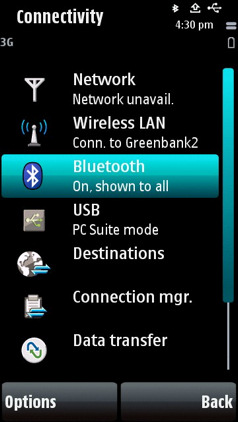
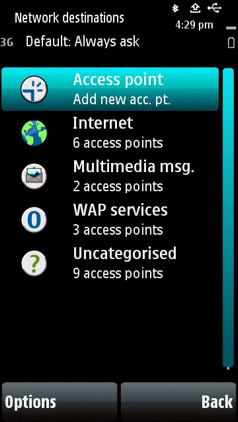
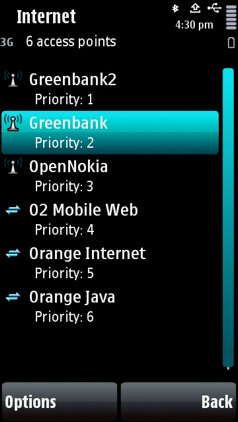
Touch
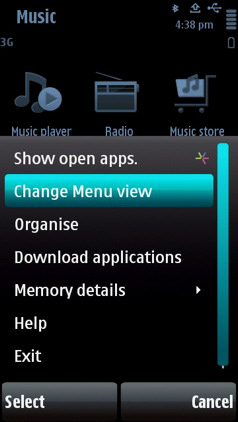
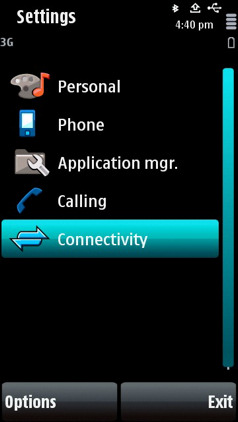
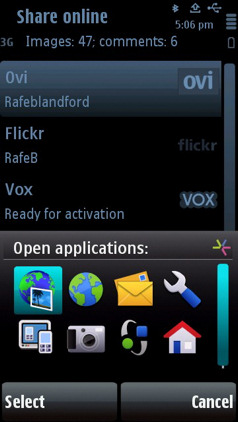

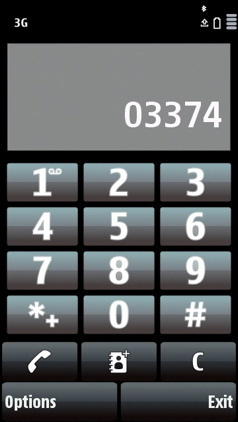
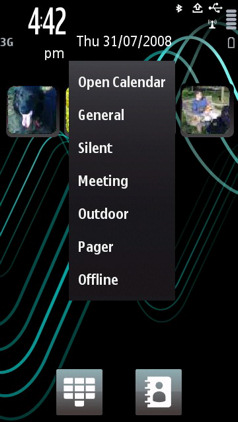
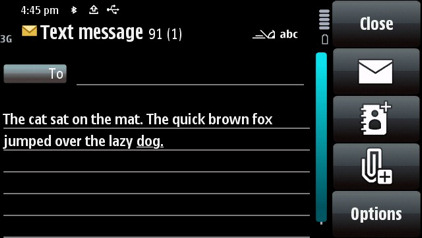
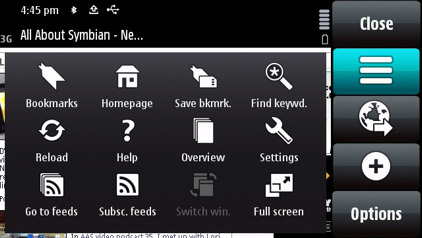
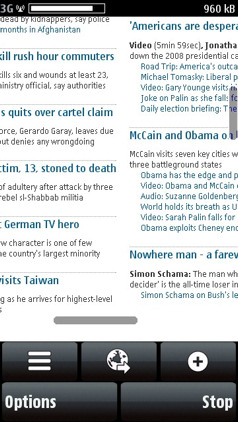
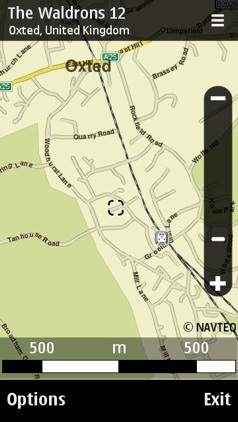
Canvas scrolling in Maps and Web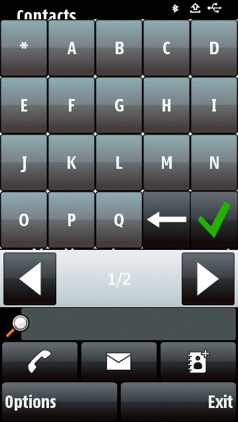
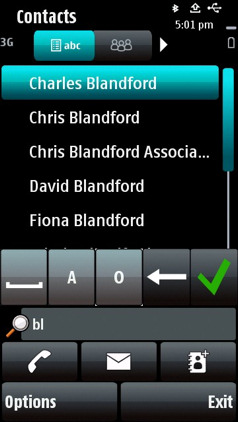
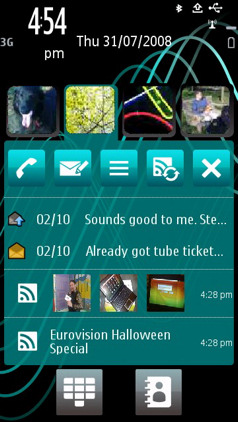
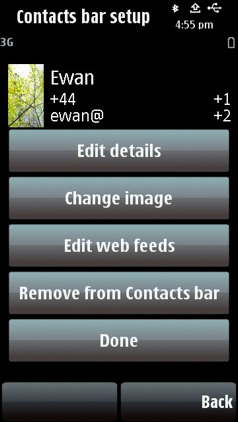
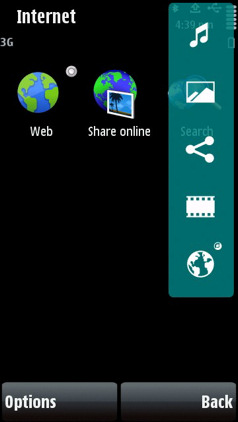
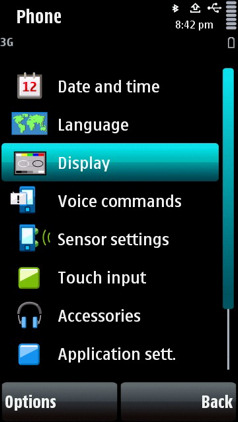
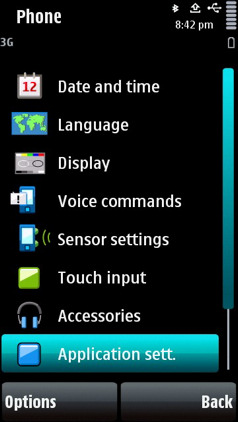
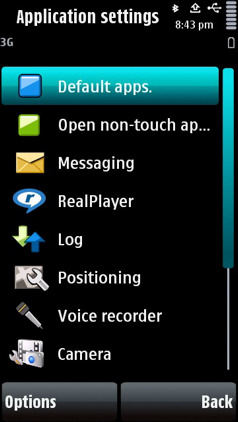
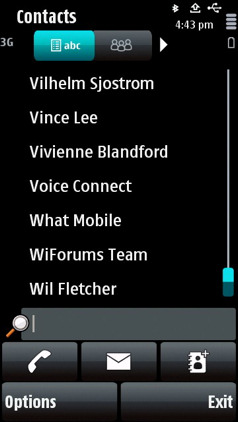
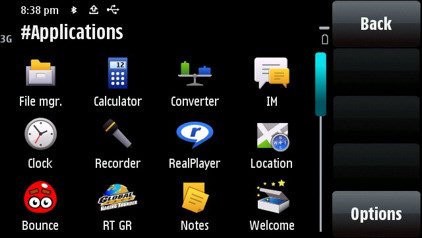
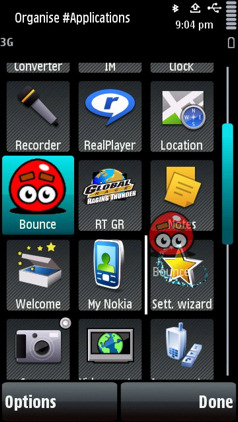
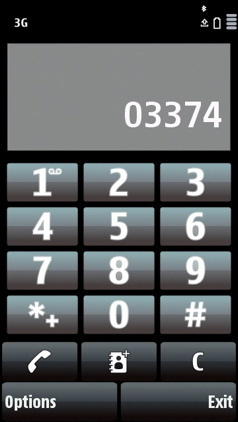
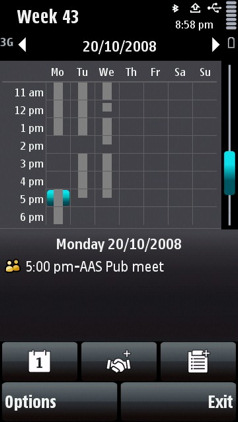
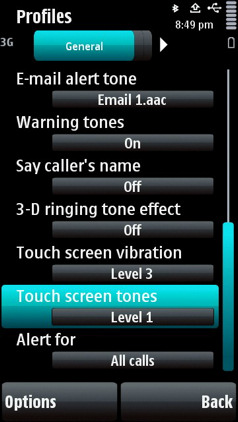
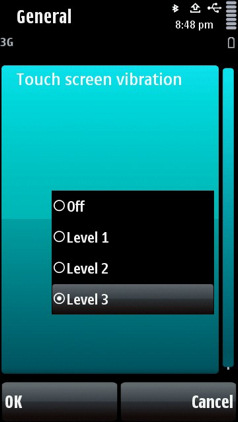
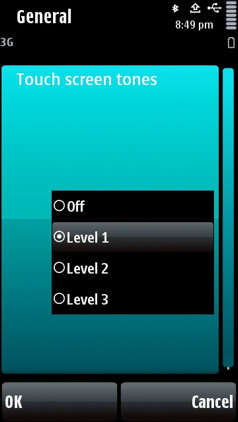
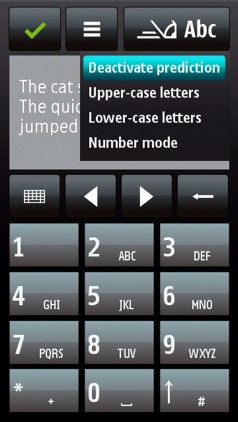
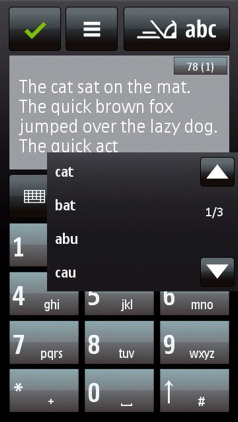
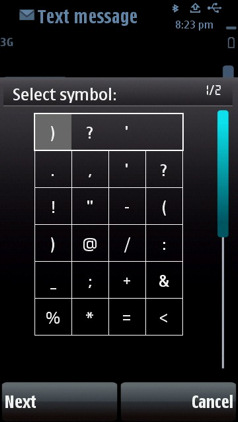
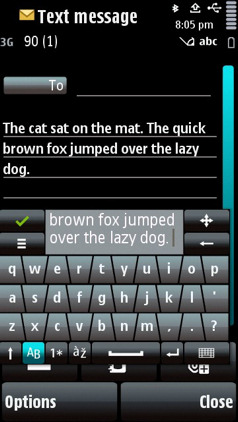
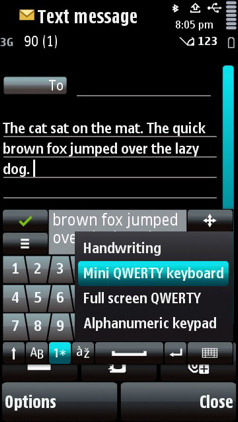
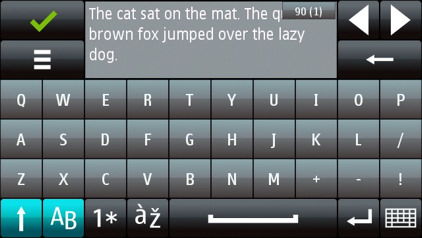
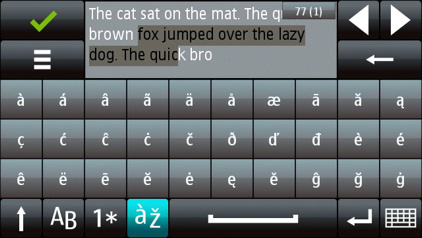
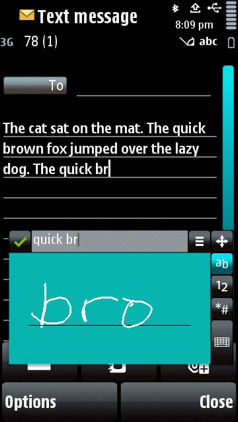
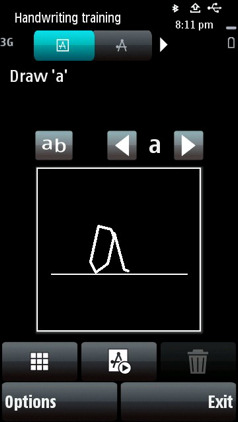
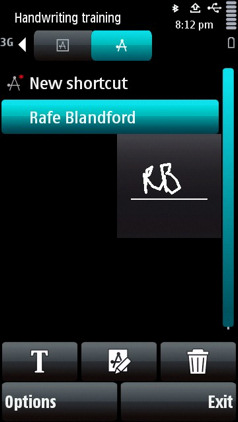
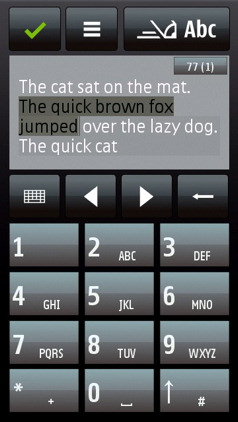
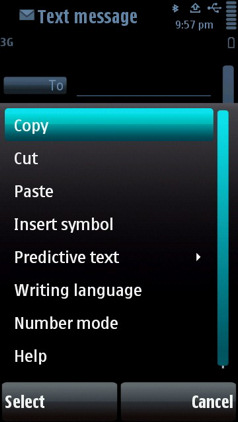
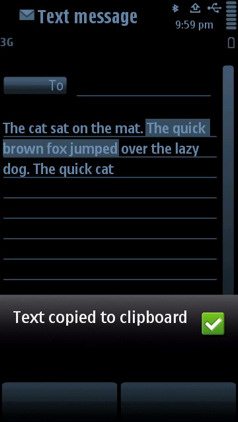
Sensors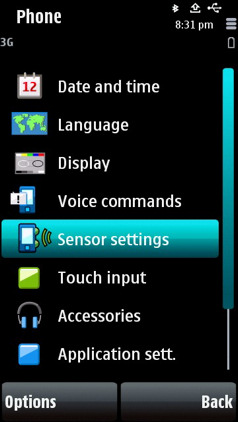
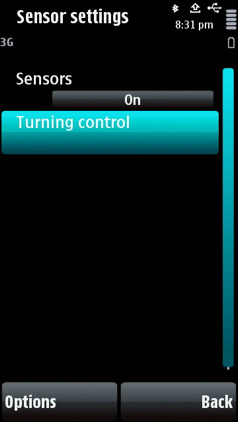
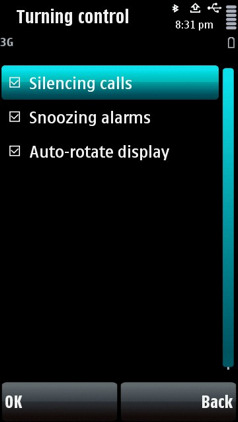
See Also
Reviewed by Rafe Blandford at










