Review: VLC Remote
Score:
65%
Video LAN Client, known as VLC, is the Swiss Army Knife of multimedia applications. Capable of playing just about anything, as well as streaming to other devices and transcoding, there’s little it can’t do. However, there are times when you don’t want to be glued to the keyboard while watching videos. That’s where VLC Remote for Symbian comes in. With this application, you can kick back and relax with Symbian in hand to take charge of your viewing experience. Read on to see how well it works.
Version Reviewed: 0.2
Buy Link | Download / Information Link
At a cursory glance, VLC looks very much like a WINAMP clone with it’s small default window and controls. This is because VLC does a good job of hiding its vast complexity. I’ve used it for years and I’ve still only scraped the surface of what it can do.
One of the handy features of VLC is adding alternate user interfaces (UIs). One of which is a HTTP web based UI; in which it becomes a web server on your LAN. To activate this, click on the View menu, then go into the ‘Add Interface’ sub menu, and select ‘Web Interface’. You can verify that this has worked by going to the following address in a browser on the same computer: http://localhost:8080, you should see something like the screenshot below.
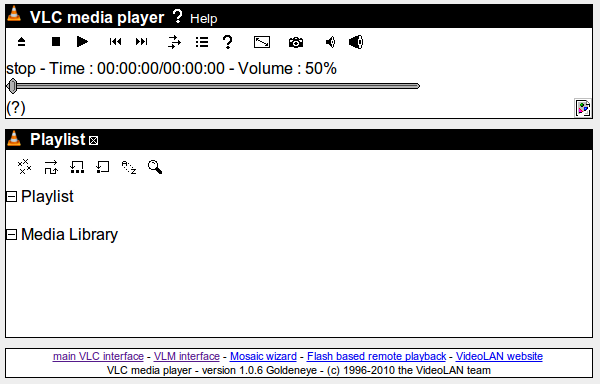
VLC's web interface
As long as your home router isn’t blocking the default (8080) port, you should then be able to control VLC from any other computer on your LAN by simply replacing “localhost” in the above URL with the IP address of the computer running VLC.
I’m sure that our quick-thinking readers will already have realised this means that any smartphone can control VLC too, by just entering the right URL into the device’s browser. Indeed, this is the case - albeit not the best user experience in the world.
This is where third party applications come in, for all mobile platforms. They handle the input and output of the web interface via a native UI, which in turn gives a much better user experience.
Regular readers may find that the screenshots of Omed-Soft’s VLC Remote look somewhat similar to ToadFTP, also from Omed-Soft. This is because the same Faenza set of icons from the GNOME project have been used, to great effect.
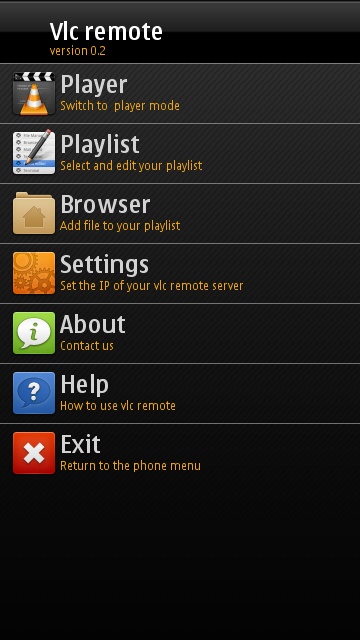
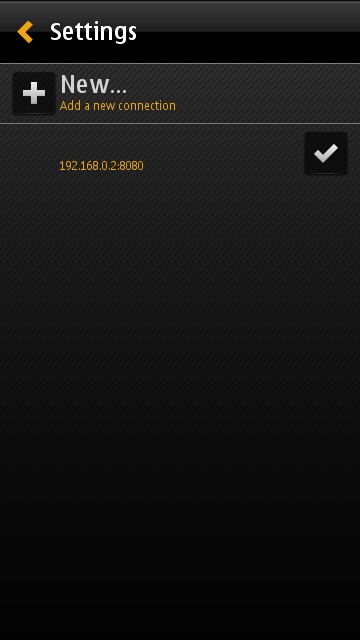
VLC Remote's main menu and connection selection screens
The main menu of VLC Remote has links to the player screen, playlist editor, file browser, and settings, etc. VLC does have limited media library functionality, but it isn’t supported in VLC Remote. Therefore, choosing media must be done via the file browser.
VLC presents your entire home folder structure to the web interface, which you can view through the file browser screen. Tapping a file immediately starts it playing on your desktop, and adds it to your playlist. Everytime a file is selected, it’s added to the playlist view.
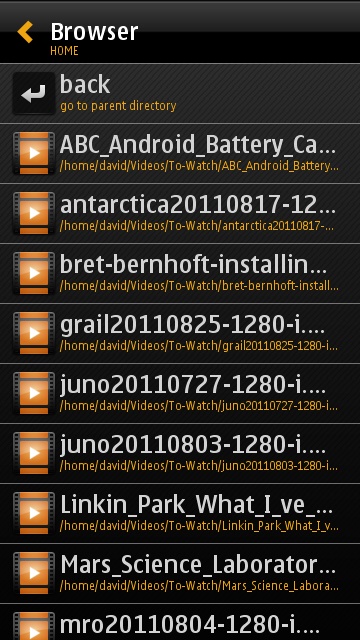
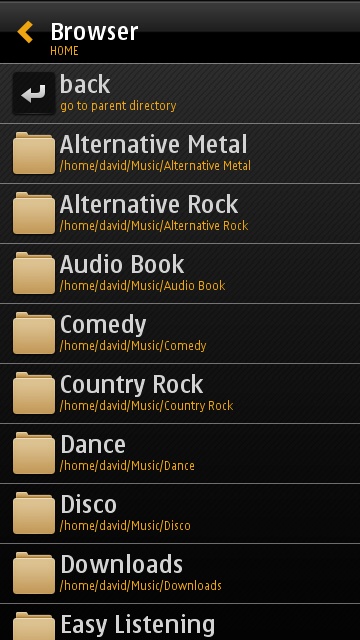
VLC Remote's file browser
There are no long press options on files, to queue them up to a playlist, and multiple playlists are not available in the application. Given this limited functionality, the playlist view behaves more like a ‘History’ view.
When you switch to the player view, there are the usual controls you’d expect to find, like play/pause, shuffle and repeat. Swiping left to right allows you to move through the playlist that you’ve built up. There’s a progress bar too, which, when dragged, allows you to skip parts of the current file. This part of the UI is fine, apart from the volume control.
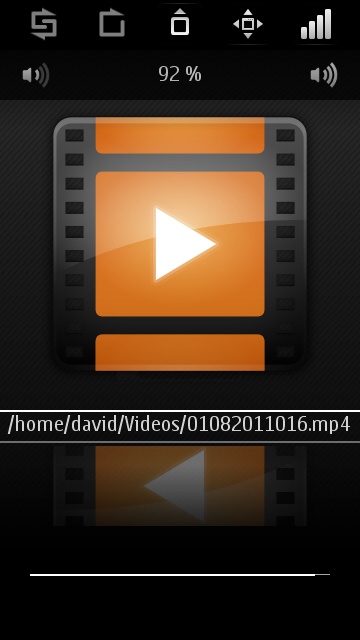
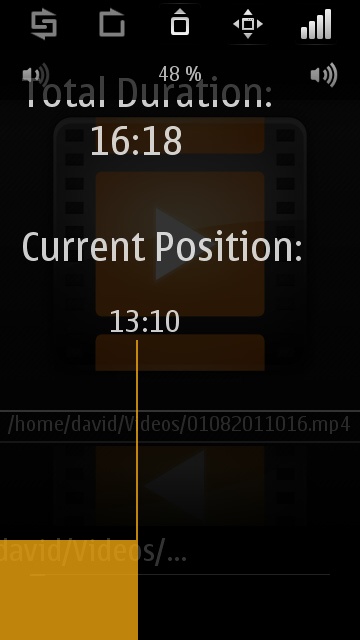
The playback screen with volume buttons displayed and playback slider
Volume controls are not immediately on view, they have to be exposed by tapping a button on the top row. Once shown, their small dimensions usually result in an accidental tap on the huge pause button. Even worse is the unnerving delay before the volume changes on the VLC computer. Disappointingly, the hardware volume keys are not supported either.
Overall, the UI feels rather limited and the volume controls give a haphazard user experience. To be fair, I should make it clear that VLC Remote is only at version 0.2. However, I expected more because it is a paid-for application.
It’s great to see applications like this appearing on Symbian (e.g. SemperXBMC). And, if you’re a Symbian user who needs a VLC remote control, then VLC Remote is your only choice. My score is on the low side because of the UI issues, though.
You can buy VLC Remote from the Ovi Store for £1.00.
David Gilson for All About Symbian, 6th September 2011.
Reviewed by David Gilson at
