Review: Toad FTP
Score:
73%
File Transfer Protocol, or FTP for short, is an old school way of moving files from one computer to another. While most people will never need to use it, some of us do. So, having a device without that capability can be a stumbling block. If you’ve needed an FTP client on your Symbian^3 device, then Toad FTP might be what you’re looking for. Let’s see how it performs.
Version Reviewed: 1.0
Toad FTP has a very stripped down user interface. It’s presented in a glassy black theme, which makes it battery friendly to our AMOLED equipped Symbian devices. It all looks rather sleek.
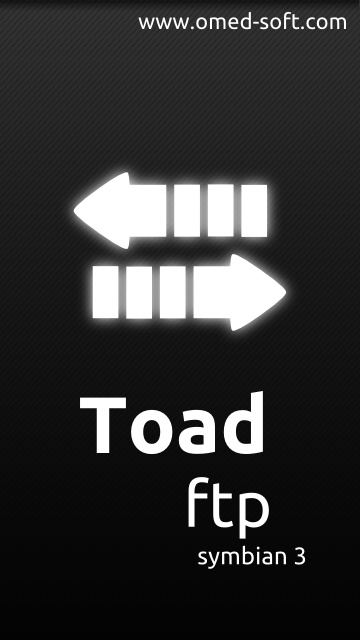
On launching the application you arrive on the ‘Remote Files’ screen. There are a number of small icons, but working out what does what is a process of trial and error. When I said the user interface was stripped down, I meant it. There’s no application menu with which to read explicit commands, neither is there any help to understand what each icon does.
The arrow in the top-left corner sends you to the local file view, with a very smooth sliding animation. Conversely, local view has an arrow icon in the top-right corner to take you back to remote view.
From either view, you have an icon to take you up a directory level. Scrolling through the file list is achieved by swiping up or down. The kinetic animation is extremely smooth. Icons temporarily enlarge as they rush by, which shows a great aesthetic attention to detail.
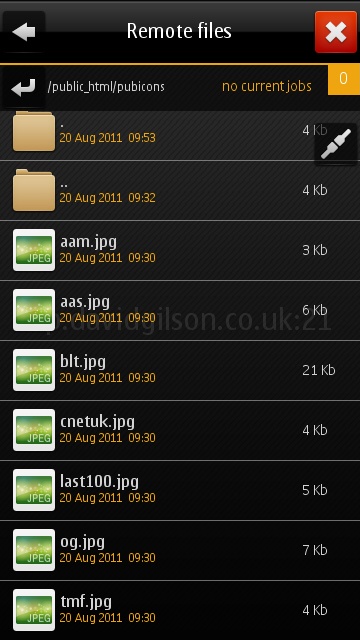
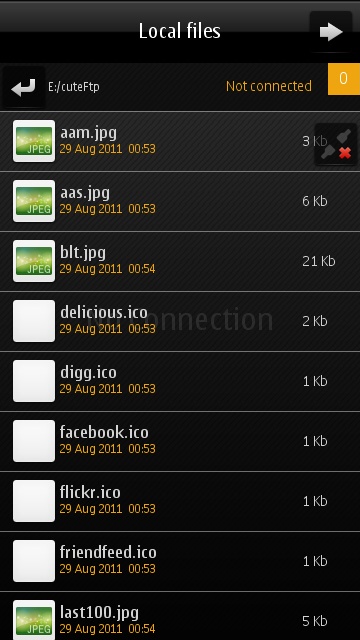
There is an icon which constantly floats above the display to show your current connection status. Tapping it slides you across to the settings screen, in which you can define new connections and delete old ones. Unfortunately, there’s no way to edit connections; if you make an error in the new connection dialog, you’ll have to delete everything and start all over again.
Toad FTP is locked into portrait view, which is normally fine. Especially for an application based on vertical lists. However, it does make things fiddly when creating a new connection if you have a complicated password, and you’re using the virtual T9 keypad.
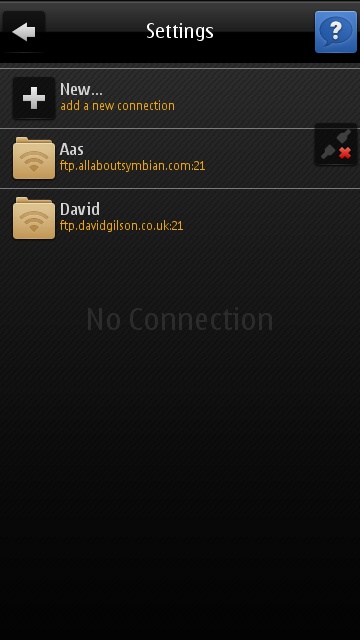
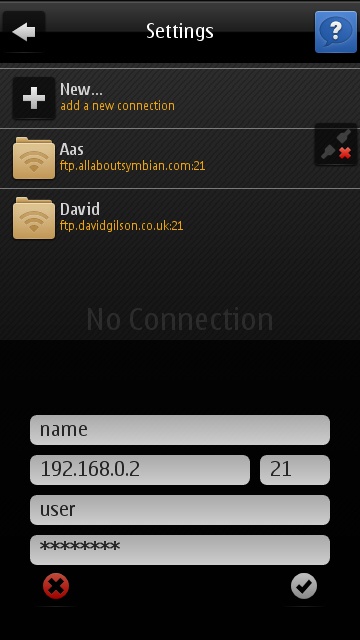
File management options are limited in Toad FTP. Single tapping a file will initiate its transfer. That is, tapping in local view triggers an upload to the server, and vice versa. Long pressing a file on the remote view will bring up a four icon menu across the bottom of the screen. This gives you the options of renaming, deleting, downloading, or creating a new directory. Strangely though, these options are not available in the local view, which leaves you needing to switch to File Manager for handling local files.
As you might have guessed from the above description, there’s no way to select multiple files in Toad FTP. This really limits the scenarios in which the application could be used. If you only want to download or upload a small number of files, this may not be a problem. However, if you wanted to back up an entire directory of photos to an FTP server, you are going to have a lot of repetitive tapping ahead of you!
Toad FTP is available in the Ovi Store for £1.00. It’s worth the price just for the aesthetics, but if you need to perform bulk transfers, this isn’t the one for you.
David Gilson for All About Symbian, 29th August 2011
Reviewed by David Gilson at
