As usual with custom firmwares, there are a few caveats that we have to get through:
- if it all goes pearshaped (unlikely, but....) then don't blame us
- if this is your first time flashing custom firmware and you don't really know what you're doing then allow an hour or two to take it slow and learn as you go
- if this is your device's first brush with Delight CFW then you'll have to 'refurbish' its firmware (rather than 'update'), meaning that the device will be wiped - a perfect time to test your backup regime and to make sure you have all your passwords, themes and installers to hand?
- if, after reading the first three caveats, you're having doubts then maybe custom firmware isn't for you!
The benefits of Delight custom firmware are obvious though - more system disk space (a lot more), more free RAM, less bloat generally, all patches and updates already in place, the ability to install even 'unsigned' applications (especially important now that the main Nokia Store is frozen), plus more customisable UI components than you could ever imagine. All laid out and ready to roll with one update, one download.
Now, a chatty tutorial on flashing your first custom firmware is still on my to-do list, but in the meantime, Eric's official tutorial is still the best place to start.
Delight CFW 6.4's changelog (over v6.3, reported here as part of a sweep of Delight updates - see the story for the full list of benefits of this firmware series) is quoted as:
Space: 158mb free on C:Ram: 130mb
Mods:
- increased maximum MMS size
- profile symbols
- EvenFaster patch for ROMPatcher
- X-Plore more rights mod
- new Applauncher widget mif
- new operator widget mif
Added:
- SMS Themer app (Delight exclusive)
- added Transbelle Lighthouse Theme (z:/)
- added Unit converter app from s60v5
- added GPS Info app from s60v5
Fixes:
- updated menumatrix to show Unit converter in Organiser / GPS Info in Navigation
- Updated to latest MiniCMD version
- removed some double files, entries and unneeded folders
- moved a lot of folders and files to rofs1
- fixed SMS bug of Delight App skin location changer
- fixed semi-transparent favourite contacts widget
- deleted Weather widget and all resources
- Email widget Delight style font white
- Note widget Delight style font white
Once you've read through the tutorial and have the right version of Phoenix installed, you'll want to grab the firmware and any other needed language resource files here.
One big tip: as with any Windows-based system, every time you plug in a device like a smartphone (especially in a new 'mode' or into a new USB port) there are a bevy of 'Installing drivers...' prompts from the OS. Just be patient and let them install - even if it takes 10 minutes or more. And, if Phoenix gets fed up and seems to have timed out or got confused, just close it all down and start/plug in again - this time most of the Windows drivers will be in place and so things will go more smoothly.
After flashing is complete, ignore any scary errors from Phoenix (these don't always appear, but....) and just unplug your N8 and wait. There are some post-install configurations that the Delight CFW system needs to put in place, you'll see half a dozen 'phases' pop up on screen, taking about two minutes in all.
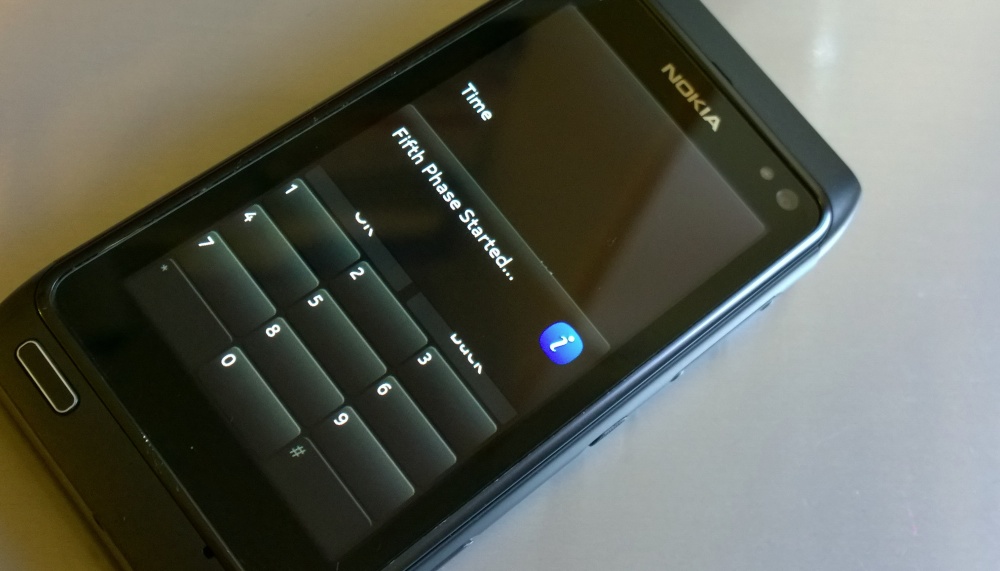
Once these 'phases' are done, a final reboot and then you're in business, up and running with Delight. Time to start adding in accounts, applications and passwords, and so on. Have fun!
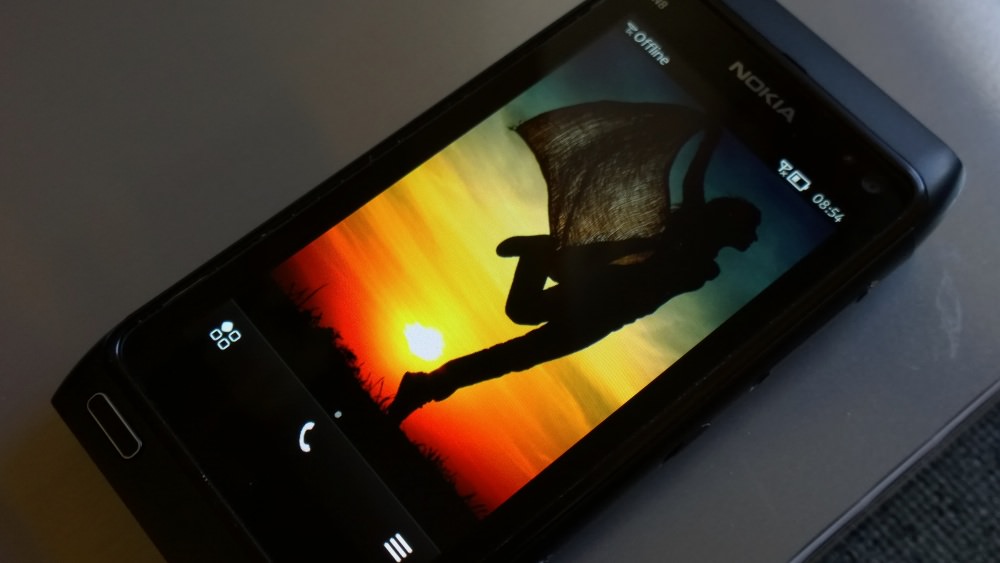
A few screens of N8 Delight 6.4 in place and working, to whet your appetite:
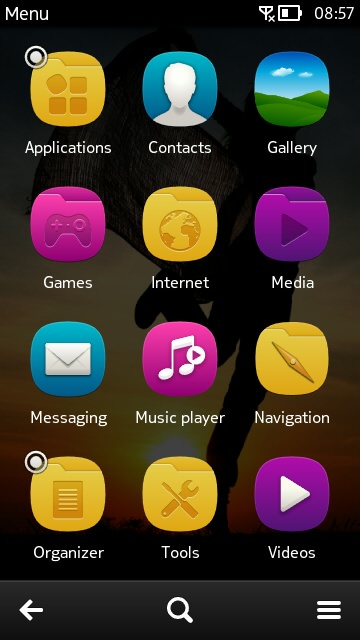
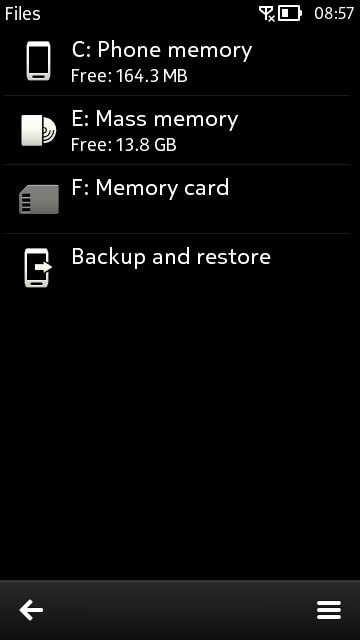
Nice to see a default grouping of applications back into folders, S60 style - far more efficient IMHO; (right) note the free system disk space - the N8 was the first Symbian^3 device and was legendarily short changed in terms of its disk C: - Delight 6.4 gives you back around 60MB compared to stock firmware.
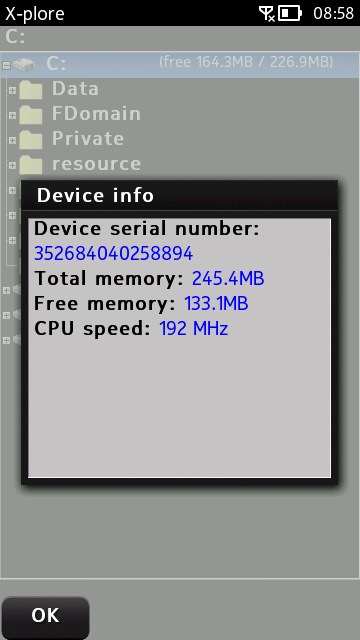
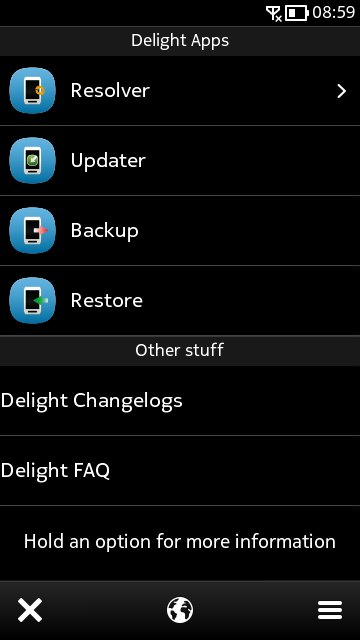
You get slightly more RAM too, with 133MB free after booting; (right) the front page of the integral Delight application (of which more below)
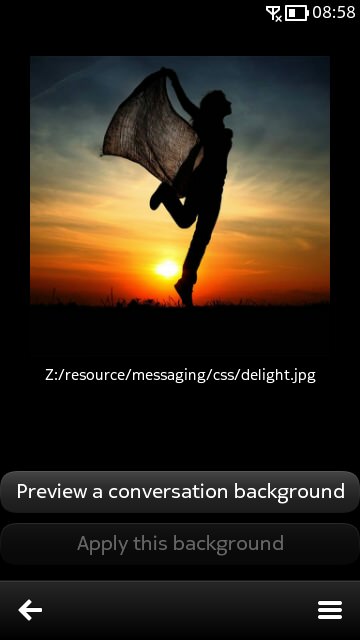
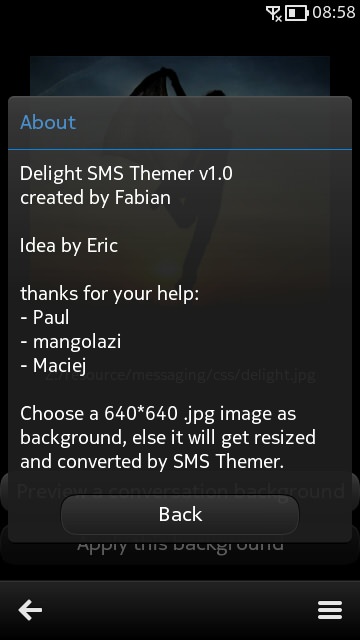
New for this version of Delight is SMS Themer, letting you bring up a bitmap of your choice behind your text conversations...
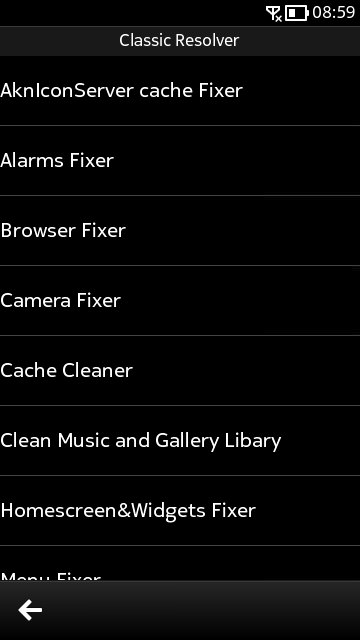
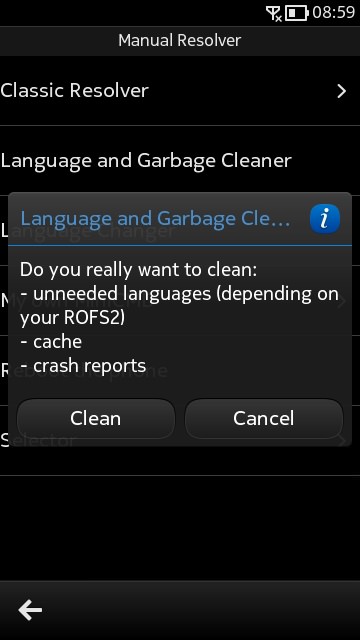
The aforementioned Delight application introduces a wealth of fixes, customisations and clean-ups - a Symbian tinkerer's dream!
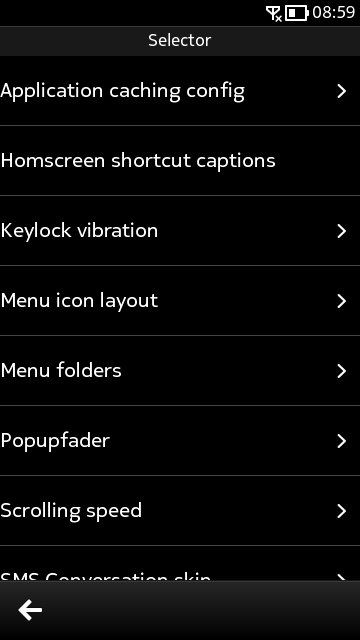
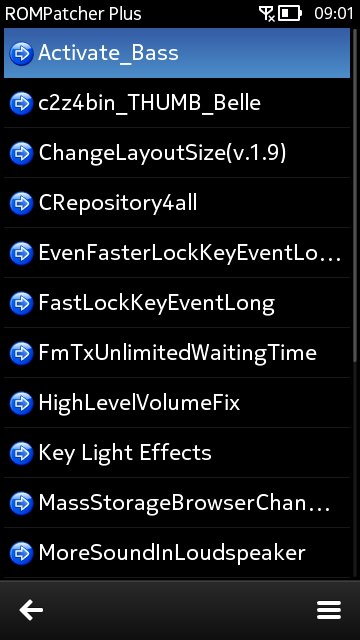
More of the things you casn fiddle with in the UI, plus the menu of low level firmware patches in ROMPatcher, which is also bundled.
Comments welcome below to relate how you got on with Delight 6.4 for the Nokia N8. Has your device just got a whole new lease of life?
