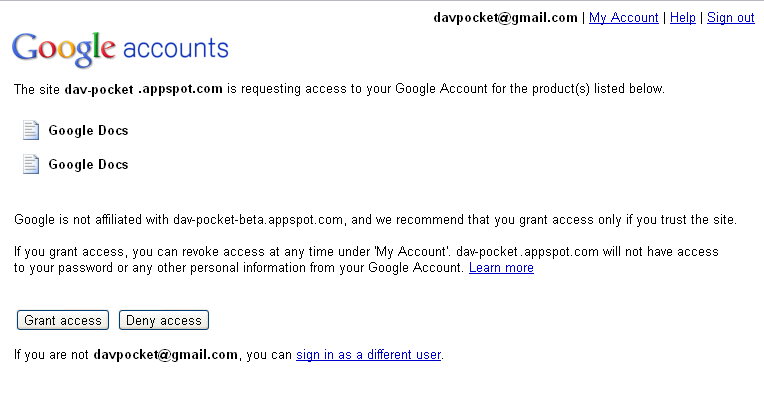As stated, other sites were reporting that one needed to use their Google credentials to log into the Dav-Pocket WebDav server. Even though this method was using a secure HTTPS connection, the Dav-Pocket authors still recommended that users create a separate account and only share documents with their main account. Fortunately, the Dav-Pocket project has added OAuth authentication, so that users may revoke access, via their Google account controls, at any time.
While this is certainly useful, there is a signficant limitation that readers need to be aware of. Only files uploaded to Google Docs can be downloaded in usable office formats (i.e. their original format). Documents that were natively created on Google Docs exist as PDF files (and lack a file extension to reflect this). Therefore, while downloading natively created documents to your Symbian device is possible, editing is not.
Not to be overly negative, this is still worth setting up on your Symbian device, as uploading locally created/saved documents should be possible. I say that cautiously however, because I was able to copy files from the GDocs drive, but not copy files to it. Also, the C7 I tested with with couldn't read the PDF files I copied across to mass storage. Having tested this method with my Ubuntu desktop, the results were more hit and miss, with some files being readable, but most were still not.
Therefore, this one certainly goes under the try at your own risk category. The idea is excellent, but so far the implementation seems rather broken. Having said that, if you want to try this for yourself, here are the recommended steps from the Dav-Pocket project:
- Create your DAV-pocket account. (https://dav-pocket.appspot.com/)
- If your account has been successfully created, you will see the link "Authorize DAV-pocket service" in the first page. Click the link and you will be taken to Google Account sign in page.
- Sign in with your Google Account. Then you will see the page below.This is the page for authorizing DAV-pocket to access Google Docs.
On this page, you will see 2 icons labeled 'Google Docs' as the products for which DAV-pocket is requesting access to your Google Account. The first one is for Google Docs and the second one is for Google SpreedSheets.
Click "Grant access" and you will be taken back to the user settings page in this site. Now you can access Google Docs via WebDAV using your DAV-pocket account.
For using DAV-pocket on Windows, follow the steps on the previous post and use 'https://dav-pocket.appspot.com/docso' instead of 'http://dav-pocket.appspot.com/docs' as the URL on the step 3.
David Gilson for All About Symbian, 13th March 2011.