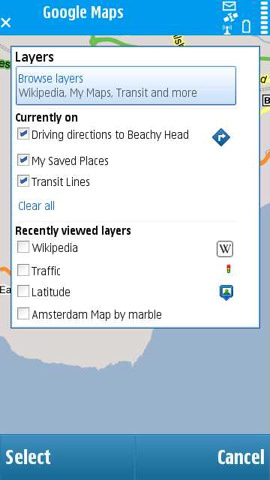
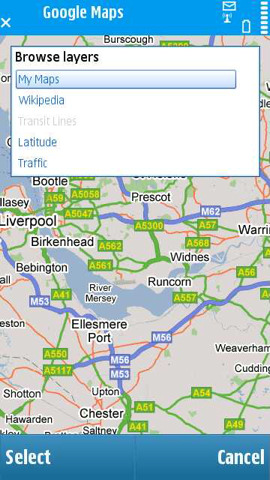
Layers can be accessed through the Options menu.
The layers functionality can be accessed from the Options menu (or pressing '2'). The initial screen allows you to see and control the active layers, as well as reload a recently viewed layers.
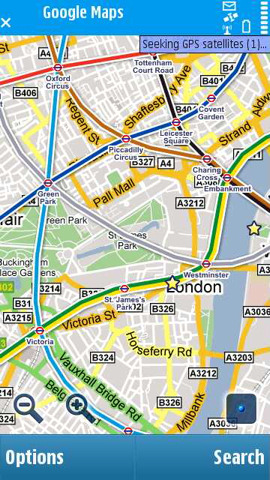
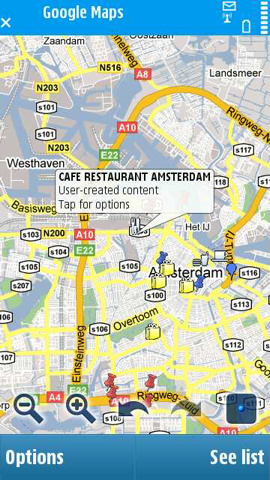
Transit overlay showing London Underground lines and
a My Maps 'Amsterdam map' provided by a third party.
The Transit Lines Layer shows public-transport that is not normally viewable on the base map (effectively a virtual metro map which sits on top of Google Maps). Shown above is an example from the London Underground system and a further 50 cities around the world are supported.
In some ways, the inclusion of My Maps functionality in Layers is the most interesting. In common with the web version of Google Maps, it allows you to add overlays from third party providers. These are often mash-ups created by individuals. The quality of these user-generated layers does tend to vary, but it is an interesting democratisation of information provision. Currently, to see these layers on your phone, you will need the My Maps layers first added via the web version of Google Maps (you'll need to be signed into your Google Account).
Also part of the My Maps functionality is 'My Saved Places' (effectively a 'My Map' that is automatically created for you). My Places let you save locations on the web version of Google Maps for later use. By adding access to My Saved Places on the mobile Google have, de facto, created a system to let you sync locations between the web and the phone (i.e. look it up on Google Maps web version, save it, and then look it up on your phone). My Saved Places is not, currently, integrated with the Favourites/landmarks system, but I suspect that may just be a matter of time. Clearly it brings to mind the Ovi Maps sync functionality, although the Google version is much clunkier by comparison.
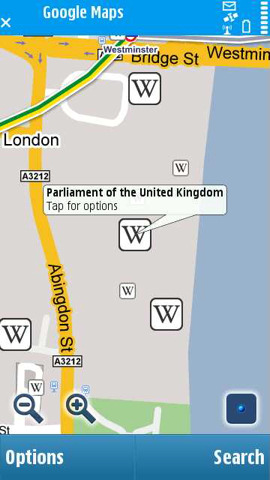
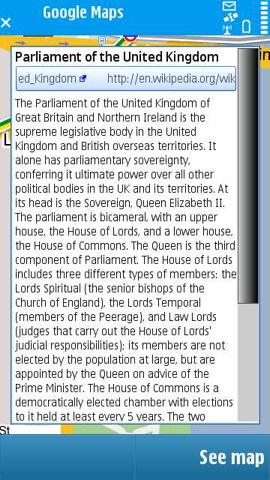
The Wikipedia layer adds thousands of icons to Google Maps.
The Wikipedia layer is generated from a list of Wikipedia articles that are geo-referenced (have location information associated with them). An extract of the Wikipedia article can be accessed by clicking on the icon, and there's a link to the full version of the Wikipedia article. There's also a shortcut for Driving Directions to the location, and a Street View of the location (where available).
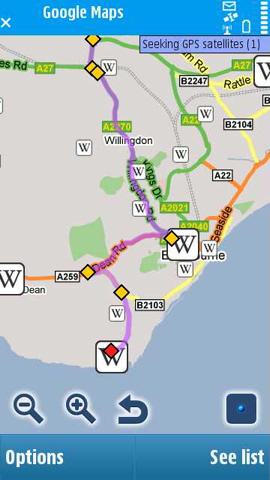
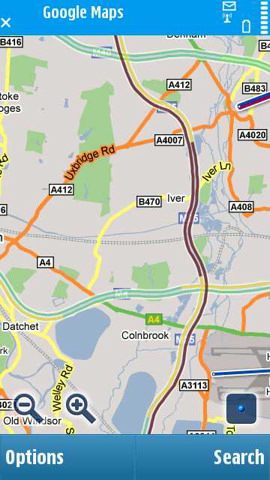
Examples of two of the layers: Driving Directions and Traffic
To access the new Layers functionality, existing users will need to download the new version of Google Maps.
As the application gets slightly more complex, it seems that some release notes are worth paying attention to(!):
- There's a new 'popular categories' browser on the Search menu, but this only works in the US and China at present.
- Additional search results: When you search the map, Maps for mobile will now show you additional search results beyond the top ten results. The additional results will appear as "dots" on the map that you can select to see more info. As you pan the map, more search results will appear. Just zoom in to select a specific dot if there are lots of results for your search.
- This version 3.2.0 also fixes use of numeric shortcuts on the E61, E61i and E62 qwerty phones.
- N82 and N95 owners are strongly encouraged to back up and consider upgrading to the latest device firmware version before installation.
- For some S60 3rd Edition FP2 phones (Nokia 5320 XpressMusic, 6210 Navigator, 6220 Classic, 6650, N78, N79, N85, N96, N96-3), you may need to set a default destination using the following steps: Go to Settings > Connection > Destinations > Options > Default connection. Select "Internet" (if you have it) or whichever APN group you want it to use.
Rafe Blandford, All About Symbian, 22 July 2009
