There's no escaping the fact that Apple's iPod range has been a huge success. By making a digital music player that looks good, is easy to use and ties in neatly with music file creation software on your PC, Apple have sold millions of units worldwide. But, and here's the thing, did you know that Nokia have sold even more 6630 and 6680 Symbian-based smartphones and that each of these can play your favourite music just as capably as an iPod?
The number of tracks is limited, it's true, but a 1GB DV RS-MMC card can easily hold 20 or CD's worth of music. Or, if you use Ogg Vorbis for your files, for a staggering 40 CD's worth. I've covered Ogg Vorbis before, of course, but suffice it to say for now that it's the most efficient digital music format in the world. The skinnable OggPlay, featured here (and downloadable from symbianoggplay.sourceforge.net), can also handle MP3 and AAC-encoded files as well, mind you, so you can go for whatever's most convenient for you.
But you'll notice from the screenshots below that, not content with making your smartphone sound like an iPod, we're going to make it look like one, too. Not externally, of course, though you're welcome to paint your device white and add the right logos(!), but in terms of looking right on-screen.
Apart from OggPlay itself and some music files in .ogg, MP3 or AAC formats, copied from your hard disk onto your smartphone's expansion card, you'll need the file iPogg2.sis, from memphisx.freesuperhost.com/EN/Symbian/oggplayskins.htm
Smartphone to iPod in six easy steps
Install iPogg2.sis to your smartphone in the usual way, by either double-clicking it and letting PC Suite do its thing or copying it on manually and opening it on the smartphone. Other skins you may download in the future may need manual installation, but iPogg is well packaged and trivial to get working.
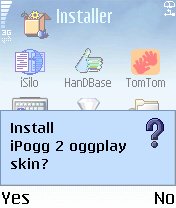
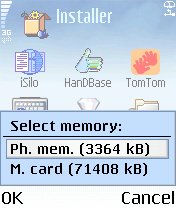
As usual in a Symbian install, there's the choice of installing to your internal or expansion disks. OggPlay skins have to be on the same disk as the main player application itself, but don't worry because the files are tiny (16K in total). Best to keep player and skins on the internal disk and all your music files on the memory card.
Unusually for an installation, there's an extra question to answer. You'll need to check the top box if you want the new iPod skin to actually get installed, but the second one is optional. If you check 'Splashscreen', you'll get an extra graphic shown when starting OggPlay, as shown in the next step.
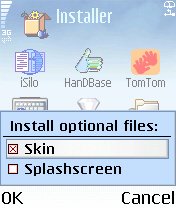
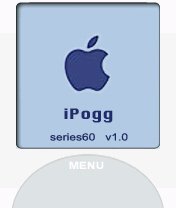
Finally, start up OggPlay as normal. If the iPogg skin gets picked up OK, and if you checked the 'Splashscreen' option, you should see this screen for a couple of seconds. It's an iPod-like boot up image, for extra realism when showing off OggPlay to all your friends and colleagues!
And so to the main event. Here's OggPlay running the new iPogg2 skin. The controls work in the same way as they always did (and you can configure everything in 'Options | Hotkeys'). Now, apart from the white plastic and overall capacity, you effectively have an iPod inside your phone!
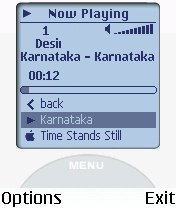
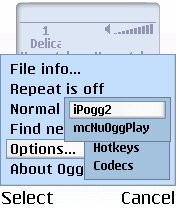
If for some reason OggPlay started up with a different skin (perhaps because you'd fiddled with skins before), it's easy to change over whenever you like. Go into 'Options | Skins' and simply pick the one you want. 'McNuOggPlay', by the way, is the name of the default skin that comes with the program.
See also: Getting twice the music power on your smartphone with Ogg Vorbis
