The first 'proper' database program for Symbian Series 60, HanDBase sets its scope wide, thanks to its Palm OS and Pocket PC heritage. It's totally cross-platform, in that the exact same database files from your friend's PDA will work perfectly on your smartphone, meaning that you can also take advantage of the ever-growing gallery of databases on the DDH Software web site. Or you can make your own, keep them to yourself or distribute them to others. As long as they have a PDA or smartphone, they'll be able to read them.
Also vital is the presence of a Windows version of the program (the somewhat quirky HanDBase Desktop, bundled with every copy) that can open and work with your HanDBase databases on your PC, doing the brunt of your data input and setup on the big screen and keyboard, saving you a lot of time back on the smartphone.
Instantaneous searching, multiple views, powerful sort and filtering options, categorized databases, data encryption (both manual and automatic) and up to 100 fields and 65,000 records per database make this a tool for both personal users and business professionals. In this tutorial, we take a set of data from your PC, create a database from it and then work with the data over on a Series 60 smartphone.
Although not shown here, the presence of 'popup' as one of HanDBase's field types means that you can use 'multiple choice' style fields, opening up HanDBase documents for advanced use in the field, logging data, completing surveys, etc.
From text to database to smartphone
Here's a typical starting point. You have some personal or company data and have exported it from Excel or Access or any other suitable program. Typically it would end up as a comma-separated text file, such as this. You can view the raw file in Notepad or TextPad or any other text editor.
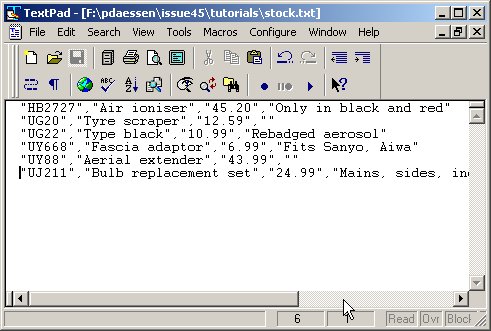
Now start up HanDBase Desktop, create a new database and give it a name. It will show you the 'fields' in your database, so click on each in turn and enter the field name, type (e.g. text, floating point number, date, etc.) and any other details, such as maximum characters or places after the decimal point.
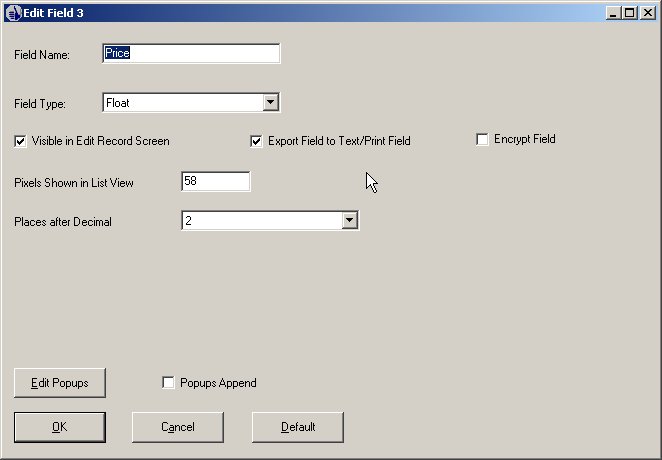
Use 'File | Import' and choose the option 'Into current database'. Pick your text file from the browser (you may need to show 'files of type' 'All files') and then click on the button 'Import from .CSV file'. As long as your delimited file was formatted properly, your data should now be in HanDBase Desktop.
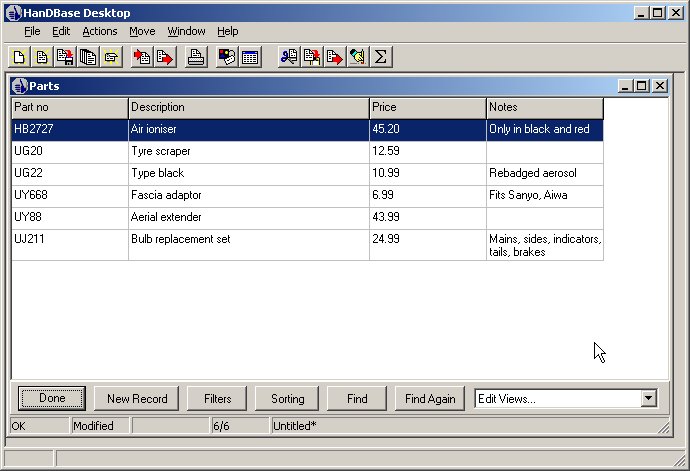
Use 'File | Save as' and give it a name, e.g. “Stock.pdb”. Click on 'Done' to close the database and then either beam it to your Series 60 smartphone or copy it into a \Nokia\HanDBase3 folder on the internal or expansion disk. Start HanDBase on your device and it should show the new database in its list.
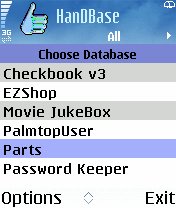
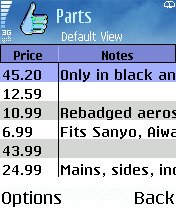
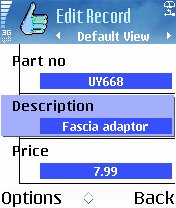
Open up your new database. One thing you'll probably have to tweak is the column width, especially for Note fields. This is beyond the scope of this tutorial, but as a hint, use the menu options 'Views | Edit', then 'Edit' again, followed by 'Fields' and then scroll through to the field whose column you want to widen. Scroll to and select any record to examine it in more detail. You can change the data in any field by selecting it, why not try it now? If you need your changes copied back to your desktop, simply copy the .pdb file back on top of your PC original.
Tip: Do be careful about altering databases on both smartphone and desktop at the same time, as there's no direct synchronisation at either file or record level.
