However, Symbian users need not despair, because it is possible to send content to Audioboo, via a plugin for Nokia's Share Online application, thanks to Audioboo's API. This is, arguably, a preferable way to publish content - by expanding the built-in capabilities of the phone. Share Online is wired into every multimedia application in Symbian - publishing content is only a menu tap away. This has clear advantages over having to use a stand-alone application.
The plugin mentioned above comes courtesy of Pixelpipe, another well known service for all desktop and mobile platforms - allowing users to publish content to individual or multiple content sharing platforms. As we explain below some set-up is required, but this is a one time only process.
Let's get started!
You need to authenticate to both Audioboo and Pixelpipe, so the first step is to sign up with both sites. However, if you have a Twitter account, you can already log in to both sites. Audioboo supports OAuth, while Pixelpipe actually asks for your Twitter username and password. Pixelpipe also supports authentication via your Ovi Share account details.
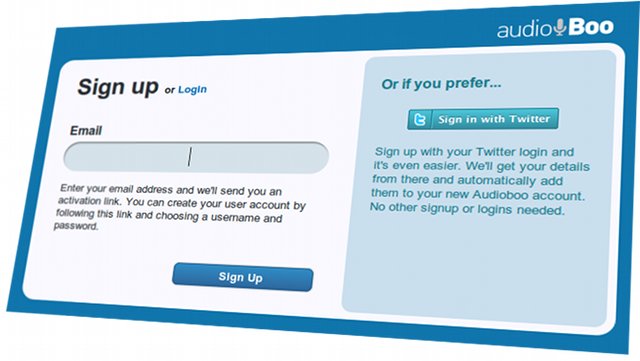
Signing in at Audioboo
![]()
Signing in at Pixelpipe
The next step in the process is to link everything together. First, log into your Pixelpipe account; click on the "Add pipe" link, and click on the Audioboo logo. You'll then be redirected to the Audioboo website so that you can grant Pixelpipe permission to post to your account.
![]()
Add an Audioboo pipe
![]()
Authorising Pixelpipe to post to Audioboo
You'll then be redirected back to Pixelpipe to configure the Audioboo pipe. Unless you're an experienced Pixelpipe user, accept the default settings.
![]()
Audioboo pipe settings at Pixelpipe
Things are now set up at Pixelpipe's end; now over to Audioboo! All we have to do is set up Audioboo to send hyperlinks to other social networks. Currently, Audioboo supports posting to Twitter, Facebook, Posterous, Friendfeed, and Tumblr. Log into your account and click the 'Settings' link, then click "Posting to other accounts" from the side menu. Then click on the service you want to post to and follow the instructions shown.
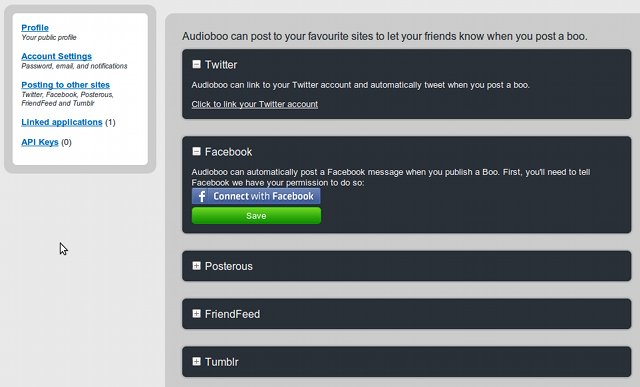
Posting to other sites from Audioboo
Once you have chosen the places you want Audioboo to announce your latest audio clips, the desktop-bound part of the process is complete.
Configuring Share Online
Pixelpipe do offer a stand alone client, via the Ovi Store. Although, for this tutorial we're concentrating on adding to the functionality of Nokia Share Online. The Pixelpipe plugin can be installed directly by going to http://m.pixelpipe.com/nokia in your Symbian Web browser. From there, follow the instructions, tapping on the two links shown to install the Configuration File and Account Credentials.
![]()
Installing the Pixelpipe Share Online plugin via Web
The next step is to activate the Audioboo plugin. This is done by going into Share Online and tapping on the entry for PixelPipe to force it to retrieve available services, then finally tap on Audioboo to activate.
![]()
Pixelpipe listed in Share Online
![]()
Retrieving Pixelpipe services
At this point, your phone is ready to upload an audio clip. Start the Record application and record a short test clip. When done, tap on Options and select 'Send', then 'Upload'.
![]()
Recording a test clip
![]()
Choosing the sending method
After tapping on 'Upload', all of your Share Onlne plugins will be displayed, including Pixelpipe. Tapping on Pixelpipe will display all of the pipes you have set up, including Audioboo.
![]()
Selecting the Pixelpipe Share Online plugin
![]()
Selecting the Audioboo pipe
At last, we're at the point where we can actually put a title and description to the clip, and upload to Audioboo! The interface shown below should be familiar to anyone who has used Share Online for publishing content.
![]()
The Share Online upload interface with audio content
There are alternative ways to configure Pixelpipe to upload content and send notifications to Twitter et al. However, the method outlined here generally provides the quickest way to get links back to Audioboo posted on Twitter. Follow these links for a demonstration of an Audioboo and its automated Twitter update.
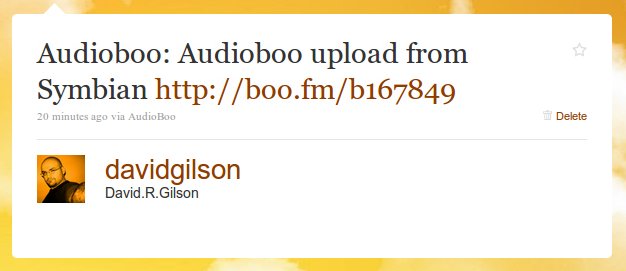
An Audioboo automatically posted to Twitter
David Gilson for All About Symbian 17th August 2010.
