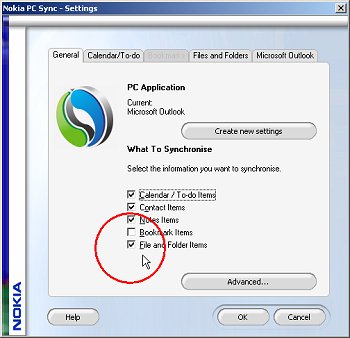
NOTE: The information in this article is WRONG, in that PC Suite is buggy and the feature doesn't quite work as advertised. Please come here in a couple of months for an update!
Introduced by Nokia for PC Suite 6.84 was a little feature hidden away in the 'Synchronise | Settings' dialog, on its own tab, 'Files and Folders'. In fact, the tab's greyed out and invisible unless you tick the 'File and Folder items' box on the 'General' tab.
Tick this box though and you've got access to the new tab. But before we make choices here, you should note something important about this feature:
It's NOT a sync. At first, I thought the idea was to maintain a folder on both PC and smartphone in perfect synchronisation, i.e. a file gets modified on one, it gets transferred to the other on the next sync. What better way to carry on working on your most important documents? However, initial tests showed that this feature was a one-way copy only, with the smartphone folder simply mirroring the contents of the folder on the PC exactly.
Was this a bug? Or a feature that wasn't quite ready for release? I don't think so. Nokia had to make a tricky decision here, between proper syncing and hoping a smartphone application didn't mess up an important PC master document, and the current mirroring, wherein any changes on the smartphone get lost when the new PC mirror files are overlaid. Maybe this behaviour should have been an option, but instead they chose the latter, unwilling to risk the former.
After using file and folder 'syncing' for a few weeks, I think they made a wise decision. Despite the improved round-trip document integrity of editors like Quickoffice, Microsoft Office documents can potentially now be so rich and complex that, inevitably, something's going to get lost and someone's going to get into trouble with a boss or colleague. And in any case, the vast majority of S60 smartphone owners never open up their document viewers to full editing status, making whether or not to do a true sync a moot point...
Instead of true syncing then, think of the 'Files and Folders' feature as being a way to have automatic failsafe backups of your most important files to a folder tucked away on your phone and thus always with you. In my case, I'm talking about:
- My main invoices spreadsheet
- My record of capital assets and purchase orders
- My main expenses record
- Various spreadsheets, e.g. calculating postage
- Lyrics and setlist notes for my band
- A Zip file of all my 100 or so canned email responses and signatures
You'll have your own office, text and other documents/files which you'd be lost without. In most cases, these files will be viewable on the smartphone, should you want to refer to them, but the main point is that the folder mirror is an extra offsite (in that it's with you and not stuck in your home or office) backup of your crucial files and, importantly, a backup that happens automatically every time you sync, so you never have to remember - the Achilles heel of most people's (including mine) CDR and DVD-R-based backup attempts.
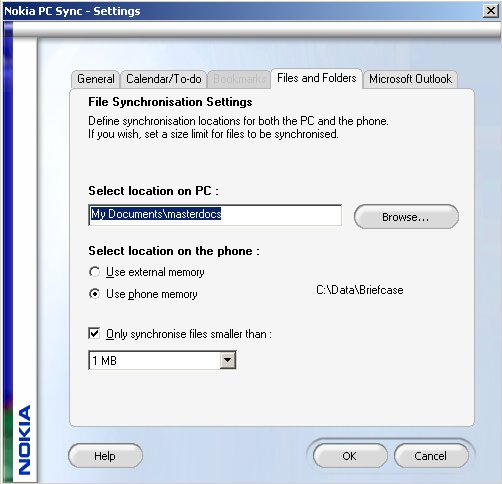
So, with that all out of the way, it's time to choose the folder on your PC that you'd like to sync (mirror). If you're like me, your documents won't already be all in the same folder, so a little reorganisation is needed, in my case shuffling things into a 'Masterdocs' folder.
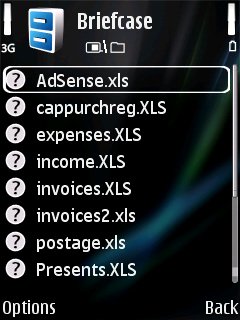 Whether you choose to store your 'Briefcase' folder in your smartphone's internal memory or on the 'external' memory card is up to you and probably depends how much space you've got free on disk C (my N95 and E90 were both capacious enough, thankfully) and how many files you're attempting to mirror. The final check box in the settings page lets you set a size limit for individual files, handy in case you drop a 100MB video file in your PC folder absent mindedly.
Whether you choose to store your 'Briefcase' folder in your smartphone's internal memory or on the 'external' memory card is up to you and probably depends how much space you've got free on disk C (my N95 and E90 were both capacious enough, thankfully) and how many files you're attempting to mirror. The final check box in the settings page lets you set a size limit for individual files, handy in case you drop a 100MB video file in your PC folder absent mindedly.
It's worth noting that the file and folder copying occurs after your main PIM sync and can take a while if you've got lots of files - there's no intelligent skipping of files which are already up to date, unfortunately. Nokia, can you implement this, please?
On your S60 smartphone, it's easiest to browse your mirrored folder using the built-in File manager application. Don't be put off by the way in which many files aren't shown with a correct icon, the right application will still be launched (based on file extension) if you select one.
Steve Litchfield, AllAboutSymbian, 11th October 2007
