The problem with YouTube videos is that there's always a lot of data flying about, keeping that streaming going. What's comfortable on your desktop is an awful lot for your phone. For example, a humble 3 minute music video might be 10MB or so. So you really don't want to keep downloading the same 10MB for your favourite clips, over and over again. It could get expensive. Or tedious. Or both. Then there's the issue of long term access. What about those classic rock video clips on YouTube that you know, some day, will get taken down by some over-zealous lawyers. By archiving the clips onto your phone (and also copied across onto your desktop for even safer keeping) you can make sure you still get to watch them. Or even upload them yourself in original Flash video form onto another video site? [keep it (fairly) legal though!....] Whereas on the desktop you have to jump through a few hoops to get archival access to the Flash video files behind YouTube, on an S60 phone it's easy. There are two YouTube clients and both feature a 'Save' option: emTube (official site has been down for a year now, but it's still up for download here at a fan site) and Mobitubia. Because of the latter's seemingly better longevity, I'm going to be using Mobitubia v1.81 build 5 for this tutorial. So, next time you're bored on the Tube or train, why not flick through your extensive library of YouTube favourites? No data connection or costs needed! 8-) Steve Litchfield, All About Symbian, 17 Dec 2008
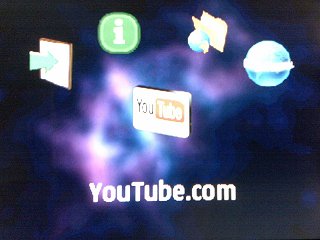
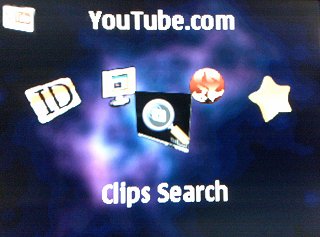
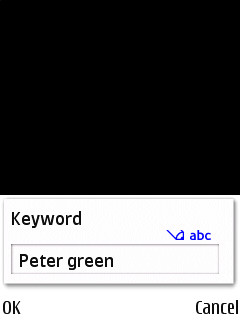

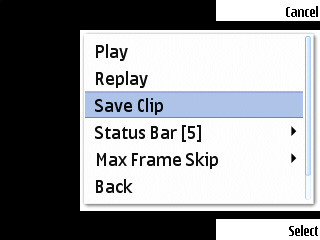
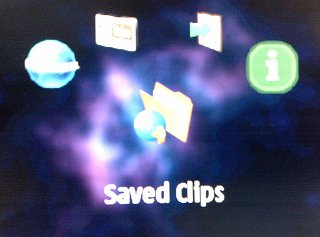
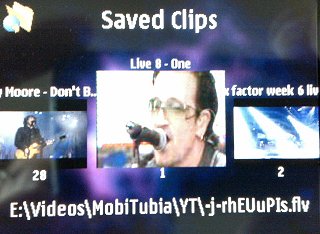
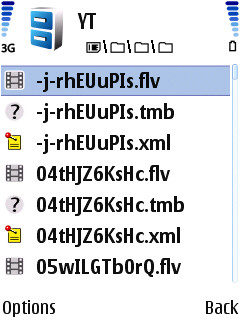
How to: Use Mobitubia to Save YouTube Videos for Playing Back Later
Published by Steve Litchfield at
Steve explains how to use this popular video tool to archive your YouTube favourites...
