Ever think you carry too much in your luggage when you go on holiday? Especially all those hardbacks you plan to read on the beach? Daniel Finkelstein thinks so... "which can be embarrassing when the suitcase is weighed at checkout... Now I can say goodbye to those heavy-books-on-holiday blues," he writes in The Times this week. While he's talking about the Kindle, an ebook reader from Amazon, there'll be a large contingent of smartphone users (including myself) smiling sweetly to themselves, who have discovered the delights of portable ebooks many years ago through applications like Mobipocket.
Where To Find Your Source Files
One of the perceived stumbling blocks of ebooks has always been 'where to find the books to read?' And while it is a true question if you're looking for the latest summer blockbuster, there are massive veins of literature out there on the the internet that you can pour into your phone.
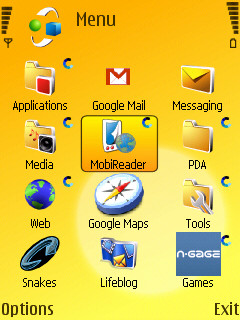
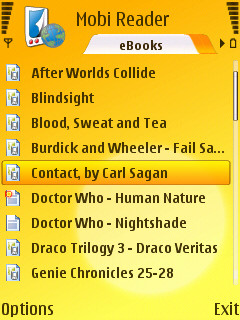
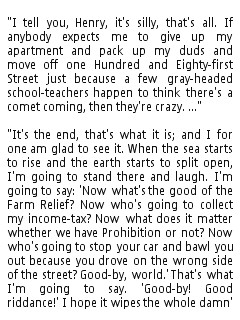
You can't just walk into your local book store and start scanning books (although that is an option), so finding your source files might be a bit tricky, but not as tricky as you might think. More and more authors are choosing to release their books online (one of the more obvious is Cory Doctorow (http://www.craphound.com/) and in most cases you can grab these files and use them as your source - sometimes you'll find a page with various file formats and you might not even need to do any conversion.
Another popular choice are archives of out of copyright or copyright cleared texts such as Project Gutenberg or the Internet Archive. If you're looking for older novels, these are great places to start with the works of Mark Twain, Edgar Rice Burroughs and Jules Verne popular ebooks on my N95.
For more modern tastes, you might want to glance at 'fan-fiction', stories written by fans of popular TV and Film series. Name any popular series and there'll be fan fiction for it. Google is your friend here, but I'll point you firstly at Fiction Alley (http://www.fictionalley.com/), a treasure trove of Harry Potter fiction, carrying every combination and type of story
And of course the internet has many dark corners you might want to explore at your own risk.
Preparing Your Source File
The key to making an ebook is to get the content you want in a simple file format... the humble text file. Once you've find your source, some judicious cutting and pasting will be needed to bring the text into your favourite word processor. I tend to find that the only thing needing tidying up here are the carriage returns in the text. What works best for me is to have each paragraph ending with two carriage returns, and that provides good spacing on your smartphone's screen. The chances are that the text you cut and paste will not be in this format. So here's what I do to sort out my text files to something that makes a well laid out ebook.
In extreme circumstances you'll have a carriage return at the end of every line that you'll want to strip out, but still preserve the paragraph structure. This is actually an easy fix in three steps. The first is to label the end of each paragraph, and this is typically a double carriage return. So step one is to replace these with another searchable term that you are sure isn't in the source text. I tend to use Microsoft Word for this editing, where a carriage return can be searched for in the Find/Replace box by using the term ^p.
So open up find and replace, find ^p^p (two carriage returns) and replace with <PARAGRAPH>. Now strip out all the other carriage returns by doing a find for ^p and replacing with ' ' (a single space). Finally, find <PARAGRAPH> again, replace with ^p^p, and save your resulting text file as a standard text file. If you have options to tweak the text file, then ignore these, as you want a file with no formatting or extras.
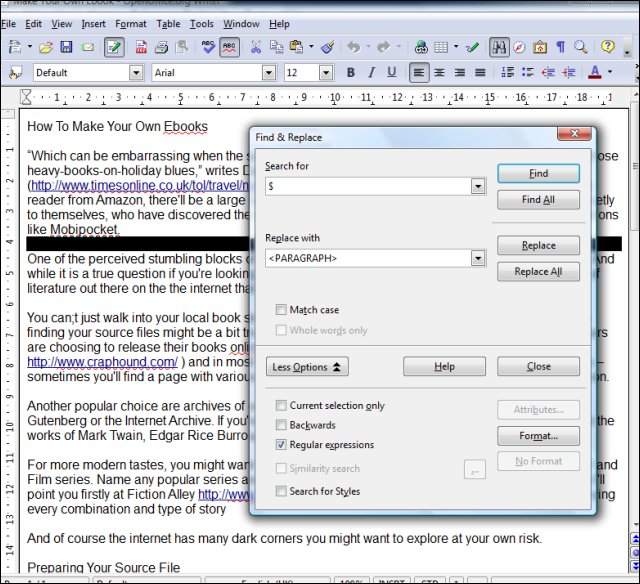
Open Office users searching for a carriage return need to open the 'More Options' tab, and tick the box for regular expressions. You can then search for a regular carriage return with the '$' term instead of ^p in MS-Word. When you are replacing <PARAGRAPH> you must use a different term, '\n\n'.
Naturally there are many different ways for source files to be laid out, so I'd expect a few changes similar to the above to need to be made, just remember what you are looking to finish with.... unbroken paragraphs with two carriage returns at the end.
And of course, it may that you are authoring the ebook yourself, in which case you have complete control over paragraphs and their endings from day one.
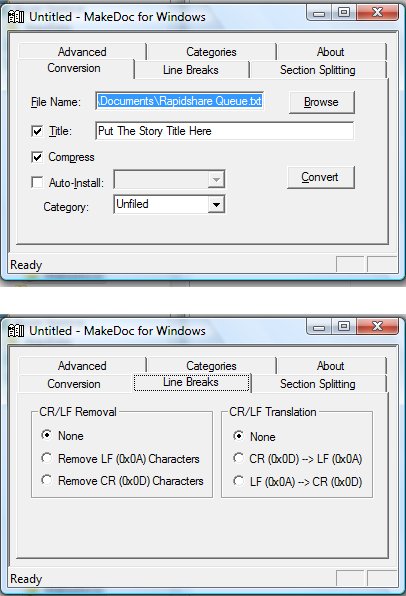
The Conversion
There are many ebook formats (I'd guess at least one per company involved in ebook publishing), but I'm going to go with the format that I've used since my Palm III, DOC (sometimes labelled as a .prc file and nothing to do with Microsoft Word .doc, confusingly). This is a pretty common format and can be read by pretty much any ebook reader. The main book reader on Symbian OS (Mobipocket's free client) reads this, as do apps like Epocware's Handy Book for previous Symbian OS versions, and on other platforms as well (such as the N810 or Windows Mobile devices).
When I'm converting text files into the DOC format on my Windows machine, I use a small utility called MakeDocW (http://www.pierce.de/makedocw.html), which has been around for absolutely ages - yet still happily runs on a Windows Vista installation. You don't so much install it as unzip it to a directory and run the executable file. It will (unless you're weird) complain that it can't find the Palm Desktop software but you can safely ignore this.
Two dialog boxes need to be checked - the first will name your book, and point to the source file. It's important that you un-tick the auto-install box (we're probably not looking to put this on a Palm OS Device), and it's worthwhile to have 'compress' ticked. The other box you may want to play with is the Line Breaks box. If you've formatted your text file as described above, then leave both sides of the dialog reading 'none.' Switch back to the 'Conversion' tab, hit convert, and let MakeDocW do its thing.
Your completed eBook should now be in the same directory as the source file. This would be a good time to install Mobipocket if you haven't yet got it on your phone - point your phone's web browser to http://m.mobipocket.com/, click on the 'Download Mobipocket Reader' and follow the on-screen instructions - the reader is a free download.
Once that's done, connect your phone to your computer and copy the file over. If you've run Mobipocket at least once before doing this (and I'd advise this), then the correct directory should already be there. If you need to make it, then create a directory called 'ebook' in the 'top level' of either the internal memory or on a memory card.
And away you go, all the fun of fact and fiction, and very little of the weight associated with carrying a library of paperbacks on your next trip.
-- Ewan Spence, Sept 2008
