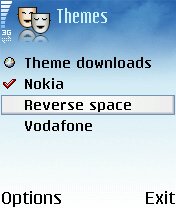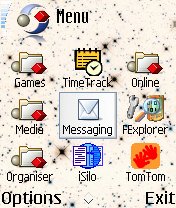There are certainly hundreds of existing themes to choose from, for free, from sites like Symbian Themes. But, however wide the choice, perhaps you'd like something really specific as the basis for your theme? Or perhaps you fancy yourself as an artist? Nokia has made its Series 60 Theme Studio freely available (although you'll need to register with the site first) and there no reason why you can't create a theme of your own, with custom wallpaper, title bar, icons and screen 'furniture'.
Themes work on all modern Series 60 devices, but not on very old ones like the Nokia 7650 or 3650, or the Sendo X or Siemens SX-1. A few words of warning though. It's easy and quick to make a simple theme, with just a backdrop image that shows 'through', but it's very time consuming to create fresh and original graphics for the other, more intricate furniture. So allow plenty of time! You'll need an image editor like Photoshop or PaintShop Pro (or even, at a pinch, Windows Paint) and the more proficient you are with this, the better.
Copyright may also be a problem if you plan to distribute your theme to others via your web site, so either get the permission of the copyright holder for your image(s) or simply stick to copyright-free graphics.
Making your own Symbian theme with Theme Studio
One of the questions you'll face during Theme Studio's installation is which image editor you want it to use. Click on 'Choose' and browse into the 'Program files' folder on your hard disk, selecting the main .EXE file for your chosen tool. Here I'm using PaintShop Pro.

Another critical question is which Java environment to use. Theme Studio is a Java program (which is why it looks slightly strange) and, unless you're a Java wizard, I recommend going with the default option, which is for Theme Studio to install its own Java environment. It worked for me!
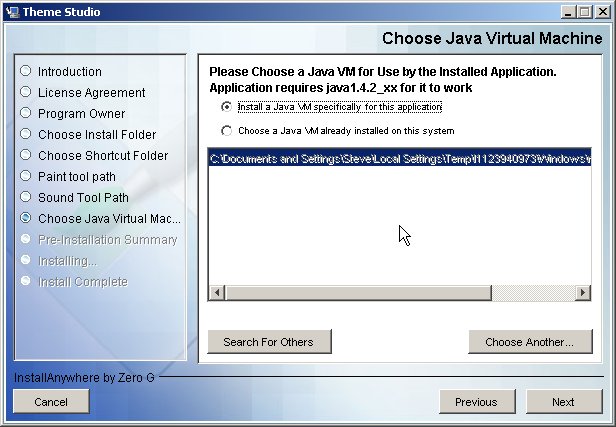
When you start Theme Studio, click on 'Create new theme' and then give it a sensible name (here I've used 'ReverseSpace') and pick the theme contents that you're going to attempt to change. To get started and prove the method, let's stick to just the 'Background' for now. Leave 'Components' set to 'Custom'.
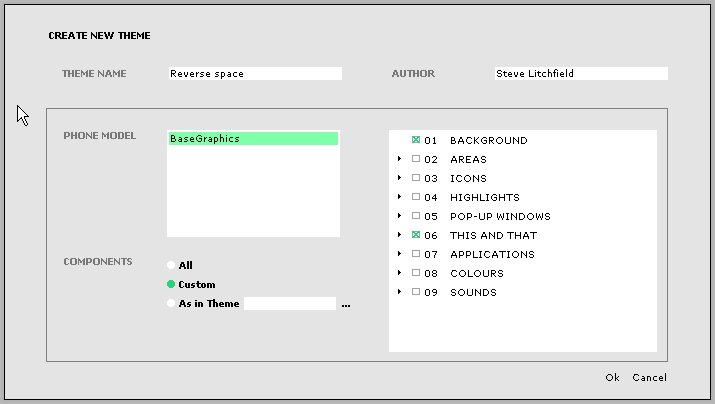
Click on 'Edit' and you should be put into your chosen image editor, with a suitably named file, of the right width and height. Now you can paint or paste in the graphics of your choice. Remember that this is a background image, so keep the tones light and bright, so that black text and icons will show up.
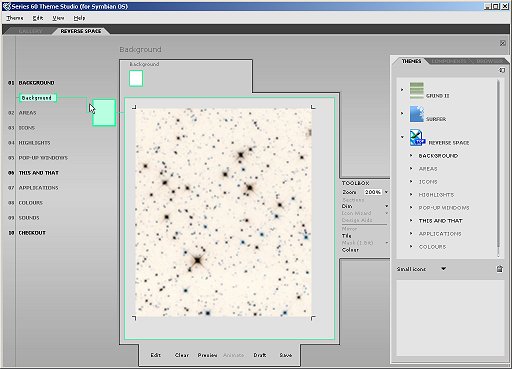
When you're happy with your new (admittedly basic) theme, click on 'Checkout' and follow the prompts, 'Transferring to local storage device' to save an SIS file onto your hard disk. Install this in the usual way and go to 'Themes' on your smartphone, where it should be listed for selection. Finally, the acid test. Use 'Apply' on your new theme and then have a browse round your Series 60 device. Does the new theme work? I highly recommend you read through Nokia's 'Series_60_Theme_Studio_Artists_Guide_1.2.pdf' manual for the tool, which has lots of hints and tips.