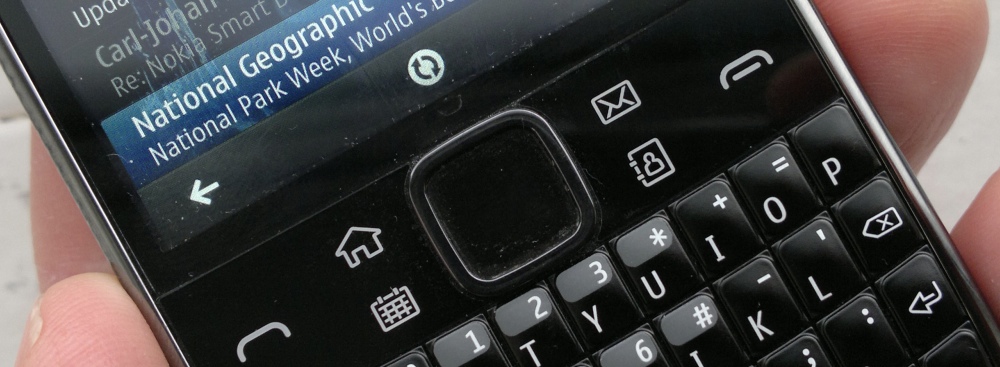
In short, yes. Though some Symbian applications (e.g. Nokia Store, Web) are written with very little awareness of the existence of the E6, so you can't rule out regular use of the touchscreen - and of course sometimes you'll want to use touch, such as when flicking through tweets in Gravity, splaying to zoom into a photo/map or moving around a web page.
But I still wanted to raise awareness of the main keyboard shortcuts I use on my Nokia E6 - hopefully they'll save other prospective E6 users a few headaches along the way.
Unlocking the phone
There's the side-of-phone keylock toggle, of course. Maybe it's just my E6, but this is a bit temperamental for me. Sometimes the lock/unlock happens, sometimes it doesn't, sometimes it locks and then unlocks again. Or vice-versa. Which is why this is handy and usually more convenient:
[d-pad in] brings up an 'Unlock' on-screen button, just above
Homescreen
Much has been written (in a complaining voice!) about the changes on the E6 when going from Anna to Belle - I even did my own general apologist article to try and defuse the situation. In particular, you can't now select homescreen icons using the d-pad - you've got to use the touchscreen. A definite negative, but there's no reason why this can't be added back in with a future update. In the meantime:
[Left] and [Right] let you cycle between homescreens
Application menu
Performing a full vertical swipe several times to scroll through your applications is a bit of a phone-juggling hassle. Instead:
[d-pad Left, Right, Up and Down] move an app selection highlight around and scroll where needed. [D-pad in] starts (or switches to) the application, of course.
Contacts
[Left] and [Right] navigate the tabs (Contacts/Communicator/Groups)
Starting to type in a contact name quick matches contacts immediately, of course, a very useful system. Within a contact record:
[Left] and [Right] switch between overview and Detail view
Plus the d-pad then lets you navigate through all the contact fields:
Pressing [d-pad in] performs the appropriate action (call, message, find on map, etc) in overview mode or brings up a field for editing in the Detail view.
Email on the E6 can be quite a quick and convenient experience, provided you know a few tricks. For a start, don't forget that your phone has a dedicated email key - use it, don't waste time fiddling around with the homescreen widget too much. Secondly, Nokia Mail can be frustratingly slow at times, especially if you're on a cellular connection, as it tries to load all the elements of a 'rich' email that some helpful person has sent you, complete with a Megabyte of images, wallpapers and so on. Go into 'Settings' and turn off 'Download images'. Then turn off 'Message grouping' too - you want to see individual emails as fast as possible.
Thankfully, Mail is endowed with quite a few useful single key shortcuts. When viewing an email:
[n] jumps straight to the next email, [p] jumps back to the previous one
[r] kicks off a reply email, [a] does a 'reply to all' and [f] creates a 'forward' of the message
[d] or [backspace] deletes the email
[z] kicks off another email sync, should you be feeling impatient(!)
Plus, from the main message view:
[c] creates a new email
[s] searches your email server for a particular search string
Calendar
The d-pad's obviously useful for scrolling through days, weeks and months (depending on your favourite view), but particularly useful is:
[#] (i.e. [fn-j]) to go straight to 'today', whichever view you're in
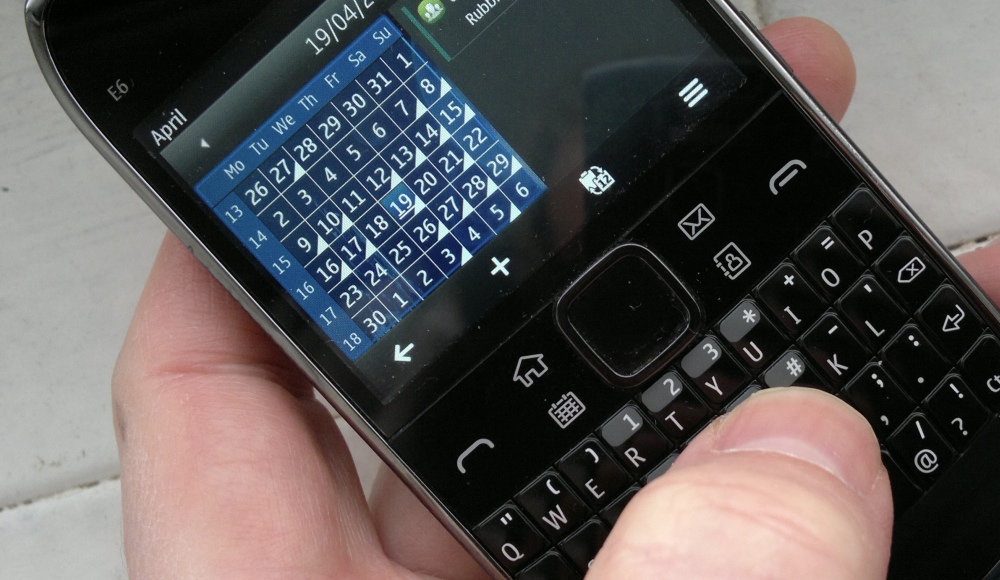
Most useful of all, you can just start typing on any time/day slot in any view and a new entry gets created automatically, no need to tap the touchscreen or use the menu.
Videos
When playing videos, most of your media control can be via the d-pad:
[d-pad in] pauses or plays the video, hold down [Left] to start rewinding, hold down [Right] to start fast forwarding, as needed
Music player
Similarly for Music player (and indeed Podcatcher and other applications which use Symbian's music playing routines):
[d-pad in] pauses or plays the track or podcast, hold down [Left] to start rewinding, hold down [Right] to start fast forwarding, as needed
plus, for music, there's:
[Left] to go to the previous track, [Right] to go to the next track
Maps
Nokia Maps has a truck load of useful shortcuts on keyboarded/keypadded devices like the E6 - it's remembering them that's the tricky bit!
[0] or [m] (i.e. the same actual key!) moves the map to your current position
[*] zooms the map in and [#] zooms the map out
[5] or [g] turns on the digital compass and orientates the map around you
[1] or [r] toggles between day and night modes
[3] or [y] toggles between 2D and 3D modes
[enter] or [d-pad in] kicks off 'share, check-in or navigate' for the currently highlighted location, as needed
Camera
Most of the UI is via the touchscreen, and obviously you can snap photos using [Enter] or [d-pad in], but note also:
[Up] and [Down] lets you zoom the viewfinder in and out (not always a great idea to use digital zoom, of course, but can be useful on occasion)
Quickoffice, Messaging, Mail and general text entry/editing
Finally, don't forget that the E6, being a QWERTY-based Symbian device, has all the standard text editing [ctrl] shortcuts available wherever there's text being added or edited. Yes, you can use the touchscreen to painstakingly highlight just the text you want and then mess around on the menu, but far, far easier to use:
[ctrl]+[c] to copy text to the OS's clipboard
[ctrl]+[x] to cut text from the current view to the OS's clipboard
[ctrl]+[v] to paste text from the OS's clipboard
[ctrl]+[a] to select all text in the current editing view
[ctrl]+[Left] to jump back word by word, [ctrl]+[Right] to jump forward, word by word
PS. Control keys - extra functions
As a bonus, did you know that you can assign applications and even (some) specific application functions to long presses of the main Calendar/Contacts/Email keys? Have a peek inside Settings>Phone>One touch keys, and have a play!
_________________
Are there any more Nokia E6 shortcuts that you've found and use every day? Please do share!
Steve Litchfield, All About Symbian, 19 April 2012
