
Cynics will point out that just by not using your phone for anything, you can get fabulous battery life(!) - while hardcore, power users will point out that a smartphone is only really smart if you're using all its features and using them to the max - in which case a life measured in hours is the order of the day. Or indeed only part of it. And that's true for almost any 2011 smartphone.
However, somewhere in between the two extremes is a sensible middle ground. Using many of a smartphone's 'smart' features but also fiddling with settings, tweaking and tuning things down where appropriate - and also not turning down the chance of the odd top-up charge here and there. These tips are for such a sensible, normal user. Apply the tips as best you can and there's no reason why you should ever run out of charge by bedtime, even on the large screened, fixed battery Nokia E7.
These tips apply in their entirety to all the new AMOLED-screened Symbian^3 phones, namely the C6-01, the C7, the N8, the E7 and the new X7 - though the N8, E7 and X7 are in needed of the tips most because of the fixed nature of their batteries - it's impractical for most people to slip in a spare when needed! The tips also apply, in part, to many older Symbian-powered phones and, to an extent, to other non-Symbian smartphones. Your mileage will, as ever, vary!
(In compiling the list below, I used Nokia Battery Monitor 2 and Nokia Energy Profiler, both of which are free - so you can try them yourself if you like.)
_________________________________
1. WLAN Power saving
Aside from display abuse, this is one of the single biggest power hogs in a poorly set up Symbian phone. This setting may well be 'on' in your phone already, in which case there's no need to panic. But make absolutely sure (in Settings|Connectivity|WLAN', tap on 'Options|Settings’) that WLAN ‘Power saving’ is ‘Enabled’. Essentially, the wi-fi radio gets powered right down to an idle mode immediately after each packet of data – and you avoid a constant drain of around 100mA. To put that into perspective, just the WLAN setting on its own could drain a full charged, unused N8 in well under 12 hours. If you've been experiencing terrible battery life, this is a good place to look for a culprit.
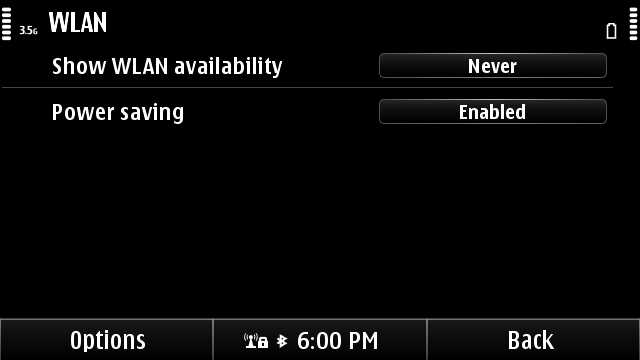
2. 3G/GSM
This is somewhat controversial, partly because its effects are never the same for two different people, living in different areas with different patterns of movement. Having said that, an idle (but active) GSM (i.e. '2G') data connection drains about 10mA, while an idle 3G data connection drains about 40mA - a big difference if you're going to leave cellular data active all day (for example, for push email or social networking updates). And those are under optimum conditions. Stray further away from a 3G cell tower and the phone will work harder to keep the connection going. And will work harder to even stay 'registered' with the 3G tower in the first place. Harder work = greater current drain.
Under extreme conditions, at the limit of 3G coverage, with data active and transfer taking place your phone can be pulling up to another 150mA from its battery. And you wonder where your battery's capacity is going...
The solution is to be aware of coverage where you are and, if there's poor 3G coverage (and if you can live without its theoretically higher data speeds) then switch your phone to 'GSM' mode ('Settings|Connectivity|Network|Network mode'). Yes, it's a hassle to have to toggle this setting depending on which countries/regions/cities you're visiting, but the potential battery saving is quite high.
3. Black is good, White is bad.
Rather reversing the old cowboy film stereotypes, colour schemes on OLED-screened phones are critical. Both for the OS 'theme' applied and the background colour within applications. Of course, in some cases there's little you can do - for example, browsing a web site with a white background - but it's still something to be foremost in your mind when choosing what to do on your smartphone and how to do it.
I did an extended link of interest to the initial research into the way OLED screen power drain varies hugely with the brightness asked of it. In summary, a display that's basically black but just lighting up text and screen elements uses up to fifteen times less power than the exact same display but with a white background and (say) black or blue text and elements. In my tests, using a white theme for a static display (e.g. in Calendar) used a massive 200mA more than the exact same screen with one of Nokia's built-in 'Midnight' (black) themes applied.
I've been pressing the guys behind Nokia Social to put in a 'black' themed option for ages, but nothing's happened so far. With its steadfastly white display, Nokia Social is a huge battery drainer and is yet another reason to switch to TwimGo or Gravity, both of which have a choice of colour schemes.
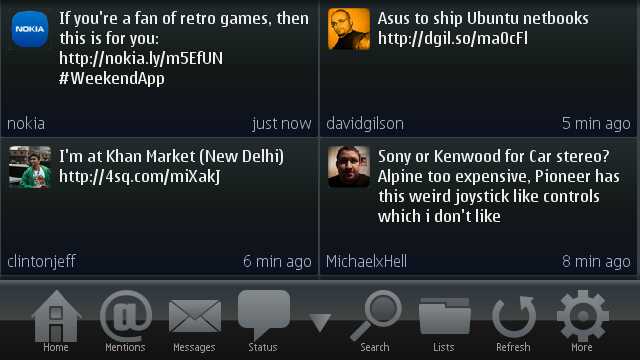
In summary, whenever your gorgeous OLED display is chucking out brightly lit pixels in quantity, it's also sucking the life out of your battery. For the old LCD/TFT screens, the power difference between black and white was only a factor of two - since the backlight had to be on anyway. But a factor of fifteen is too big a factor to ignore...
4. Can you live with lower screen brightness?
The answer may well be 'no' - after all, we've all become so used to large, bright colourful displays in 2011. And you may do a lot of video and photo viewing, both of which really require full brightness! But remember what I said about white-backed screens, e.g. in Web? They use an order of magnitude more power, on full display brightness, at least. If you think you can live with brightness set a notch or two down (you'd be surprised how quickly you get used to it), pop into 'Settings|Phone|Display' and tap on the ‘Light sensor’ line, then adjust to suit.
The dimmest setting uses around 30mA with a white (Web) backdrop, the brightest setting uses around 180mA for the same screen contents - quite a difference. In other words, you save/use up to 40mA of battery current (under a Web browsing use case) per 'notch' on the 'Brightness' slider. Of course, if most of your smartphone usage is with a dark theme and applications which respect this then the brightness setting will have little effect. It all depends on what you do with your Symbian smartphone.
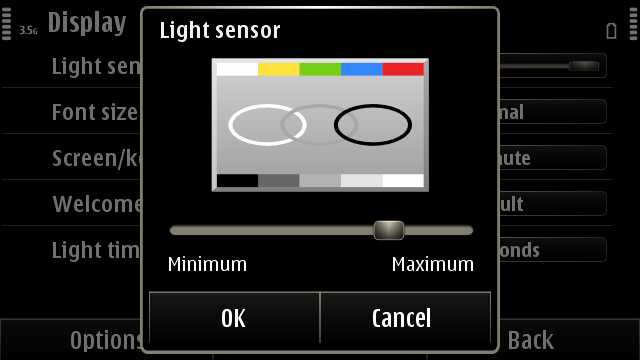
5. Shorter timeout
A common thing that we all do with our phones, and which always wastes power, is to look something up or perform a function and then leave the display to auto power down, i.e. after a 'timeout'. Reducing this time can save power, especially if you've been displaying something bright or white (see above). In 'Settings|Phone|Display', tap on 'Light time-out' and reduce it to 15 seconds or less. You probably don't want to go too low with this, since the display will dim so fast that you'll get frustrated!
6. Radio common sense
Each radio transmitter in your smartphone uses power to some degree, so it's wise to turn them off when not actually in use. You can turn off wi-fi scanning/sniffing in 'Settings|Connectivity|WLAN', tap on 'Options|Settings’. Set 'Show WLAN availability’ to ‘Never’. Similarly, you can turn Bluetooth off if you don't use it much by going into 'Settings|Connectivity'.
Neither WLAN scanning nor Bluetooth use much power, compared to the battery munchers mentioned above, but every little helps in the fight to keep going to the end of the day!
7. Canny sat-nav
One of the biggest power drain use cases on a smartphone is when you're using your phone to be your voice-guided satellite navigation system. We're talking worst case everything: the display will likely be on all the time, the GPS receiver is working overtime tracking satellites in the sky, a data session will usually be active (grabbing new maps, POIs, route alterations, traffic status, etc.), you may have Bluetooth enabled to a headset or car stereo system, and the processor's working hard to keep track of where you are on the map. Add that lot up and you're looking at around 500mA, i.e. half an amp! At which current drain you've got two hours of direct use only, even from a fully charged battery.
Which is obviously unsustainable. Invest in a 12V-to-microUSB power adapter and use it. You're unlikely to get that much charge into your phone if you're hammering it that much with sat-nav functions, but at least you can use it as long as you like without the battery state dropping like a stone!
If no 12V connection or adapter is available, a useful tip is to switch back to the homescreen once you're underway, i.e. let the display dim and switch off as normal - but the GPS lock and the Nokia Maps voice instructions will carry on in the background - you'll save big time on display power though. You may want to just switch back into Nokia Maps when you're approaching a tricky junction and want to be sure which lanes/exits to take.
8. Clever data
I mentioned the power drain from data connections above. You'll obviously want data - this is a smartphone, after all, but you can help battery life by not choosing ridiculous refresh frequencies in email and social clients. The exact details will vary depending on which applications you're using, but think about knocking email checks down to every 15 minutes (if applicable - some systems use 'push') and social network update checks down to every 30 minutes.
9. Remember homescreen apps
Many widgets on your Symbian homescreens are applications in their own right - able to kick off a data connection and access the Internet. You'll see lower data use, a faster device and (importantly) better battery life if you 'remove' homescreen widgets which you really don't need. Is that 'E!' one so vital? Do you need to see the latest 'Movie teasers'? Thought not. Just zap 'em and move on. Keep your homescreen(s) lean and mean and you'll see better performance and better battery life.
If you do settle on a number of 'active' (i.e. data-aware) widgets, note that you can also toggle their mode to 'offline' from 'Options', useful if you know you're going to be out of decent data coverage for a while. Every little helps.
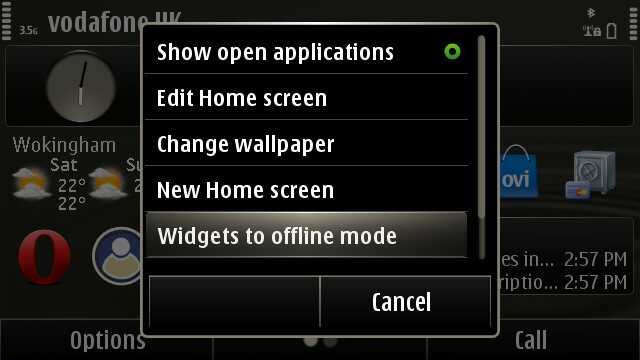
10. Be kind to your battery
As with any other electronic devices powered by Li-Ion or Li-Poly rechargeable batteries, don't 'stress' your phone too much. Avoid leaving it in the full sun or outside in the snow(!) and never, ever leave it stored for any length of time with a drained battery. Doing so can kill the battery for good.
When charging, you don't need to wait until the battery is empty before charging. Make absolutely sure the battery is full by waiting for the animation to stop moving before you disconnect the charger. The time to fill the battery will vary according to your charger's rating.
11. Shut down unnecessary applications
Although multitasking in Symbian works pretty well - it's efficient and 20 'running' apps in the background shouldn't necessarily drain any more current than a single app - there are exceptions. Apps which periodically run up the processor or check for data, games which run in tight loops, utilities which try to run all the time to perform some helpful function. All of which are fine if you want them - but best terminated if you don't. Press and hold the home button at any point to scroll through the apps you've currently got running. Tap on the 'x' icon to terminate any which you won't need for a while.
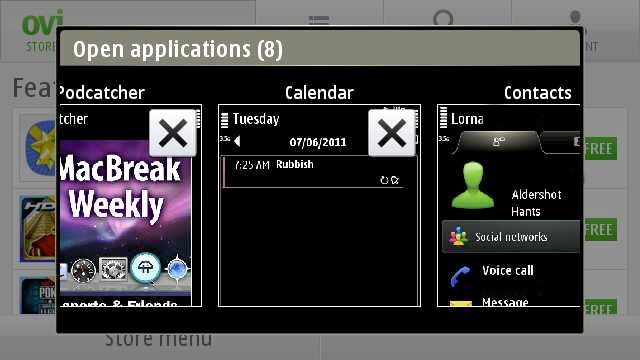
12. Shut down the Camera app
The Camera application is unusual in that it directly controls some hardware in the phone, powering it on. After you've snapped a shot, don't just press the home key to get away from Camera; take a moment to explicitly 'Exit'. This will make sure that the app doesn't hang around in the background and possibly cause unnecessary power drain by keeping the camera hardware powered up.
_________________________
But. None of the above excuses modern smartphones from not having enough battery capacity. It's not acceptable to have to be aware of quite so many factors and settings when simply trying to get a phone through a normal day. I've ranted on this before (go read), but I'm sure most of you agree. Every new smartphone should have a Lithium-Polymer battery and most phones should have at least 1500mAh, by my reckoning. In such cases, my article here would have been about how to make your smartphone last two days - rather than simply getting through one!
Steve Litchfield, All About Symbian, 6 June 2011
