 The HX firmwares have all recently included full pre-focus in HD video recording, with no audio/video sync issues when saved to card
The HX firmwares have all recently included full pre-focus in HD video recording, with no audio/video sync issues when saved to card
You'll have been following the sequence of HX firmwares for the Samsung i8910 HD, hopefully. Samsung abandoned firmware updates for this high-spec Symbian handset last year after an abysmal formal attempt at fixing the various software issues. Andy (HyperX) and others have been keeping the device alive with a series of replacement firmwares, made possible because of the i8910 HD's open bootloader, incorporating more free disk space, more free RAM, extra applications, bug fixes, and even compatibility with some Nokia S60 5th Edition apps. All good stuff.
The catch is that there's no UDP (User Data Preservation), so everything gets wiped when you reflash the firmware. Here are two possible workflows that will get you back up and running, with a new HX firmware (referred to as HXn, where n is currently 7 and will shortly be 8), as soon as possible. update: HX8 is now released
Stuart: "Presuming all required Samsung applications are already installed on your PC:
- Connect the phone to Samsung's PC Suite and do a Backup - unselect the phone and memory card options, as well as phone specific settings (so you're only backing up messages, contacts, bookmarks, notes etc.)
- When the backup has finished, change the phone's USB mode to 'Mass storage' so you get access to the phone's mass memory (drive) on your PC
- Copy over the /images, /music, /videos and any folders you know you need (such as the /data, /cities and other folders used by Sygic, in my [Stuart's] case), /downloads, /installs and any other favourite folders you have on disk E:
- (Download and) launch the HXn flash package, in the time honoured fashion
- Turn your phone off, then put into bootloader mode by holding the volume up and lock buttons while turning the power on
- Connect your phone to the PC (make sure the HXn flash package is running first) and your phone should be detected. New drivers may get installed automatically if this is the first time you've done this. [Note: Windows 7 doesn't install the drivers properly, so use a Virtual Windows XP session instead]
- Click 'Download Start' to flash the phone with HXn then disconnect the USB when finished

- Wait while the phone does its final installations and reboots itself (takes about 5 minutes... wait for it to prompt you!)
- Connect the phone to the PC in 'PC Suite' mode and do a restore from PC Suite. DO NOT try to restore the phone settings (hopefully, we didn't back them up in the first place, see above)
- When that is done and the phone has rebooted, reconnect to the PC in 'Mass storage' mode and copy back all your folders (/images, /videos etc. to the phone's E: drive
- Re-install all your applications on the phone. If, like me, you keep all the SIS installers in the E:\installs directory, when you've copied this back to the phone, all these installers will show up in settings > Application Mgr > Installation files
[note that .WGZ files (Web runtime apps) don't show up in this screen, so you will need to use the built-in Symbian^2 file browser to install them]
Stuart's tip: if you want the best selection of apps. download the compatible OVI store client from HyperX's website too
___________________________
Steve: "I try to avoid using Samsung's PC Suite wherever possible and the only things installed on my test/update PC are the appropriate low level drivers and XML modules needed for the flashing process:
- Make sure all the third party app SIS files I need are on my microSD card (e.g. favourite themes, Gravity, Micropool, Handy Safe Pro, Symbian Podcatcher, etc.)
- Do a last sync of PIM data with the desktop app of your choice. In my case using iSync to the Mac's Address book and iCal.
- Use the standard S60 File manager to move any odd media files from mass memory to card - though, in general, media will already be on the card, since the i8910 HD's camera works best saving everything to disk F: etc. I don't worry about map files, since I know that Google Maps and Ovi Maps will recreate map data files as they go anyway.
- (Download and) launch the HXn flash package, in the time honoured fashion
- Turn your phone off, then put into bootloader mode by holding the volume up and lock buttons while turning the power on
- Connect your phone to the PC (make sure the HXn flash package is running first) and your phone should be detected. New drivers may get installed automatically if this is the first time you've done this.
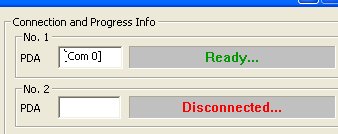
- Click 'Download Start' to flash the phone with HXn then disconnect the USB when finished
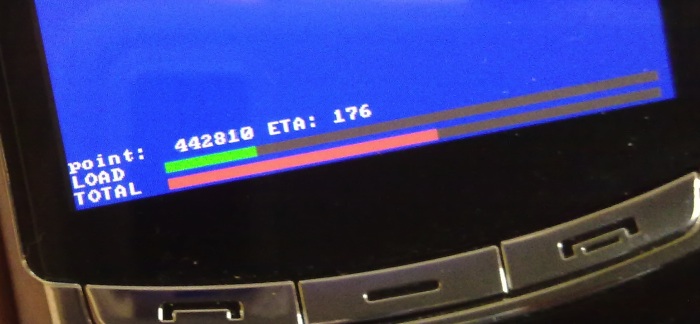
- Wait while the phone does its final installations and reboots itself (takes about 5 minutes... wait for it to prompt you!)
- Set up time, date and your Wi-Fi connection.
- Re-pair the device with your desktop and sync PIM data afresh.
- Re-install all your applications on the phone, from the SIS and .WGZ installers on the memory card.
Steve's tip: Gravity, the Twitter/social network uber-app, works perfectly on the huge-screened i8910 HD - try it and you'll see!
Stuart Clark and Steve Litchfield, All About Symbian, 6th August 2010
