Introduction
Alongside using PC Suite and the Nokia Music Application, plus plugging your phone into your computer as a USB drive (as a direct storage device or a media player), there is another way to get music from your computer onto your handset – using the Universal Plug and Play (UPnP) support built into a number of handsets.
To start with, UPnP is a ‘standard’ that allows connected devices to talk and interact with each other, not just media devices, although they are the first to benefit - the protocols allow for a lot of data sharing and communication around home networks (and yes, the mythical internet-enabled fridge would probably use UPnP). Nokia's Home Media is one of the first mobile applications that can be used with other UPnP devices. If you’ve got a later Nseries device (N80, N81, N82, N95 and variants, N96 and N78, plus the N91 music phone), then you’ll have an icon for ‘Home Media’. At the moment, Eseries and UIQ devices do not support UPnP.
The client on the Nseries handsets is currently focused on two main functions – the first is the ability to act as a very big remote control, the second is to view and download media content from other uPnP devices and hardware on your home network. In this tutorial, I'm only going to focus on this area, with one use case - that of working with your music collection via a computer running Windows Media Player (mainly because Windows Media Player is one of the most common bits of UPnP hardware that people have, and in my case the only other bit of hardware I have access to).
The requisites for this are pretty simple: you’ll need to have a home Wi-Fi network, the aforementioned suitable handset, and a Windows PC with Windows Media Player on it, to act as your ‘source’ for music.
Windows Media Player Setup
The whole process is insanely simple, and is just a matter of going through the obvious steps in order. First of all, open up Windows Media Player on your PC, and go to the ‘Options’ multi pane dialog box (Menu, Tools, Options…) and click on Library. The first section of this dialog is for sharing – click on ‘Configure Sharing’ and make sure that 'Share my Media' is ticked. The first step is over. Now, onto your smartphone.
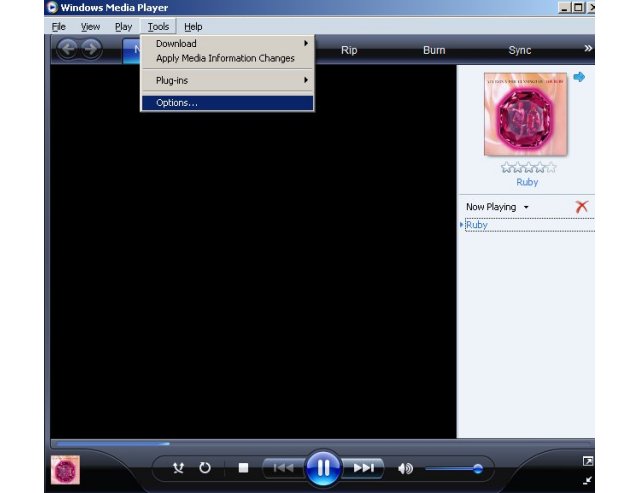
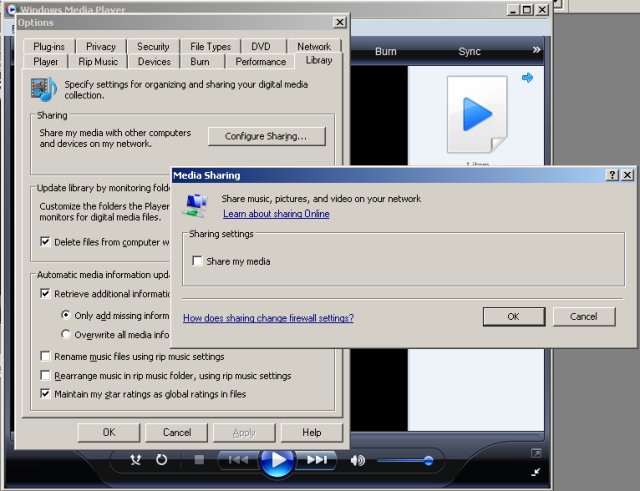
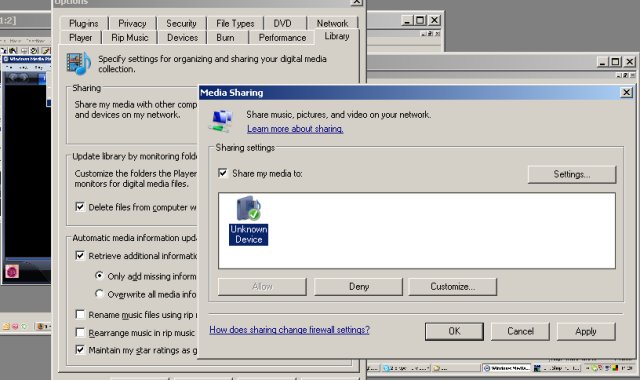
 Nseries Handset Set-up
Nseries Handset Set-up
Open up the Home Media application, go to the menu and run the setup wizard. You’ll be taken through nine painless screens, which will set up a name for your device on the network, confirm the Wi-Fi access point to be used, and whether you want to share media from your phone back onto your network – the security conscious part of me always ticks ‘no’ here, but there’s no harm in clicking 'yes' if you have other uPnP devices on your network which you want to be able to talk to the N95. Given I don’t have any others; the choice is a simple one… ‘No’.
Once you’ve run the wizard, subsequent opening of Home Media will drop you into the main screen, where you can not only toggle the sharing of content from your phone, but also browse your home network. Click on this and, after a short pause, you’ll be shown all the available devices on your home network. Select your PC (typically it will be shown as the name you gave it when you set it up on your home network), and you’ll see the media types you can choose from (music, pictures, video and playlist).
Discovery
I’m going to focus on music here, but the process is much the same if you switch to video or pictures (although note you can still only view media which the smartphone can already play, there’s no changing of formats or re-rendering of content through this application). While you can jump into the music option, and start browsing your content via artist, song title or album, there is one gotcha – only the first 100 items are ever listed. As part of the attraction of the Home Media is to get access to a stupidly large music collection on my main PC whenever I feel the need to grab a few tunes, this is a bit of a downer.
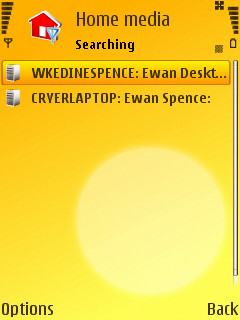
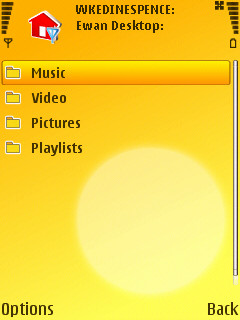
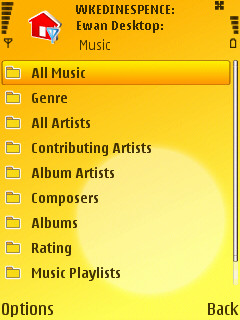
It’s nothing major though, as, because the collection is stupidly large, it’s much easier, and faster, to use the search option. This can be called up at any time, so there’s no need to dive into the music section. And while it might look generic on first opening it, this is because it is being generic; the first option allows you to choose the media to search for, and reconfigures the options to allow you to search on artist, song or title. Pop in even a partial search term, and you’re off.

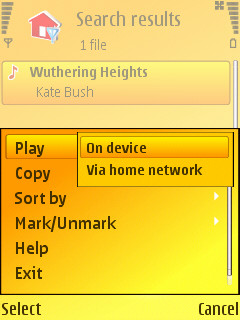
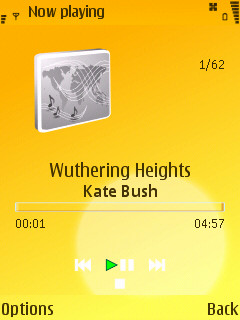
Listening
You have two choices to listen to the music, the first is to ‘play’ the track, and you’ll be asked if you want to play it on the smartphone, or on the device where the media is. This is the ‘remote control’ option offered, but exactly what this does will depend on the hardware and software at the other end. While we can browse music via sharing Windows Media Player on our device, without installing a third party plug-in you won't be able to control it from your handset. As this is a 'what you can do out of the box' tutorial, we're only looking at the PC to Smartphone option.
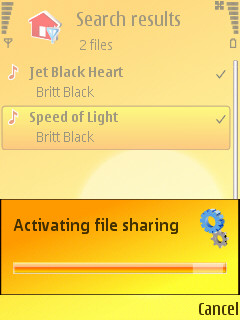
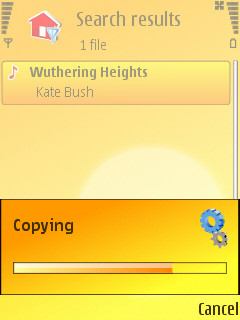
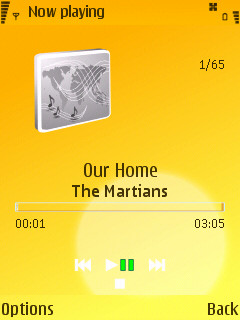
By choosing to play it on the smartphone (described as rendering in the UPnP world), it is downloaded over the network (albeit temporarily) to the device and played within the Home Media application, although it looks just like the regular media player. This option is not availabel to earlier handsets such as the N80 and N91, nor is it available in early firmwares of the N95 - for those, our only choice is the second method, which is to copy the track to your smartphone. It's the second menu option, and if you do that then it’s automatically available from the built in Music player, in the same way as any track that had been copied there by the other available methods.
Summary
The Home Media application reminds me a lot of Nokia’s first stab at a podcasting application – the functionality is all there, but it’s lacking a little bit of polish. The podcasting app is now both a separate standalone application and fully integrated into the music player. I think that’s where Home Media application aspires to reach in the next year. For the moment it’s a solid little utility that’s well worth setting up.
Ewan Spence
