Okay, before we go into the full review for real, Iíll just tell you about the first thirty seconds with the Nokia 9500. I lifted it out the box and dropped the battery in. It had charge in it so I switched on the phone and the PDA side. It asked what language I wanted the device to use, asked me to put in my contact details, and that was me at the desktop. I called up the web browser and asked it to browse to the BBC News site. Up comes a dialog and I selected "Easy Wi-Fi Connection." It found my home Wi-Fi network, configured everything, and brought up the headlines. Total time was around 30 seconds. If nothing else, the out the box experience could not have been smoother.
Everything Old is New Again
The key to the Nokia 9500 isnít the feature list, or the size, itís to think about where the Communicator range is aimed at. The mission of the Communicator phone has not changed since the original Nokia 9000. Hereís a quote from the press release of the Nokia 9000 Communicator in 1996:
The Nokia 9000 Communicator provides a wide range of mobile communications services as well as personal organiser functions. The product combines a GSM phone with applications like fax, e-mail, short messaging and Internet access. It also includes the most useful organiser functions; a calendar, an address book and a calculator. All of this is available in a sophisticated, pocket-sized unit.
And hereís the introduction to the Nokia 9500 Communicator in 2004:
The Nokia 9500 Communicator combines the features of a business PDA with an integrated camera and multimedia support. Advanced messaging, e-mail, security features, and high-speed data capabilities (including WLAN) make it ideal for enterprise applications.
Once you cut through the market speak, you realise theyíre both selling the same product. This underlines both the strength and the weakness of the 9500. The Communicator range has always done exactly the same thing Ė itís been your home away from home (or office away from office as the case may be). Very little in term of form, function and interface has been changed since the 9000. Nokia Enterprise knows whom they are selling to, and they know exactly what they want. And that group will happily update the 9210ís to the 9500, be completely comfortable with it, migrate 100% of their data between the two machines, and there are a guaranteed number of sales.
If youíre familiar with the 9210, then this is what you need to know. A slightly better battery, enough memory to have ten or more applications open and still run the Opera web browser, GPRS, Wi-Fi connectivity, and only a few changes in the built in software. More an evolution than a revolution.
Where it gets interesting is the fact that the 9500 has been hyped by many to be the next great revolution in mobile computing. Iím sorry to say itís not. The 9500 is a solid business and enterprise phone, geared towards email, some web browsing and editing documents on the move. Itís not a leisure phone, itís for folk in business Ė where this leaves the 9300 weíll leave till we see the retail package on that device.
Interface
The user interface on the 9500 probably typifies the whole ethos behind the new Communicator. What worked before in the system screen layout on the 9210 and previous models is still there, and Nokia have only changed what needed to be changed. So we still have the Ďmini Task managerí on the far left of the menu bar. This lists all the running apps and allows you to close down tasks directly. Youíve got side information bars that can be shrunk in certain applications. Youíve got the 4 command buttons next to the screen on the right hand side.
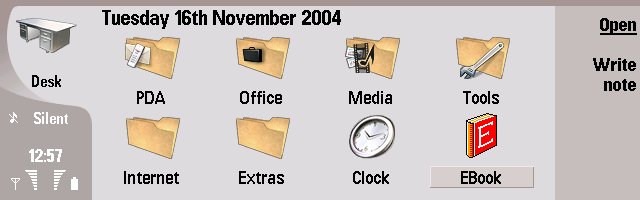
What has changed is how the icons are laid out. Previously the Ďbigí icon view showed a single horizontal strip of icons you had to scroll left and right through. Now we can see 8 icons on the screen at any one time, and these scroll down the way Ė much like a Series 60 or UIQ screen. This is how modern users would expect program and icons to be laid out, and given Nokia may be hoping to grab some converts from the other UIís, this makes a lot of practical sense.
I also like the fact that an application icon can appear in more than one folder. You can see in my screen I have Simon Quinnís Ebook application at the top level. It also appears in an ĎExtrasí folder (which I created myself, along with the ĎInternetí folder). And you can change these for any or all of the applications by calling up properties on each icon. This is a lot easier to understand than the 9210ís separate areas for Extras / Office / Internet, which left the Desktop screen only for shortcuts.
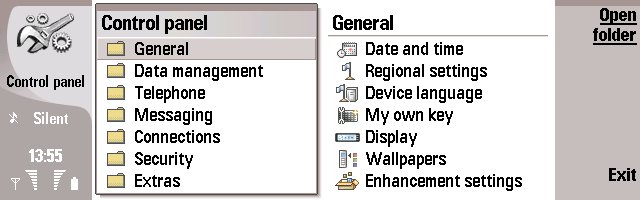
This Ďsimplificationí of things from the 9210 is actually a much more logical way of doing things. For example the Control Panel now has the familiar split screen look of Ďlistí on one side and Ďdetailsí on the other side. Everything just feels like things are where you would expect them, with the Tools folder holding all the tweakable things like the Sync details, Connection manager and link to the Help application.
 The keyboard at first looks like it is going to be a disaster, with no space between the keys, an almost grid like layout, and a smaller space than the 9210. In use, itís actually surprisingly good. The keys are bevelled outwards, which means that you donít have to hit the keys dead centre, youíve quite a wide target area. Okay with the size youíll never get any touch typing done (unless youíre 7) but itís definitely usable, and a lot better than the hunt and peck keyboards that seem to be all the rage on Palms and Pocket PCís.
The keyboard at first looks like it is going to be a disaster, with no space between the keys, an almost grid like layout, and a smaller space than the 9210. In use, itís actually surprisingly good. The keys are bevelled outwards, which means that you donít have to hit the keys dead centre, youíve quite a wide target area. Okay with the size youíll never get any touch typing done (unless youíre 7) but itís definitely usable, and a lot better than the hunt and peck keyboards that seem to be all the rage on Palms and Pocket PCís.
Inside the 9500 you have two cursors. The first is the obvious circular pad, that looks like an analouge controller. Before you get all misty eyed, it's not. The control panel allows you to set up the acceleration of the cursor depending on how long you hold a particular direction, and the speed the on screen pointer moves. Given that underneath the pad are four contacts (up, down, left and right) it's clearly a digital pad, but a well programmed one at that. Right beside it we have some standard keys that duplicate the functions. One thing to note though. When you hold down the green chr key to get the extended function, up and down on the keys will zoom the font, while up and down on the pad is your Page Up and Page Down.
The buttons along the top of the keyboard now lead directly into applications, as opposed to separate folders. We have hot keys for Telephone, Messaging., Web, Contacts, Documents (the Word Processor) and Calendar. In addition, there is the ĎMy Owní button which you can set up to be any application you like, either built in or third party. Personally I have the File Manager under there, because Iím old fashioned enough to want to know where everything is, and Iím happy living in a Directory Tree rather than an Icon gui. The fact you can happily live in the File Manager, create new docs and launch applications from this one application goes to show the 9500 is a well thought out computer.
Contacts
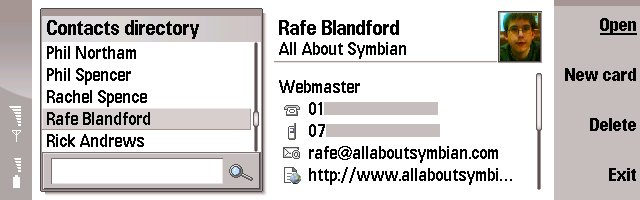
The Contacts application button is almost in the middle of the machine, and this position (next to Web) typifies the Communicator (if the name doesnít give it away). Itís here you can add in, edit and organise all your contacts names and addresses, multiple emails and the plethora of phone numbers they have. Well, thereís always one entry in my database that is chock full of information. Then there are others that have a single name and a mobile number. The 9500 handles both of these brilliantly. Your list of contacts is integrated with the outside of the phone, so when you have the clamshell closed, all your numbers are available.
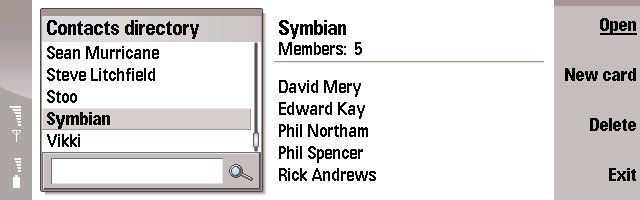
You can also set up groups of people Ė hereís a list of people inside Symbian, and I can move over to select a name and see their full contact card. The split screen view, just like the Control Panel and the File Manager, again shows the benefits of a consistent UI. If you know one of these applications, then thereís a fair chance youíll be able to understand other applications of a similar layout. Moving your cursor (remember we donít have a touch screen here) on to the right hand side allows you to select a mobile number, landline number, email address or website. Pressing enter on any of these and the 9500 will take the correct action Ė in the case of a mobile itíll ask if you want to call the contact, write an SMS or write an MMS.
Itís also possible to send individual contact cards to other phones or people, and the list of options for this in the menu system gives an impressive snapshot of how the 9500 can talk to the outside world. You can send over the air by an SMS or MMS. You can email the details. You can even beam directly using InfraRed and Bluetooth. What you canít do is send more than one contact at a time, so itís not possible (for example) to dump every contact into a single vCard file for easy import into non Windows powered computers. Or other smartphones. Yet again this feature will be left to the third party companies. I know I said that the 9500 changed very little, but there are times such as this when I wish they had been able to integrate some of the most popular third party apps into the firmware.
Contacts was probably the most robust and fault free app in the 9210 (apart from the export) so itís no surprise that in the 9500 it's one of the strongest applications.
Telephone
Putting it simply, the outside phone on the 9210 was poor at best. It allowed you to dial numbers and read SMS, but not much else. The 9500 makes amends for this with a 128x128, 65K colour screen on the outside, but how useful is it?
 Firstly, itís using Nokiaís Series 40 interface, with some hooks into the Contacts and Messaging databases that the opened 9500 uses. While itís an obvious thing, the fact you can read emails as well as texts is great. But while you can reply to texts on the outside, your email is read only. If you want to reply to an email, youíll have to open the clamshell.
Firstly, itís using Nokiaís Series 40 interface, with some hooks into the Contacts and Messaging databases that the opened 9500 uses. While itís an obvious thing, the fact you can read emails as well as texts is great. But while you can reply to texts on the outside, your email is read only. If you want to reply to an email, youíll have to open the clamshell.
The final production version has two main features missing from a regular Series 40 phone. The first is that thereís no way to run Java midlets on the screen, so no way for programmers to get access to the front screen as they have with the flip of devices like the P900. I donít think this will be missed much on the 9500, but even the option to have more flexibility on the outside has been taken from the programmers. I think this is a mistake.
The second big omission is the lack of T9 predictive text input when replying to an SMS. Why???
While the keys inside the 9500 are better than they look, the stylish design of the keys on the outside are not that great to use. Admittedly youíre not going to use them all that often, but theyíre not up to the job of anything more than the occasional fast text or phone number. The central half moon keys (2, 5, 8 and 0) donít sit still and move around a lot. The outside keys do an adequate job, the whole impression of the number pad is that it looks very nice and futuristic, but itís not really up for a lot of use.
Why are Nokia unable to put a decent cursor or controller on any device except the 7650? The cursor pad on the 9500 is a nightmare. To select anything you need to push in on the pad, but invariably you hit one of the directions first. This makes things complicated as the four directions keys act as shortcuts (up is the camera, down is contacts, right is the SMS inbox and left brings up an empty SMS you can type into). I'll be looking at the camera functionality with the multi-media later on, but I'll point out now that you can only use the stills camera and video recording while the 9500 is closed.
Call quality is pretty good, although users of the older communicators should note that for the first time, the speaker is on the same side of the closed phone as the screen and number pad. Almost every call Iíve answered this week has seen me talk into the back of the phone and wonder why itís really hard to hear anyone!
In the next part of the review, weíll look at how the 9500 deals with the Internet, through the new Wi-Fi connectivity, GPRS or GSM Data. Weíll look in depth at the integrated Messaging Client, and take Opera for a spin to test out the Medium Screen Rendering, debuting with the 9500.

