The messaging client on S60 has come in for its fair share of criticism over the years. However, despite some tinkering with the message editor, the application has changed little since its first outing.
This lack of development has spawned a number of third-party email offerings, some stand-alone, some integrated into the messaging application. I’ve tried many of them out over the years, but never found one that seemed enough of an improvement to justify switching from the built-in app. However, I’ve now been converted and not been near the native email features for a couple of month now.
At first sight Mobile Documents seems to be similar to a number of other push-style email applications. A server harvest email from any IMAP enable accounts you may have (such as Google mail) and pushes the details to the Mobile Documents client on your phone. You then get the usual features to read, reply, and delete emails.
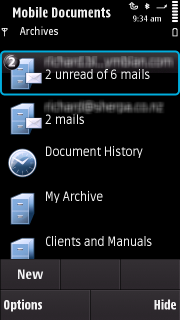
The setup of email accounts can be undertaken on your phone. The setup feature will read account details from the messaging application or your IMAP account, after you provide its email address and login details. Either way, it's quick and easy. You also get the option to determine the IMAP folders to subscribe to, which you can change later. Setup can also be done through a web interface and this interface is the only place where you can delete an account.
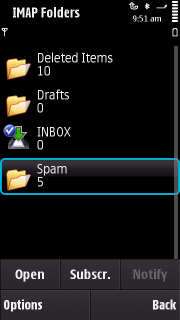
Once setup, Mobile Document starts receiving details of the email received by your primary accounts. (If you close Mobile Documents you can choose for the server to txt you when new emails arrive.) It won’t, however, be until you receive an email with an attachment that the advantages of Mobile Documents really kick in. When you open an email in Mobile Documents it doesn’t download attachments, which makes opening and viewing emails quick. Attachments show as thumbnails at the end of any email (which can be jumped to with a quick link in the email header). By tapping on an attachment you get options to view it, read its text content, copy to a clipboard, download, or (for some documents) download as a PDF.
The viewer opens to a thumbnail gallery view of the attachment’s content. This gallery can be “swiped” to find pages of interest. Any page can then be opened to a full view, where an overlay toolbar offer zoom and navigation features along with a “where am I” map. The viewer is responsive and provides the dual benefits of reducing data traffic and providing the ability to view document types your phone may not be able handle.
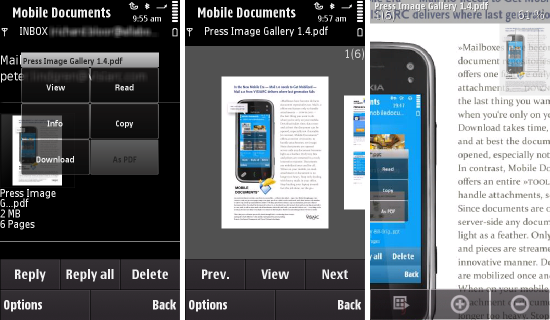
While viewing the attachment may be useful, it can be a less than ideal way of reading the content. This is where the read feature comes in. This provides a text only view of an attachment’s pages: A great convenience for review the content of an attachment quickly
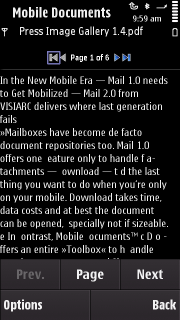
The real core of Mobile Documents “smarts” come when you need to forward attachments. Say you have an email with an attachment that you want to send to a colleague, but don’t want them to see the content of the original email. With Mobile Documents you create a new email then “cherry pick” an attachment. Mobile Documents enables you to “cherry pick” and add to your new email any attachment on any email or a file stored in your “My Archive” (an additional storage space provided by Mobile Documents). Using this process, the attachment never leaves the Mobile Document server, so your new email it is sent almost instantly. Just imagine how long that would take normally, to download an email with a multi Mb attachment, save the attachment, create the new email, attached the file, and then send the email. Not only is that time consuming, but expensive if roaming overseas!
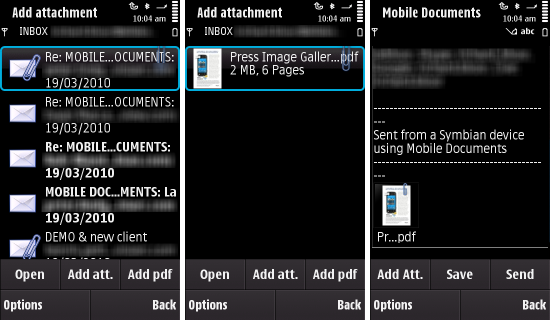
There is one small issue with this mechanism, the developer seems to have overlooked the possibility that you might want to attach a file that is on your device. In this case you have to upload the file to your My Archive (you can also use the Mobile Document web interface to upload files from a PC). Once upload the file can then be “cherry picked”.
Mobile Documents still has its rough edges, but has been working well for me over the last couple of months belying its Beta status. Most issues are minor, such as placing your signature right at the end of any email you reply to. The only thing I don’t like is the fact that it pushes emails between 8am and 10pm your local time and you cannot control this.
The developer calls Mobile Document mail 2.0 and I think they have some justification in doing so. Mobile Documents is slick and functional. The attachment viewing and handling effective and well thought out. Bottom line is, I cannot see myself returning to the native Symbian messaging application for my emails.
Mobile Documents is currently available as a demo and invitational beta. The client is available from m.mobiledocuments.com, and should work on all S60 3rd Edition, Feature Pack 1 and Feature Pack 2, and S60 5th Edition devices, the website will confirm if your device is supported. The application offers options for the demo or beta sign up. If you sign up to the beta you will either be accepted immediately or receive a confirmation email later. Once the beta program finished Mobile Documents will be available on a monthly subscription.
Mobile Documents Video demo
