This overall subject won't, of course, be news to the ultra geeks around these parts. But, luddite that I am, I've only just acquired a printer that has Wi-fi capabilities and hoped that other tech newcomers might be interested in seeing a walk through of how to print photos wirelessly.
And timing is especially good as the software used, HP iPrint Photo, is new and only just out in the Ovi Store (I installed it on my Nokia N86, though it also works on most other Nokia S60 phones, including 5th Edition/touch devices)
- Visit Nokia's Ovi Store to download and install iPrint Photo. Curiously, it's no longer available (under the name HP Mobile Printing) as a standalone download, though you can still find it with a little Googling here and there. The old utility was geared more to Bluetooth printing, I seem to remember.
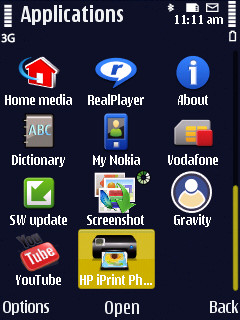
- A 4 x 3 grid of thumbnails of photos on your phone will be shown. Pick one and it'll be shown in larger form.
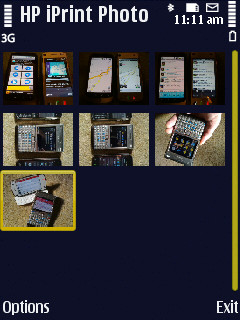
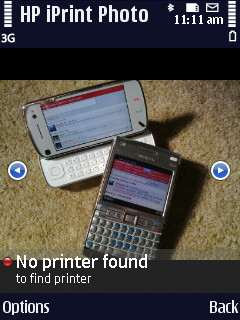
- Use 'Options | Print settings'.
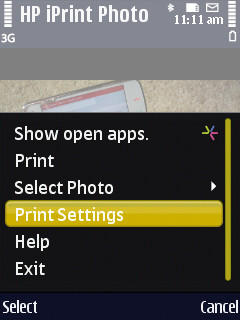
- Pick your Wi-Fi-enabled printer from the list of compatible devices shown on your local network. If your printer isn't immediately shown, try using 'Refresh'. If it's still not shown, make sure your phone can get online by opening up an app like Web in the background - visit a low resource page and then switch back to iPrint Photo and try 'Refresh' again. It sometimes takes a couple of tries.
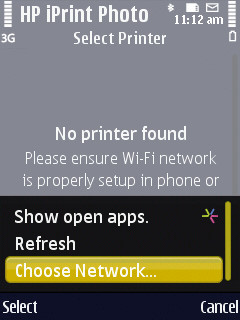
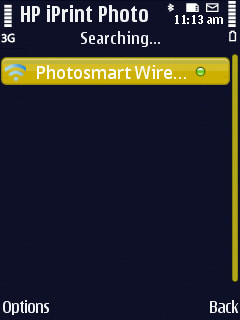
- Press in the d-pad to confirm your selection - a little tick appears next to the printer.

- Use 'Back' and then 'Options | Print' to start your wireless print. It should take a minute or so for a multi-megapixel image - be patient!
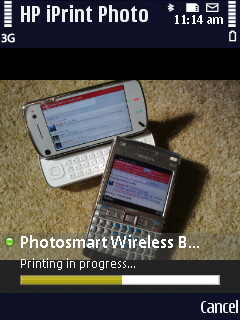
Happy printing!
Steve Litchfield, All About Symbian, 4 March 2010
PS. If you don't have a Wi-Fi-enabled printer, don't forget that many printers also have a SD card slot these days. On the N86, N97 and similar, make sure you've saved the appropriate photos to disk F (microSD) rather than E (mass memory), ind your micro-SD-to-SD adapter and you can then put your memory card straight into the printer and you're off and running.
