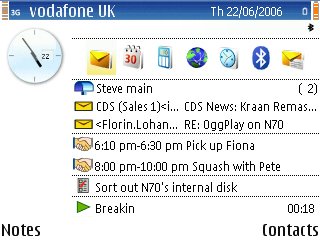
The standby screen in most Series 60 handsets was always a bit of an oddity. Often called the 'hangup' screen or 'wallpaper' screen, it used to just be your favourite picture and some status information.
With the advent of the Nokia 6680, the standby screen got a big update, becoming the 'active' standby screen, with five configurable shortcuts to favourite applications. S60 (2nd Edition Feature Pack 3) then added display and basic control of what your Music player was doing. Finally, with S60 3rd Edition, there's now a summary of your email (or texts) and display of your To do items. And, on the E61 at least, no less than seven extra app shortcuts. Phew!
So we now have a default home screen, the one on which you'll dial ad-hoc numbers and the one you'll probably end up in after a phone call, which is far from an oddity and more an essential part of the S60 experience. It's analagous to the 'Today' screen in Windows Mobile smartphones.
But how can you configure your active standby screen for maximum usefulness? Take a look at the screenshot, top-right. Hopefully you'll agree it's supremely clear and also fairly well populated with information you may not currently be seeing on your own E61. Let's take the various screen elements and I'll explain where it all comes from.
Let's start with number 10, as it's in some ways the most important. The default Nokia E61 theme uses the familiar blue spotlights, with white text overlaid on the active standby screen. This is pretty and works well enough, but for my money any patterning on screen is going to reduce the clarity of the information being shown. As with web sites, a plain white background, with black text, is simply brighter and clearer. Try it and see, if you don't believe me.
In this case, I used the free Orange theme from SymbianThemes, having tried out several and concluded that this was the clearest and with the fewest 'issues' (most S60 3rd Edition themes do something wierd on the E61, either the status bar's all wrong or dialog lines are invisble, that sort of thing). It's a tiny, tiny download and has the side effect of giving you a little more RAM to play with.
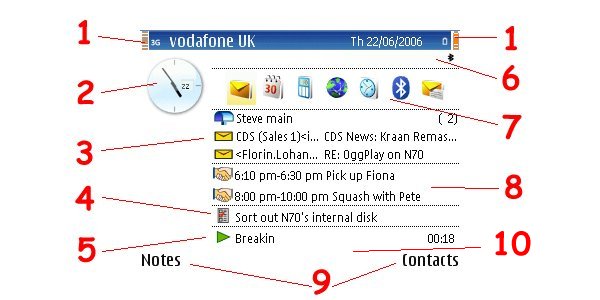
Theme aside, let's look at the other screen elements:
- The network and battery status bars are a problem on the E61, mainly because of the way the top pane is configured differently to other 3rd Edition devices. Still, slightly awkward network/battery bars are a small price to pay for everything else being clearer.
- Whether analogue or digital clock is shown can be changed in Clock | Settings | Clock type. The actual style of analogue clock is dependent on the theme being used, one of the reasons why I chose the Orange theme was that I also liked the clock face!
- New for the E61 is being able to show your top two texts or emails on the standby screen, but you need to turn this feature on, in Messaging | Settings | Other | Active standby mode. There's only the option to choose your main Inbox or a specific email account though, and (before you ask) there's currently no way to have more than two entries show up.
- Also new is having a summary of your 'not done' to-do notes show through, if you have any. In fact, if there's only one (as here) then the full text is shown, otherwise you simlpy see 'x to-do notes not done'.
- If you're currently playing music from within 'Music player' (or Gallery | Tracks, which is much the same thing), then the track name appears here, with an icon to show whether it's playing or paused. The cool thing is that if you scroll down to this line (or nudge the navigator key 'up' from the app shortcuts, to 'wrap round') then the E61's top status bar changes to a volume control and you can use left/right to adjust the playback volume.
- As usual with S60, any notification icons appear here. It's worth learning what most of them mean rather than remaining ignorant, especially those which indicate that a comms system is active (Bluetooth, infrared, Wi-Fi etc., meaning that battery is being drained more than usual and that you should remember to turn the system off when not needed).
- Seven shortcuts to your favourite built-in or third party applications (or to 'New email', 'New text message', etc.) You can change what each points to using Tools | Settings | Phone | Standby mode | Active standby apps.
- Calendar shows through here, with your next three upcoming appointments (it scans ahead for up to 48 hours to find any).
- There have always been these two bottom-of-screen soft key assignments, of course. You can change the apps they point to in Tools | Settings | Phone | Standby mode.
So there you have it, a fully populated, useful and clear active standby screen. Of course, you may hate the whole idea and opt to use Tools | Settings | Phone | Standby mode | Active standby to turn the whole system off and just stare lovingly at your chosen wallpaper!
The E61 has a large and clear screen, waiting to be filled with your 'stuff' - why not use it?
