The 'Default applications' setting can be found in Settings.
Browse to Settings -> Application Settings -> Default applications (Symbian^ 3 devices). This application setting is also available on most Symbian^1 devices (e.g. X6, N97 mini) - in most cases it was introduced in a firmware update, so you may need to upgrade the firmware of your phone before it becomes available. On most Symbian^1 devices you will find the setting under: Settings -> Phone -> Application settings -> Default application.
Here you'll find four Default applications settings: browsing internet, playing music, playing video clips and viewing images. The first of these controls which application operates as the phone's default browser.
When you change the setting you'll be offered a list of available applications (Web, Opera Mobile and Opera Mobile Beta, in this case). Once you've made the change, the selected application will be shown as the new default application for that action.
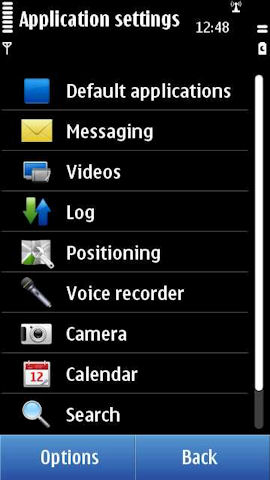

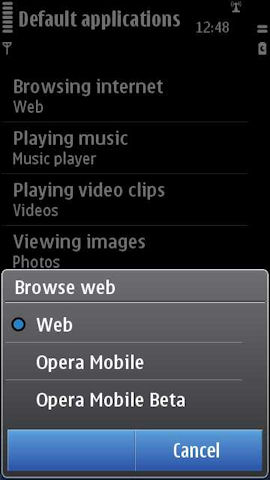
In order for an application to be visible in the Default applications options list, the author must code in support for their application to be registered with the system. Unfortunately, there are very few applications that do this, most likely because there's virtually no public documentation of how exactly this works (a good subject for a Forum Nokia Wiki article perhaps).
The 'Browsing internet' setting changes the behaviour of what happens when you click on a hyperlink. For example, as shown below, clicking a hyperlink in the Messaging application will open up the specified browser.
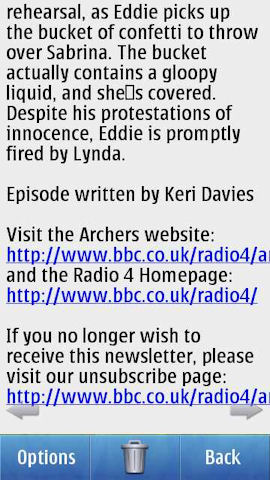
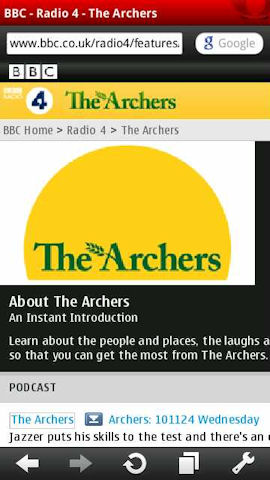
Notable caveats
For the 'Browse web' setting, the behaviour applies to all built applications and some native Symbian third party applications. However, some third party applications are hard coded to launch Web, specifically, i.e. they ignore the Default applications setting. This can be rather frustrating from a user experience viewpoint.
A notable example of such a third party application is the popular Twitter client Gravity. However, for Gravity at least, there is a workaround: you can choose to copy the URL to the clipboard, then switch to Opera and paste the URL into the address box. Jan Ole Suhr, the author of Gravity, is aware of the issue and is looking into supporting the system.
Also worth noting is that Web Runtime-based applications (WRT) will also continue to use Web, even when clicking on an external hyperlink. This is because the applications themselves are effectively running in a 'special' version of the Web application (they share a common rendering engine/core). For example, in Nokia's Social Networking application, which is WRT-based, clicking on a hyperlink in a Facebook status message or Twitter update will open up that link in Web, regardless of the application specified in the Default applications setting.
You will also need to make sure you are running version 10.1, or above, of the Opera Mobile browser. Opera Mobile 10.0 will appear, if you have it, as an option, in the Default applications list for 'Browsing internet'. However, it will not work correctly. You can download the latest version of the Opera Mobile browser from m.opera.com on your phone.
Summary
The Default applications settings do help in switching over to another browser, but the reality is that it is impossible to leave the default Web application behind completely. This underlines the importance of the new version of the browser (for Symbian^3 devices), which is due to be delivered in a firmware update in early 2011.
