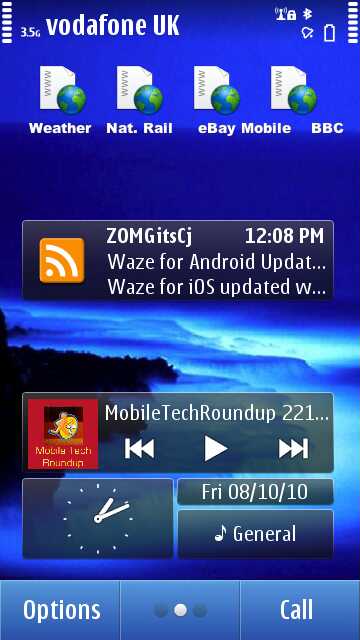 There are in fact two techniques here. Neither are in any way complicated, though the latter is slightly more fiddly. The end result, as you can see here, is that I've got labelled, single tap shortcuts to (in my case) BBC Weather for the next 24 hours for my local area, National Rail Enquiries mobile site, eBay Mobile and the BBC's excellent mobile site, plus the RSS feed for one of my favourite mobile blogs, ZOMG, it's CJ.
There are in fact two techniques here. Neither are in any way complicated, though the latter is slightly more fiddly. The end result, as you can see here, is that I've got labelled, single tap shortcuts to (in my case) BBC Weather for the next 24 hours for my local area, National Rail Enquiries mobile site, eBay Mobile and the BBC's excellent mobile site, plus the RSS feed for one of my favourite mobile blogs, ZOMG, it's CJ.
Adding a news site or blog feed to your homescreen
- Go into Web and go to the site which has the feed you want. In this, my example, this meant going to http://zomgitscj.com/
- Tap on 'Options | Subscribe to web feeds'.
- You'll be shown any RSS or ATOM feeds associated with this site.
- Pick one. You'll see a prompt that it has been added to your 'widget catalogue'.
- Press the home button
- Tap on 'Options | Edit home screen'
- Tap on a + sign (in a blank widget space)
- Pick the RSS feed entry for your chosen site - it'll be here in the scrolling list.
- Tap on 'Done'
Your site/blog's feed is now shown on the homescreen. At any point you can manually 'refresh' it by tapping the orange RSS icon, or tap on the story area of the widget to bring up the full story feed.
By default the feed is updated every 4 hours, but you can change this by:
- Start up Web
- Go to the 'Web feeds' list
- Long press the feed you want to enable and select "Edit".
- Alter "Automatic updates" as required (anything from never to every 15 minutes)
Adding 'labelled' web site bookmarks to your homescreen
- In Web, find and bookmark up to four specific web pages that you'd like to have one-tap shortcuts to
- Press the home button
- Tap on 'Options | Edit home screen'
- Arrange the homescreen such that you have two blank slots at the top
- Tap on the + sign (in the top widget space)
- Pick 'Shortcuts' from the list of widgets
- Tap on the new widget (shown as a row of icons)
- Tap on 'Settings' on the popup menu
- For each shortcut 'slot', tap on it and then on 'Bookmark' and then on the specific Web bookmark you want the shortcut to go to
- Tap on 'Back' when you've done all four. You now have four bookmark shortcuts, but you'll note that they all have the default icon and you won't be able to remember where they all go to. The next part's a kludge, but here goes anyway(!)
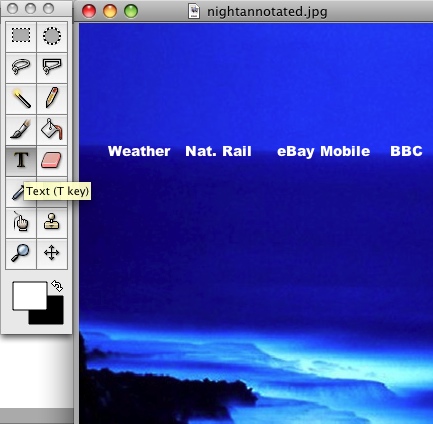 On your desktop Mac or PC, create a new wallpaper JPG for this particular homescreen - 360 pixels wide by 640 pixels tall - you can use any bitmap editor, right down to Windows Paint
On your desktop Mac or PC, create a new wallpaper JPG for this particular homescreen - 360 pixels wide by 640 pixels tall - you can use any bitmap editor, right down to Windows Paint
- Using the Text tool, add the appropriate labels for your four shortcuts in roughly the right place, such that they appear in an empty widget slot beneath the row of shortcuts - the exact vertical positioning isn't critical
- Save the JPG and copy it over to an \Images folder on your N8's (or N97's etc) mass memory or memory card
- Back on the N8 (or N97 etc), which is hopefully still in homescreen editing mode, use 'Options | Change wallpaper'
- Tap on 'Image'.
- Pick the new wallpaper you've 'designed' from the gallery
- Tap on 'Done'
Yes, it's a rough and ready kludge, but it's kept me happy - certainly on the N8, which has three homescreens and 'slots' to spare.
There's one downside of this (ahem) technique: in landscape mode the wallpaper is used differently and you don't get the labels. In fact, this is the reason I specified using the top two slots on a page - this means that the labels appear 'off-screen' in landscape mode and so don't cause confusion (do the same thing further down and the labels will appear misleadingly when you rotate the phone when on your homescreen).
I hope this helps or amuses someone, at least!
Steve Litchfield, All About Symbian, 10 October 2010
