Review: Theme DIY for S60 3rd Edition
Score:
70%
Version Reviewed: 1.0
Buy Link | Download / Information Link
Theme DIY for S60 3rd Edition
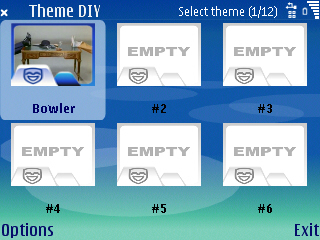 The first thing a lot of people do when they get a computer with a graphical front end is to mess around with how it looks. Just like furnishing your home, there's something innately appealing about customising your PC's desktop, and this appeal is just as present on smartphones. Techies and non-techies alike can get lost in the infinitely varied world of S60 themes, and spend hours searching for the perfect combination of colours and images.
The first thing a lot of people do when they get a computer with a graphical front end is to mess around with how it looks. Just like furnishing your home, there's something innately appealing about customising your PC's desktop, and this appeal is just as present on smartphones. Techies and non-techies alike can get lost in the infinitely varied world of S60 themes, and spend hours searching for the perfect combination of colours and images.
Unfortunately, S60's built-in Themes application doesn't really give you any way to edit a theme, except to change its wallpaper. You can load in entire new themes from sites such as Symbian Themes, or in theory download Nokia's PC-based free theme editing software for your PC (although this is slow, Java-based and has been designed more for professional developers than end users). It would be far more convenient if you could alter themes directly, on the phone, whenever you wanted to.
It seems a company called Zensis has decided to do something about this. Theme DIY for S60 3rd Edition lets you create and edit (in a limited way) S60 themes entirely on your S60 phone using images and sound files you have on board.
Up Close
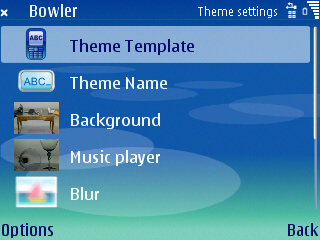 The main screen of Theme DIY presents you with thumbnails of up to 12 themes you can edit, although you cannot edit themes created outside Theme DIY.
The main screen of Theme DIY presents you with thumbnails of up to 12 themes you can edit, although you cannot edit themes created outside Theme DIY.
The options available are:
- Theme Template: This includes six non-editable colour schemes (blue, white, pink, gold, green, violet), you simply choose the scheme you want.
- Theme Name: The name that appears on the S60 themes menu.
- Background image: The main wallpaper which appears on the standby and menu screens. Images are chosen from the Images folder (and any sub-folders) in the phone's internal memory.
- Music Player: The wallpaper that appears on the Music Player screen, chosen in the same way as the background image.
- Special Effects: This option lets you blur or lighten the main wallpaper when you're on the menu screen, or leave it untouched.
- Ringtone: Despite ringtones being separate from themes in S60, Theme DIY lets you tie a particular ringtone to a particular editable theme. You can pick a tone from the audio files in the phone's memory or on the memory card.
When you've finished, you can preview and save the theme. Once it's saved, Theme DIY automatically offers to open the standard S60 Themes menu so you can activate the new theme immediately.
One slightly annoying thing (but perhaps beyond the developer's control) is that you can't edit a theme you're currently using, you have to go to the S60 Themes app and switch to something else. Fortunately, ThemeDIY's main menu includes an option to go there directly.
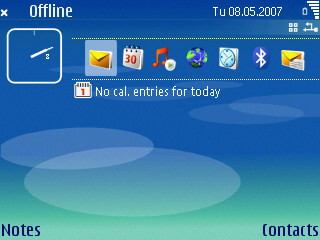
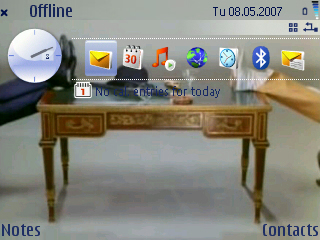
Before and After: The Standby Screen
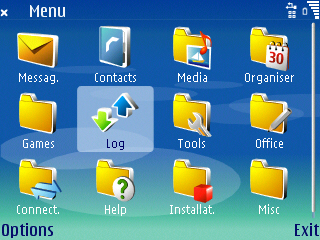
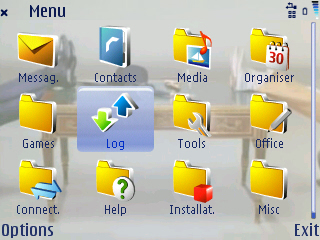
Before and After: The Main Menu Screen (using the Fade option)
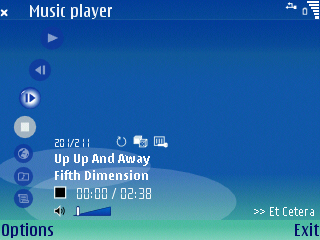
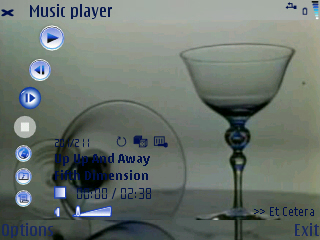
Before and After: The Music Player
Light and Dark
The main problem with any kind of computer wallpaper is text brightness, and as you can see above Theme DIY's themes are no exception. Interesting images are very rarely entirely light or entirely dark, with the result that text is almost illegible in some parts while completely legible in others.
Of course, much of the responsibility for choosing an appropriate image lies with the user, but Theme DIY's Templates system forces you to choose a single text brightness. Dark text won't be readable on dark parts of the image, while light text won't be readable on light parts, so the inflexible templates make life more difficult than it should be. (It's worth noting that S60's built-in default theme shown above actually uses different font colours in the same theme, but Theme DIY forces you to use the same colour font throughout.)
Using the Fade option for the menu screen background usually helps, but there is no fade option for the standby or music player background. It would have been far nicer to have the option of choosing font colours and shades directly, and being able to choose different colours for different parts of the screen, instead of having just six unalterable colour templates.
Obviously there's an ease of use question, templates are much much easier than manipulating several different font colours, but it would have been nice to have the option there for advanced users.
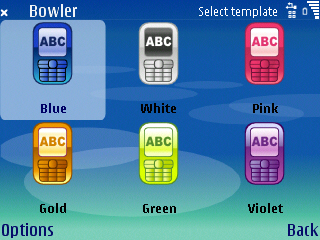
Overall
Theme DIY has got a great deal of room for further improvement. The customisation options are still very limited, essentially just choosing from a set of six fixed colour schemes, choosing two wallpapers (for the menu and music player) and adding a ringtone.
However, despite its limitations, Theme DIY is still an improvement: choices of font colours and special effects are better than no choices at all. The thumbnail selection screen is also a far more memorable and intuitive way of browsing themes than the bare list of names that S60 presents us with.
Krisse, 8 May 2007
About This Review
The application tested in this review was the S60 3rd Edition version of Theme DIY. It was tested on a Nokia E61.
Reviewed by krisse at
