Review: Quickoffice Premier
Score:
84%
Version Reviewed: 1
Buy Link | Download / Information Link
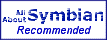 The big draw of smartphones is of course that they do more than the normal phone. Experts talk of them as converged devices combining the best of phones, PDAs, cameras and other gadgets. The reality, of course, is somewhat different. Something niggling always seems to be left out.
The big draw of smartphones is of course that they do more than the normal phone. Experts talk of them as converged devices combining the best of phones, PDAs, cameras and other gadgets. The reality, of course, is somewhat different. Something niggling always seems to be left out.
The PDA is billed as the mobile office, the computer in your pocket. Not just a way to keep your diary and contacts at your fingertips, it is a way to read and send e-mail, browse the web, edit 'office' documents on the move, play games, listen to music, and more. The smartphone is a seen as a PDA and phone combined; that's not really the truth, but it's is the perception that is important. People expect the smartphone to do everything and that includes reading and writing word, spreadsheet and presentation documents. However, smartphones, across the board, have been relatively weak in this area. Some have shipped with viewers, but these tend to be relatively limited and often don't work at all. Series 60 has been particularly poorly served in this regard. One solution lies in third party software.
The recent release of Quickoffice Premier for Series 60 plugs this gap. The software allows the viewing and editing of Word, Excel and PowerPoint files on your smartphone. Previously, only the Quickword component of the suite had been released.
The are two important thing to realise. The first is that not everyone is going to need this software. The very reason it is not a function 'out of the box' is because it is not a core function, especially in a Series 60 phone. Not everyone needs to be able to look at Microsoft Office documents and even fewer need to be able to edit them. However, there are those users who get Office documents as email attachments when out and about and who want to read them, amend them and send them back. Others will want to keep copies of files on their phone for reference purposes, be it a job list, reference manual, or recent piece of work. Presentation users are perhaps the smallest group but potentially have the most to gain.
The second important factor is that the way you are going to use such software on a smartphone is not the same as on a PC, laptop or even a traditional PDA. Series 60 smartphones, by their very nature, have small screens and limited input capability. You are not going to be writing a novel (unless you're a glutton for punishment). There will be limited amounts of data entry, especially in spreadsheets set up to keep track of records, notes or expenses, but actual amounts of data entered are going to be small. The principal use is going to be viewing files on the move. The PC is never going to be that far away and so the key is to have an easy way to get files on the phone, good viewing functions and edit functions that allow for limited data entry while on the phone.
So, with the above in mind, does the software live up to the promise of being a vital component in your mobile office? The answer is 'yes', with a few caveats.
The software suite comes in three parts, each of which is a program in its own right with an icon in the Menu screen.
Quickword
First we'll look at Quickword, which opens and reads Word formatted files. It will also open the standard Aportis Doc (sometimes callaed Palm DOC files) used for eBook, a nice extra, which hints at this program's origins on the Palm platform. Files are opened and then converted, this process is quick even for large files. During testing I did not come across a file I could not open. The conversion process does lose some formatting (a notable example being tables and images). However in my tests the text and basic formatting (size, styles, bullets, colours, fonts etc.) were fine. Losing some formatting is a shame in one sense, but an advantage in another. It makes the opened files a lot easier to read as the text is in one column and the only scrolling necessary is up and down. You are not going to get a WYSWYG conversion from Quickword but you are going to get a readable document. When you're getting something by e-mail for a quick scan/read, that's exactly what you want. It's less suitable if you're looking for a smartphone version of a word processor.
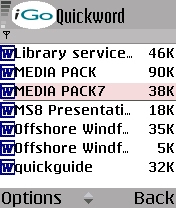
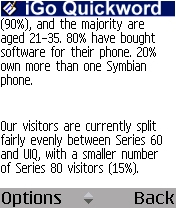
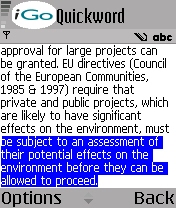
By default you see the file in View only mode. This is what you will use the majority of the time. In View mode you have various options such as Autoscroll, GoTo and Zoom to help you read the file efficiently. They've all been implemented well, though Zoom is somewhat dependent on the font size.
To actually edit the file, you activate Edit mode from the menu. The program asks you if you want to save a new copy of the file. This is a nice touch, not only because the chances are you'll want to keep the original as is, but also because the conversion process loses some formatting - the edited files can look quite different when they get back to your desktop. Edit mode is ideal for making small changes, keeping those changes in a separate file, and then re-integrating them back into an originally formatted file. This is not as seamless as would be desirable but given the limitations of a smartphone, a fully compatible program is just not possible in the resources available, and the way Quickword implements things works well.
Edit mode itself is good. Once in it the blinking cursor indicating your current position in the text can be moved. You can change the font, style, colour, size, add bullets, change alignment from the menu. That's the limiting of formatting changes, but it does cover the most common elements of word processing. You can change existing text by highlighting it using the abc key (as you do for copy and pasting elsewhere in Series 60 UI). When saving files, they're saved in a Word compatible format. What this means in practice is that if you open them in Word (or any other Word compatible program – such as Open Office) you'll see a document very much like that on your phone. There are sometimes small differences but these are usually down to screen size and spacing.
In Quickword, speed can be a bit of a problem (depending on your settings). There is a noticeable delay when opening the program from the Menu screen (partly because it checks for files – something which is a configurable option, see below), but more irritating is that documents can often take several seconds to close. This can be much improved if you change the default settings for Scan Location. Setting it to scan the default location only means a small area ('\Nokia\Documents' on 'C' and 'E' disks) is scanned and hence going into or back to the file list is much quicker. The optimum setting is probably to use the Scan Mail option which scans both Messaging and the default location. This can take some time if you have lots of messages. Setting Scan Location to Scan All will search all memory areas but can be very slow.
There are a few things I would like to see added, such as the clipboard and full screen functionality that appears in Quicksheet. The UI is not entirely consistent with Series 60. In Edit mode you get a normal UI, but in View Mode you get a near full screen view. This is a deliberate design decision on the part of the authors and, although not standard, does give the added benefit of using more of the screen when in view mode.
Because of these reasons, coupled with the round trip performance and although very subjective, I felt Quickword was the most basic of the three components, and at the same time the least intuitive. Quickword is probably the weakest element of the Suite. It is not a bad, or even average program - it is very good, but there is room for improvement.
Quickword does, however, do its job well, and provided you're not looking for 100% file compatibility when editing you won't have any problems. It just doesn't feel quite as polished as Quicksheet.
Quicksheet
Quicksheet is the spreadsheet program in the suite. It will open Excel files. In the same way as Quickword, it converts the file before viewing in View mode. Editing is slightly different. You select Edit Cell from the menu (or press the cursor key in) to change any given cell in a spreadsheet. After editing you either accept the edit using the menu or press the cursor key in. In practise you will soon be using the cursor key for quickly navigating around and editing a spreadsheet. It's surprising how quick this can be and how well it works, but then spreadsheets are perhaps less mouse-dependent than either presentation or document files.
The conversion process seems to work very well. There are some losses, but far less than in Quickword. Inevitably not all the functions of Excel are supported, but all the common ones are, and after fairly extensive use I haven't had any functions missing that I had in spreadsheets I used on the PC. You will see some changes in column widths on occasion (but this helps viewing on the phone). There is no support for graphics or charts, but spreadsheets are all about the data for most people. Support for charts, as done in Psion's Sheet program, would be nice, but perhaps this will come in a future version.

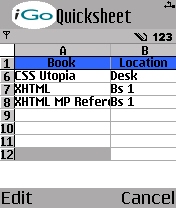
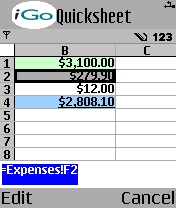
Quicksheet supports workbooks (multiple sheets per file), so unlike most viewers and converters you actually can see all the spreadsheets in a file. There are menu options to insert, rename and change to the different spreadsheets and you can cross reference across sheets in the formulas.
The best thing about Quicksheet is that some thought has been put into the user interaction. An example of this is the use of the * and # keys to bring up operators or change the character input mode respectively. The menu changes dynamically dependent on what function you are using. In Edit mode you get the ability to insert functions, and set the style and format of the cell. There are also options to freeze rows and columns, which is especially useful on a small screen (e.g. keeping column headers visible), three zoom levels and an excellent full screen mode.
There are a few areas where things could be improved. In the currency/money style, the currency symbol is $ (USD) and I couldn't find any way to change it. Searching use the Find option on the menu can be a little slow - inevitably things do slow down a little on the larger and more complex spreadsheets. The navigation of the menu could perhaps be speeded up by assigning number shortcuts to some items (as seen in Opera and other programs). Similarly, some of the sub-menus are very long (e.g. the functions list) and it would be useful to have a quicker way to navigate these – perhaps by pressing a letter key. These are only small niggles and are the result of the fact that the program is feature rich and powerful.
Quicksheet is an excellent spreadsheet program for mobile devices. If you want to be able to read Excel spreadsheets you will find this program very useful. The editing functions are good too and once a spreadsheet is set up (easy to do on a PC, but possible on the phone) the smaller amount of data entry needed compared to, say, word processing means that it is possible to get a lot of use out of the editing ability on the road. Once sent back to a PC the files open without problems with data intact and ready for use. As noted above there is some formatting lost in the initial conversion, but it is much less of a problem than in Word files.
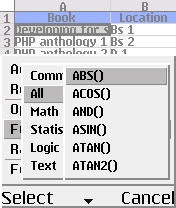
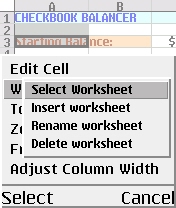
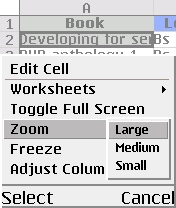
However, I think one of the strengths of the program is for uses other than simply viewing and editing Excel files on the road. As a good spreadsheet program, you can use it to keep track of things on your phone. An example of this might be to set up a sheet to keep track of a trip expenses or car mileage. You can use spreadsheets as simple databases. For example, you could use it to keep track of books or software registration codes. It is these potential extra uses, together with a good feature set and polished user interaction which makes the program excellent value.
Quickpoint
I'm not a great user of Presentations so this program in the suite got the smallest work out during the review period.
As with the other programs, the opening and conversion program is swift. The conversion seemed excellent in this part of the suite with little or no differences. Once back on the PC a few changes were, in some files, noticeable, but since the program again encourages you to save edits to a new file, this is not a great problem.
The program has four views for looking at and editing the file: Outline View, Slide View, Thumbnails (four at a time) and Speaker Notes View. This gives the full range you are likely to need. Viewing the slides is done in the Slides and Thumbnails view. In the standard view the slides appear in 'fit to screen' mode. There is a full screen option in which you can view the slide at full size, move around it and zoom in and out.
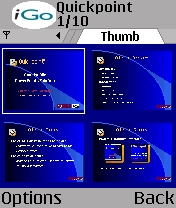
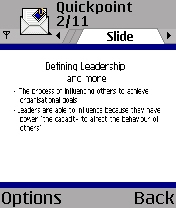
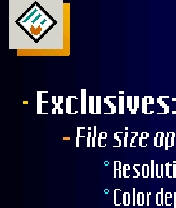
The Notes view allows you to read any notes attached to a slide, and after activating Edit mode from the menu these can be easily edited. Outline View gives an at-a-glance view of the presentation, but also enables you to edit text (via an Edit mode), insert and rearrange slides. The Edit mode has similar options to Quickword – you can change size, styling, indent, alignment and colours.
I'm not sure how much use the editing functions are going to get, but they do work well. For the most part, presentations are likely to be set before you leave your PC behind, but I imagine that being able to view Powerpoint files on the move could be quite handy.
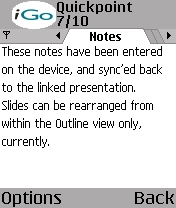
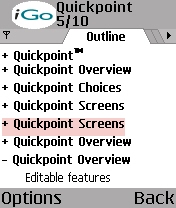
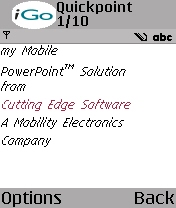
What makes this program especially interesting is that with the addition of the iGo Pitch Duo presentation accessory you can run presentations from your phone. I didn't have the accessory to test, but the way it works is that you communicate with the Pitch Duo using Bluetooth or Infrared and use the phone to control the presentation. The Pitch Duo does the heavy lifting and connects via a VGA cable to any projector supporting resolutions up to XGA. It is a neat solution and beats carrying a laptop and cables. At $280 it seems good value, especially since that price includes the $50 Quickoffice Suite.
Quickpoint has a similarly well thought out user interface to Quicksheet and follows the Series 60 UI style guide, so anyone familiar with the phone should be able to use the software without any significant learning curve, which is probably a good thing since the target group probably isn't your average, software mad smartphone user, but rather the presentation-giving business user.
Input and Integration
Typing even a small amount of text, even using T9 (or multitap, either of which are available) is arduous. To do any significant amounts you will need a keyboard. There are a couple of infrared keyboards currently on the market and Bluetooth keyboards are just becoming available. I used an IR keyboard with a 3650 and everything worked fine. 7610 users will have to get a more expensive Bluetooth keyboard. Even with a keyboard you are not going to be typing great amounts due to screen size and the fact the keyboards aren't nearly as good as your laptop or PC keyboard.
The integration with the Messaging program (allowing you to open beamed or e-mailed files) is excellent. It's likely that this is where the programs will get most use, so it nice that this is one of the most polished areas. Earlier I said that getting files on and off the phone was vital. Thanks to Bluetooth this is easy (especially going onto the phone). To get the files to your phone you can either put them on a memory card via your preferred method and use the file view to open them. Quicker though is to beam or e-mail the files across and open them from Messaging. This is very easy to use, and adds intuitive functionality that even novice users can get to grips with quickly. The authors deserve praise for the excellent integration they have achieved.
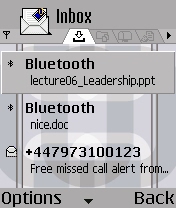
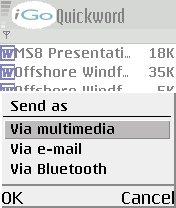
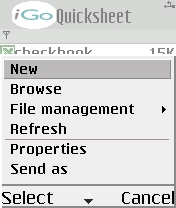
To send the files back, you select the Send As option from the file list screen. You can choose to send the file by e-mail, MMS, Bluetooth or (if supported) Infrared. To get the most out of this software you really are going to need a Bluetooth (or email) connection to your PC to pass files back and forth.
Summary
Quickoffice suite adds very powerful extra functionality to your phone. For many, the ability to view Excel, Word and Powerpoint files will be invaluable and all three components are very good for this. The ability to view them in attachments in incoming e-mail is invaluable. The editing features are not perfect, and the suite doesn't have 100% compatible round trip functionality. You are going to see differences in files that you have edited on your phone (especially Word documents). But given the limitations in size and resources on Series 60 phones, the editing features are innovative and they do work. Quicksheet is the best program in the suite both in features and power, and because of its nature is better suited to a phone use than Quickword. Quickpoint is not going to be used by everyone, but those that do will find it a real boon and the potential for mobile, laptopless presentation with Pitch Duo is impressive.
Some people may baulk at the price. $50 is probably the single most expensive mainstream program available for Series 60. However, you are really getting 3 advanced programs for that price - and at $16 a program it's good value. It would be nice if iGO made these programs available separately. It would also be easier if the install files were broken down into individual .sis files for each program. Not only could you choose what to install, but it would get rid of the problems that sometimes arise with installing large .sis file (the Suite runs fine on the N-Gage / 3650, but you may be unable to install it unless you get rid of everything on the C drive).
Quickoffice is one of the most powerful sets of programs available for smartphones. Squeezing in a suite of programs that is capable of creating, viewing and editing PC compatible files is an impressive feat. On the whole the suite works well and it therefore gets an All About Symbian recommended award.
For a limited time you can get Quickoffice Premier via our software shop at 15% off. Use the discount code - PROMO8415 – at the checkout stage.
Reviewed by Rafe Blandford at
