Review: Powerdesk
Score:
84%
Version Reviewed: 3.2
Buy Link | Download / Information Link
After switching from a 9210 to a 9500 about two months ago, I found that one of my favorite applications for the 9210 (AppMan) only works partially on the 9500. When looking for a replacement I stumbled on PowerDesk which promised to provide exactly the functionality I was looking for (and more). So I decided to give it a test drive and thought it would be nice to take you along for the ride as well.
PowerDesk by SymbianWare is a replacement for the built-in Desk application of the 9300/9500. Although the Desk application in the 9300/9500 is already quite an improvement over its predecessor on the 9210, it’s still pretty limited. PowerDesk overcomes most (but not all) of these limitations.
A First Look
After installing and starting PowerDesk you are presented with a screen which is very similar to that in the Desk application. On this screen you can store shortcuts to applications, files, notess etc. As in Desk you can also organize your applications and documents in folders. In addition to this, PowerDesk also displays the number of unread emails and the number of Calendar entries for the current day.
When you first start PowerDesk, its surface is empty. It would have been nice if PowerDesk offered the option to import the current settings from the Desk application, but since it doesn’t, the first thing you have to do (well I did at least) is to recreate all your folders and shortcuts in PowerDesk.
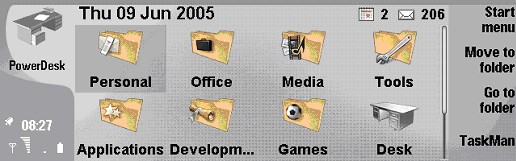
PowerDesk main screen
At first glance, PowerDesk looks a lot like Desk. But it is more than just a replacement. It has loads of additional features that really make working with your Communicator more effective. I’ll discuss the major features below.
Desk View
Shortcuts in the Desk View are not limited to folders, applications, documents and notes, like in the standard Desk application. PowerDesk also provides shortcuts for other actions you perform often. It is possible for example to make links to telephone numbers (to quickly call someone without having to browse through the entire list of contacts), make links to contacts and create links for quickly creating a new SMS, MMS, E-mail or Fax. For example, if you regularly send an SMS to the same person, you can create a "Speed SMS" link for his or her telephone number. Opening this link creates a new SMS message in the Messaging application with the telephone number already pre-selected.
Hotkeys!
The best part of all this functionality is that you can assign a hotkey to each and every item in PowerDesk. Pressing this hotkey activates the item (i.e. starts the application, opens the document or folder, makes the call, etc), regardless of which application is active at that moment. To me this is the feature that gives SymbianWare the right to say PowerDesk is "pure productivity power".
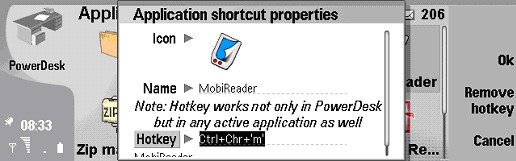
Today View
Next to the Desk view, PowerDesk also includes a Today view, which shows all your appointments and to-do-lists for the current day and following days (you can configure how many days should be displayed in the view). You can navigate through your Calendar day by day with the arrow keys or jump to a specific date directly.
(Now that the developers have fixed a major bug) this could very well serve as a replacement for the built-in Calendar application, since it’s not only possible to view your calendar in the Today view; you can also add, edit and delete entries and it’s a lot faster than the built-in Calendar application.
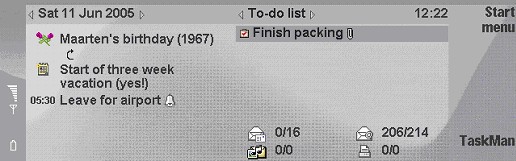
My Calendar is empty for the next three weeks
Task Switcher
Another nice additional feature of PowerDesk is the task switcher, which is very similar to the Alt-Tab task switcher in Windows. The task switcher shows the icons and names of all the active applications so you can switch to them easily. This certainly beats the standard Symbian way of switching to another application through the application’s menu.
Task Manager
PowerDesk also includes a task manager. This task manager has two views; one which shows all the running applications and one which shows all the running processes. From the task manager you can quickly switch to another application, but it’s also possible to close or kill an application or process (although the last action is only recommended if you’re absolutely sure what you’re doing), close all applications, compact memory etc.
The task manager also includes a nice graphical display of the amount of free memory, and the available disk space on all drives. And since it can be brought to the foreground with a configurable hotkey (like almost all of PowerDesk’s internal functions), the task manager alone is already a very nice Communicator usability enhancement.
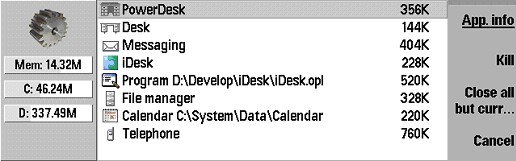
All running applications in a nice overview
Other Useful PowerDesk Functions
PowerDesk still has many more features. For example:
- It’s possible to assign a hotkey to all internal PowerDesk functions. These include closing or killing apps, showing free memory, bringing PowerDesk to the foreground in Desk or Today view and even rebooting the Communicator.
- You can even assign PowerDesk to the ‘Desk’ key, so it completely replaces the internal Desk application.
- SymbianWare found a way to overcome the limitation of the 4 CBA-keys (the four keys at the right side of the screen). These keys change functionality when you press the Ctrl, Shift or Chr keys. In the beginning this looks a little strange, but you’ll get used to it pretty quickly. And it saves a lot of time, since you don’t have to wade through tons of menu-items to find the functionality you’re looking for.
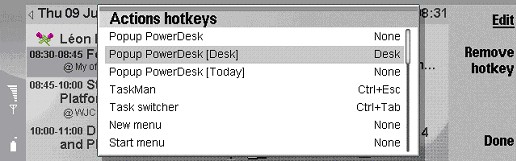
And if you think this is the complete list of PowerDesk’s features, you’re mistaken. PowerDesk is one of the most feature-packed applications I’ve seen for the Communicator and has more features than I can name in this review (I’m not even sure that I already discovered all of them).
Room for Improvement
I don’t think there’s a whole lot that SymbianWare can do to improve PowerDesk. But, I wouldn’t do my job properly if I didn’t find some points that could be improved:
First of all there’s the task switcher. It works perfectly, but since it displays the application name and document below the application icon, you cannot see the name of the document that is opened in this application. If you’re like me and have several documents of the same type open at the same time, you have to guess which document you’re switching to. AppMan on the 9210 showed the entire application and file name (just like the Windows task switcher). It’s somewhat of a mystery to me why SymbianWare have not simply reused this layout in PowerDesk.
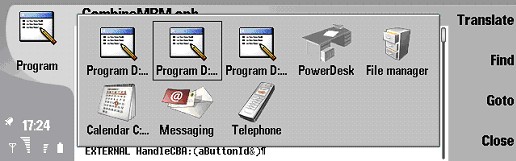
So, which document am I switching to now?
Another improvement would be the ability to import existing Desk shortcuts and maybe even automatically synchronize all changes made to the built-in Desk application. For example, after you install a new application, the Symbian installation program offers you the choice where to put the shortcut of this new application in the built-in Desk application. But if you use PowerDesk instead of Desk, you won’t see these new applications until you add them to the PowerDesk surface yourself.
One additional note: I started this review with PowerDesk 2.1 and set up a lot of shortcuts. Shortly after I finished the review, PowerDesk 3.1 and 3.2 came out in quick succession, and since it doesn’t make sense to write a review on an outdated application I installed the latest version to update the review. To my surprise (and annoyance) all my previous settings were gone (the desktop was empty again) and I had to start all over. Later I found out that it was my own fault since I installed version 2.1 on drive C: and version 3.2 on drive D:. So all my configuration settings were still there, but not found by PowerDesk since it was looking on another drive. Maybe I’m being picky, but it would be nice if PowerDesk would detect this situation and offer you the option of importing the settings from a previous installation.
A cosmetic improvement would be the possibility to change the default font used below the icons. The current font is a little larger and fatter than the one used in Desk. This results in a lot of application names being truncated. It also looks a little bulky.

The standard Desk view can display the entire name and looks less bulky
Conclusion
What I like most about PowerDesk is the enormous control it gives you over your Communicator. It effectively combines a replacement of the built-in Desk application with all of the functionality seen in AppMan for the 9210. The features I like best are the hotkeys for doing almost anything, the task switcher and the task manager. And, since the Today View gives a good overview, is easy to use and is very fast in loading, it is a very good alternative for the sluggish built-in Calendar application of the 9500.
Considering everything, my opinion is that PowerDesk deserves the Recommended status on All About Symbian. My score: 84... and it would be 89 if they implement everything I mentioned in the "Room for improvement" section.
Reviewed by Arjen Broeze at

