Review: Opera for Series 60
Score:
90%
Version Reviewed: 6.20
 Opera is a web browser for Series 60. Opera is a Norwegian company who have just gone through their IPO. At the moment they are probably better known for their PC browser which has about 4% market share. However Opera for mobile phones has rapidly gained ground and has a much bigger market share. Indeed it seems likely that Opera's future is going to be very mobile orientated.
Opera is a web browser for Series 60. Opera is a Norwegian company who have just gone through their IPO. At the moment they are probably better known for their PC browser which has about 4% market share. However Opera for mobile phones has rapidly gained ground and has a much bigger market share. Indeed it seems likely that Opera's future is going to be very mobile orientated.
Most Series 60 users have probably heard of the Opera browser. Nokia 6600 (in most cases) will find a pre-registered version of it on the MMC that came with their phone. The rest of us have to buy it for $29 after a 14 day trial (which incidentally I feel is just about right in terms of carrot and stick).
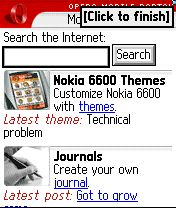
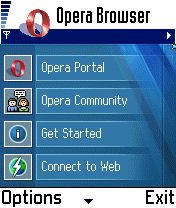
Installation
Installation is via SIS file which weighs in at about 750kb. Installing large SIS files can be something of a problem if you don't have enough space free on your C drive. This isn't Opera's fault, but rather a limitation of the phones themselves. If you have problems freeing up space first try rebooting your phone (this often frees up some memory), make sure you haven't got too many messages in your inbox (or alternatively make sure they're stored on your MMC), delete / move any images on your C drive (in my case this was the solution as the memory was full from some screenshots I'd been taking earlier).
Small Screen Rendering (SSR)
Lets get one thing out in the open before getting into any detail on Opera's SSR. You have to see it to really appreciate it. That said what it does is make websites designed for a PC browser viewable on your phone. No really it does. Its not a gimmick, its not a half baked feature, it really does work. It might not sound like much, but any one who's done any significant amounts of browsing on a small screen will appreciate that this is really quite an achievement. The problem is that even if you render the page properly (which Opera does if you so wish), you have to do so much scrolling around to read the user experience becomes a nightmare and you just don't bother. What SSR does is reformats the page so that the only scrolling you have to do is up and down (not side to side). Images, text and other page elements are all resized into a column that is the width of your phone's screen. The nice thing about SSR compared to other resizing technology is that all the content is still available. The idea of fit-to-screen is not unique, but Opera have produced by far away the best results of any attempt I've seen. SSR as seen on Series 60 Opera seems to be very intelligent in what it reformats and resizes. Most of the time page element stay the same, that is to say that headings remain headings. With SSR you are left with page that is, in many, cases, far more readable than the original.

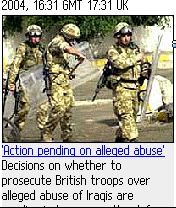
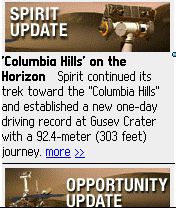
Normal Rendering
Opera is very good at rendering web pages out of SSR mode too. It uses the same engine at Opera 6 for the desktop. Although this will mean a lot of scrolling around on most websites it is useful when SSR doesn't get it quite right, or if you just want to see the page in normal mode. One issue I had with SSR was that I would remember where a certain link was on the page on a PC and try and find it. Of course with SSR it's not where you remember. This probably says more about the way my brain works than Opera!
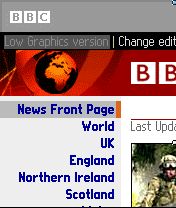
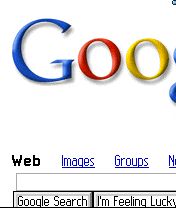
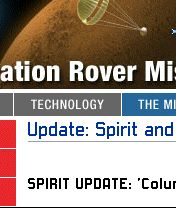
Standards
SSR must be Opera's best feature. It actually makes browsing the web on a phone a realistic proposition, but it wouldn't be much use without a decent browser behind it. Normally on a phone you're limited to sites that are either designed with a mobile in mind or at best don't use complex web standards and technology. Generally any basic html text page will look fine on anything. However as soon as you start adding in images, Javascript, CSS and the like things normally take a dive. Not so with Opera. Because the Series 60 version has the same rendering core as the PC version it includes support for everything. Sites with Javascript, SSL (any secure shopping / banking site), CSS etc. work as they do on the PC. Fitting such a standards compliant browser on a phone in some achievement. Actually it surpasses most desktop browsers because of it support for mobile web languages – it includes support for WAP (both versions 1 and 2), cHTML, XHTML MP. When you couple this with the SSR technology you have a very impressive piece of software, which is only more impressive when you consider it is running on your phone.
Usability / In Use
If you think about how you interact with the web on a PC you soon realise the importance of a mouse or some form of pointing device. Obviously without even a touch screen things are going to be very different on a Series 60 phone. However it is to Opera's credit that navigating around links, forms and the like is almost as easy on the phone as it is a PC or a touch screen device. There are two modes on interaction you will come across in Opera. In scroll mode you can scroll around the page, but not interact with page elements, in focus mode you jump from page element to page element by pressing the direction keys (i.e. you jump from link to link or link to form element). Most of the time Opera operates best in focus mode, but sometimes scroll mode is necessary. Where there is a choice between the two you can switch back and forth between the two using the right soft key. The focus mode is the key to interacting with a page, when you choose a link Opera highlights it and to follow the link you press the direction pad in. Similarly with form elements you choose the appropriate form element so that it is highlighted and then to change it or activate it you press the direction key in. It's somewhat difficult to conceptualise, but in practise it works very well. This is aided by tool tips that pop up and tell you want to do. The tool tips are typical of the nice touches that make Opera easy to use.
The other key user feature is the Options menu which is accessed using the left soft key. This brings up a menu that allows you to access various options. Some of these are accessible via shortcut keys (which are well worth remembering). However its within these menus that some of the effort that has gone into designing the application is most evident. For example one of the most time consuming activities using the web on a phone is typing in the URL's. Opera keeps an easy to access list of previously typed URL's, but more than that when entering URL's a quick up tap on the direction pad brings up a list of common web prefixes (www, wap, etc.) and endings (.com, .co.uk) that can then quickly be added. Additionally an existing URL will be edited with these (so you can quickly change to a .co.uk when you type in a .com in error). Better still is the fact you can edit these prefixes and endings in the applications settings. It's the small things like this that make all the difference. Another feature I like is the fact that the programmers haven't forgotten your using a mobile phone – one of the menu options is to send the current URL by email, SMS or MMS.
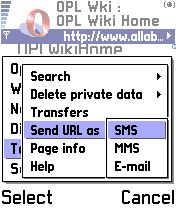
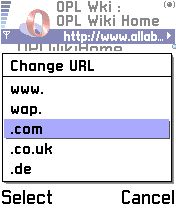
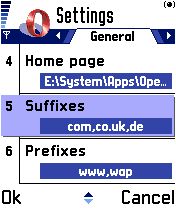
The browser also has excellent support for Bookmarks and Downloads (transfers in Opera parlance) – each having their own dedicated pane. In the case of Transfers this means you can download something in the background and continue browsing in the foreground (and check on your transfer later). Although it's kind of an obvious feature in a multi tasking OS it's a contrast to the Services App. Not content with this Opera also has support for multiple windows. This means you can have more than one web page open at one time (handy when you are looking something up). Switching between windows is a simple option on the Options menu. Like most of Opera's features in its own right it is nice, but not vital. However added together they make for a killer app.
New features and updates in 6.20
By the time you read this Opera 6.20 will be out. There some new features and improvements in it that make it worth upgrading. I can't say I really notice the performace increases. That said I've always found the rendering to be very quick anyway. Things tend to be limited by the speed of my GPRS connection not how fast Opera renders the page. What is noticeable is that you start to see bits of the page before things have finished loading. This is definitely a welcome improvement.
The best new features are tags and Content Magic. Content Magic is a feature where the browser works out where the main text of the page begin and sets a tag there. This tag can then be jumped to using the 3 key. This is useful on sites with graphic or navigation heavy headers and can save quite a bit of scrolling. Of course it doesn't always get things exactly right, but most of the time it helps. The Content Magic system uses the tags system which is another innovation. You can set tags at various points on the page (by pressing the 6 key) and then jump between them using the 3 key. Very helpful for navigating your way round large pages. The tags can be seen in the screenshot below as little round dots.
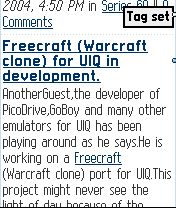
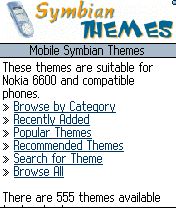
Talking of dots... another new feature in a scroll indicator. A dot moves down the side of the page giving you an indication of where you are on the overall page. It's like a scroll bar feature, but what's nice is it hardly takes up any screen real estate (in contrast to the rather annoyingly large scroll bars in other Series 60 apps).
The status/progress bar has also been updated. Its now much more obvious (and more accurate) how much of a page you've downloaded. This progress bar appears as a page is loading and disappears once it has fully loaded. It's a nice touch, but also gives a better indication of how long a page is going to take to load.
Those of you keen on your privacy (or who want to hide the fact you've been looking at dodgy websites) will welcome the fact that deletion of data like visited URL's, cache, etc. is now just an Options menu entry away.
All in all an impressive update to an already excellent application. Most of the updates hint at a developer team who are thinking very hard about how to improve the user experience. They deserve congratulations on coming up with some genuinely innovative features.
Problems
So are there any problems? Well sort of. There are some reports of problems with out of memory errors, but these are largely a thing of the past, and are even less of an issue of the more recent Series 60 phones that have a lot more RAM. These errors are sometimes associated with the cache, especially after viewing lots of images (according to the #mobitopia people I asked). I've never had a problem with memory that I recall (mainly when using Opera on an N-Gage) and I certainly haven't had any of these errors in the new version I've been using (6.20) in the few days I've been using it.
However it's important to realise that this browser, which does everything your PC browser does, is operating in a much more constrained specification (not just in terms of processor and RAM, but also storage space for things like the cache). The best advice I can give is to give a go yourself. If you do come across any problems get in touch with Opera who have the best support I've come across (and have been issuing regular updates – one of which was issued as I was writing this review). For those of you using older versions of Opera the upgrade is worthwhile not just for the new functions, but also because the new version has a few bug fixes, and is generally more stable and memory optimised.
Conclusion
Opera is an amazing piece of software. I think it's the application that adds more functionality to your Series 60 device than any other. Opera opens up the entire web from your phone. In my book that's a very impressive resource. SSR or normal rendering together with standards compliance and great usability means you can read virtually any web page out there (and perhaps just as important interact with it). But what really puts Opera in a class of it's own is the obvious effort that has gone into providing excellent usability. From the intuitive menus to the quick shortcut keys Opera is a pleasure to use. If I could add only one application to my phone this would be it. That's why I think Opera deserves a 90% rating and a Mega App award.
Tips
This isn't really part of the review, but here are a few tips I've picked up which I hope will be useful...
- Learn the shortcut keys. They will save you lots and lots of time. If you only learn 2 remembers that * takes you in and out of full screen and # enables and disables small screen rendering mode. There's a full list of what they keys do within the browsers help pages (this portion is stored locally on your device so is available any time).
- You should install Opera onto a memory card, not least because its worth keeping as much free space on the internal memory as possible, but also because any files you download or images you save will be stored on the same drive that Opera is installed on.
- Opera quite happily copes with pop up windows – this is a good thing most of the time – after all some sites you can't use with out them. However at times it can be annoying (and appear that the page you want hasn't loaded), and so I'd recommend switching off pop ups in the settings. Similarly something from the Opera Forums reports that it may be necessary to change the Ignore Refresh setting to get some sites to work. These are exceptions, but are worth remembering if you do have any problems.
- To use Opera you obviously need an Internet GPRS data connection from your operator. This is usually set up for you, but a useful resource is this Opera page which lists APN (generally the only information you'll need) from various countries. This can be particularly handy when roaming doesn't work (try entering the APN manually).
- There's a useful Opera Series 60 tutorial on Opera's website, which is especially useful for first time users and those wanting to pick up some tips. The Series 60 forum on the Opera site is also a useful first port of call for user tips and or trouble shooting.
Reviewed by Rafe Blandford at
