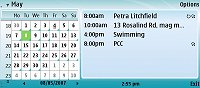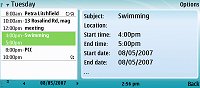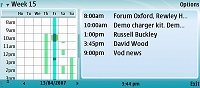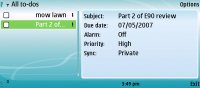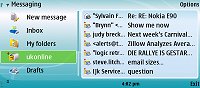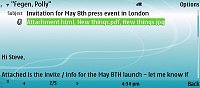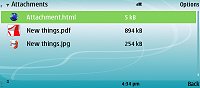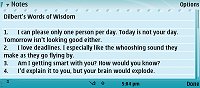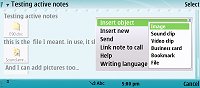Review: Nokia E90 - adapting the applications
In 'the early verdict', I mentioned that users of the older Psion palmtops and Nokia Communicators will have some adjusting to do in terms of the core applications in the E90 - the ride from EPOC to Nokia Series 80 to Nokia S60 is arguably downhill all the way. Of course, balancing this are the huge benefits of the E90's cutting edge underlying OS and all its hardware improvements. But there still remains a big question about the suitability for purpose of the E90's core Calendar, Contacts, Notes, To-dos and so on.
Unfortunately, it's not an easy question to answer since this will depend on what you've previously been used to and on what your expectations are. But at least I can illustrate what Nokia has done for this, their latest flagship Communicator.
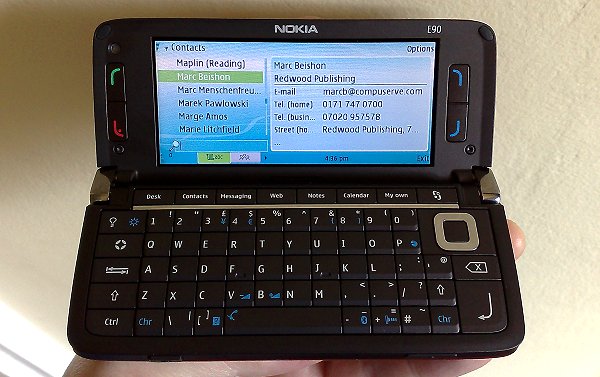
When Ewan or I mention Psion as a reference point, there's usually much tutting and drawing in of breath, with people quite rightly pointing out that Psion's superb PIM suite (e.g. on the Series 5mx) back in the late 90s has very little relevance for the average phone owner in 2007. But the thing is, the E90 is targetted at almost exactly the same market as the old Psion palmtops. The move from EPOC on the Series 5mx to Series 80 on the first Symbian-powered Communicator, the 9210, was greeted with much complaint from Psion owners, pointing out that the loss of the touchscreen and object embedding (Psion users used to stick sketches, Word documents and even spreadsheets in entries!) was a big retrograde step. But most people moved on regardless, rather than sticking with hardware that was now unsupported.
The same has now happened to Series 80. Even though many of the screenshots below may look not dissimilar to the equivalent applications on the soon-to-be-obsolete Nokia 9300 and 9500, they're completely different in actual operation, with very little common code. The S60 PIM apps on the E90 originated at the dawn of Series 60 with the launch of the 7650 in 2001. With the new and tiny screen resolution of the day, completely new applications were deemed necessary. And here we are on a device with a screen larger than any previous Communicator but essentially running the S60 applications rather than those from Series 80, for reasons explained in 'the early verdict'.
But, before this move of Nokia's seems too far fetched and out of place, it's also important to note that quite a bit of effort has been put into tweaking some of the existing S60 3rd Edition built-in applications for the wide screen, usually by displaying information in a right hand 'pane' which would normally need an extra click through to access. Let's work through these E90's applications and see how this works in practice.

Contacts
As you can see, the left hand side is the same display you'd get on, for example, the Nokia E61, while the right hand side is dynamically updated to show the information that would be displayed if you 'clicked through' on a traditional S60 device. For the old Series 80 hand, of course, this is how Contacts used to work, so it's fairly familiar. One difference is that you can't 'tab across' to the right hand side - you have to press in the navigator key, which then brings up the full details in a scrollable display:
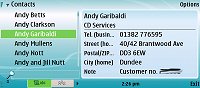
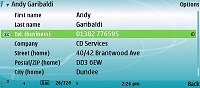
You know the drill, click the thumbnails to see screenshots full size....
Phone, email and other actionable lines have the usual options available via 'Options', of course, and 'Options|Edit' brings up the filled-in fields for editing. One confusing point is that if you want to enter in a field that you haven't used yet for that contact (e.g. a 'Note'), you have to 'Add detail' and pick the new field you want, which is a bit time consuming. 'Send business card' is, as usual for S60, buried deep in the menu - and as ever I think back fondly to the days of the Palm OS PDAs, when you could beam your business card with one keypress from wherever you were in the device.
Overall though, Contacts uses the screen acceptably and, speaking as an ex-Nokia 9500 owner, doesn't jar too heavily. It's certainly an improvement on using Contacts on, for example, the small-screened E65, and the dedicated Contacts button above the keyboard helps a lot with easy access to the application.
Calendar
Calendar follows a similar line, with the right hand side of the display effectively showing you the detailed information that you'd get if you highlighted something and 'clicked through'. In the month view (and no, there's no Year view, sorry to the dozen or so people who emailed in asking...), the entries for whichever day you choose to highlight are shown on the right. Pressing in the navigator brings up the day view, with the details of each individual entry on the right. The logic is good and I approve of how S60's Calendar has been handled, but as with the Series 80 version the fonts used aren't consistent and those in the right hand part are over-large - I feel more information could have been included without compromising readability.
As with Calendar (and indeed Agenda) on every preceding Symbian OS-based device, starting to type is enough to kick off a 'New entry' dialog, a lovely touch that, for example, Windows Mobile could learn from.
There's a Week view, but I'm guessing this is an acquired taste - I've never liked 'graphical' week views on any handheld. This one's spoilt by the common failing of not being customisable to show a greater range of hours - am I the only person who often has things to do at 9am and 8pm during the same week? The need to scroll ruins this display.
As any S60 3rd Edition smartphone user will know, To-dos have been rolled into Calendar for a while now, mimicking how Outlook does this. Unfortunately, there's still no support for Outlook's categories, leaving the to-do view suitable only for genuine to-dos for particular days, i.e. reminders, which appear as little flagged items on the appropriate day views. With a proper category system (or multiple to-do lists, as on the Psion and on Series 80 Communicators), to-dos can be used for any need, from household tasks right up to business project management. If Nokia want businesses to really take the Eseries seriously then I'd put Outlook category support (and proper syncing for the same) right at the top of their development to-do list!
Overall, Calendar is a mixed bag. As with Contacts, it makes good use of the screen and benefits from a dedicated shortcut key, but for a heavyweight device like the E90 it's not suited for serious professional use.
Messaging
The left hand/right hand scheme carries on through Messaging, too, again mimicking the older Series 80 display fairly well. Most readers will know S60's Messaging inside out and there's nothing intrinsically new here, with the same click-through mechanism to drill the focus down into each mailbox and then into each entry. The added screen real estate is especially useful here, of course, with the full text of emails often visible with no scrolling needed.
Long time Communicator users will appreciate the fact that email display on the E90 is a lot faster than under Series 80 on the 9300 and 9500. Attachments are handled sensibly and the right application launched, Quickoffice for Office documents, etc.
As discussed in part 2 of the Nokia E61i review, there's full support for push email systems, although I can't comment on specifics because I haven't seen a boxed E90 yet and the appropriate Nokia Support pages aren't up as I write this. Text to speech technology is full integrated into the E90 and there's a 'Listen' function on the menu - it's fascinating to hear emails and text messages read out, at least for the first few minutes, after which you realise that it's a bit of a gimmick.
Messaging is one of THE core functions of the E90 and, while somewhat unspectacular, it performs well enough, aided by the dedicated shortcut key (again), the large screen and the full qwerty keyboard.
Gallery
First impressions of Gallery aren't good, in that it's ostensibly the same old vanilla Eseries Gallery (i.e. the 'old' style), but as soon as you enter a media area (e.g. 'Images') you see the left/right display concept again. This, in theory at least, works brilliantly, with the right hand preview pane actively showing a larger version of whatever you've got selected. In practice, there's a two or three second pause before anything appears in this pane, while the image/video is loaded and decoded, but I'm going to give Nokia the benefit of the doubt here as our review E90 still has a degree of debug code in its firmware and I think this feature's going to be faster on the production version.
Clicking through then brings up the basic Eseries photo viewer (no advanced editing, a la Nseries!), although the abundance of RAM in the E90 (almost 80MB free) means that you can zoom right in, as far as 800%, further than is actually useful, in fact. For videos, the first frame of the footage is shown in the preview area, clicking through launches the video in RealPlayer, of course.
File manager
The final application to receive the 'E90 makeover' treatment is File manager, with a layout again mimicking that on the Nokia 9500/Series 80. The constant use of the navigator and 'Back' keys to drill down layer by layer is occasionally frustrating but otherwise there's little to fault here. System areas are tucked away from casual view (you'll have to load up a third party file manager to see a little more of your C disk, for example), documents are launched in the appropriate application and there's even the traditional Communicator 'Receive via infrared' option on the main menu for those that find the Chr+'+' shortcut too challenging to master.
Notes and Active notes
One initial confusion when getting started with the Nokia E90 is that there are two Notes applications. 'Notes' is the traditional S60 notepad, with entries synced across to Outlook notes but yet again sorely missnig some kind of organisation with categories - more than 30 or so notes and things start to get hard to find. There's no attempt at a full screen tweak here, but at least the extra width means that you can type in a serious amount of text on a single screen without scrolling.
On the review E90 I assigned Notes to the 'My own' key, since the 'Notes' shortcut key is hard coded to the new 'Active notes' application. In use this can be thought of as an object-oriented jotter. In addition to text (obviously), you can embed images, sounds, videos, contact cards, Web bookmarks and files/documents. Although Active notes doesn't sync to Outlook (for obvious reasons), I spotted that it saves all your jottings and object goodness in plain HTML format in an 'Activenotes' folder, from where you could drag them onto your desktop, objects and all, for further manipulation.
In other news...
Other S60 stalwarts such as Clock, Calculator, Converter, Themes and Settings (etc.) are all present and correct and appear just as on any other S60 device, albeit in slightly 'stretched' form.
As on the old Psion palmtops, almost every application is integrated into a proper printing sub-system, with support for numerous printers (albeit heavily biased towards HP), over a variety of connection methods (Bluetooth, infrared, Socket, LPR, File) and with a multitude of options... sadly, none of which I could test since my HP Photosmart printer isn't Ethernet or wireless.... There's a proper 'Page setup' and 'Print preview' system in place too. Here's hoping that this makes it onto other Eseries devices like the E61i in future firmware updates.
Verdict on the core applications
One thing I haven't really touched on yet, because it's so familiar, is the appearance of all these applications on the QVGA external display of the E90. In this 'closed' mode, it's simply a N95-like smartphone with a (physically) smaller than usual display and a very bulky body. After tweaking one setting, it's possible to have the foreground application persist when opening and closing the clamshell, so you really can start working in any program, switch displays and carry on, with only a second or so's delay while the OS resizes the interface. Very cool and it works very well.
You'll have gotten a flavour above of the wide screen tweaks Nokia has made to what are very familiar S60 applications. Anyone used to, say, an E61 will be dumfounded and overjoyed by the extra information on screen while retaining all the familiar keystrokes and options. Anyone coming from an existing Series 80-based Communicator will still be cheered by the familiar split screen views but will have to get used to a whole new set of keystrokes and menu options. And there's also the conceptual change of having to click through from screen to screen, i.e. changing 'level' within the applications, as opposed to simply changing focus within the one display.

Credit where credit is due, Nokia has done a competent job on application conversion to the E90, but I'd like to see them go the extra mile. With a nice large 'Ctrl' key on the keyboard, existing Psion/Communicator/laptop owners will be expecting plenty of Ctrl shortcuts - and there aren't many. Even the usual Ctrl-C, Ctrl-X, Ctrl-V are basically undocumented and don't work in all applications. Ideally, and Nokia still have time to fix this, more shortcuts are needed and more compatibility with keystrokes from older Communicators, owners of which will after all form a very large chunk of the E90's market.
In the next part of our Nokia E90 coverage, I'll be looking at using it as a Mobile Office, with a report on document handling and work on the Web.
Steve Litchfield, 6th May 2007
Reviewed by Steve Litchfield at