Review: Font Magnifier
Score:
82%
Version Reviewed: 1.00
Buy Link | Download / Information Link
There are always things in life you can rely on, even at All About Symbian. Steve’s reviews will include some nod to ‘how good things were with the Psion machines, and wasn’t it nice to have a database’. Rafe will go into insane detail during a Symbian phone review, and I’ll moan and grumble that the font sizes are just too large to get a meaningful amount of information on a single screen.
While the others might be stuck in limbo, Psiloc’s latest utility release, Font Magnifier, might come to my rescue, because as well as increasing the font sizes on the S60 platform, it can also decrease them as well. Tiny fonts and more information ahoy?
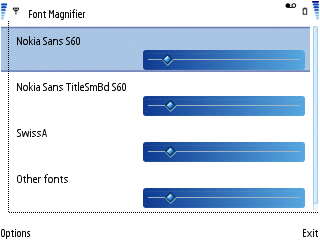
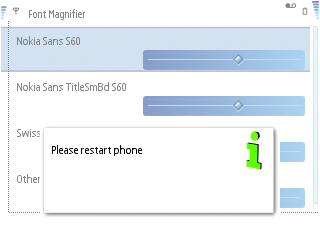
Let’s start with setting up what zoom level you need. This is pretty easy. On running the application you’re presented with a simple options panel, where you can select the four main fonts and then alter their size, either to zoom in or zoom out. Once you’ve got them where you think you want them, there's a handy preview option which shows you the new font size.
This preview option is vital, as the font changes across S60 will not be applied until your phone is restarted, and this provides a clue on how Font Magnifier is working, by over-riding the fonts loaded into memory at boot up. In practice this means that the compatibility is pretty much 100% - every well coded application is going to call the UI and Fonts in the ROM when creating on-screen elements. It’s also important to realise that while many applications (especially the built in applications) will show a smaller or larger font, they won’t change the space available to display the font in. For example:
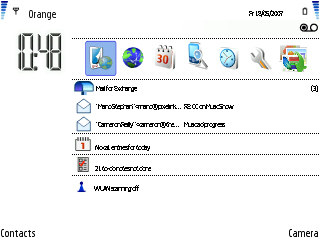
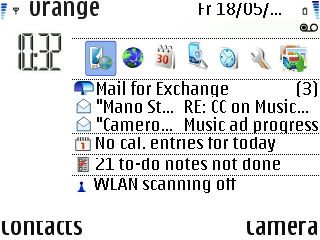
This leads to some interesting quirks, such as tiny fonts being surrounded by big white spaces, while large fonts get trimmed off. Put the fonts down to the smallest size, and you have something that’s too small (even for me!). Bring it up to the max, and while everything is amazingly clear, there is a touch of cropping at the top or bottom of the fonts:
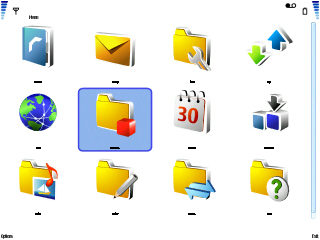
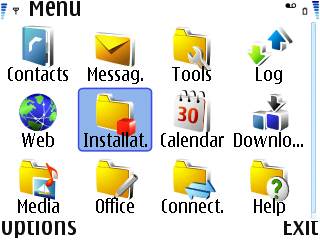
But there is a large window, especially on the E61i, where you can set up larger or smaller fonts without border clashes, and part of me is actually glad that Psiloc have gone for a setup that allows such granularity, as opposed to a friendly ‘small/regular/large/supersize’ dialog box.
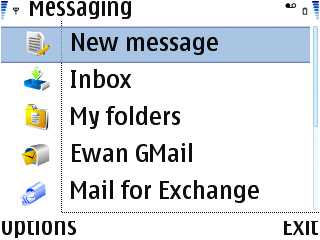
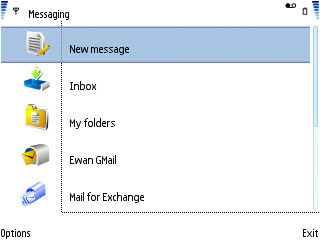


In summary, what this won't do is give you (much) more information on the screen, at least in terms of numbers of lines of text. But for those with eyesight problems, or those that need a clearer display (e.g. if you’re using your phone somewhere with a lot of vibrations, maybe on a train or an oil rig…), Font Magnifier will be an essential application. Not only does it do what it says it will, it does so in a very stable way. It might not be elegant having to restart your S60 device, but the long term benefits of a few minutes setting it up mean that Psiloc have another winner here.
Ewan Spence, May 2007
Reviewed by Ewan Spence at
